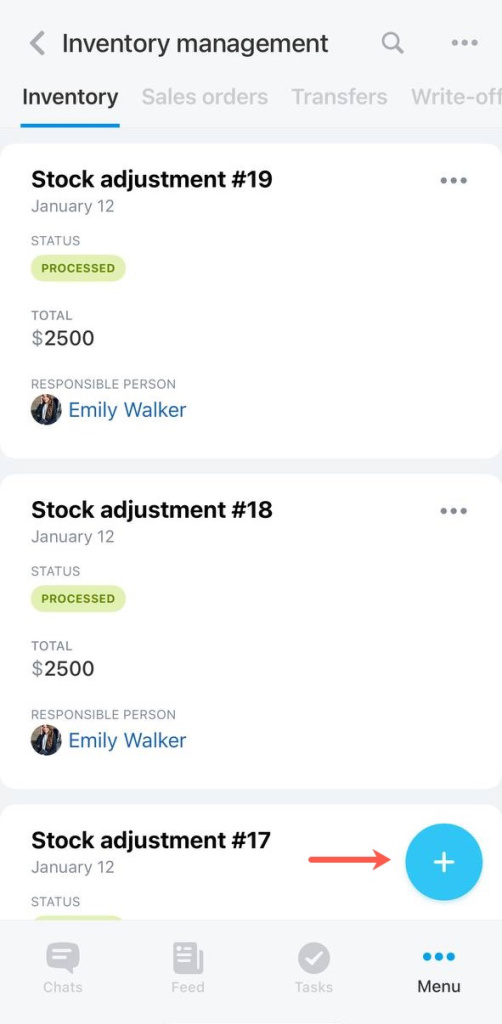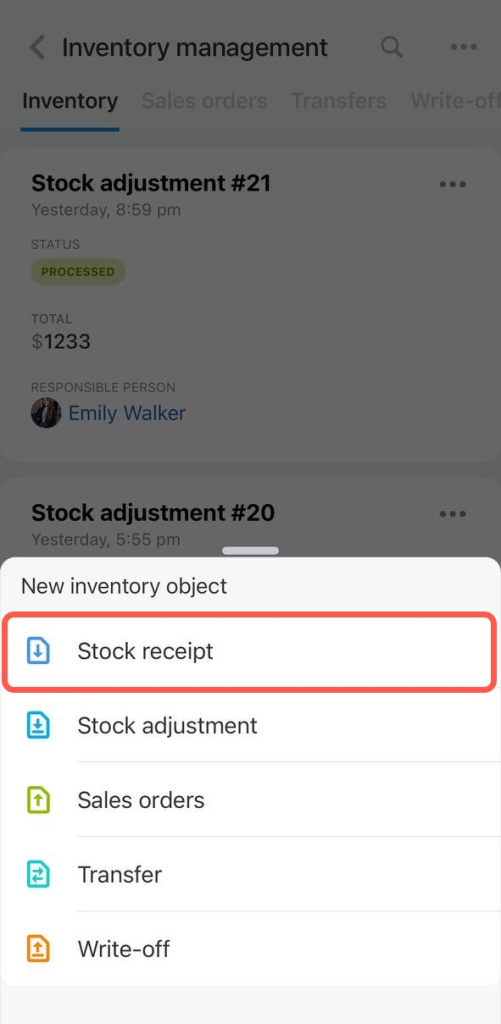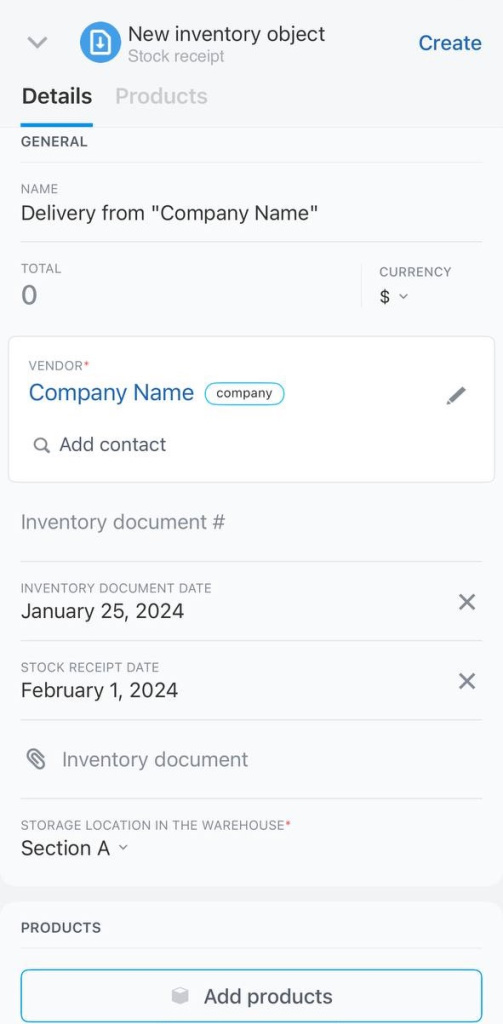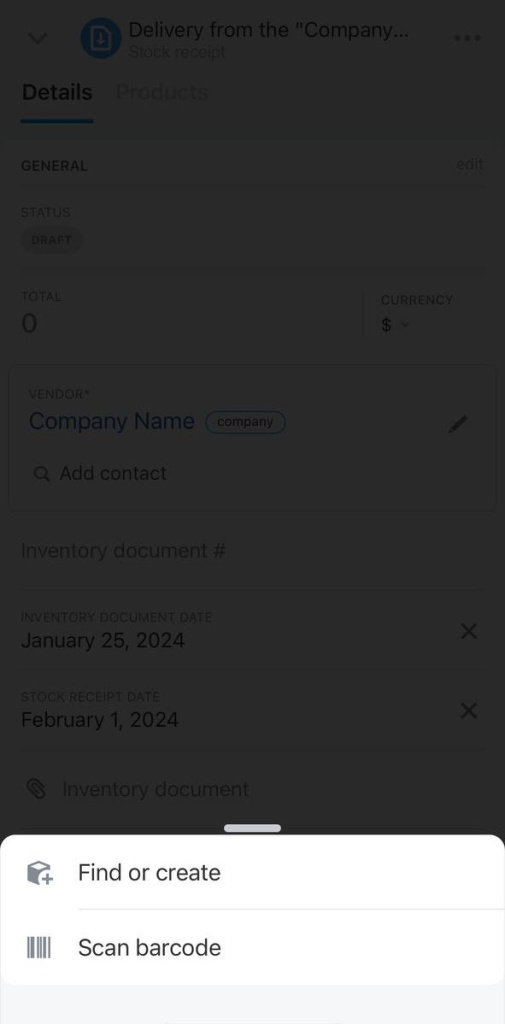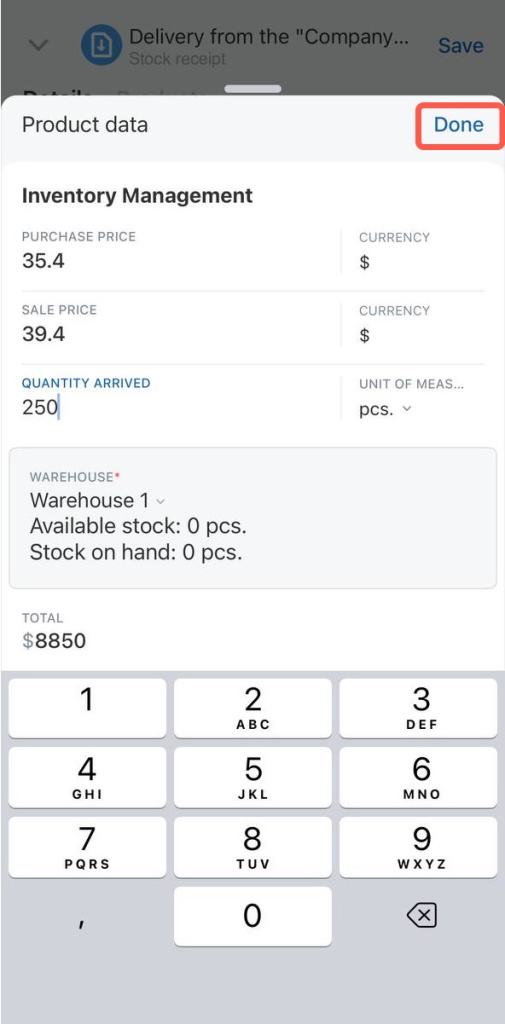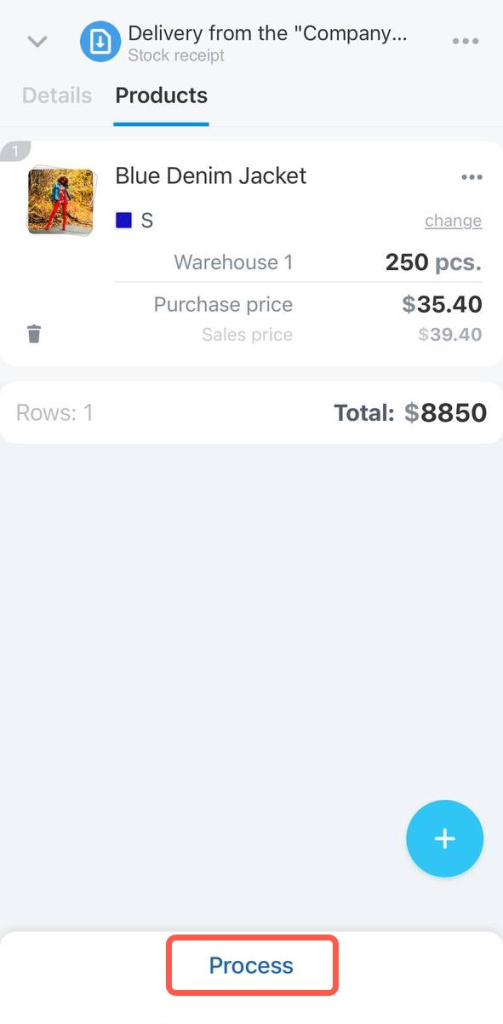The stock receipt document is needed to work with new products. It specifies how many goods arrived at the warehouse and from which supplier.
Open the Inventory management section and click the + button in the bottom right corner.
Select stock receipt in the list.
Fill in the fields of the document. Mandatory fields are marked with an asterisk.
- Name – specify the name of the stock receipt.
- Vendor* — select a supplier from the database or add a new one.
- Inventory document number — specify the number of the document, e.g. a delivery note with the product name, quantity and other data.
- Inventory document date — specify the date.
- Stock receipt date — enter the date on which the products were received into the warehouse.
- Inventory document — upload the file.
- Responsible person* — assign a user to receive products.
- Products — find a product by barcode, select from the catalog or create a new one.
Specify the following product data:
- Purchase price
- Sale price
- Quantity arrived
- Warehouse name
Click Done.
Click Create to save the draft. The stock balances will not be updated while the stock adjustment document has a draft status. When the product arrives to the stock, process the document to update inventory balances.