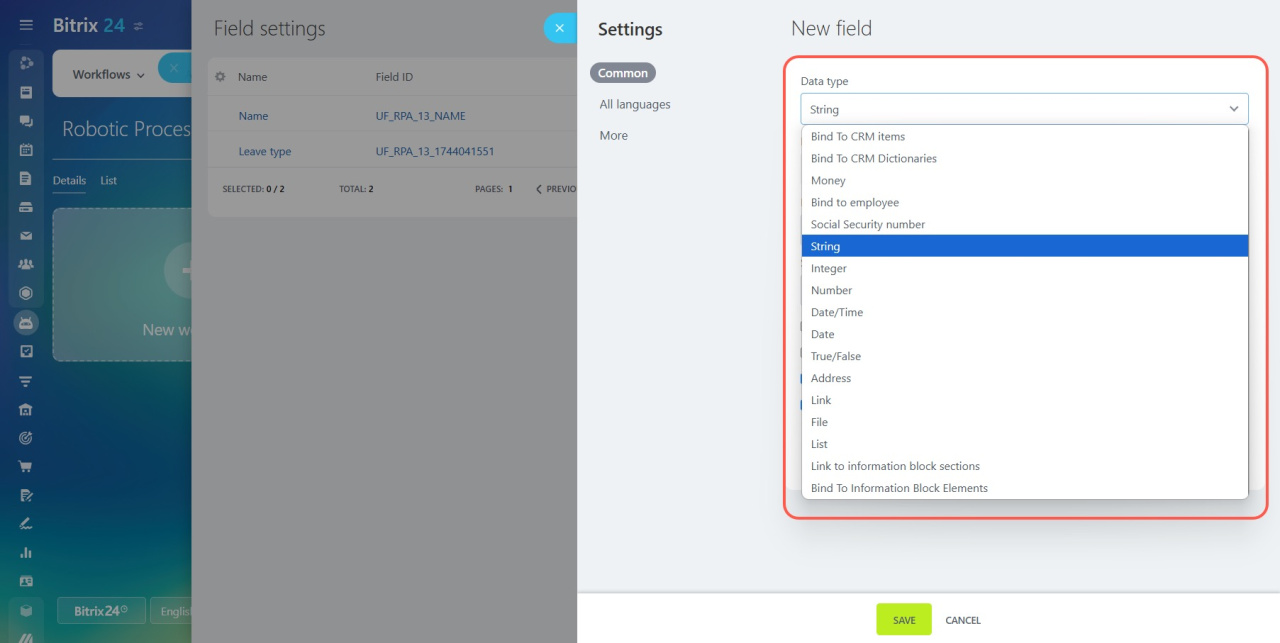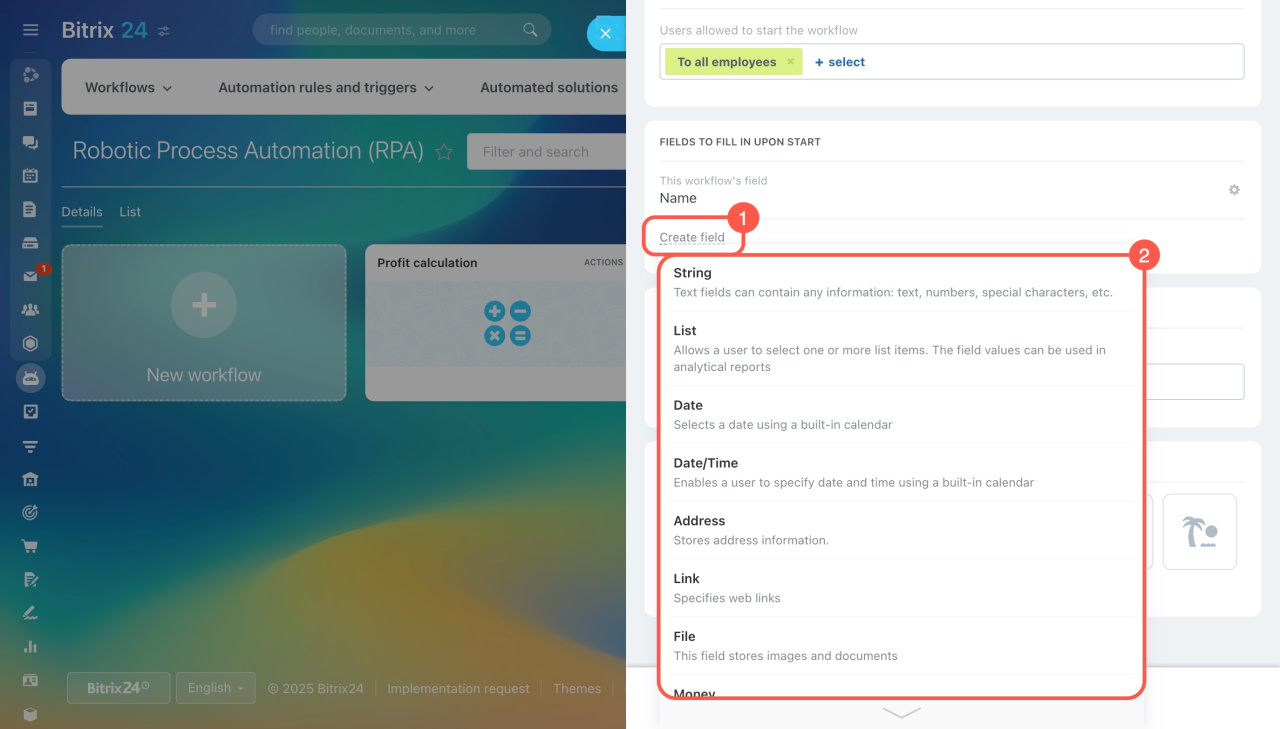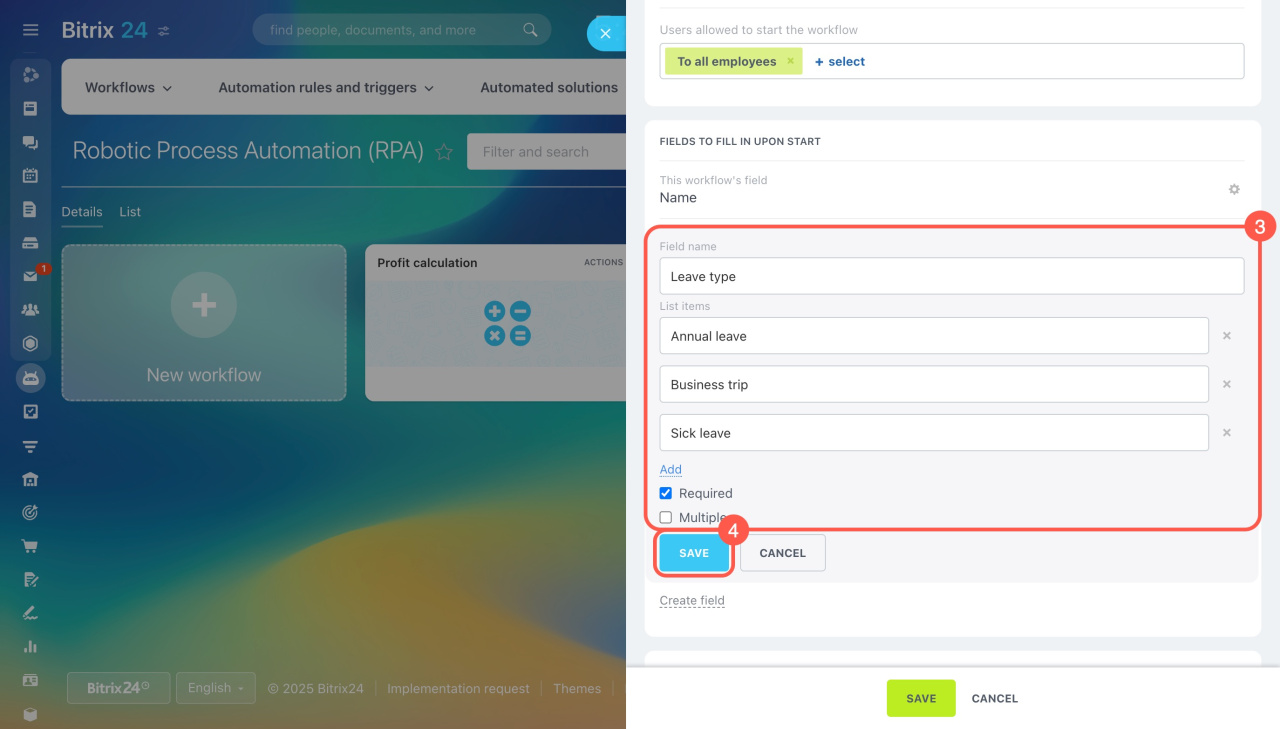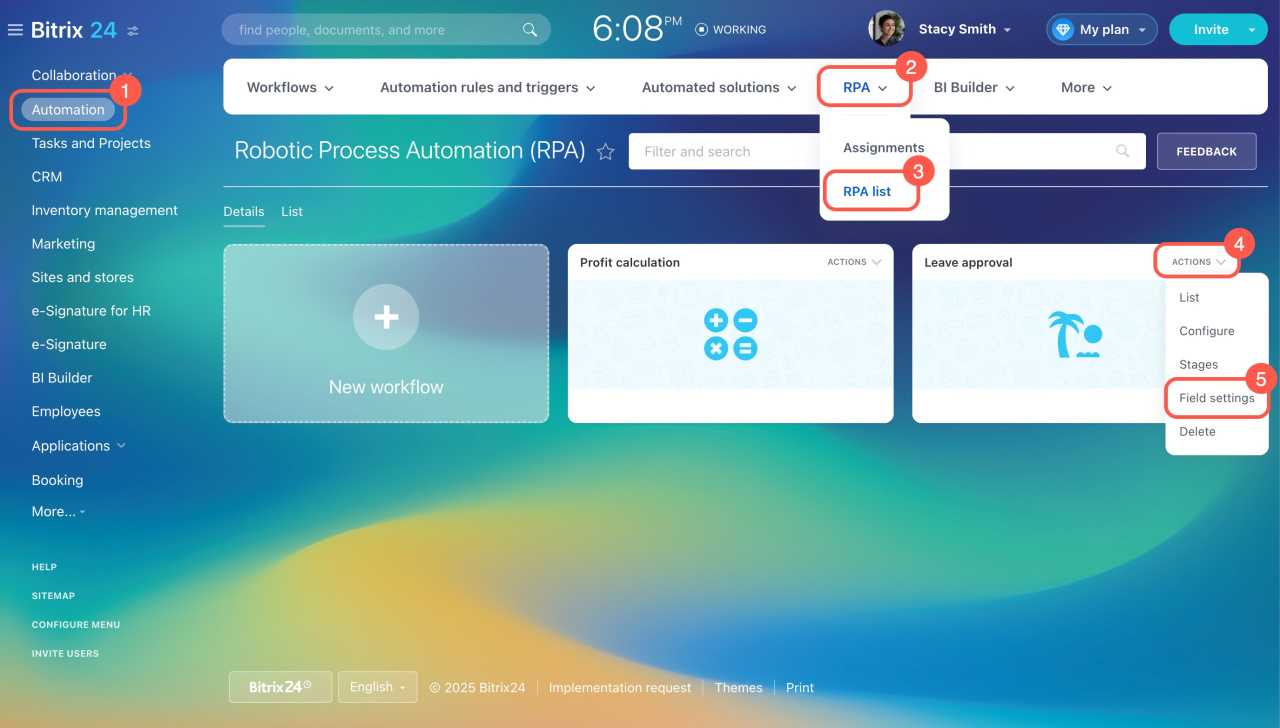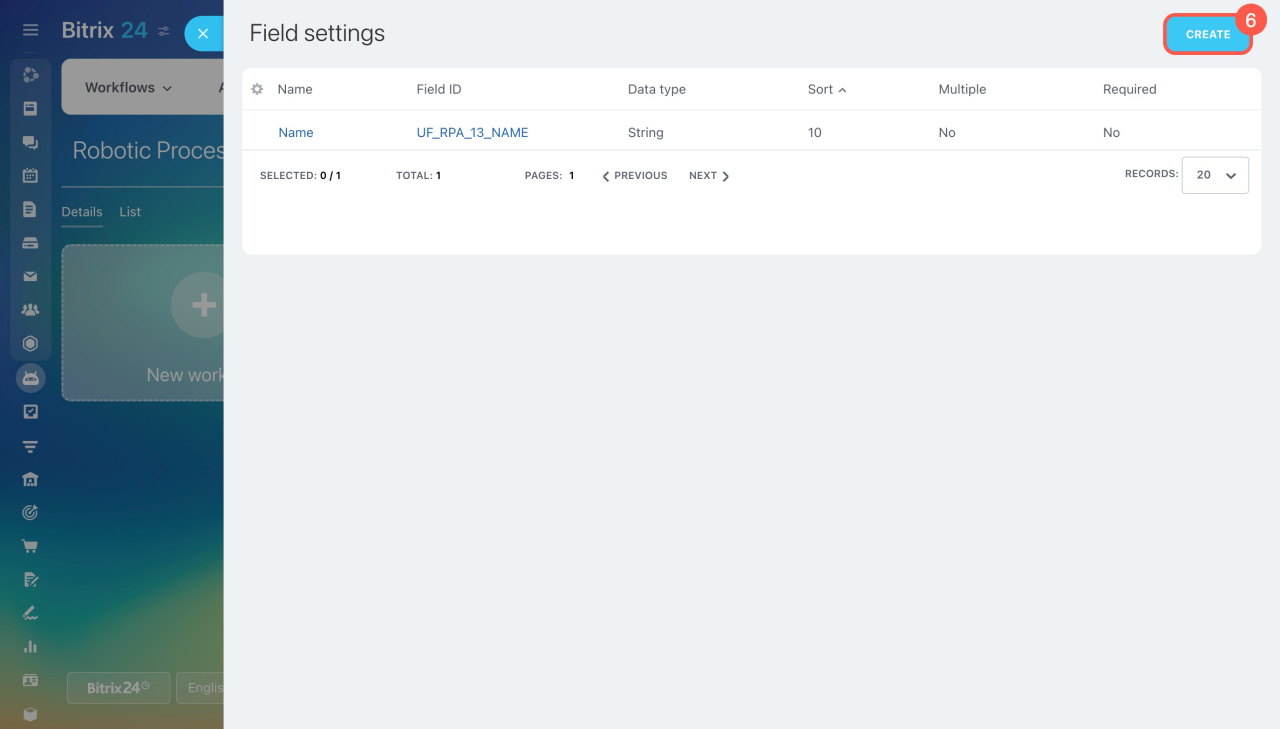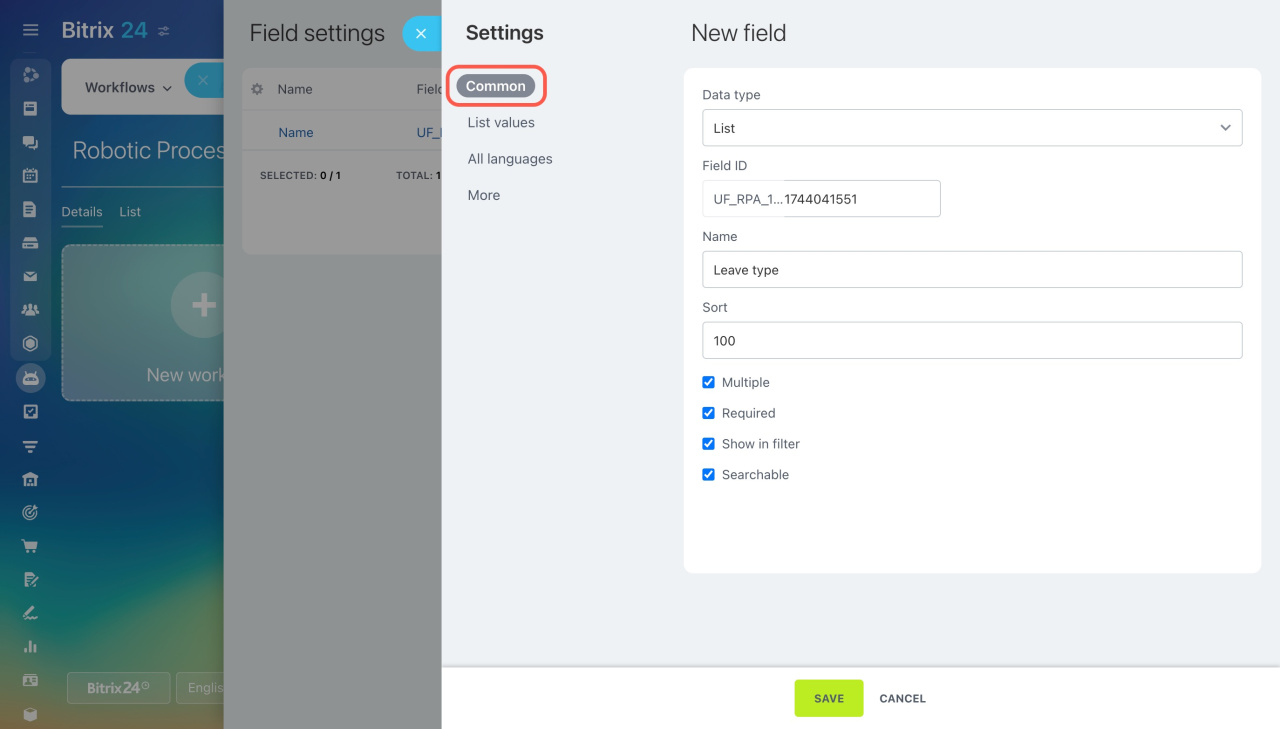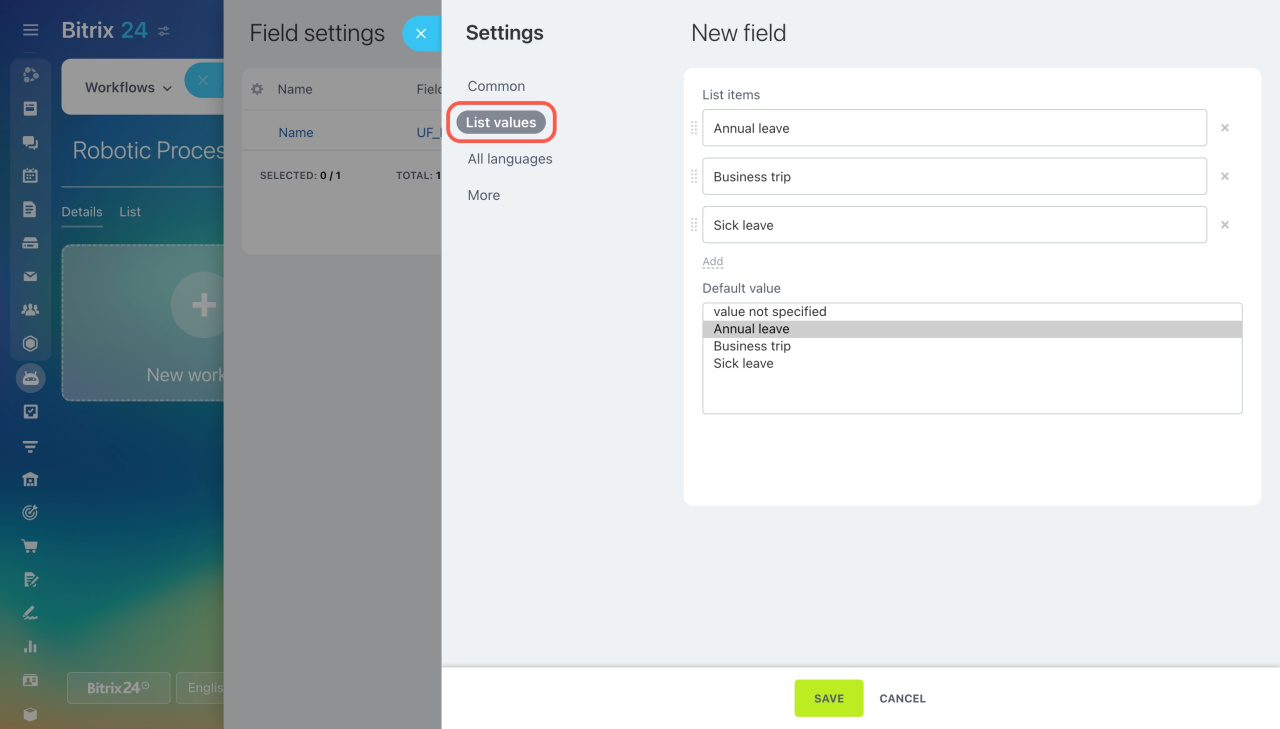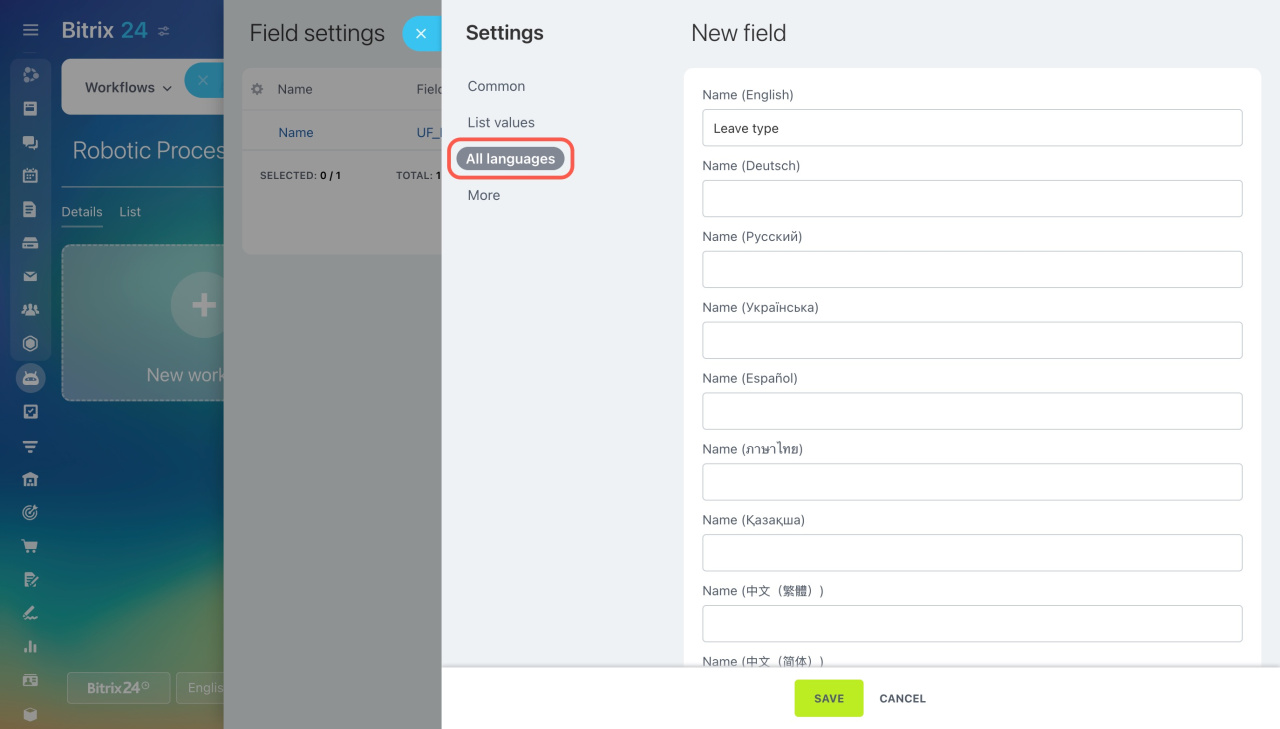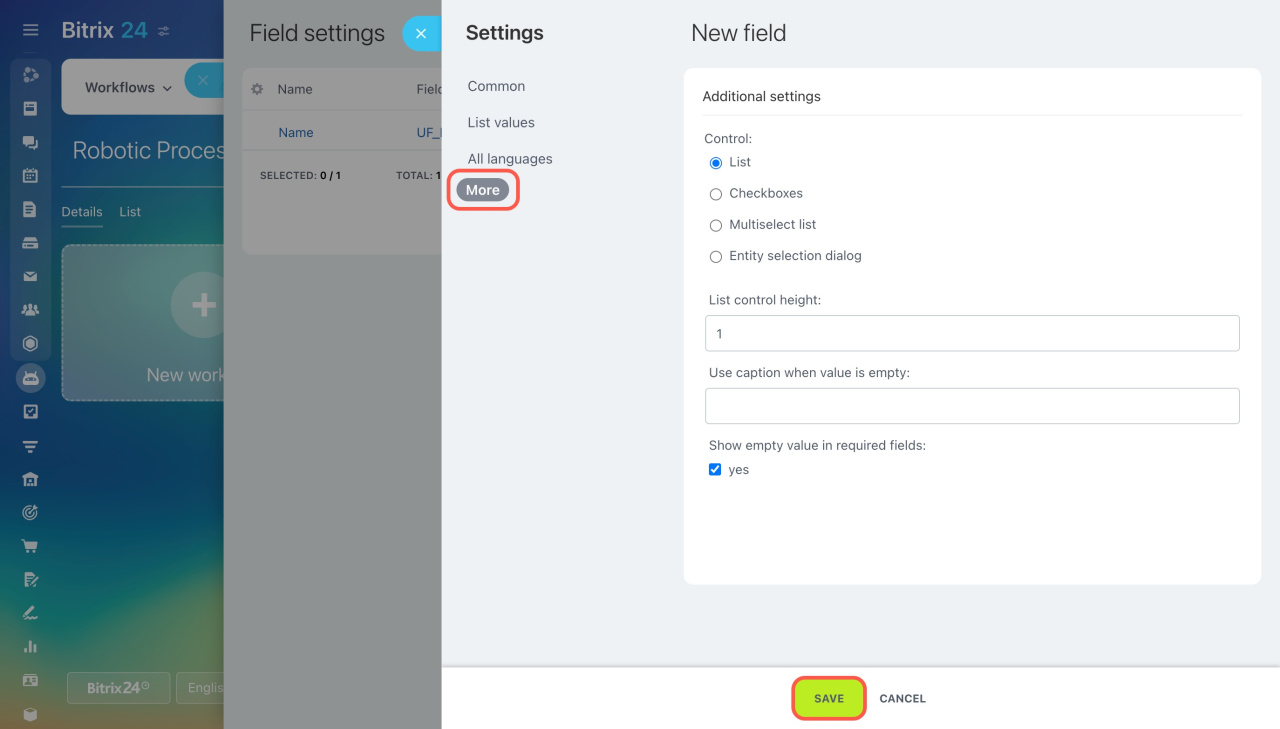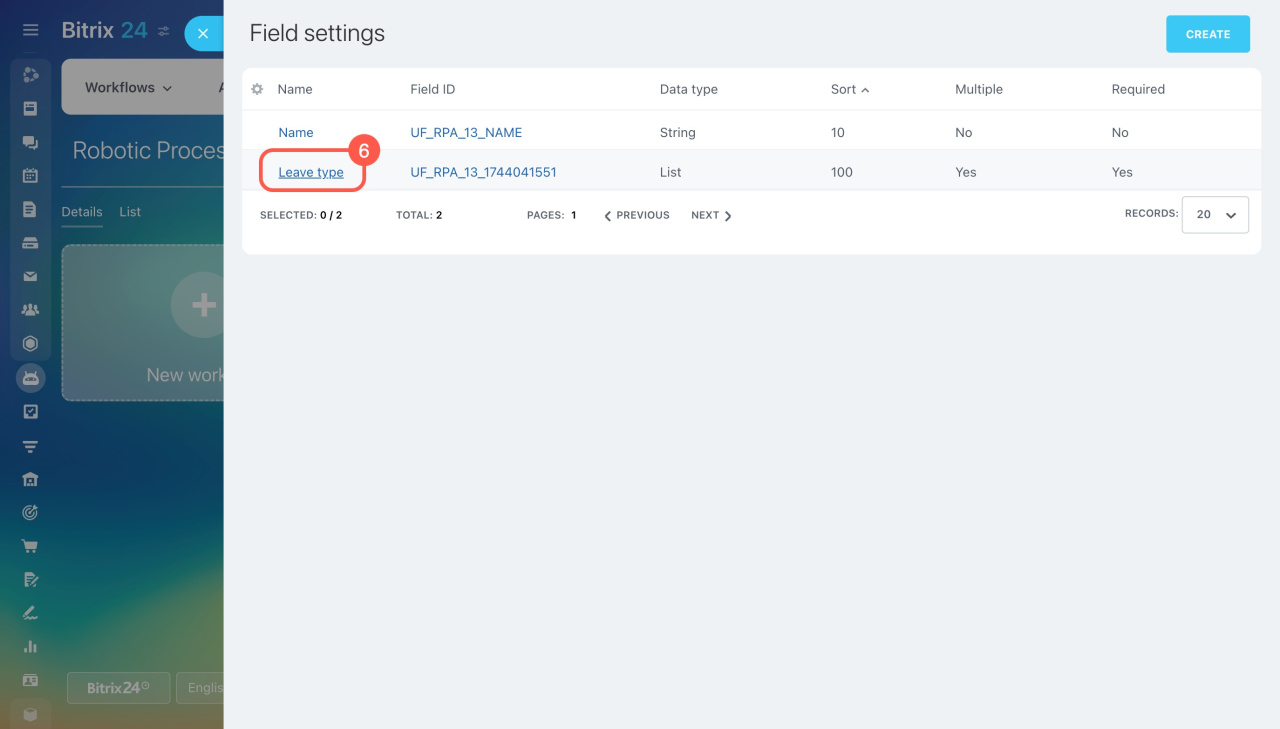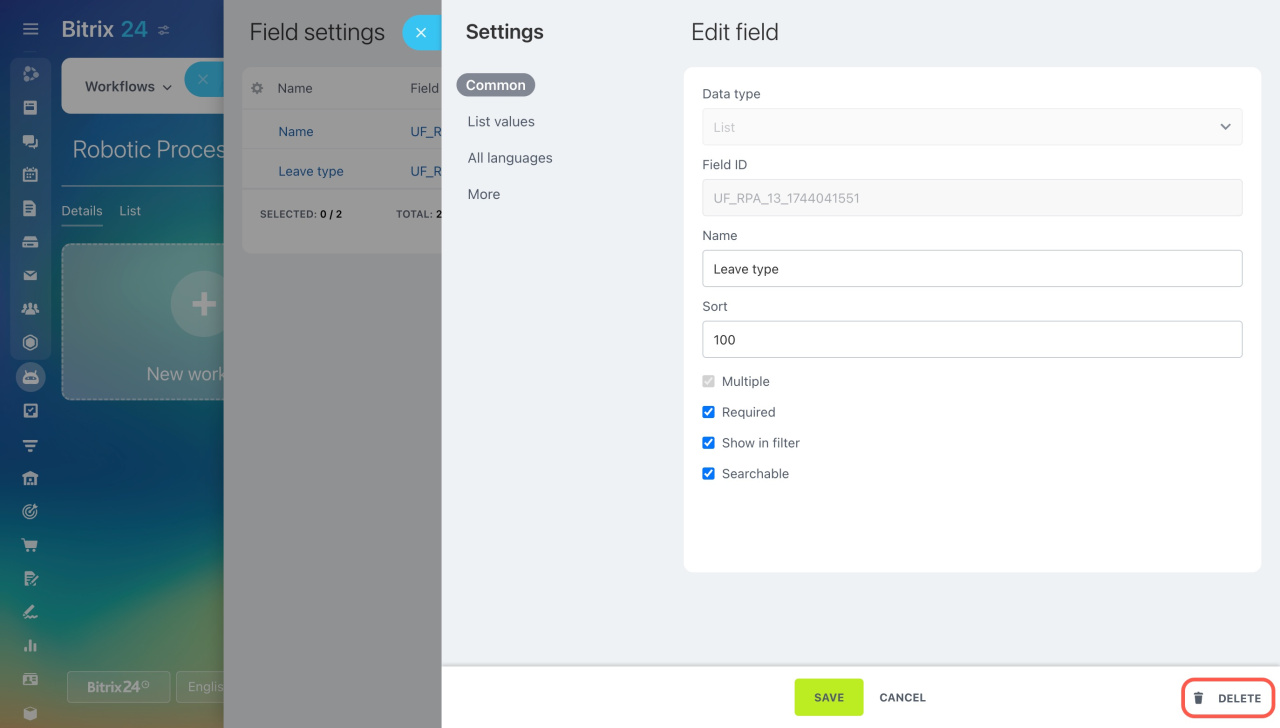Unlike CRM items, RPA has no preset fields. Create custom ones to store the information needed for workflow assignments.
You can use custom fields either when starting a workflow or while it's running. To use them at the start, add the fields when creating the workflow. To use them later, add the fields in the Field settings section.
In this article:
Types of custom fields in RPA
There are several types of custom fields in RPA. They are used for storing different types of data. You can choose the type when creating a field.
- String: Enter any information (text, numbers, or dates).
- Integer: Enter whole numbers.
- Number: Enter any number.
- True/False: Select True or False (e.g., whether a meeting is required or not).
- Date/Time: Specify date and time (e.g., meeting date and time).
- Money: Specify amount and currency.
- Link: Enter URLs (e.g., client's website).
- Address: Select an address on the map (e.g., client's address).
- List: Select one or multiple values from a pre-installed set.
- File: Upload files (e.g., contracts or call recordings).
- Bind to employee: Select a company employee.
- Bind To CRM Items: Select a specific CRM item (e.g., lead, deal, contact, company).
- Bind To CRM Dictionaries: Select a value from the statuses and dropdowns in CRM (e.g., deal stage, contact type, company industry).
- Link to information block section: Select a section from the information block (e.g., company department).
- Bind To Information Block Elements: Select a specific element from the information block (e.g., workflow element).
Create custom fields in RPA
Create a field to fill in upon start. When creating or editing a workflow in the RPA section:
-
Click Create field in the Fields to fill in upon start section.
-
Select the field type from the drop-down list.
-
Specify the field name and enable the necessary parameters. They may vary depending on the field type.
: Users cannot save the assignment until they fill in this field.
: Allow users to enter multiple values in the field. -
Click Save, and this field will appear when starting the workflow.
Create a field in the field settings. This method is perfect for fields that are not needed at the start and require additional settings.
- Go to the Automation section.
- Expand RPA.
- Select RPA list.
- Click Actions next to the workflow you need.
- Select Field settings.
- Click Create in the top right corner.
Configure the field parameters. They may differ depending on the field type. Consider the List type as an example:
Common settings. These settings are the same for all data types.
- Data type: Choose the type of data stored in the field.
Types of custom fields in RPA - Field ID: It is generated automatically and can be used to set up integrations with external systems.
- Name: It is displayed in the assignment form and the list of fields.
- Sort: Determines the order of the field in the list. Lower numbers place the field higher.
- Multiple: Allows users to enter multiple values in the field.
- Required: Users cannot save the assignment form without filling in this field.
- Show in filter: Enables filtering assignments by this field's value. If disabled, the field won't appear in the filter.
- Searchable: Enables entering the field value in the search bar and finding all assignments with this value.
List values. These settings are available only for fields of the List type. Specify each value on a separate line.
You can also set the default value that automatically appears in the field. Users can leave or replace this value.
All languages. Specify the field name in all languages used by employees.
Additional settings. These settings may vary depending on the field type.
- Control: Affects how the list of values appears in the assignment form.
- List control height: Specify how many list values are displayed in the selection window. To see other values, scroll down the list.
- Use caption when value is empty: Displays a caption if no value is selected from the list.
- Show empty value in required fields: Enable this option to keep the required field empty until you fill it in. Disable it to automatically insert the first value from the list into the field.
Save the changes, and the field will appear in the workflow.
Edit or delete custom fields in RPA
- Go to the Automation section.
- Expand RPA.
- Select RPA list.
- Click Actions next to the workflow you need.
- Select Field settings.
- Click on the field name to open its settings and apply the needed changes.
To delete a field, click Delete in the bottom right corner.
In brief
-
Create custom fields to store the information required for workflow assignments. You can do this when creating a workflow or later in the Field settings section.
-
Choose the field type and set its parameters: required, multiple, etc.
-
After creation, you can edit any field parameter, except for Data type, Field ID, and Multiple.
-
When you delete a field, all the data bound to it will also be deleted.