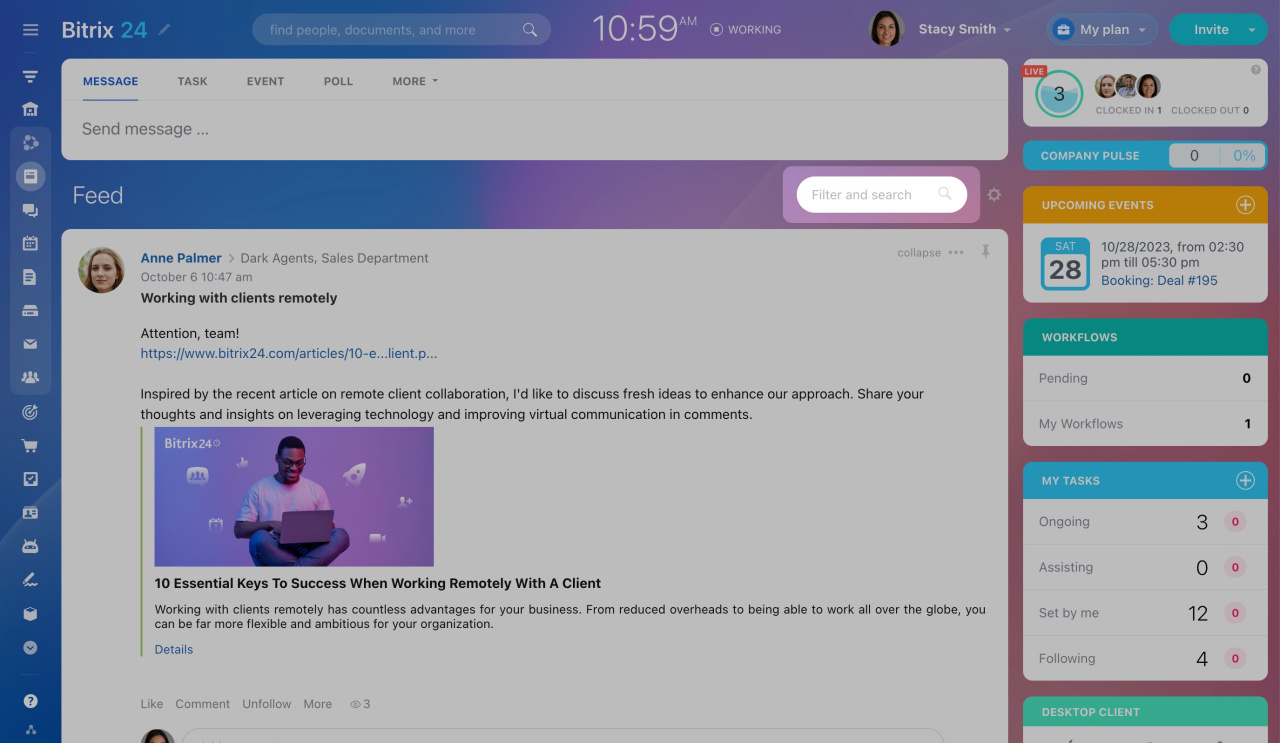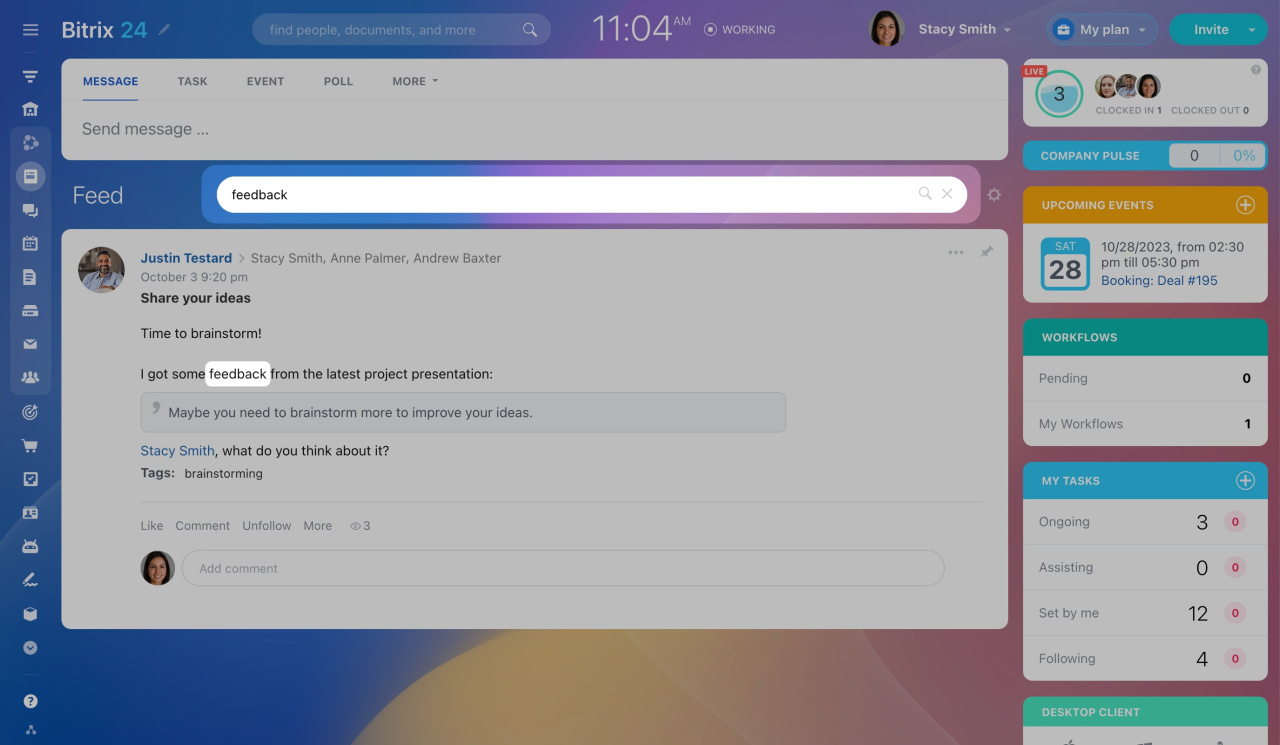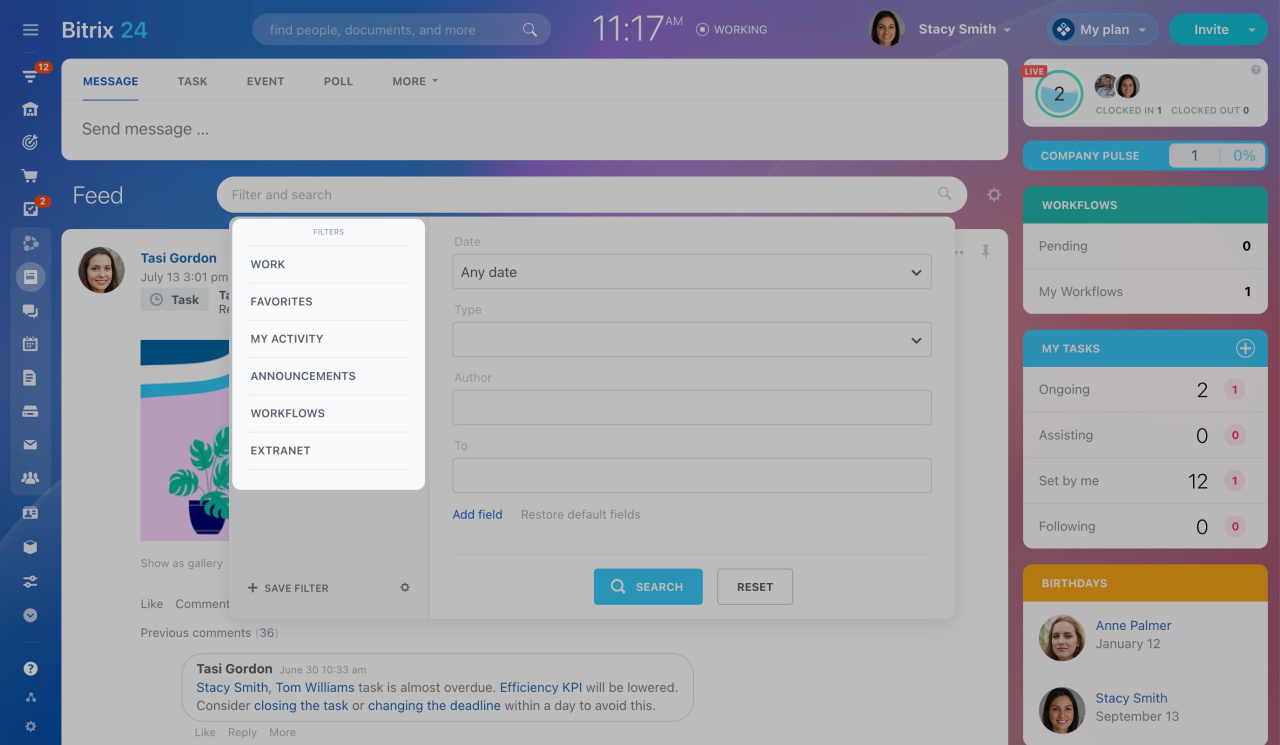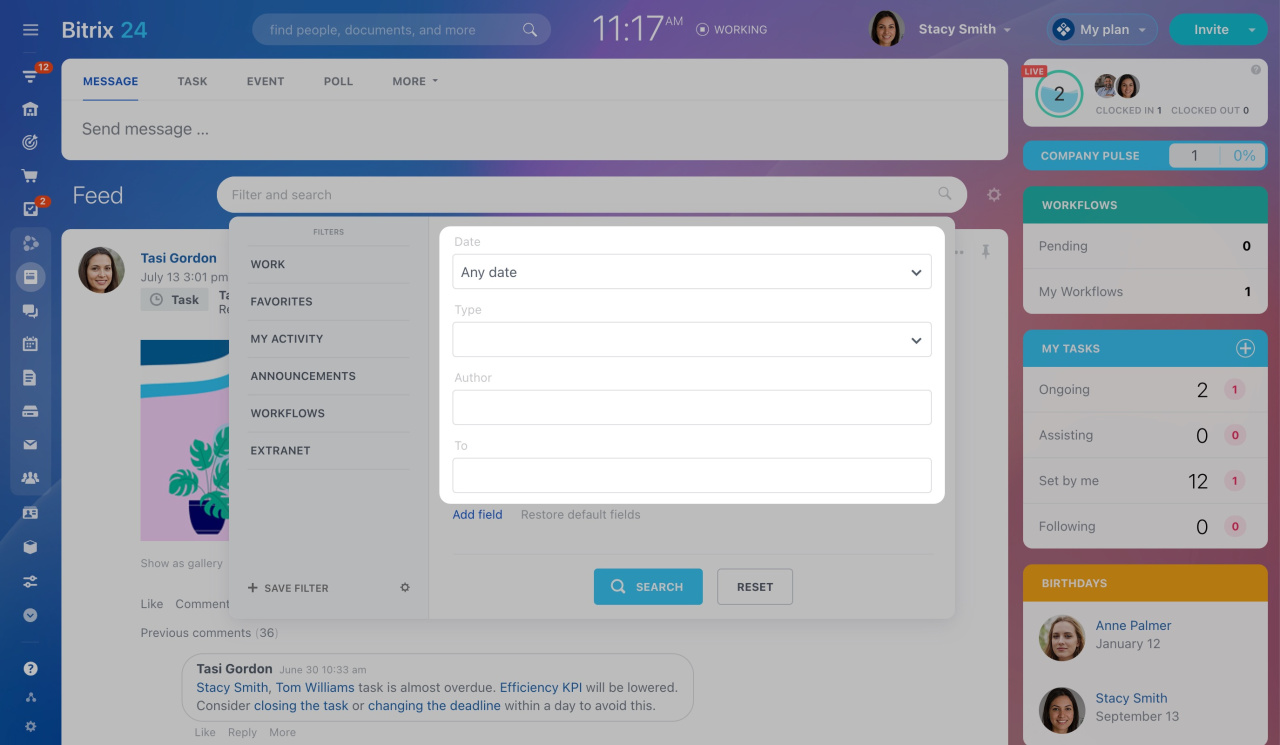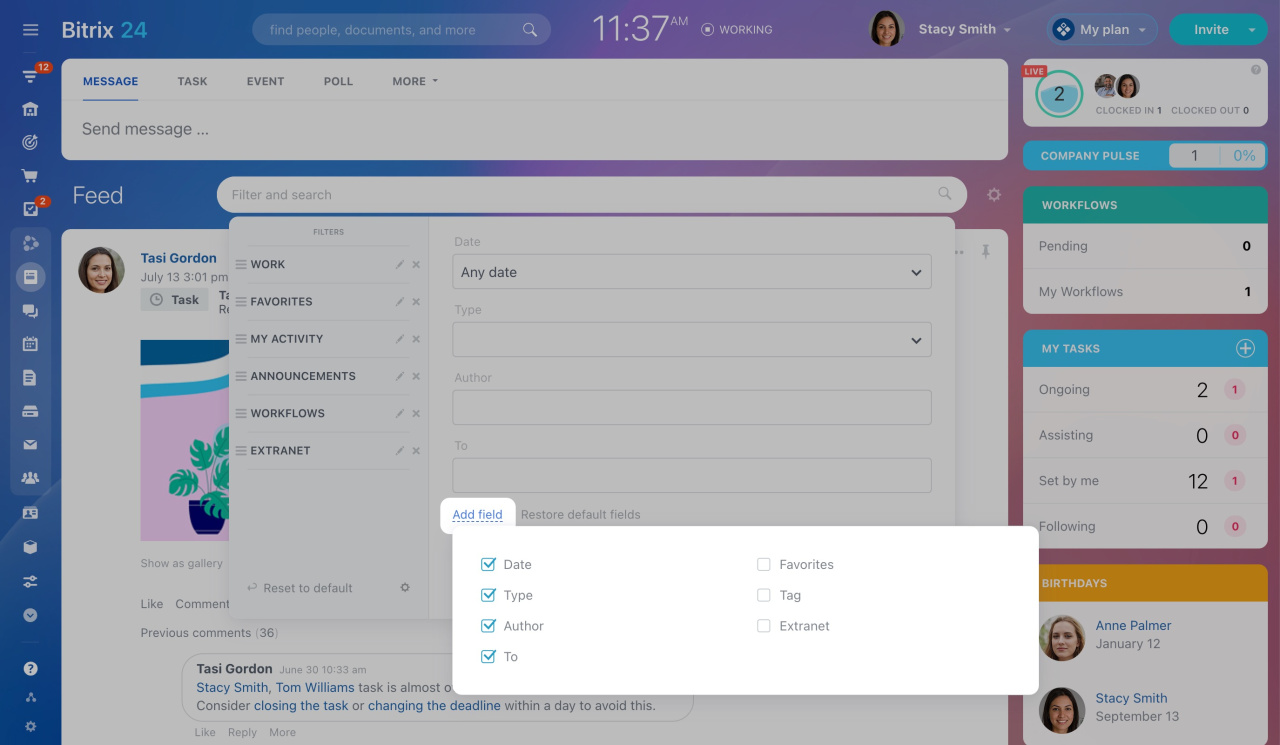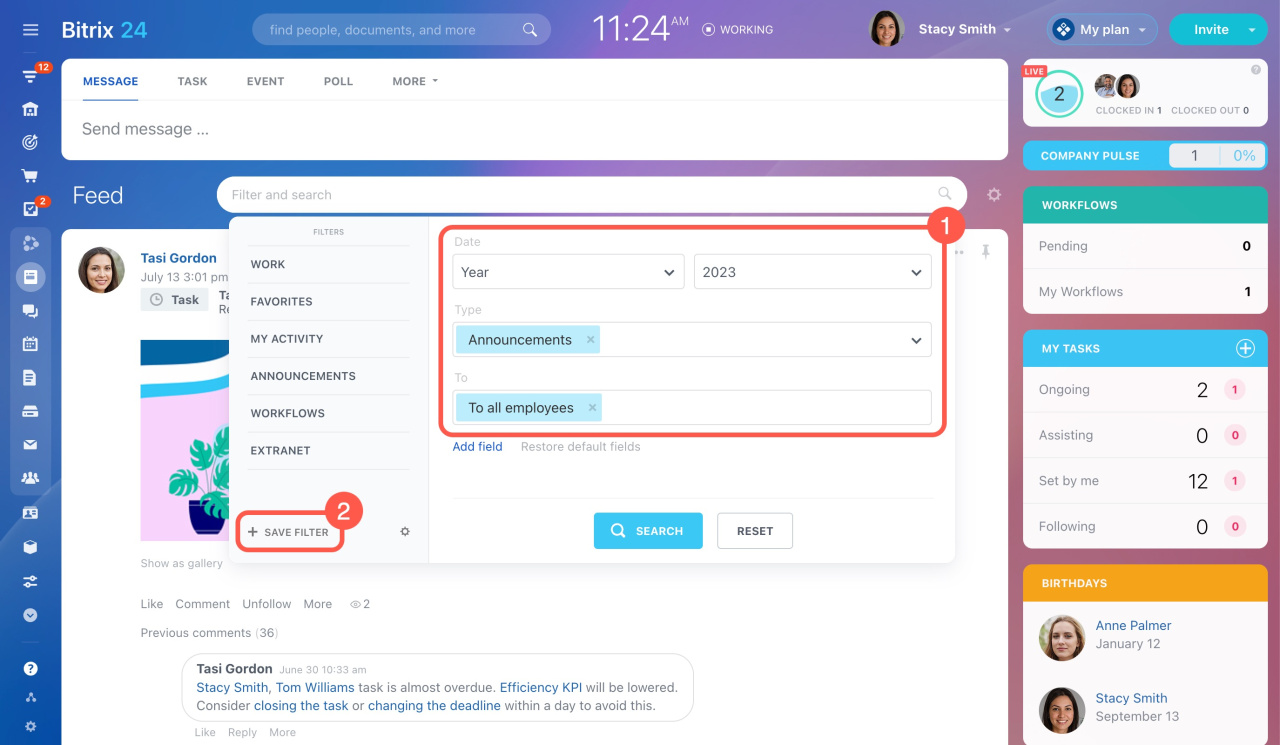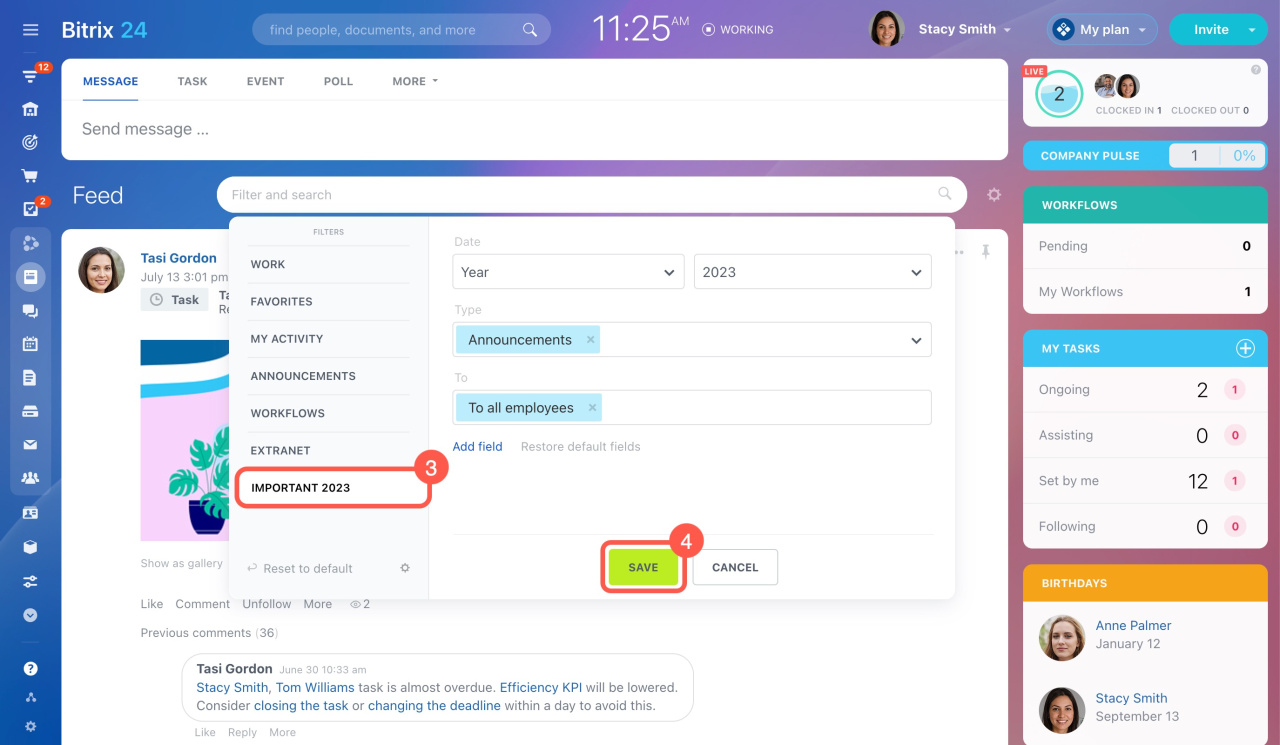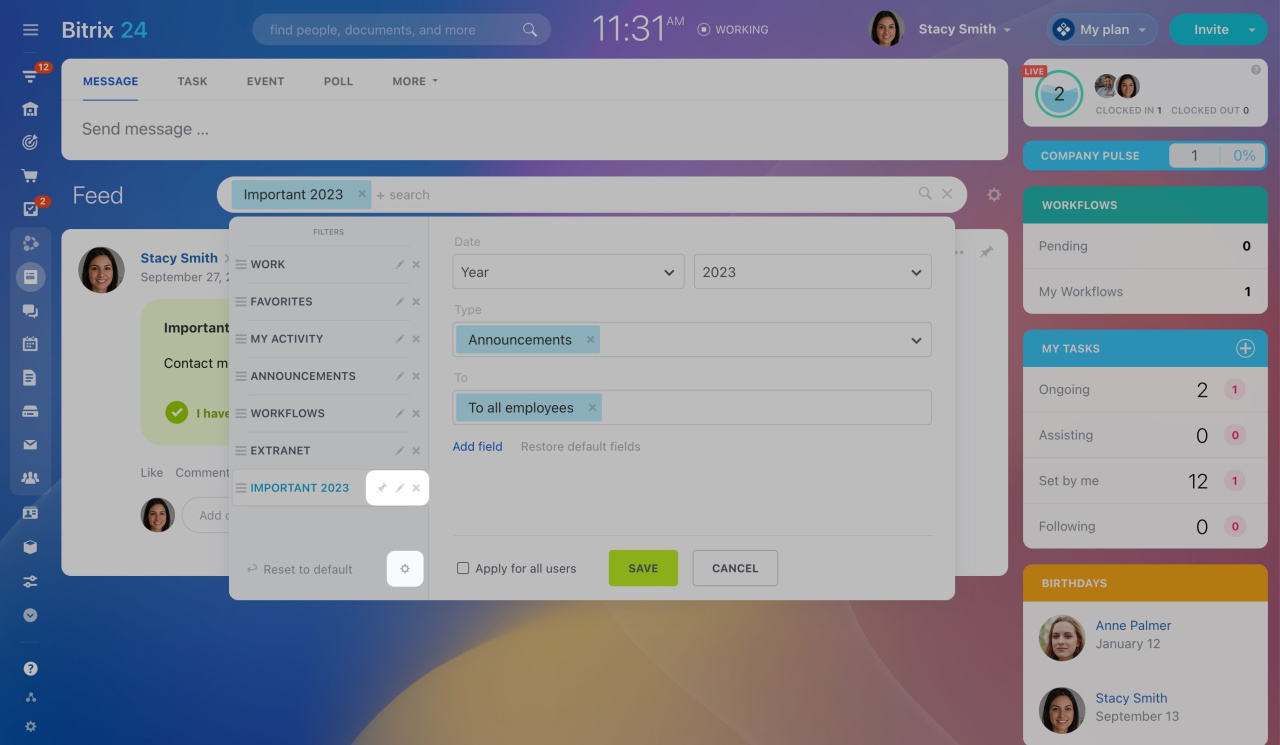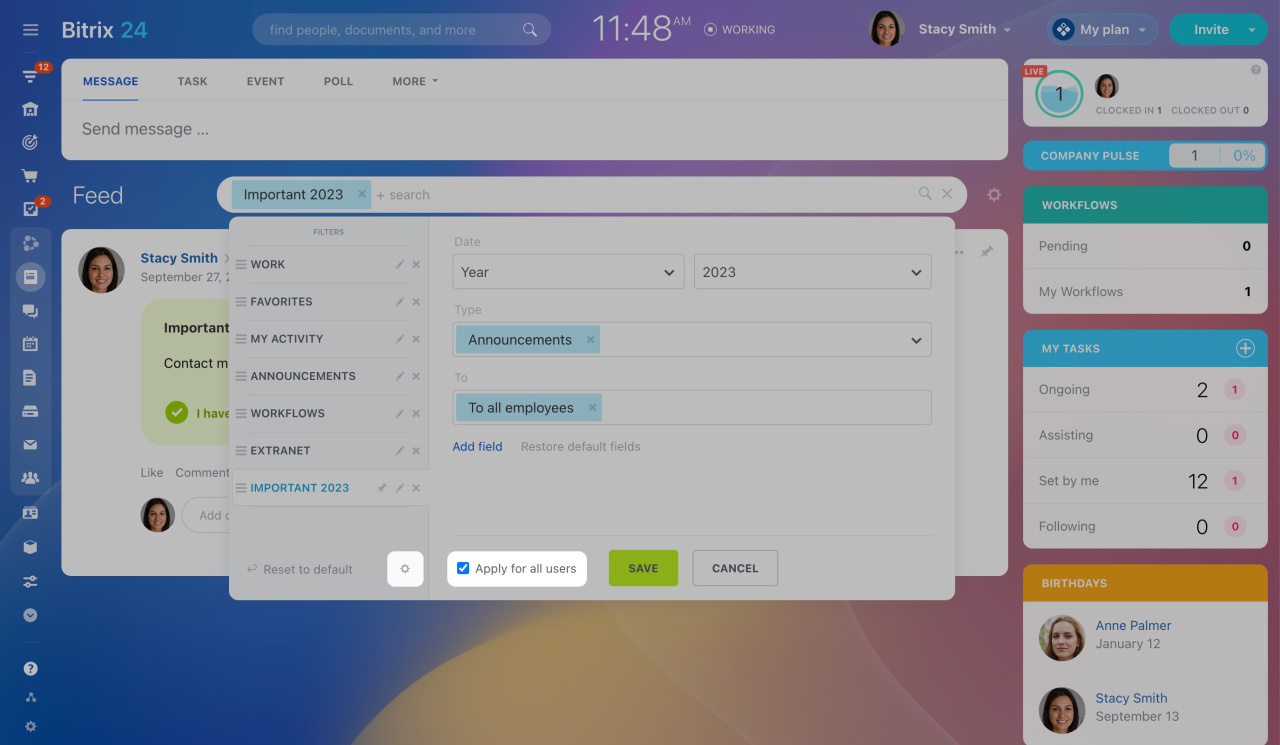Every day, employees can discuss different topics in Feed. Easily find the needed messages there using the search bar and filters.
Learn more about using Feed in Bitrix24
How to search for keywords
You can choose to search for keywords in Feed. Just enter a word or a part of a word in the search bar. If it is included in the topic, text, or comments, you will see such a message in the search results.
How to use preset filters
Click on the search bar to access the preset filters on the left and search for messages.
See the table below to learn what messages the default filters include.
| Filter | Description |
|---|---|
| Work | Shows posts concerning work reports, working time management, and tasks. |
| Favorites |
Shows messages added to favorites. Learn how to add a message to Favorites |
| My activity | Shows messages of which you are the author. |
| Announcements |
Shows messages of this type only. Learn how to create announcements in Feed |
| Workflows | Shows all the workflows created in Feed. |
| Extranet | Shows messages sent to external users. |
How to filter messages using fields
In addition, you can use the fields on the right to achieve the best search results.
Click the Add field button to select other fields.
Refer to the table below to learn the meaning of each field.
| Field | Description |
|---|---|
| Date | Specify the date or date range to find posts created on a specific date or in a certain period. |
| Type | Sort the messages by their type: posts, announcements, appreciations, or polls. |
| Author | Specify a user in this field to find his/her messages. |
| To | Select a user in this field to filter the messages by their recipient. |
| Favorites | Find all the posts you added to favorites. |
| Tag | Specify a tag you added to some messages. |
| Extranet | Decide whether you want to show the messages addressed to external users or not. |
How to create custom filters
Apart from the standard filters, you can create a custom one with your specific settings. To do this, follow the steps below:
-
Specify the field values on the right.
-
Then click + Save Filter under the list of filters.
-
Enter the filter name on the left.
-
Click Save at the bottom of the section.
To configure your filters, click the gear (⚙️) button under the list of filters. Then you can pin, edit, or delete the filters by clicking the corresponding buttons.
Account administrators can save the configured filters for all account users. Just activate the option.
In brief
The Search and filter section in Feed helps you find the messages you need. You can take the following actions:
-
Search for keywords in Feed.
-
Apply standard filters on the left.
-
Enter values in the fields on the right.
-
Create a custom filter with your settings.