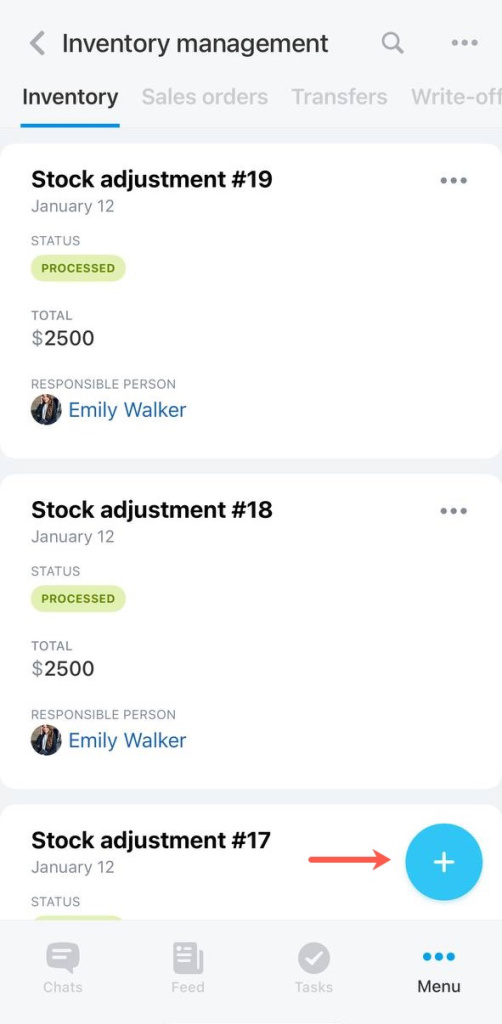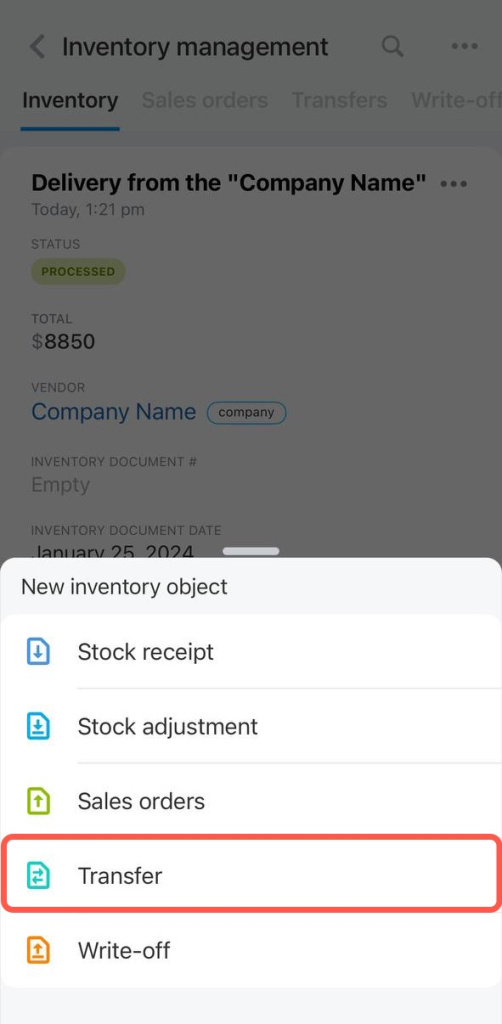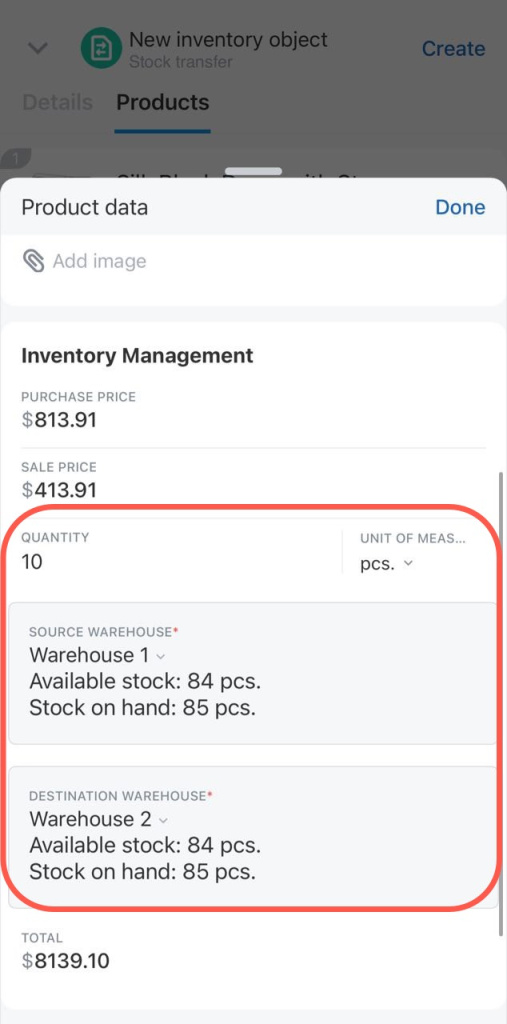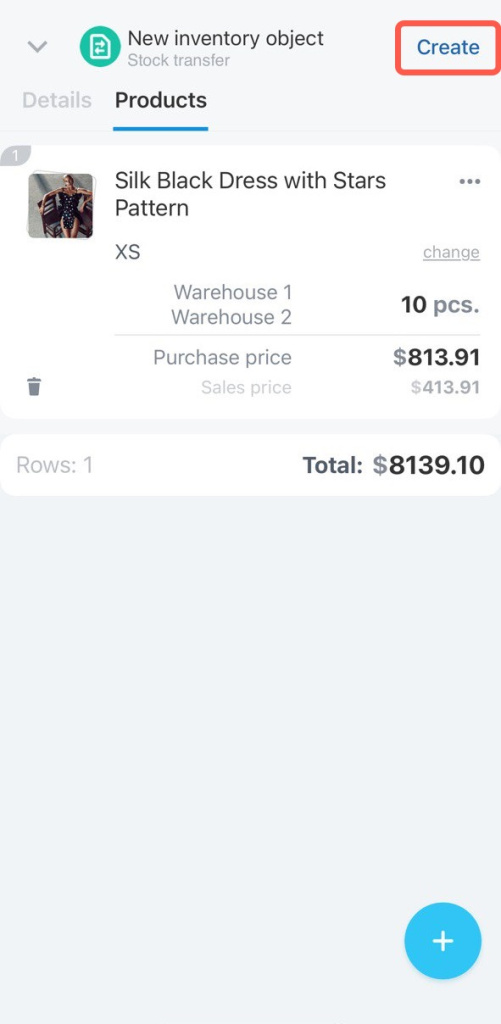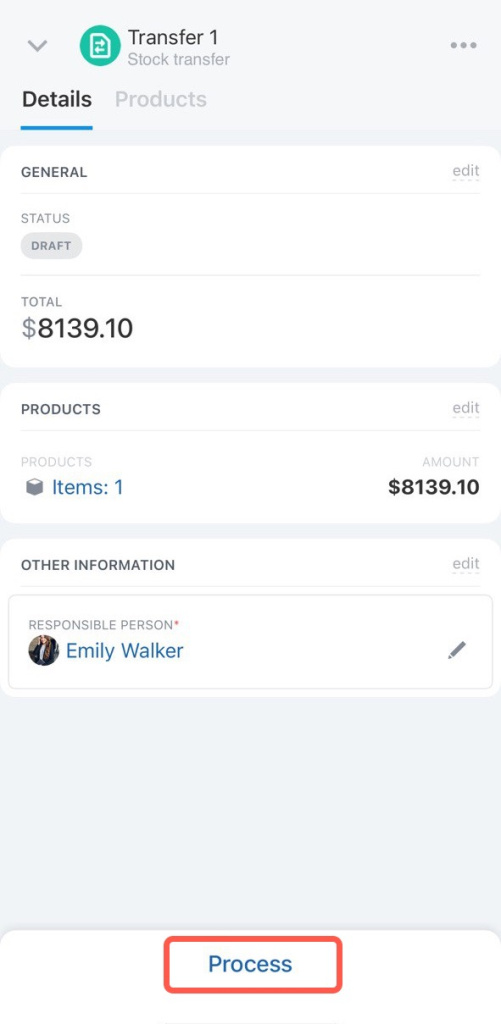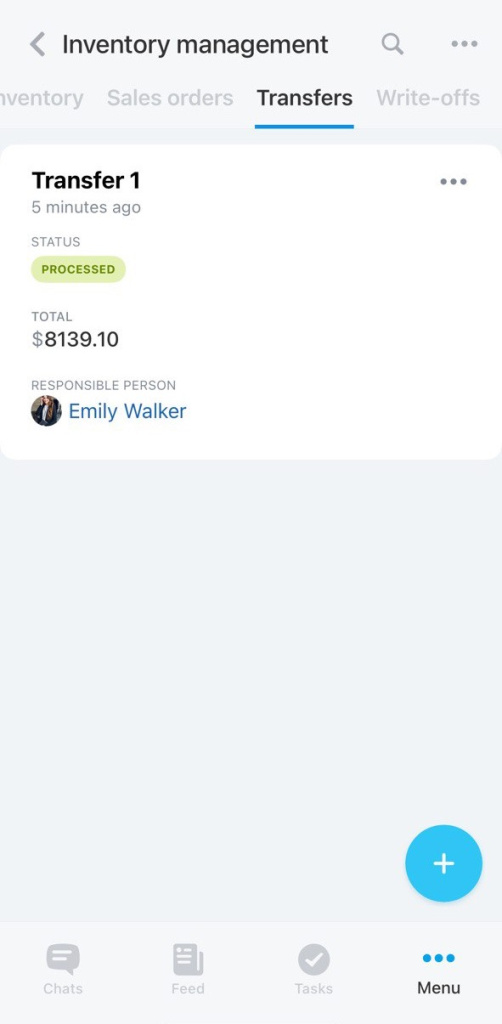To organize inventory management properly, it is important to track all the movements of the products between warehouses. You can display the following information in the transfer document: where the products are, when they were transferred there, and also their quantity and price. Thus, it will be easy to distribute the products between the warehouses in time.
In Bitrix24 Mobile app, you can create a transfer document even being away from your workplace.
Open the Inventory management section and click the + button in the bottom right corner.
Select Transfer in the list.
Then select the products. You can create a new product, find a product by barcode or pick a product from the catalog.
Let's see how to work with the transfer document by picking the product we need to transfer from the catalog.
Specify the quantity of the product you need to transfer, the source warehouse and the destination warehouse. Click Done.
Then click Create. The document will be saved as a draft.
When the product is actually transferred to another warehouse, process the document.
The document will appear in the list with the processed status.