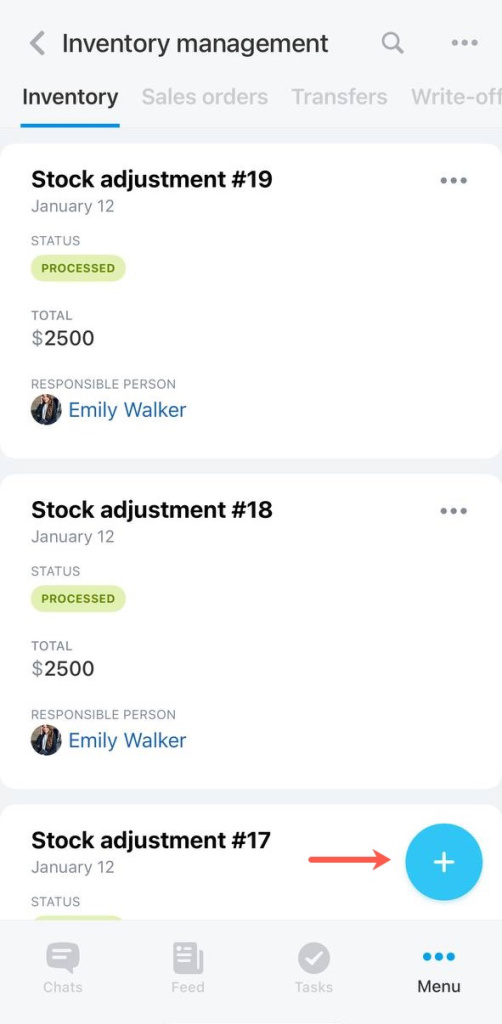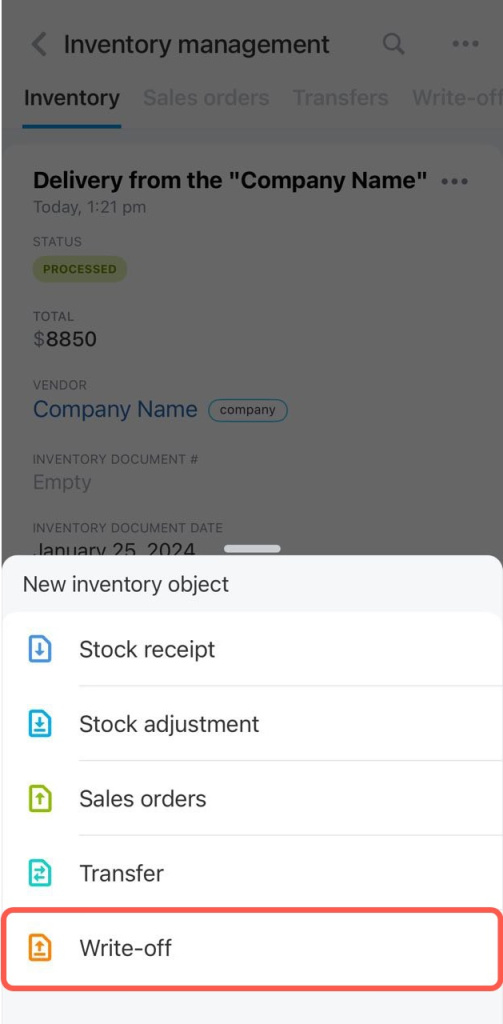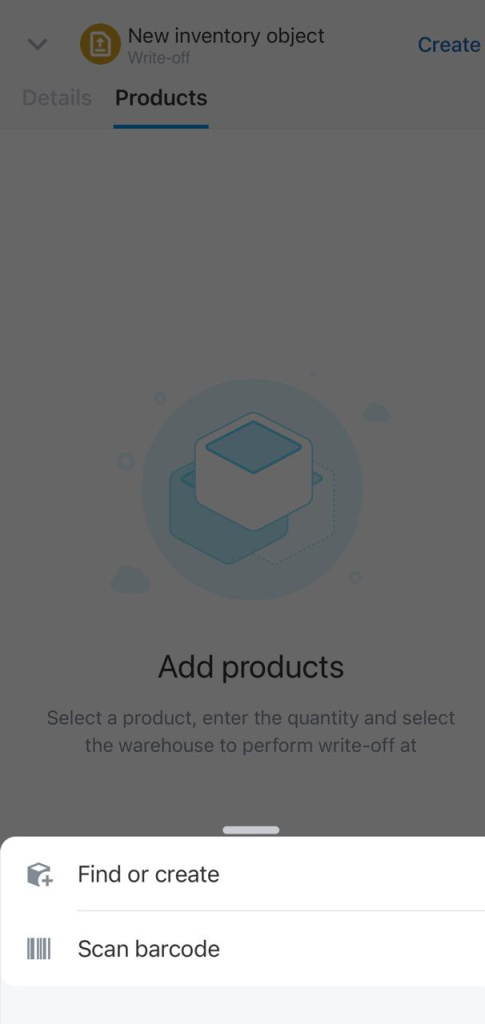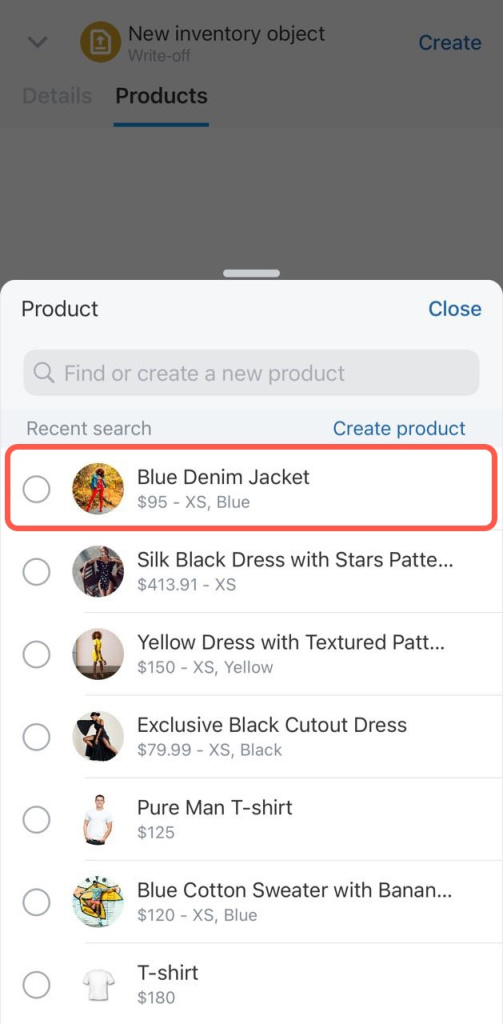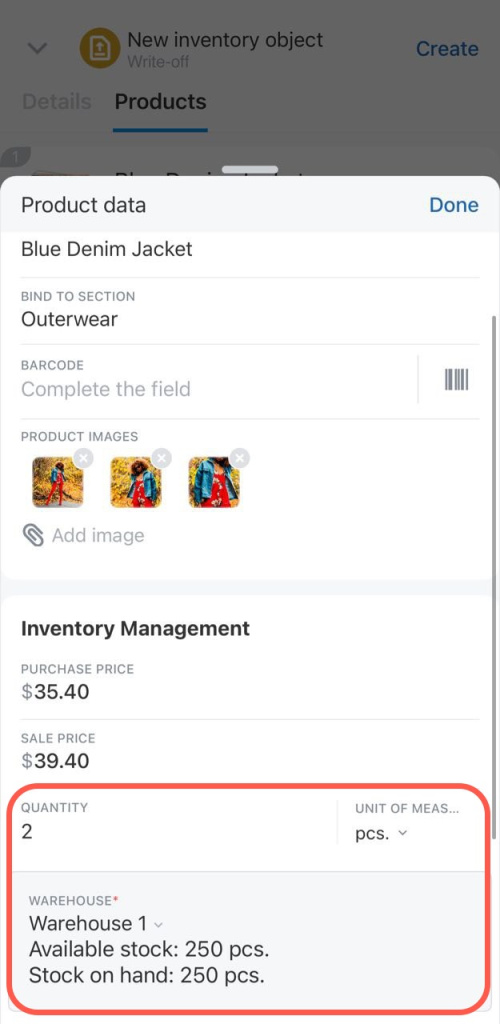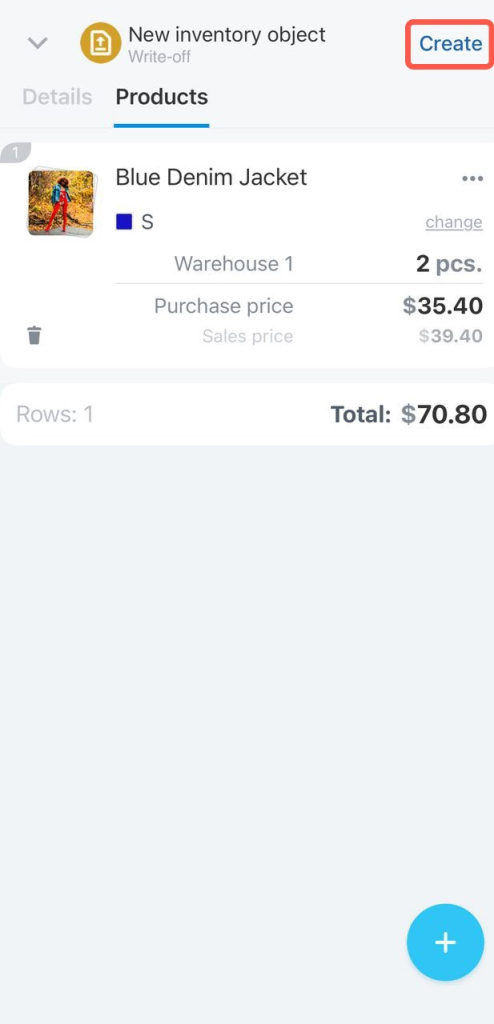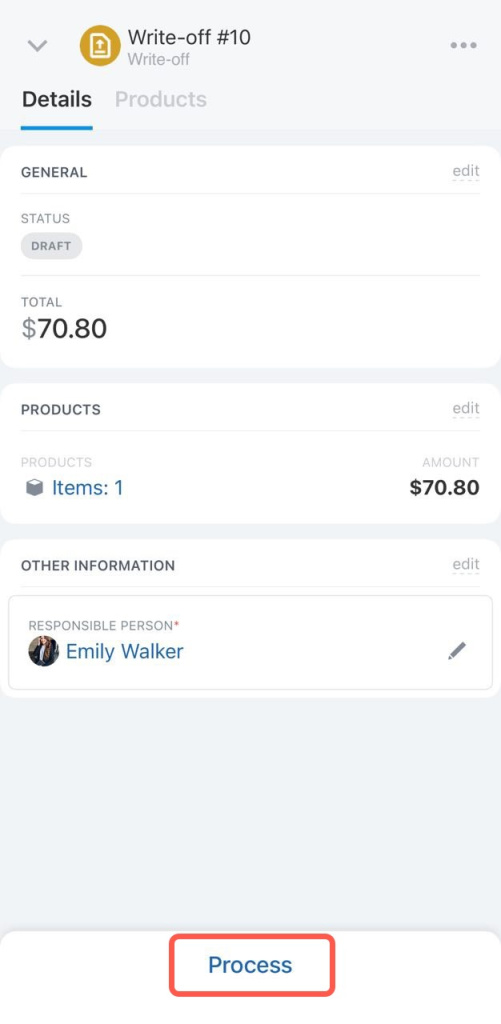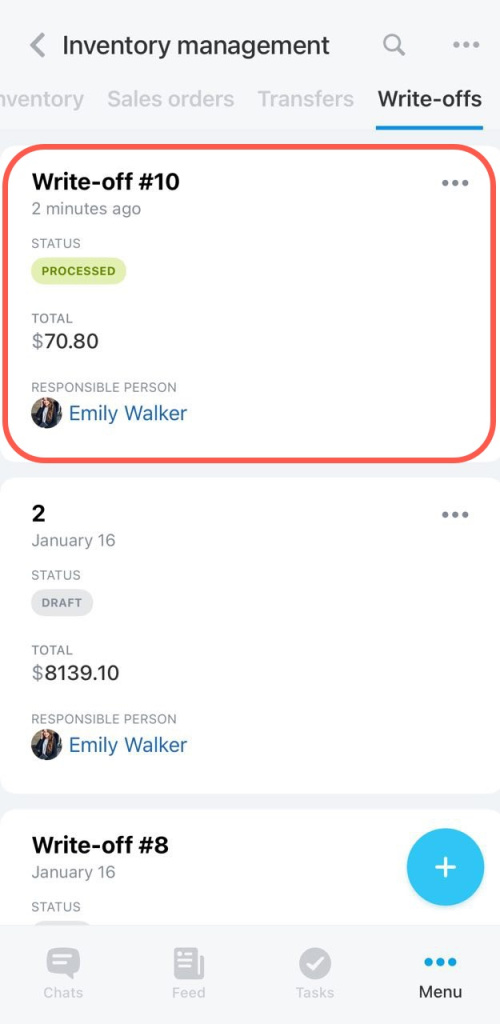Write-off documents are required for accounting for lost or damaged products. If you don't write off such products, this may result in inventory mismanagement and distorted reports.
A write-off document will come in handy if:
- a product has been damaged during shipping
- a product has passed its expiration date
- a product has been lost or stolen
In Bitrix24 Mobile app, you can manage write-offs and account for the loss of products.
For example, you find out that some products are missing or were damaged during delivery. You can enter this information in Bitrix24 to correct balances in the warehouse.
Create a write-off
Open the Inventory management section and click the + button in the bottom right corner.
Select Write-off in the list.
Then select the products. You can create a new product, find a product by barcode or pick a product from the catalog.
Variants are additional characteristics of one product, for example, different sizes or colors of the T-shirt.
Let's see how to work with the write-off document by picking the damaged product from the catalog.
Specify the product quantity, the warehouse where you need to carry out a write-off. Click Done.
Then click Create. The document will be saved as a draft.
Process the document to update the information on inventory balances in stock.
The document will appear in the list with the processed status.