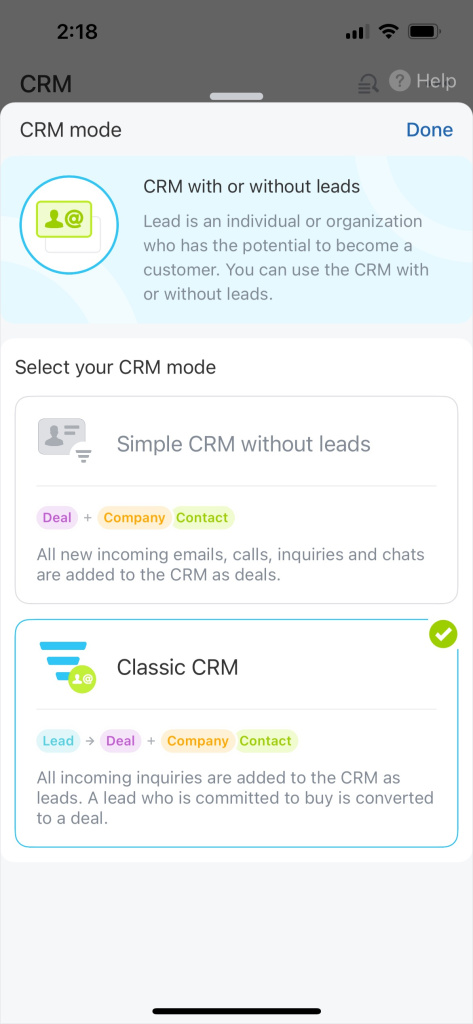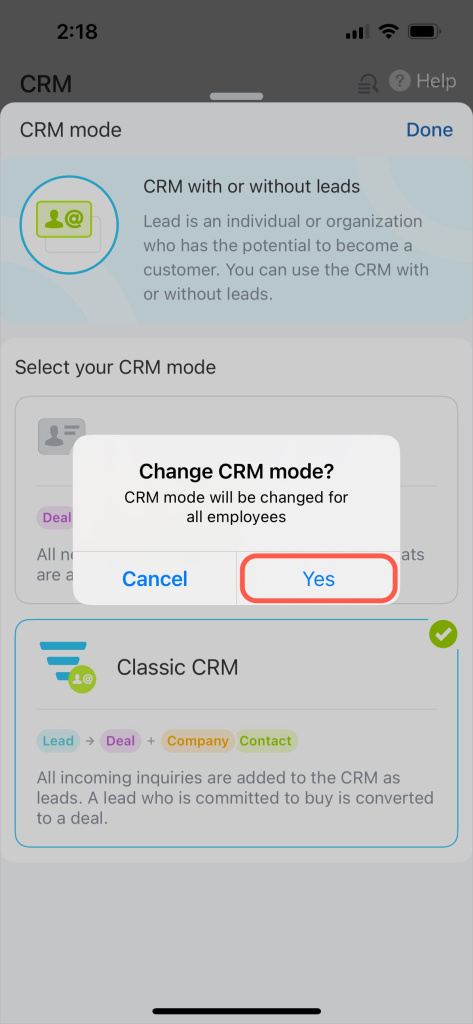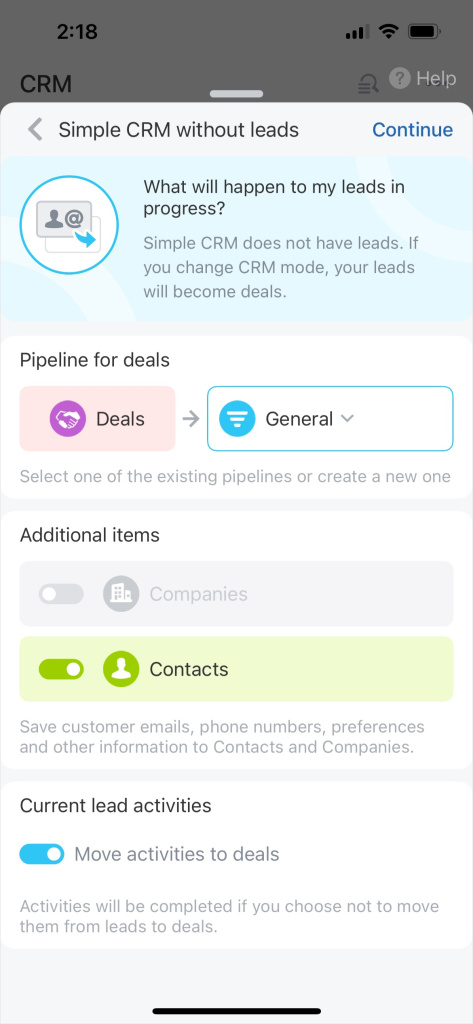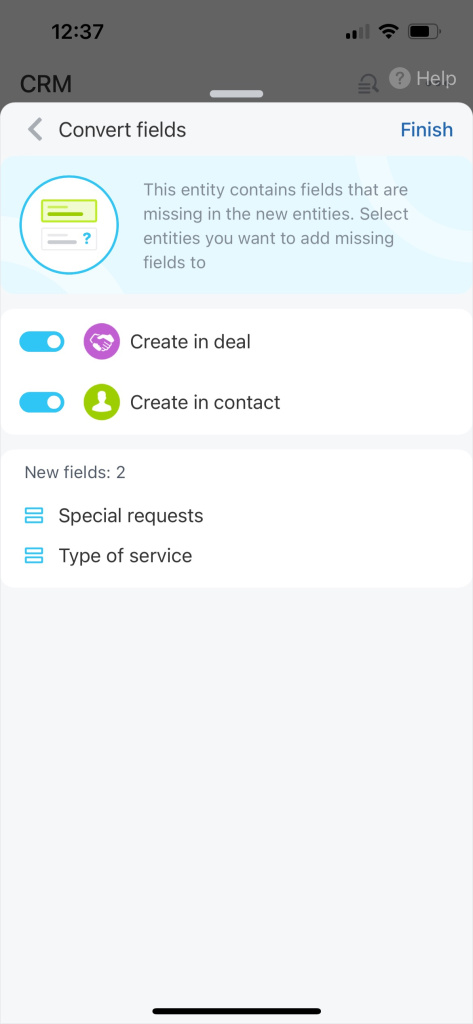There are two ways to work with Bitrix24 CRM: Classic CRM and Simple CRM without leads. By default, all Bitrix24 accounts have the Simple CRM mode enabled.
Bitrix24 pricing page
The mode in use is indicated by a green check mark.
To switch to another mode, tap on it and confirm your choice.
The next steps depend on the chosen mode.
-
If you opt for Classic CRM mode, the Leads section will appear in CRM. No additional settings are required.
-
Switching to Simple CRM mode turns leads into deals. Set up the conversion.
Simple CRM mode settings
Pipeline for deals. If you don't have multiple pipelines yet, select the default one called General, or create a new pipeline.
Additional items. Select which entities to create in addition to each deal: a company, a contact, or both.
Current lead activities. Specify what to do with current lead activities. We recommend keeping this option active so you won't lose any activities you planned when working with leads.
Then tap Continue.
Convert fields. If some fields are missing in deals, contacts, or companies, CRM will suggest adding them automatically for data transfer. Specify the entities in which to create the missing fields.
Tap Finish.
Done! You can now work in CRM after changing the mode.