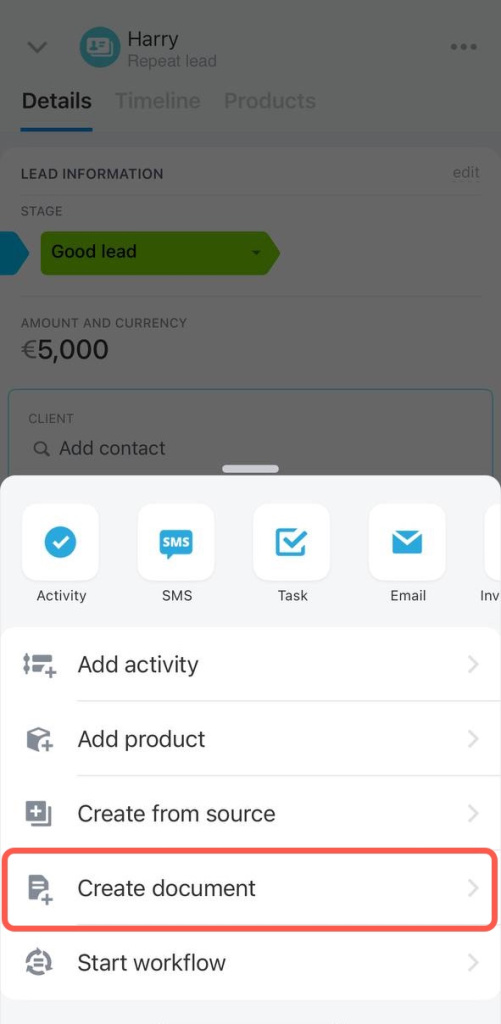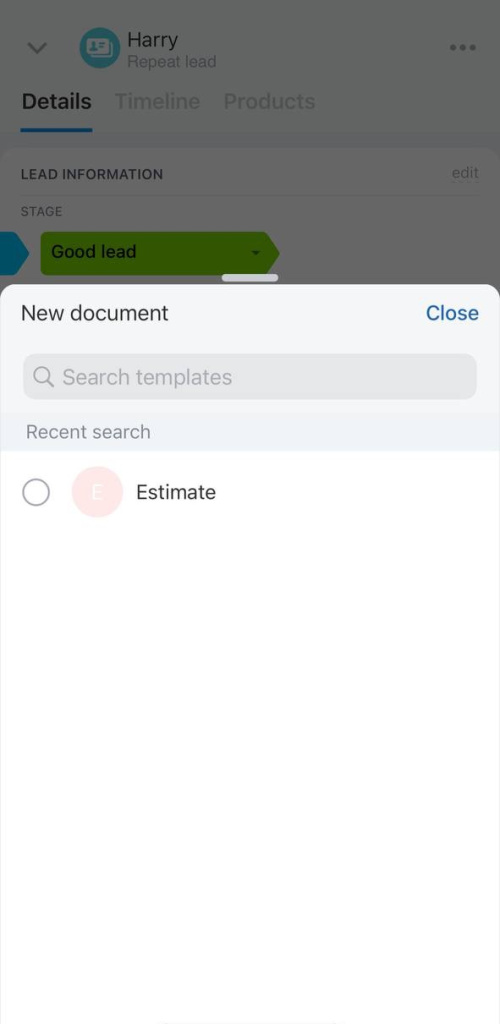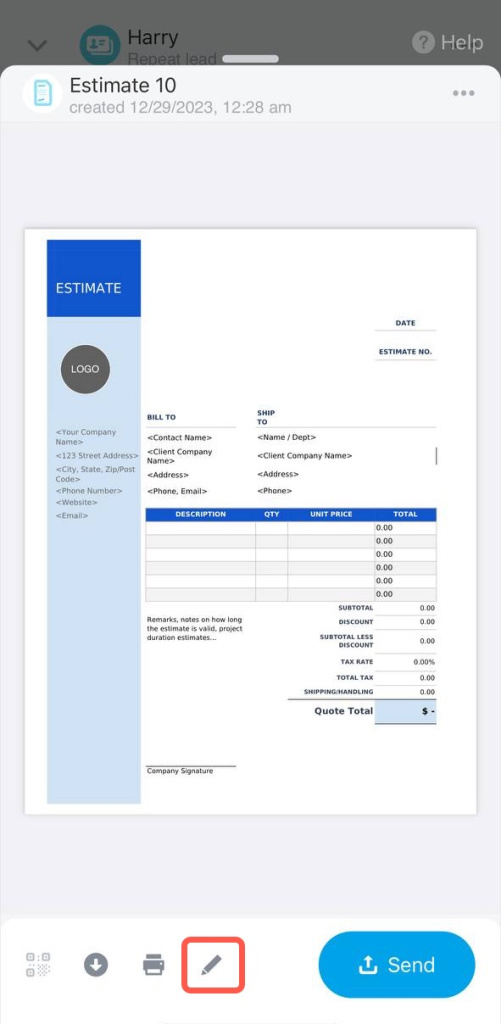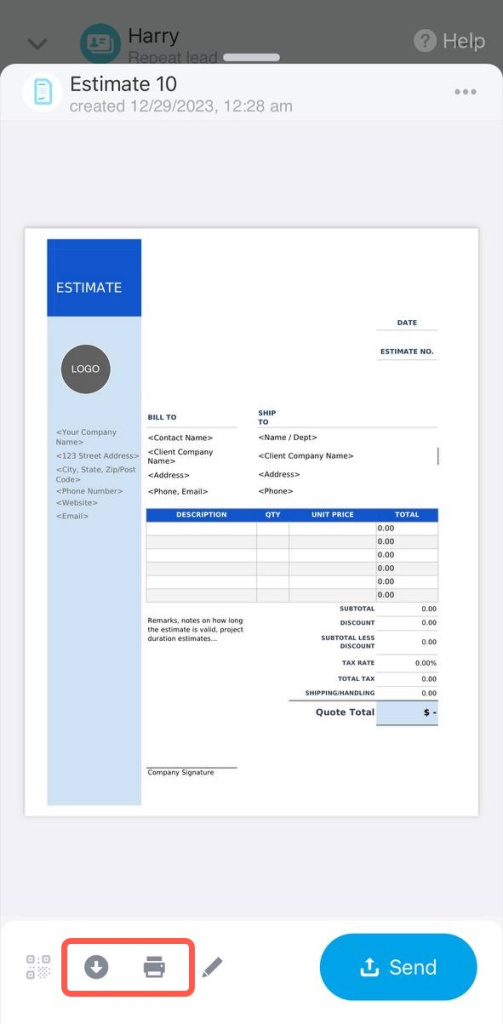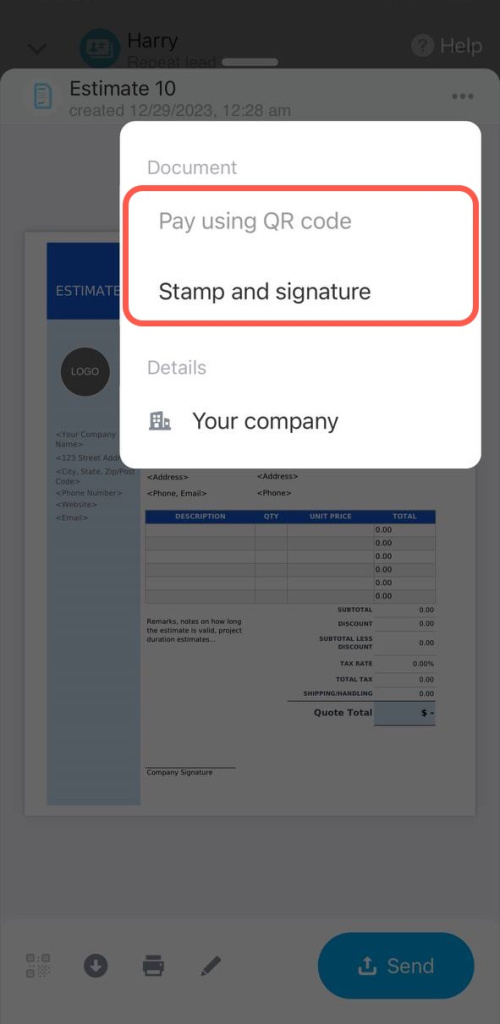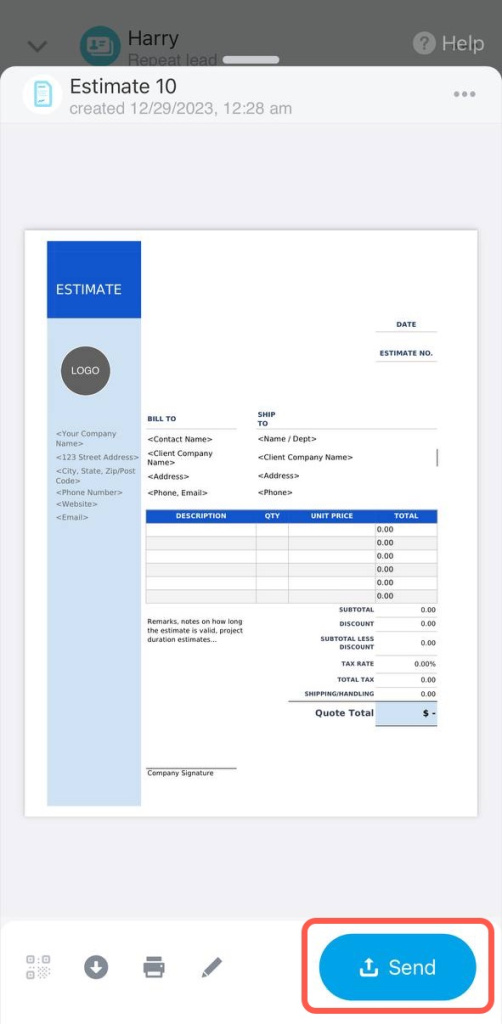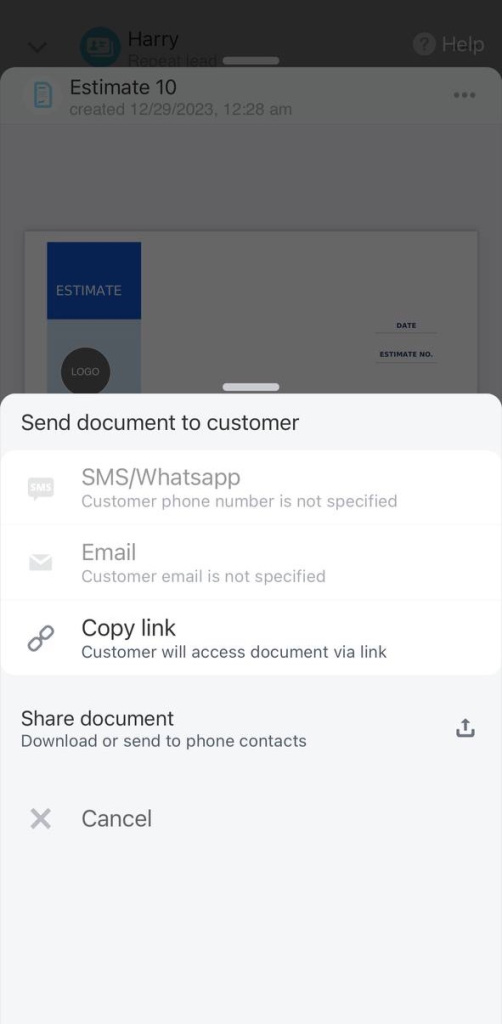Bitrix24 document is an invoice, an estimate or a contract that was created based on a template. There is a set of standard templates, but you can upload your own templates. CRM will automatically substitute data from the CRM entity into the template.
>Customize document templates in CRM
Open the deal or another CRM entity form and click on the + button. Select the Create document option in the menu.
Select the template and the system will automatically generate the document.
Check that all data is correct. If you need to change the information, click on the pencil icon, edit the data and save the changes.
You can download the document in pdf or docx format. You can also print it. Select the required number of copies in the settings.
You can generate a QR code for an invoice or insert a signature and a stamp image into the document.
You can share the document through apps that are available on your smartphone, or send it by SMS or email. Available channels will be highlighted in the list.