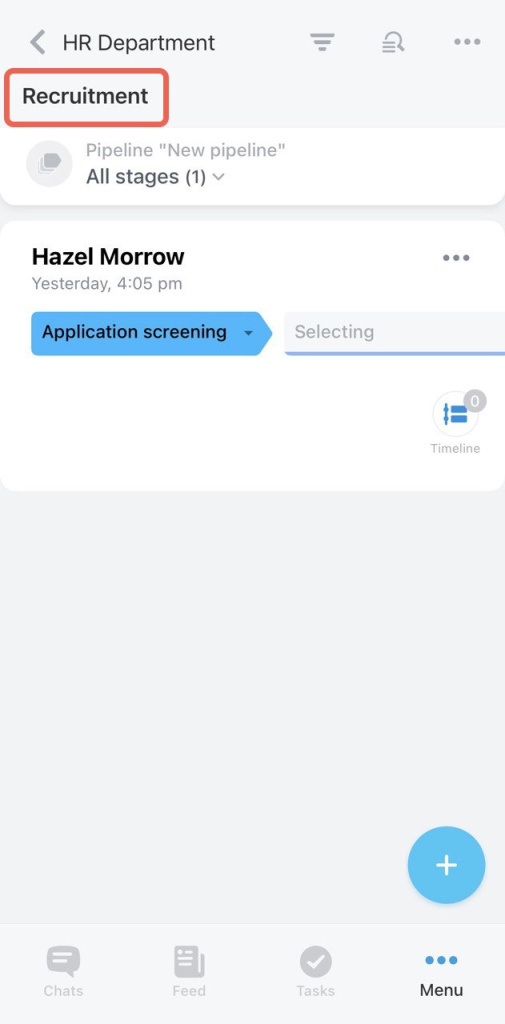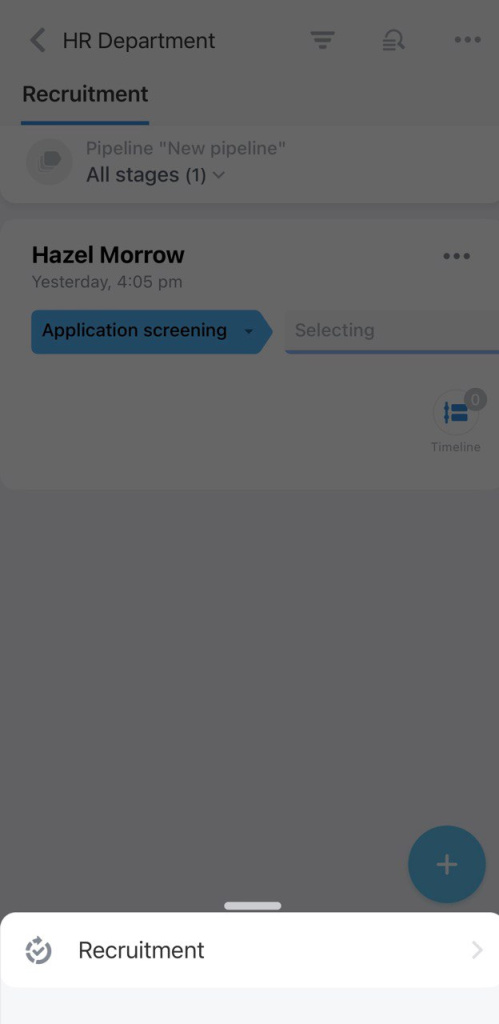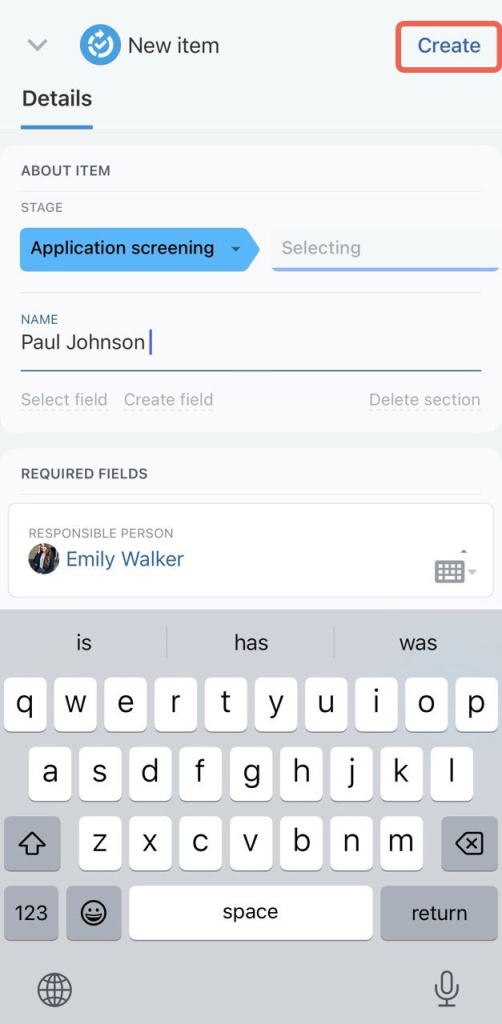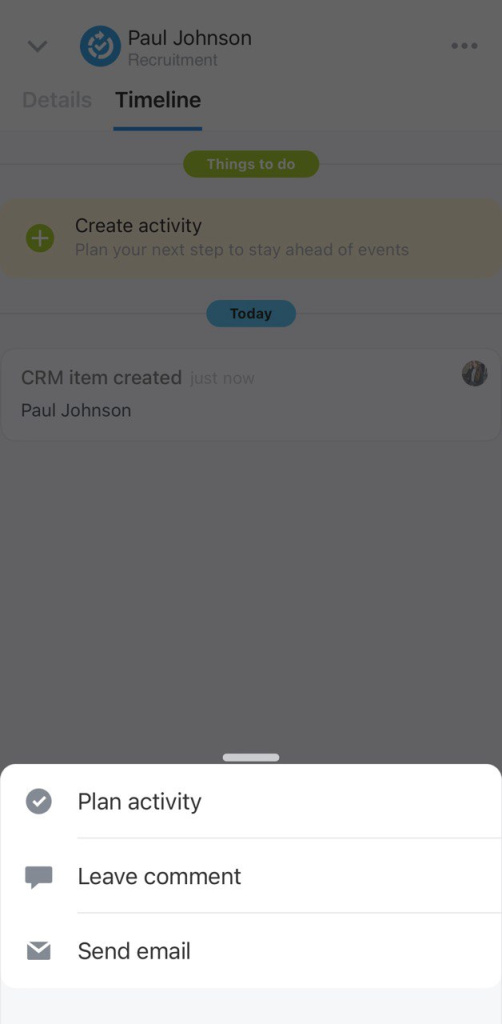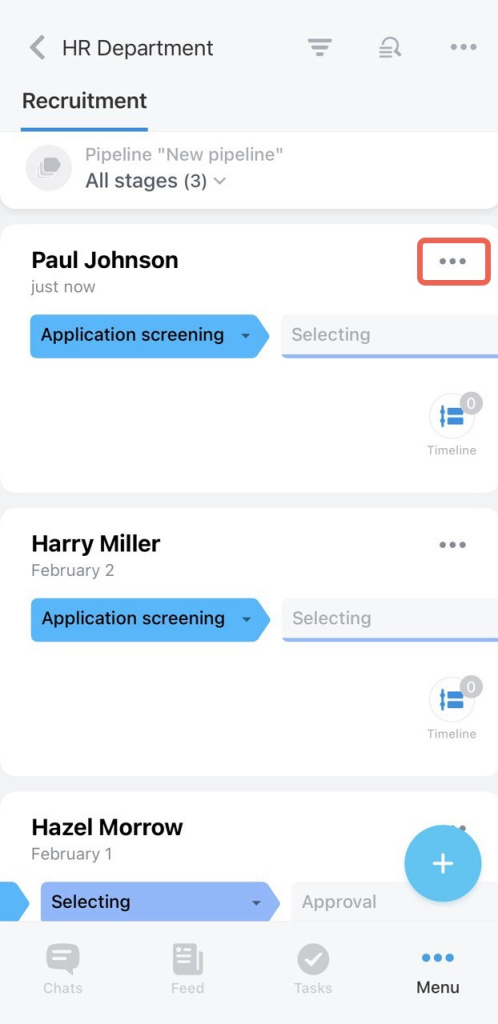Bitrix24 has a CRM tool called Smart Process Automation. It allows you to create your own CRM entities, customize and automate any work scenarios. Now your smart processes can be easily used outside CRM, as you can put them in a separate section called Automated solutions.
How to use Automated solutions
Automated solutions consist of smart processes. Each SPA has its own set of fields and stages. For example, you may have four processes for your HR Department: recruiting, onboarding, training, and offboarding.
Select the needed process to see its elements. HR employees who select candidates will work with their forms there.
-
You can create and configure smart processes and automated solutions only in the web version of Bitrix24.
-
SPA items can be added and managed in the web version and mobile CRM.
Create SPA items
To add a new SPA item, follow the steps:
- Navigate to CRM section.
- Click on the "+" button in the bottom-right corner.
- Select your smart process from the list.
- Then complete the form and tap Create in the top-right corner.
Also, you can plan activities and send emails and SMS to clients.
- Switch to the Timeline tab.
- Tap on "+" in the bottom-right corner.
- Select the needed action from the list.
Copy or delete SPA items
To copy or delete an item,
- Tap on the three dots button next to the item's name.
- Then select the needed action from the list.