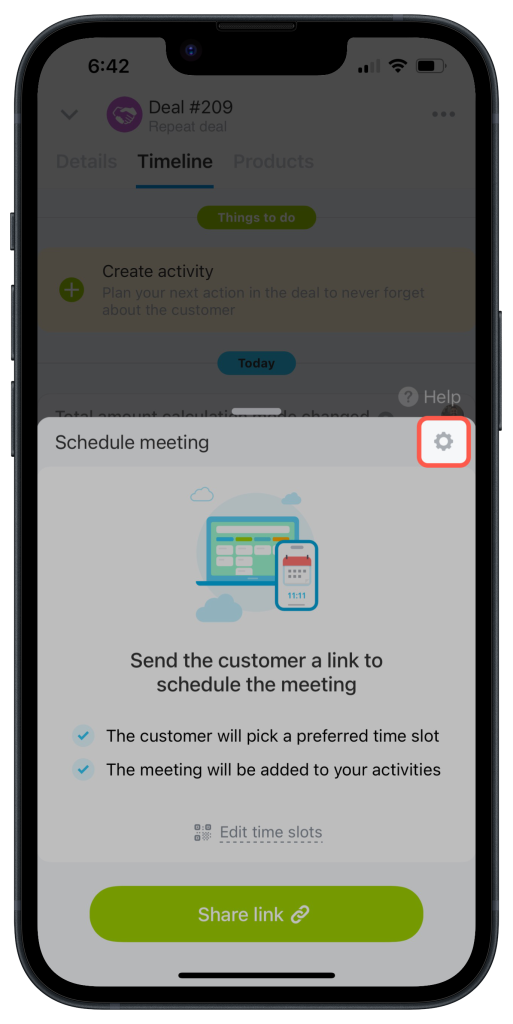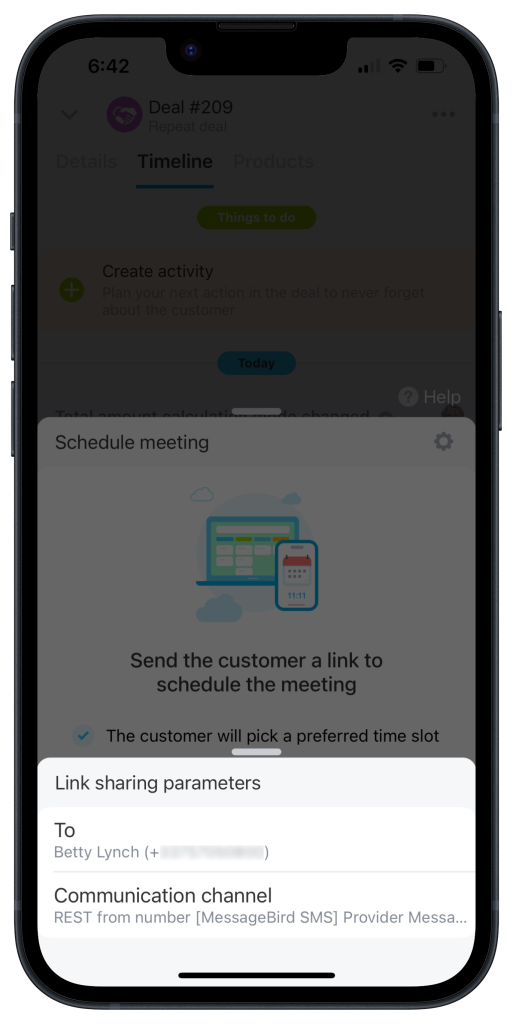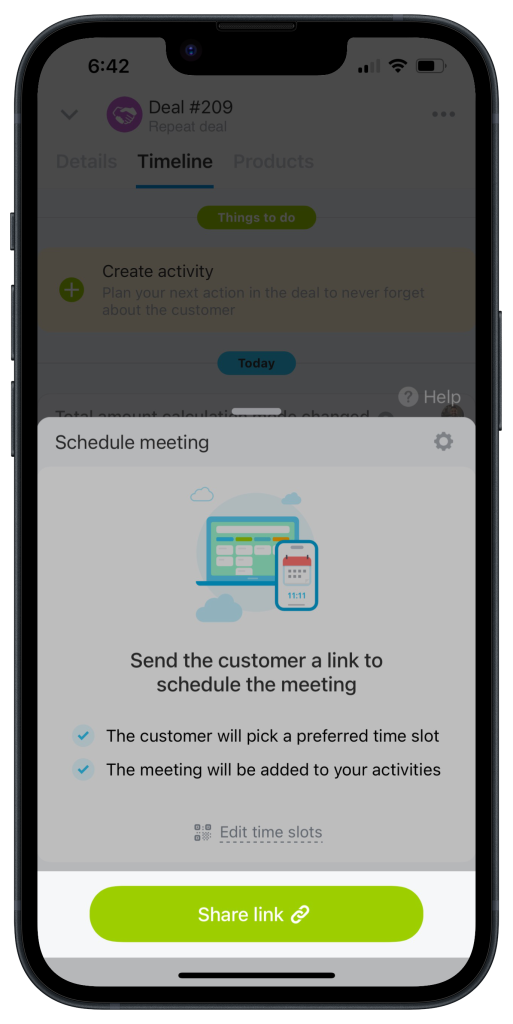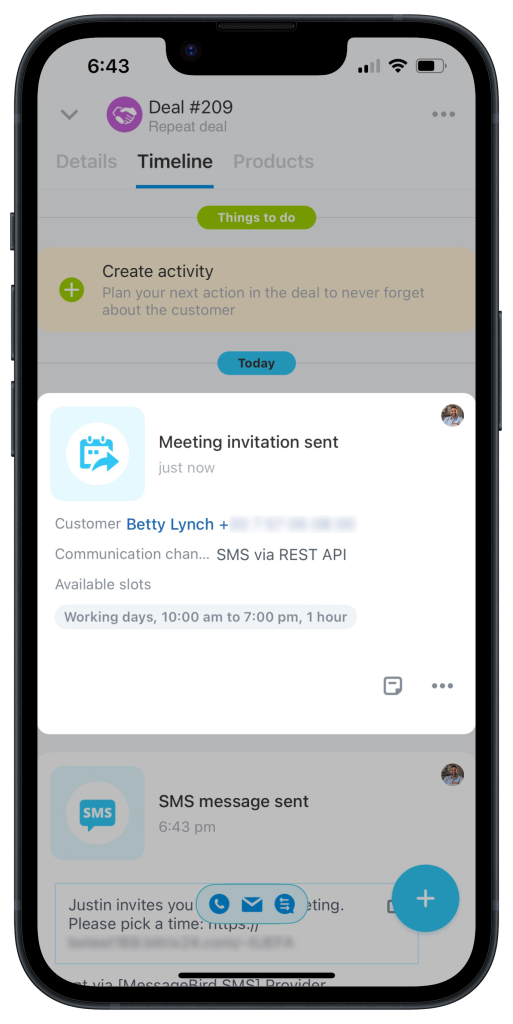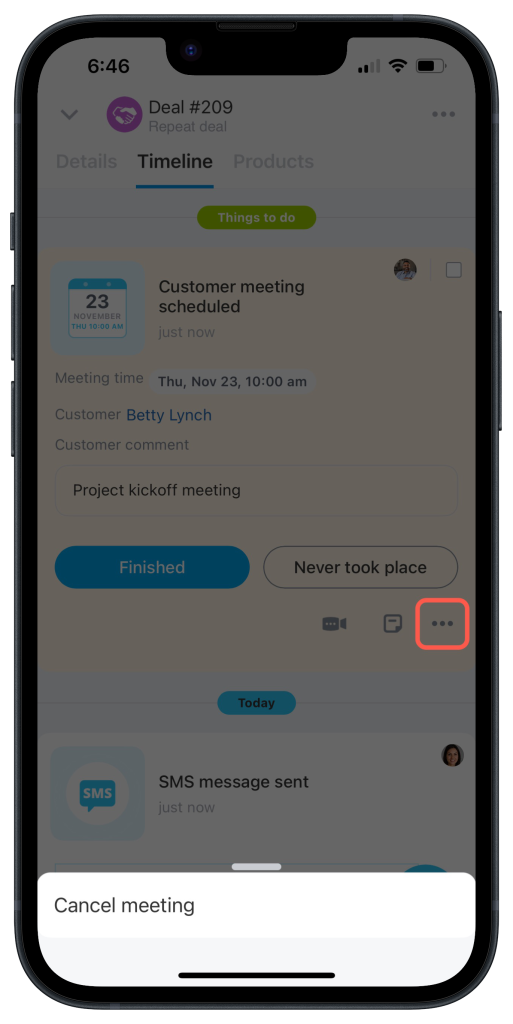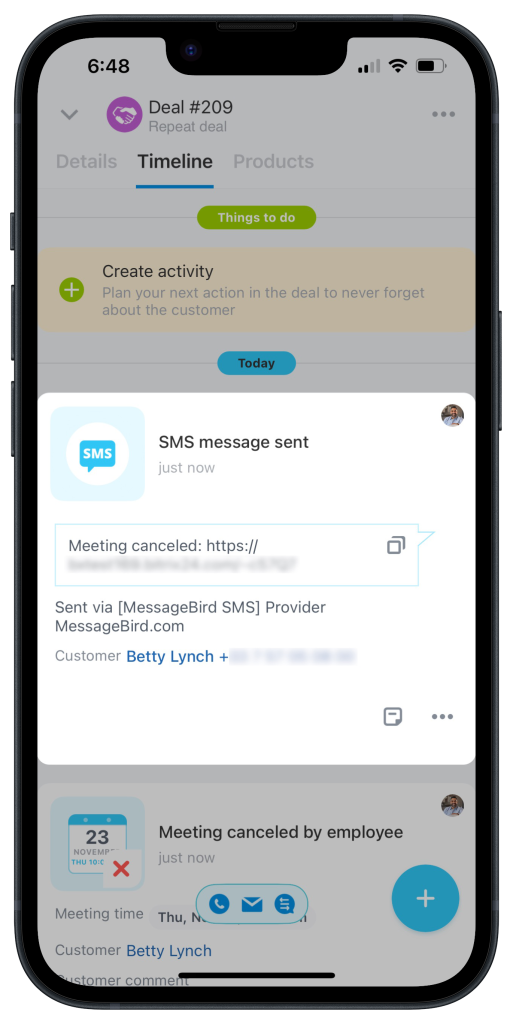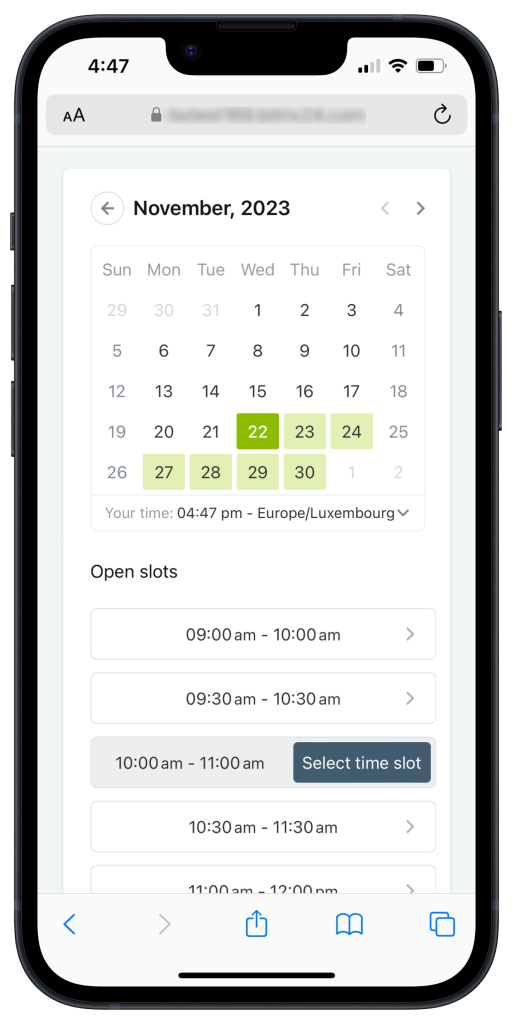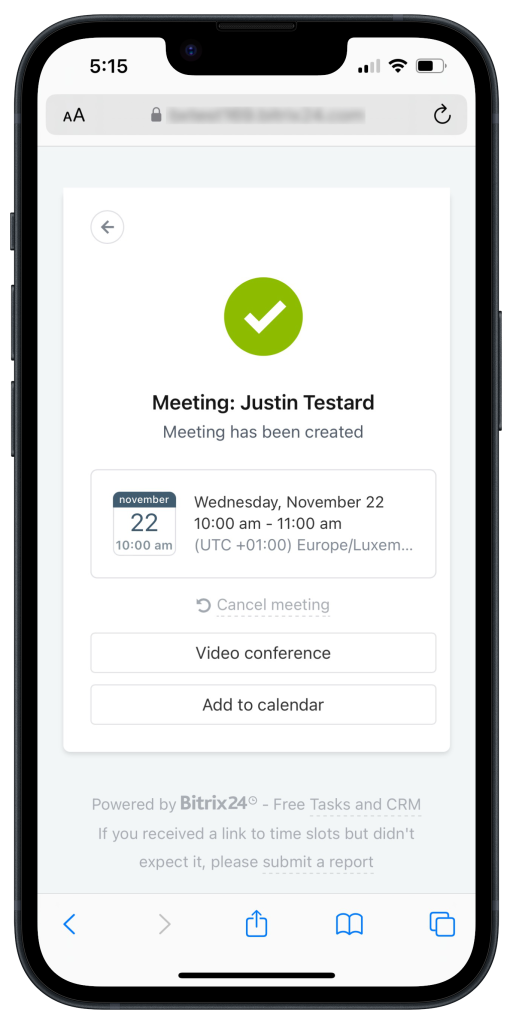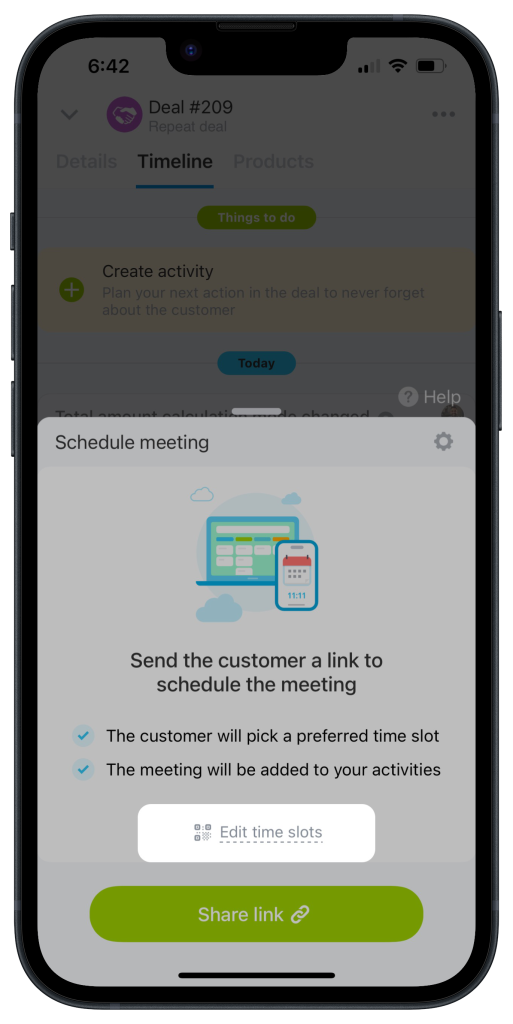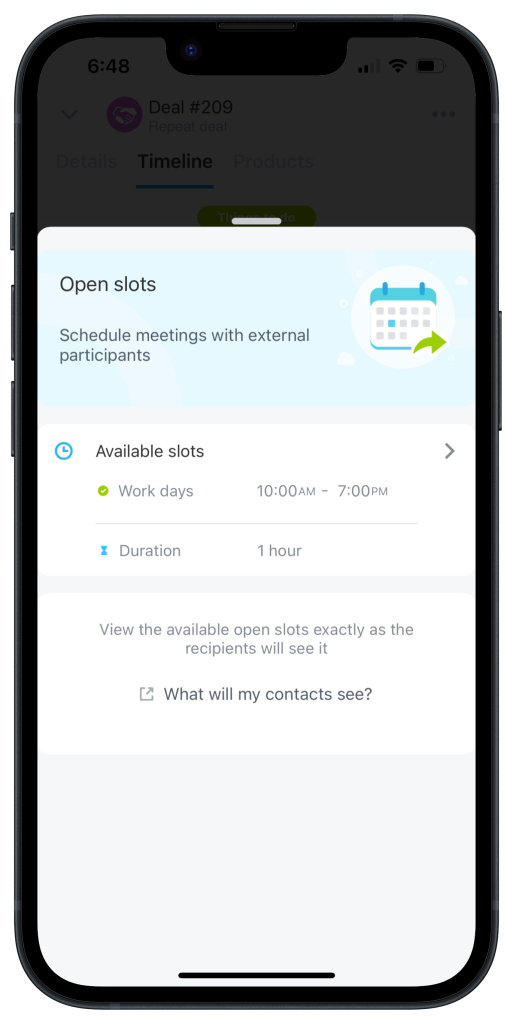Schedule meetings with external guests using open slots. Share a link for contacts to pick their preferred date and time from your available slots.
How to share open slots with clients
Tap the gear button (⚙️) to select the recipient and the messaging service.
Go back to the slots page and tap Share link.
All the contact's actions are recorded in the deal timeline.
The scheduled meetings also appear in the deal timeline. There is no way to edit the date and time of the meeting, but you can decline it.
The contact will be notified about it by SMS.
What your contacts see
Your client gets a message inviting them to schedule a meeting. By opening the provided link, they can select the preferred date and time and specify the meeting topic.
Also, your client can add the newly created meeting to their calendar and cancel it if the plans change. To hold a meeting online, we recommend using the Video Conferencing feature.
How to configure available slots
Tap Edit time slots to access additional settings.
Specify the available time slots by setting the preferred days and hours. For example, you can align with your company's business hours: from Monday to Friday, from 10 am to 7 pm. Also, indicate the length of each time slot dedicated to customer meetings.