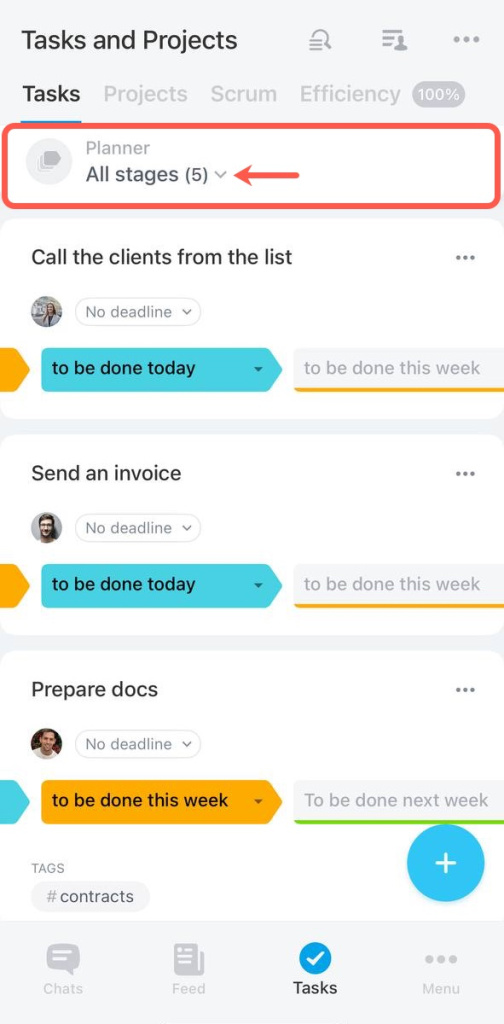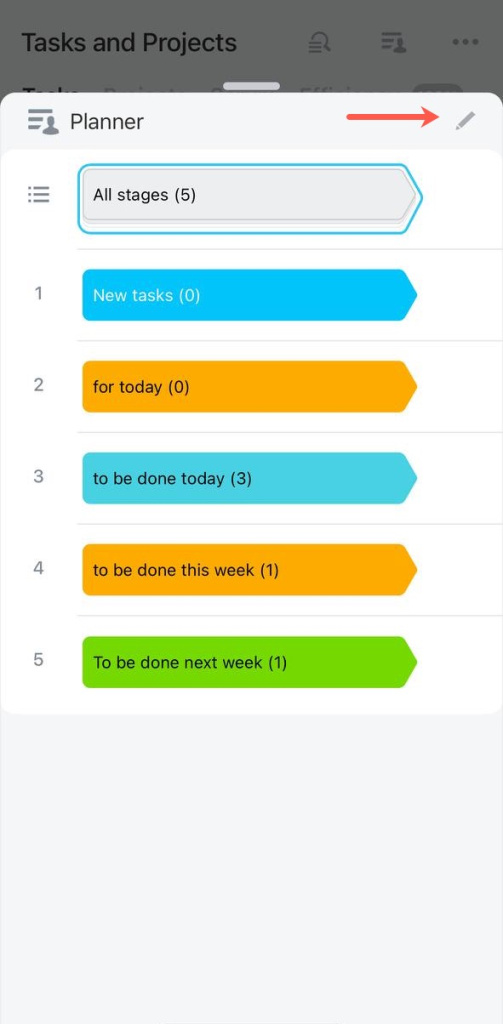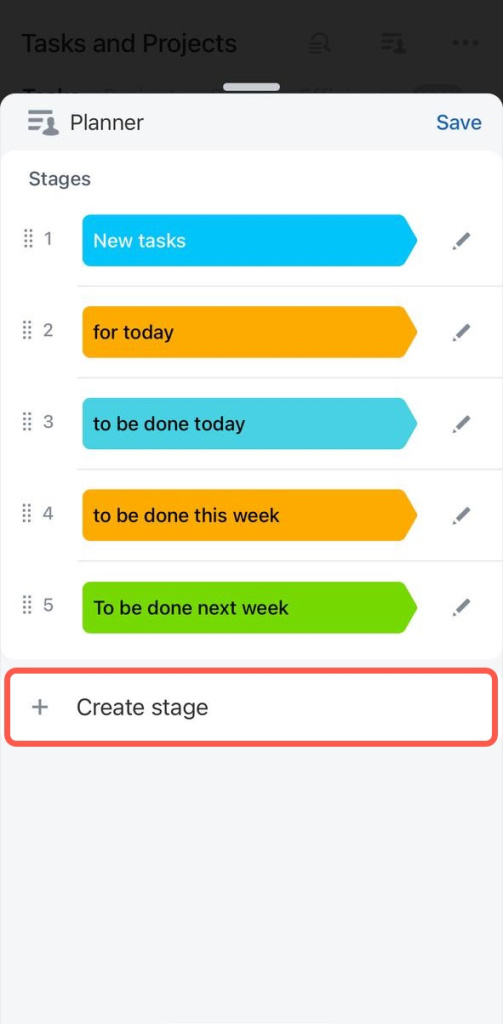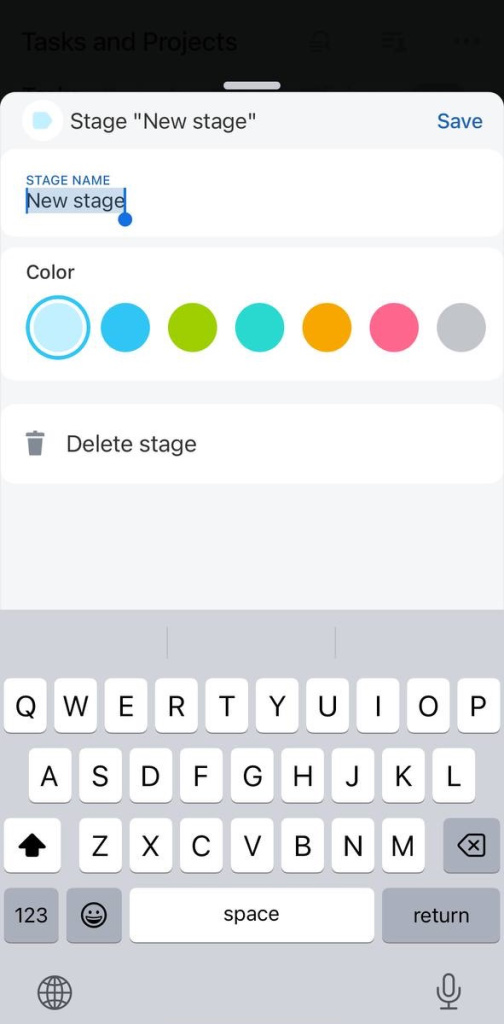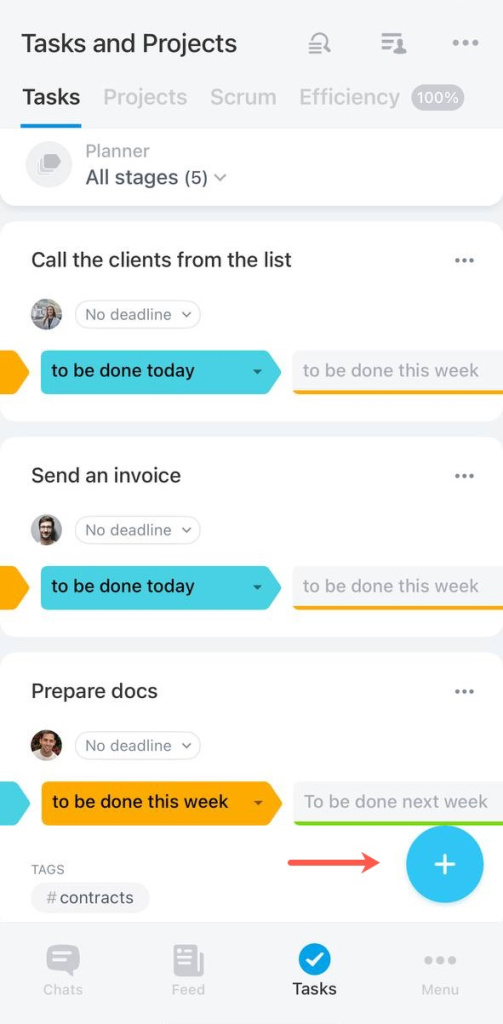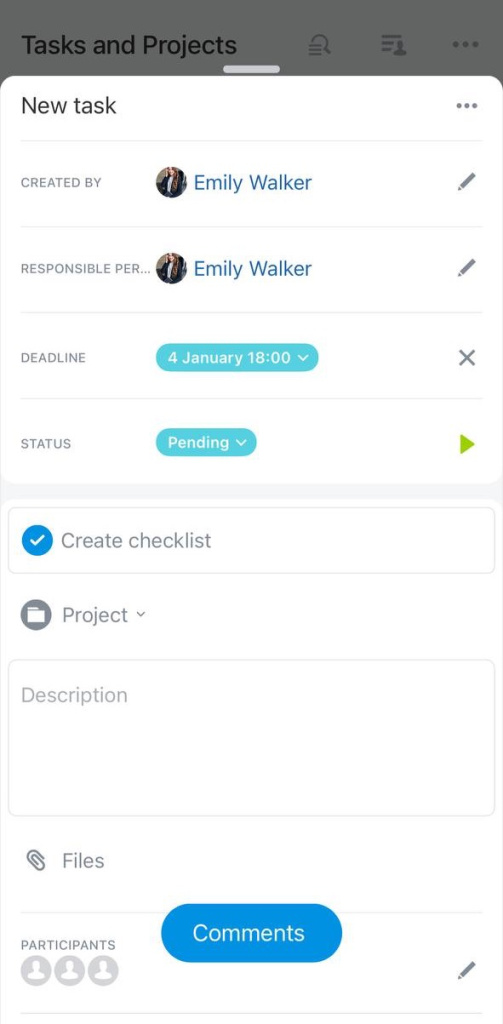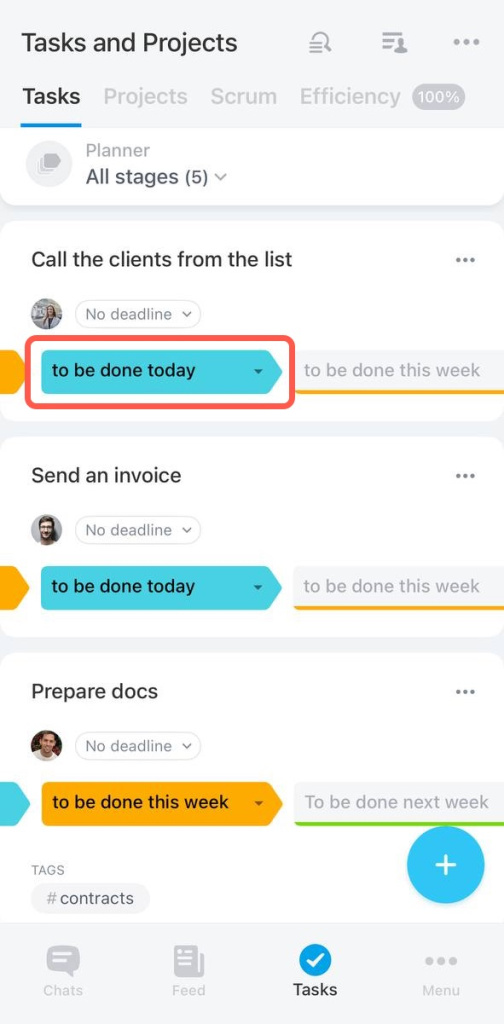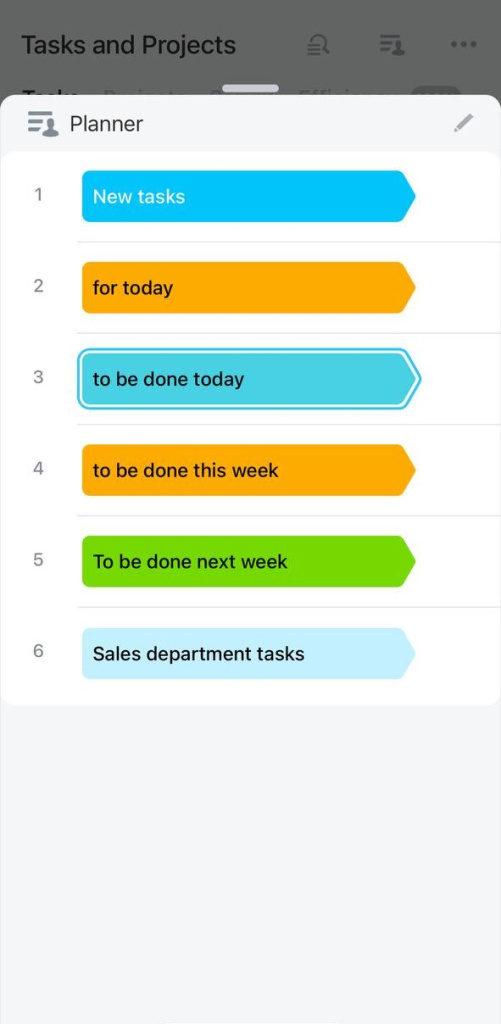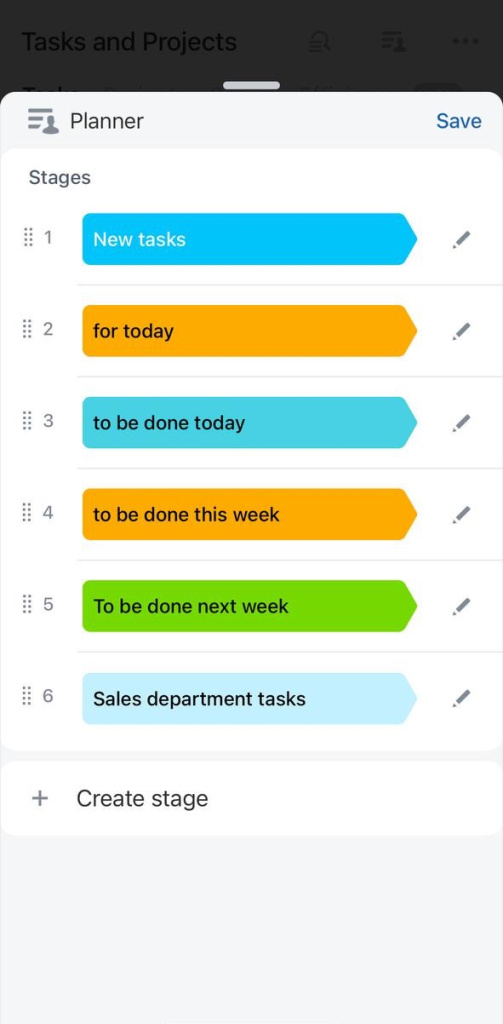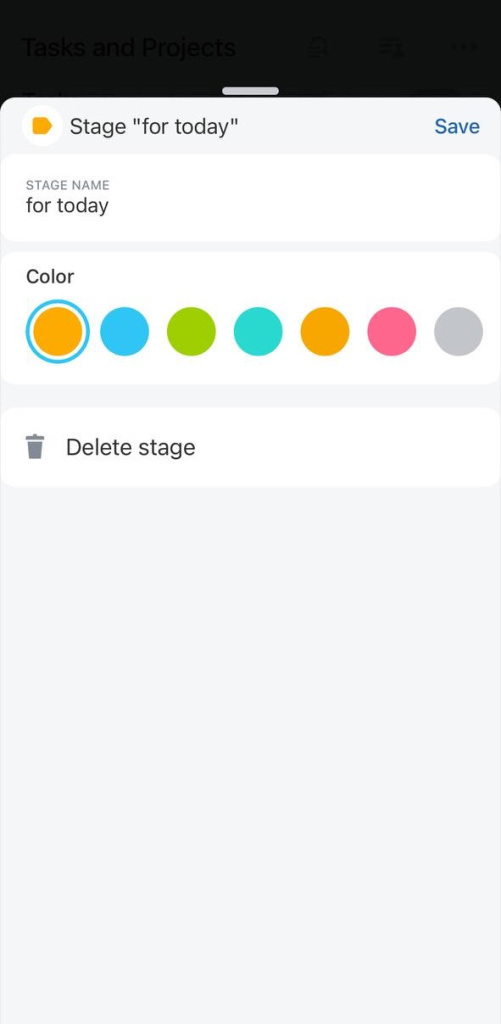Planner view in tasks consists of personal stages. They can be divided by type, work steps, or departments.
By default, there are standard stages for tasks: New tasks and and Do be done next week. All tasks that you have already created will be in the first New tasks column. You can rename the stages, create your own, and move tasks between them.
Create a new stage
Click on the All stages menu.
Click on the pencil icon.
Click + Create stage.
Specify the stage name and color.
You can change the order of the stages. Drag the new stage to the desired location.
All tasks can now be categorized into new stages.
Create a task
Click the + button at any stage.
Specify the task name and fill in the fields.
The task will appear in the New tasks column, but you can move it to another one.
Move task to another stage
Click on a stage in the Tasks section.
Select the new stage to which you want to move the task.
Moving tasks between stages will not affect their deadline.
Edit and delete stages
Open the All stages menu and click on the pencil icon. Select the stage you want to edit and click on the pencil icon against it.
Change the stage name, color, or delete it.