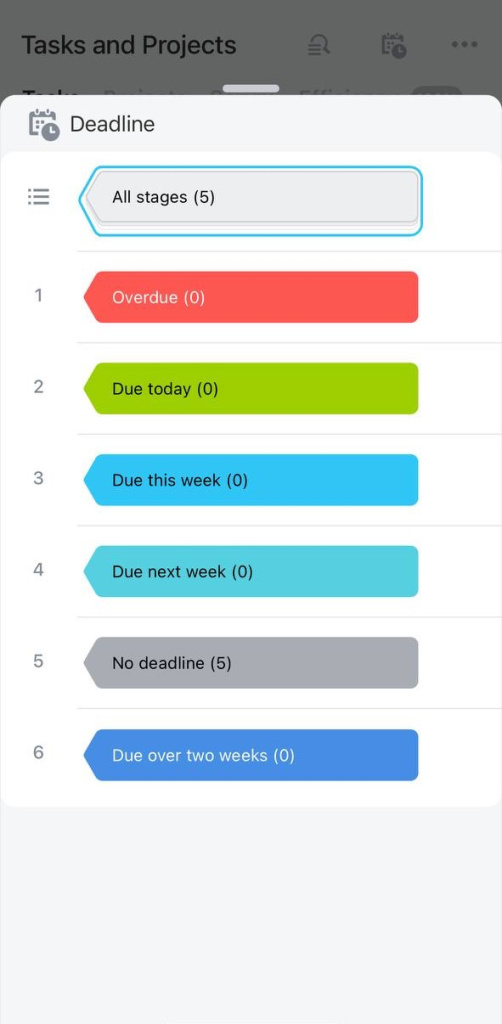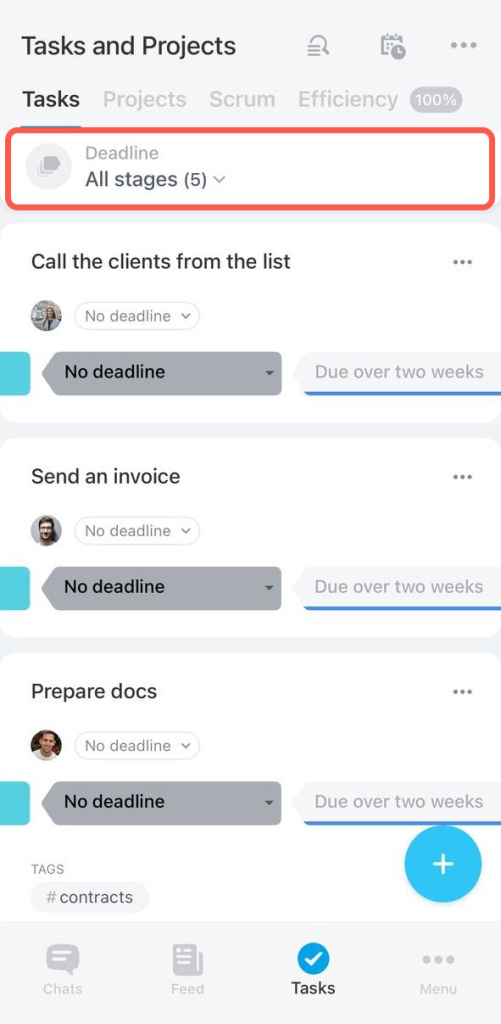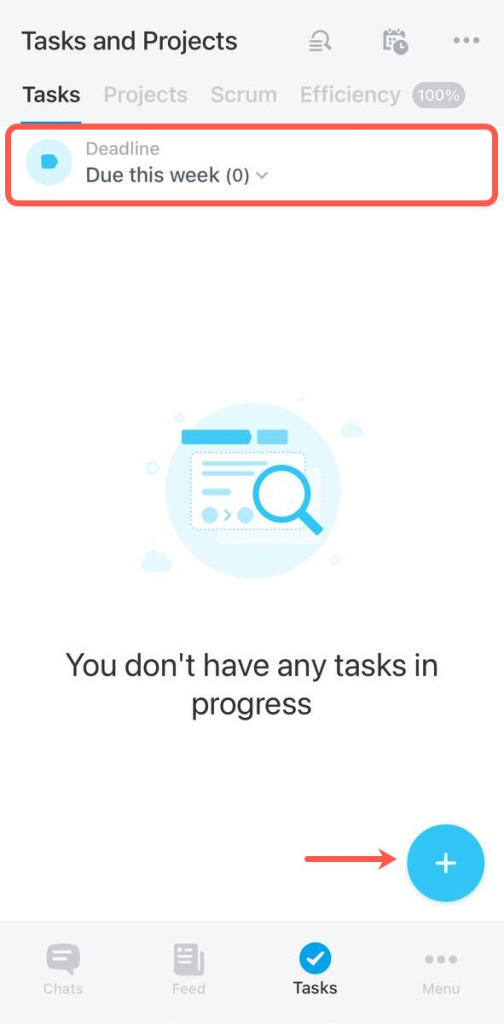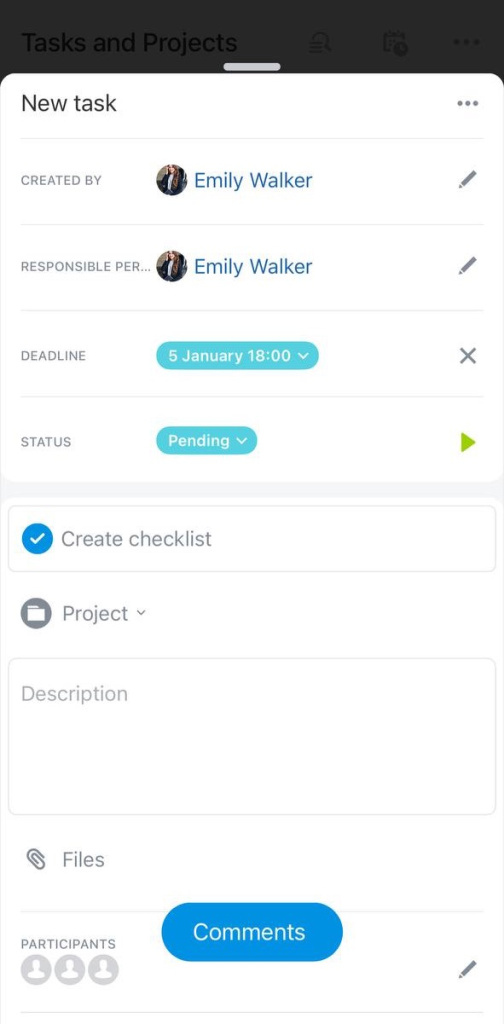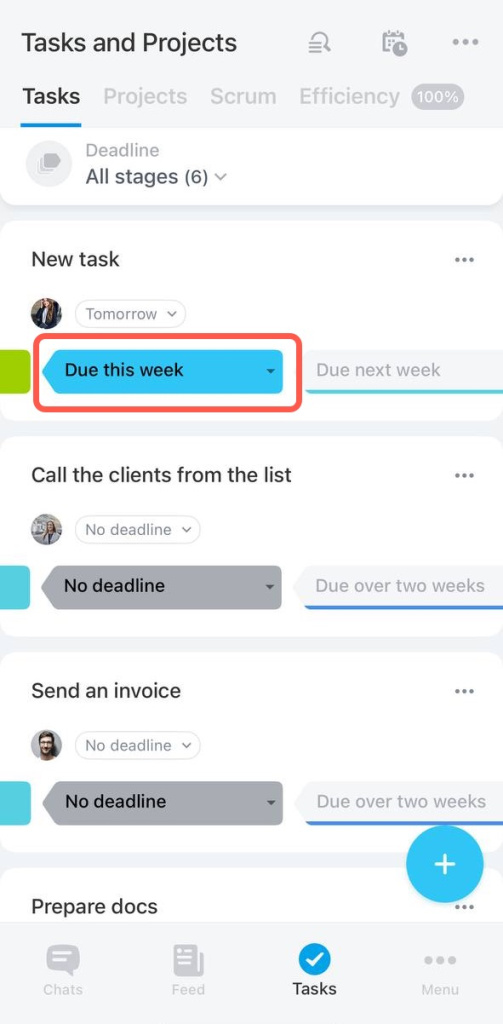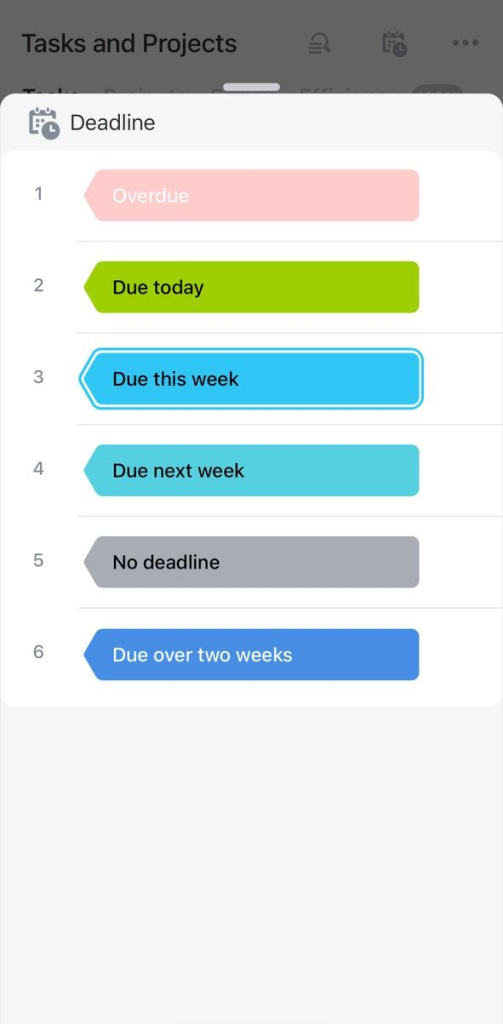The Deadline view automatically categorizes tasks into columns. It helps you complete tasks on time and control their performance.
Deadline view stages
There are six stages in the Deadline view:
- Overdue
- Due today
- Due this week
- Due next week
- No deadline
- Due over two weeks
Open the All stages menu.
Select the stage to see tasks that should be completed within a certain time period.
Create a task
Click the + button at any stage.
Enter the task name and fill in the fields. The default deadline for the task is one week from the creation date. You can specify another deadline and the task will be automatically moved to the certain stage.
Move the task to another stage
Change the task stage and the deadline will be automatically changed.
Select the task and click on the stage.
Select the stage to which you want to move the task.
If you move a task to the Due next week or Due over two weeks stage, a new deadline will be set - the last working day of the week. Which working day is the last one depends on Bitrix24 settings and your work schedule.