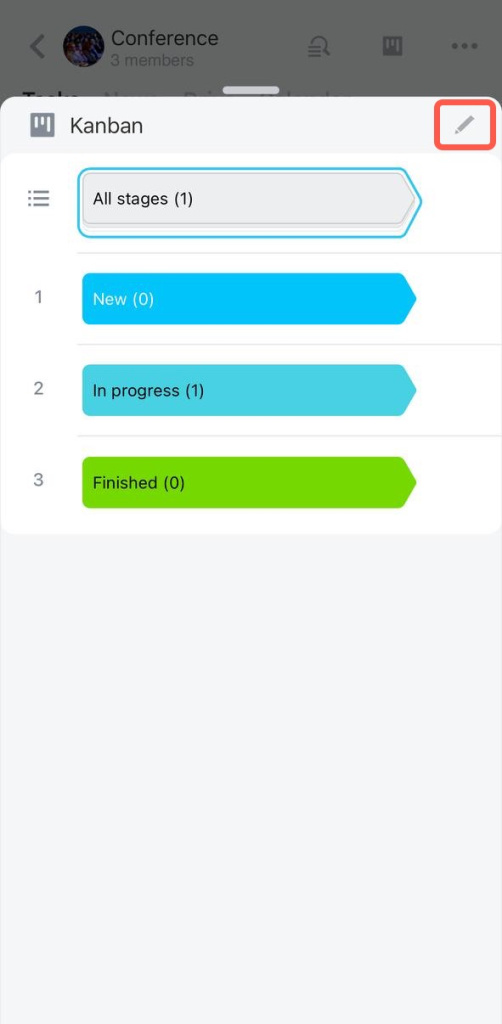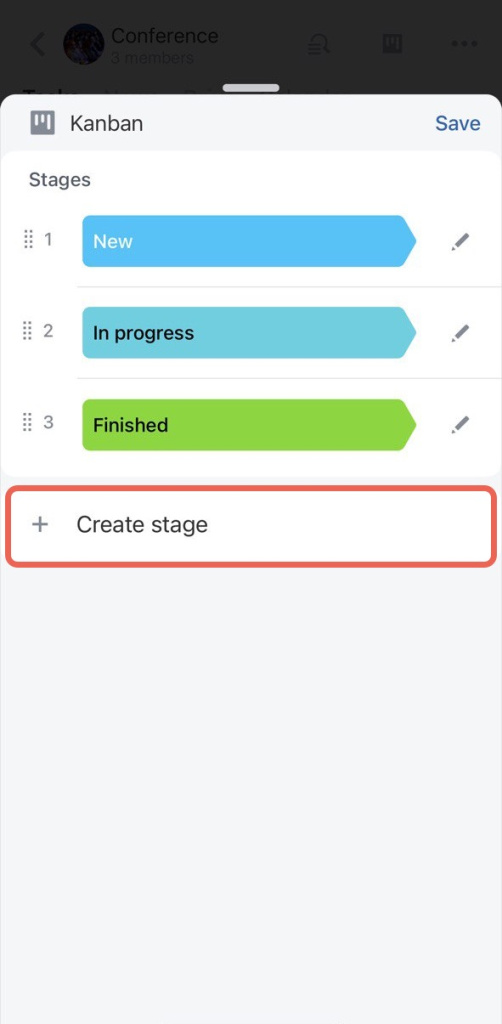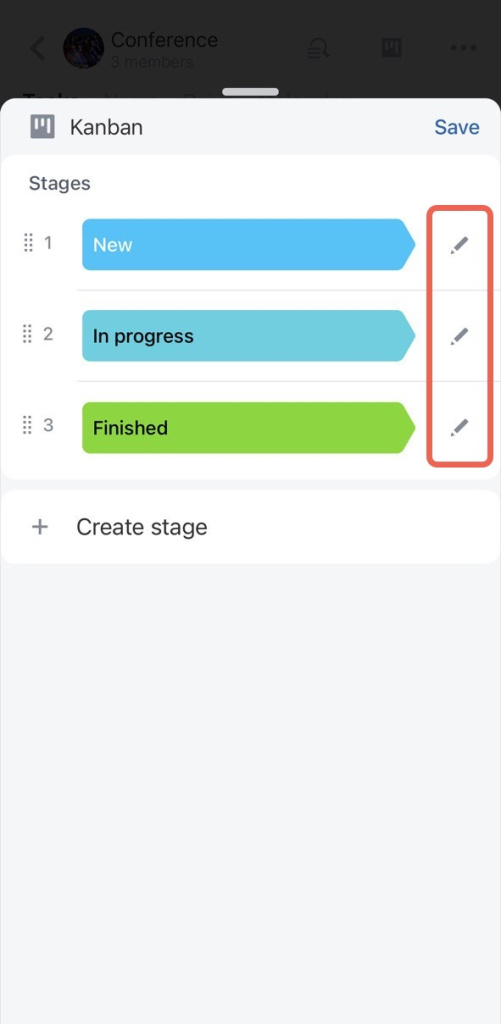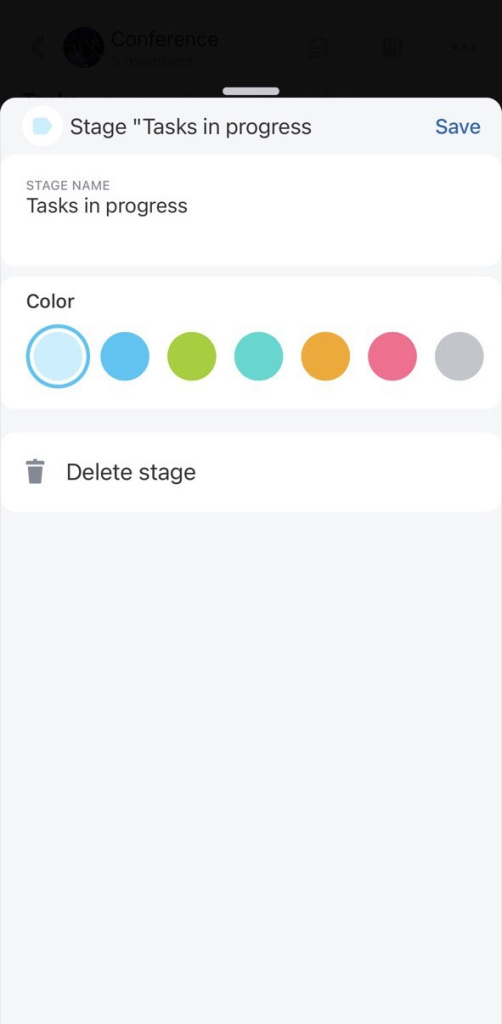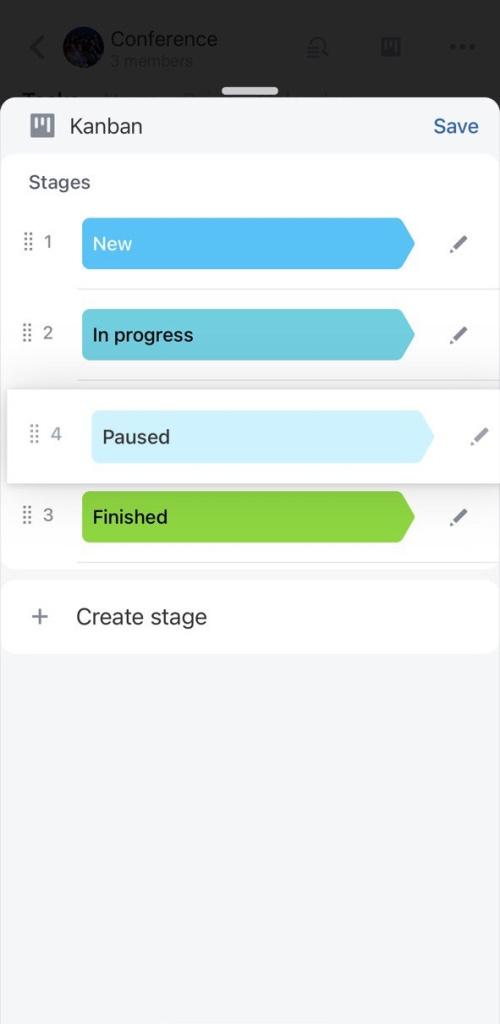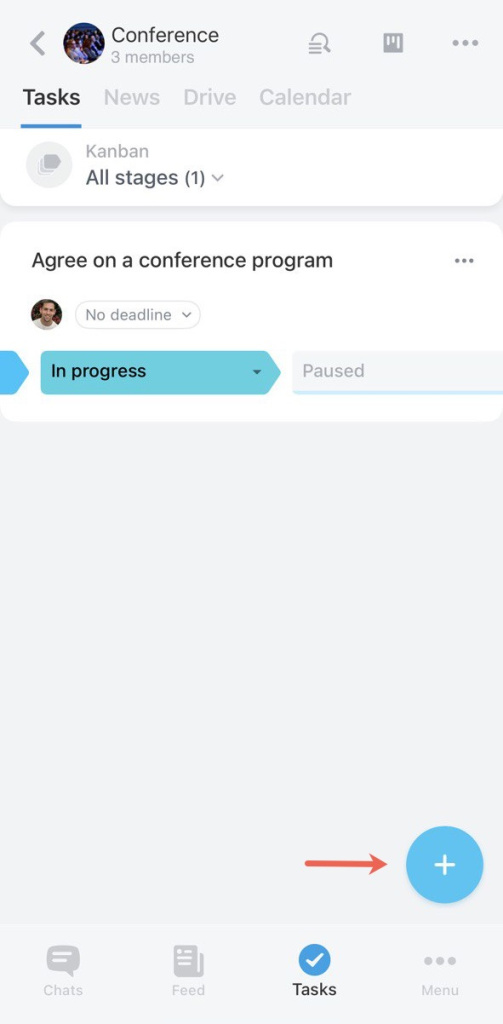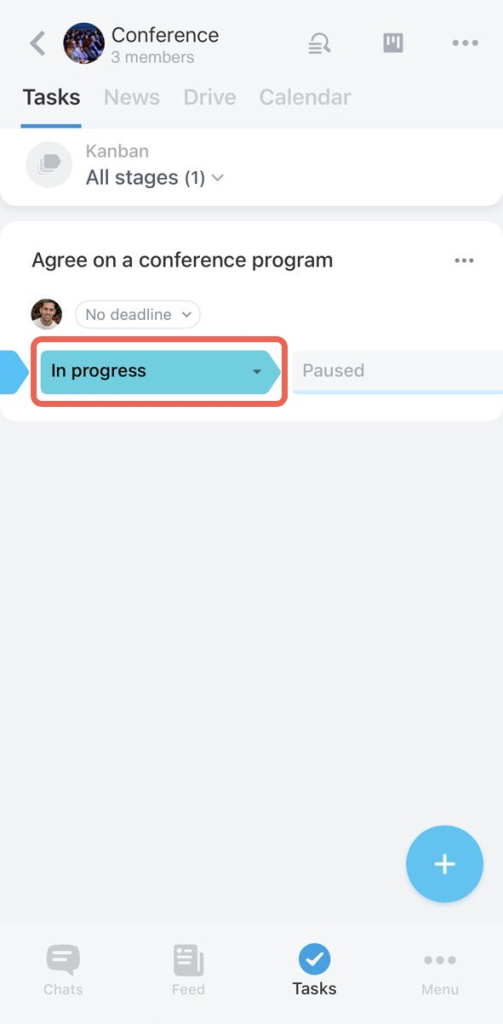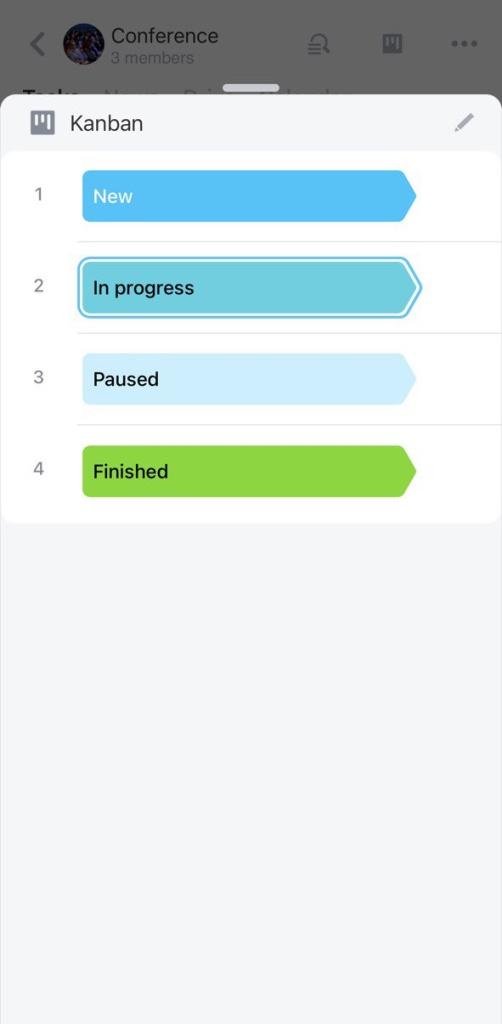Kanban view consists of stages that you create to work with tasks in projects to track work completion.
There are default task stages on the page:
- New
- In progress
- Finished
All tasks that have been created in the project will appear in the first stage. You can rename the stages, create new ones and move tasks between them. The stage name will be visible to all project participants.
Create and edit Kanban stages
Click the All stages menu.
Click the pencil icon to edit stages.
Click the Create stage button to add a new one.
In order to change an existing stage, click the pencil icon opposite the stage name.
You can add or change the name and the color of the stage or delete it.
Change the order of stages
Click the left menu of the stage and drag it to the desired location.
Create a task
Click the + button to add a task.
Fill in the task fields. The task will appear in the first column, but you can move it to another one.
Move the task to another stage
Click on a stage in the task block.
Select the new stage to which you want to move the task.
Now each task will be at a certain stage of work.