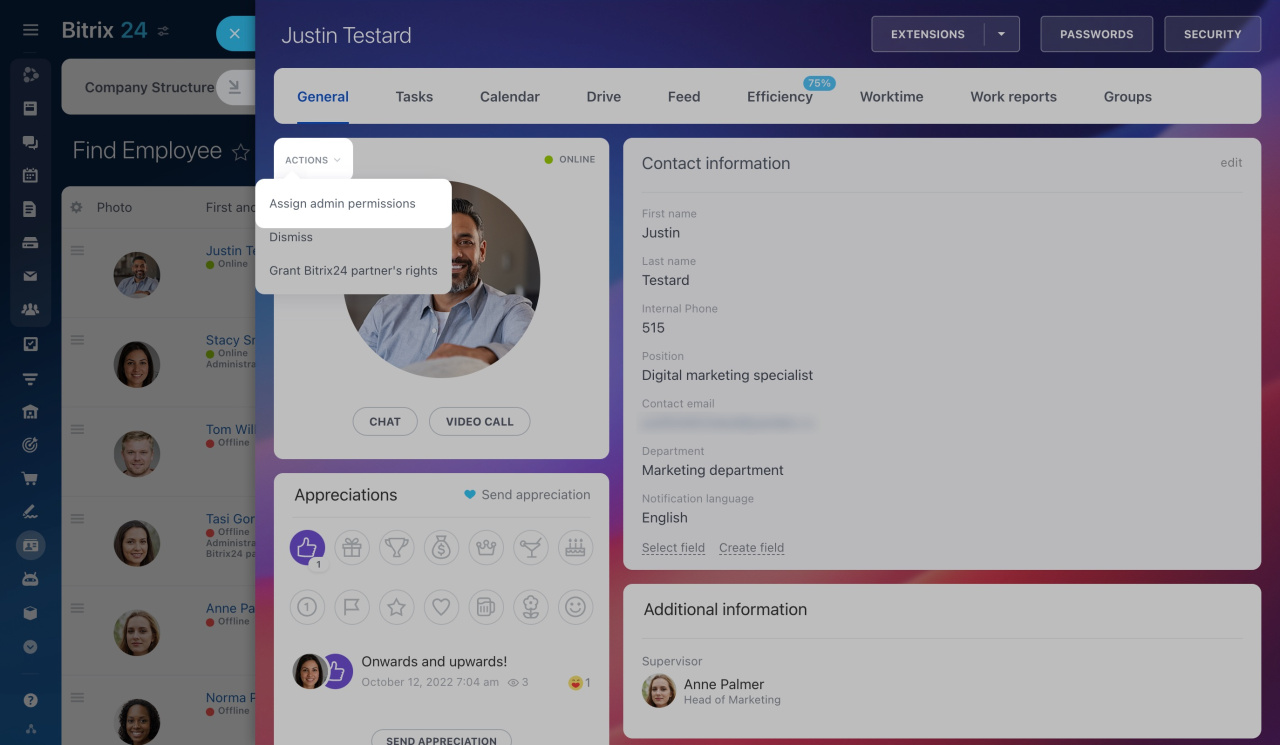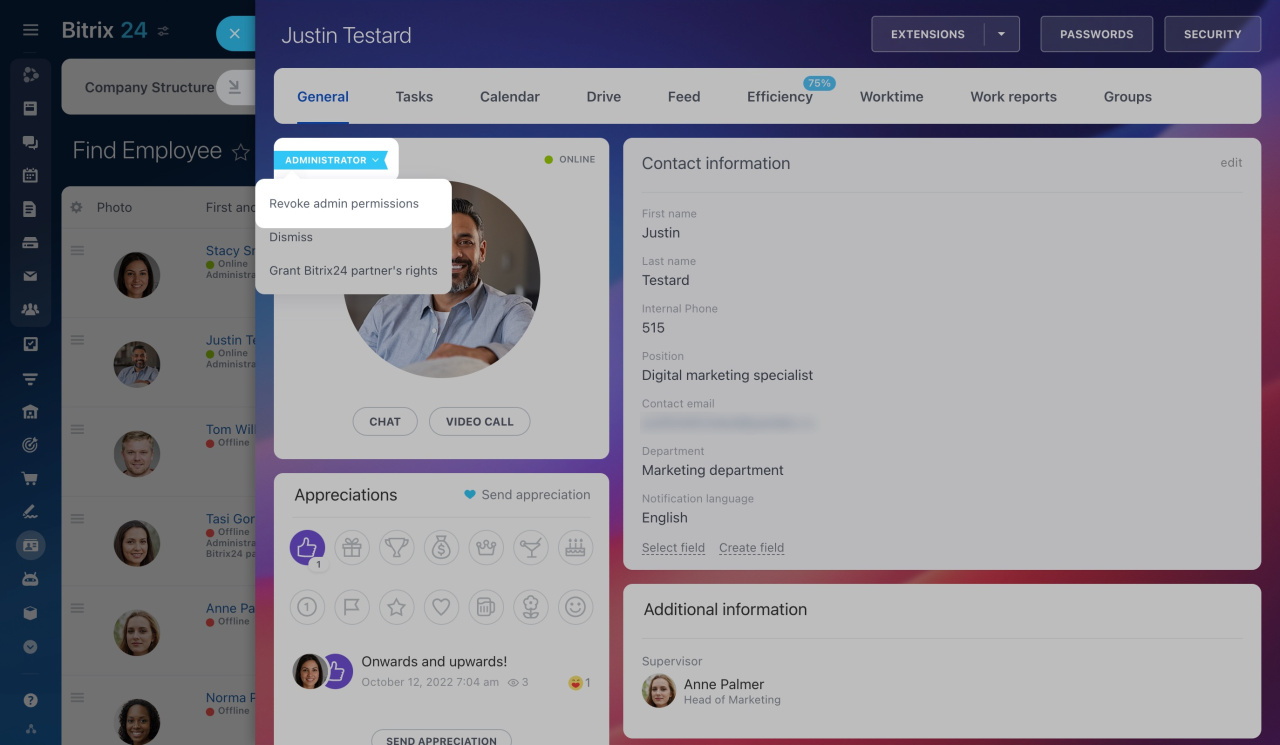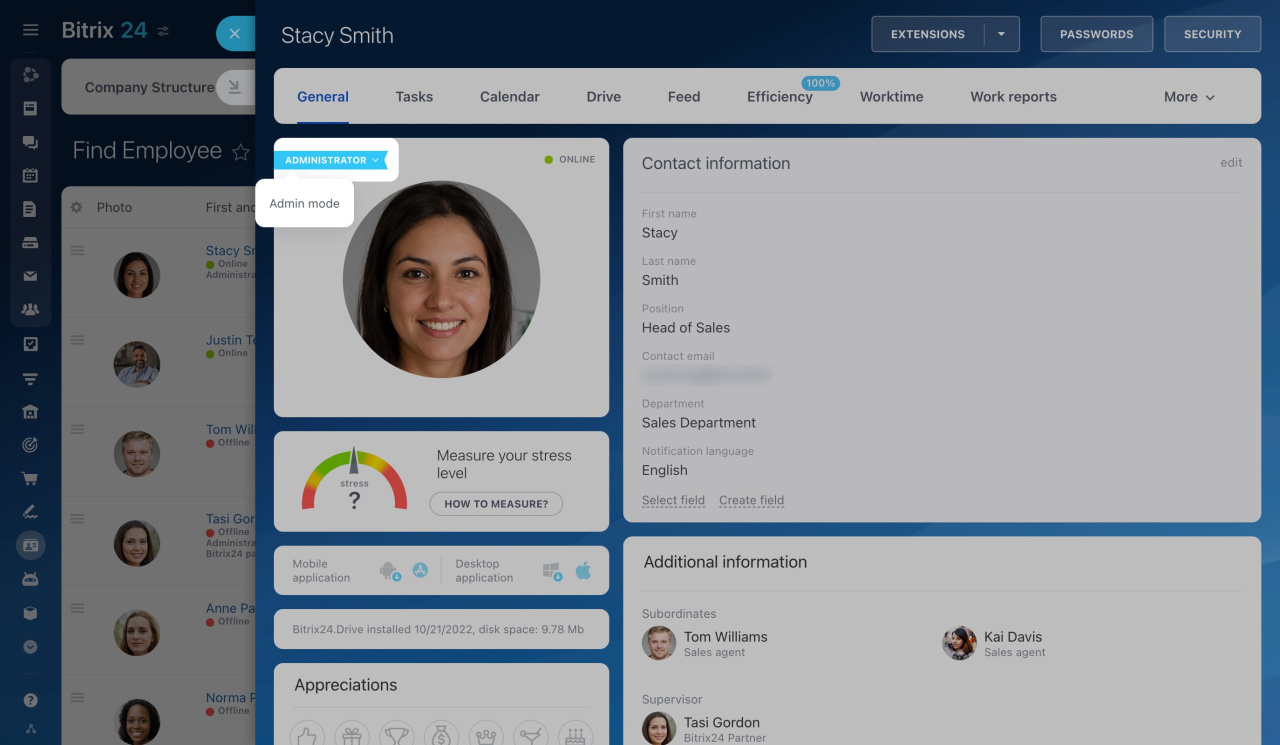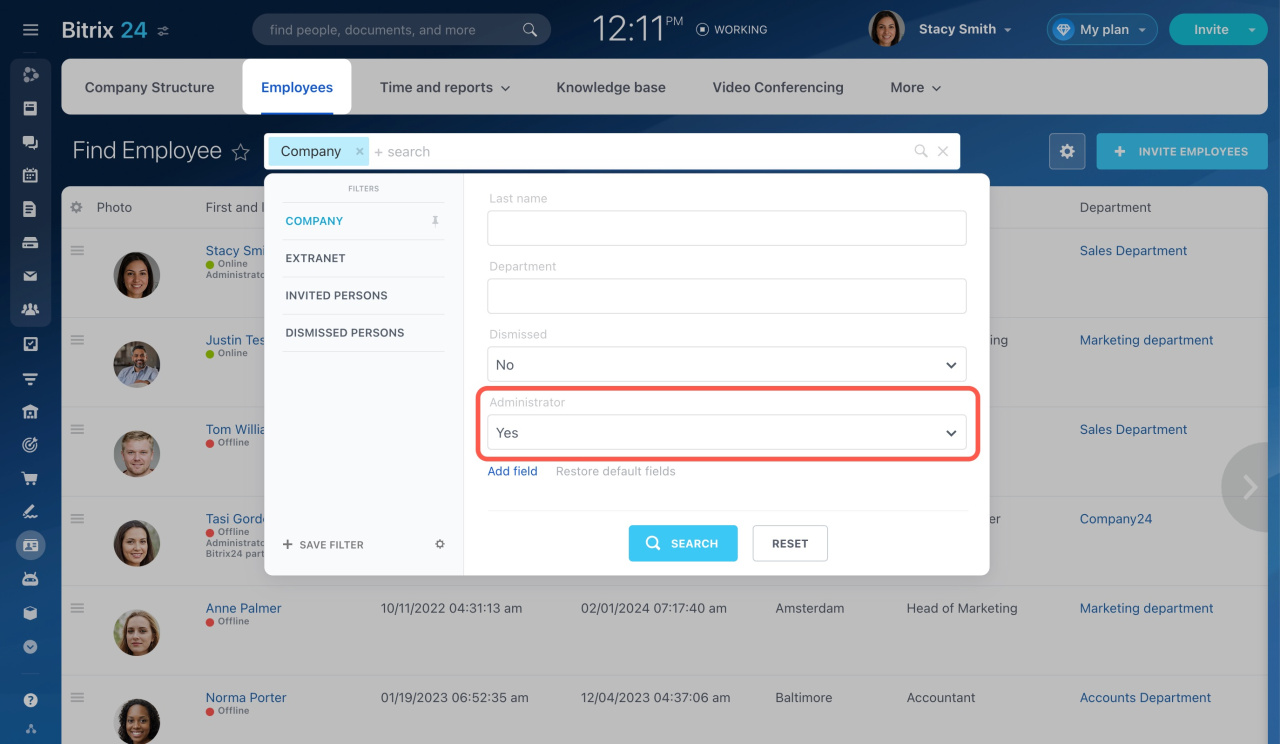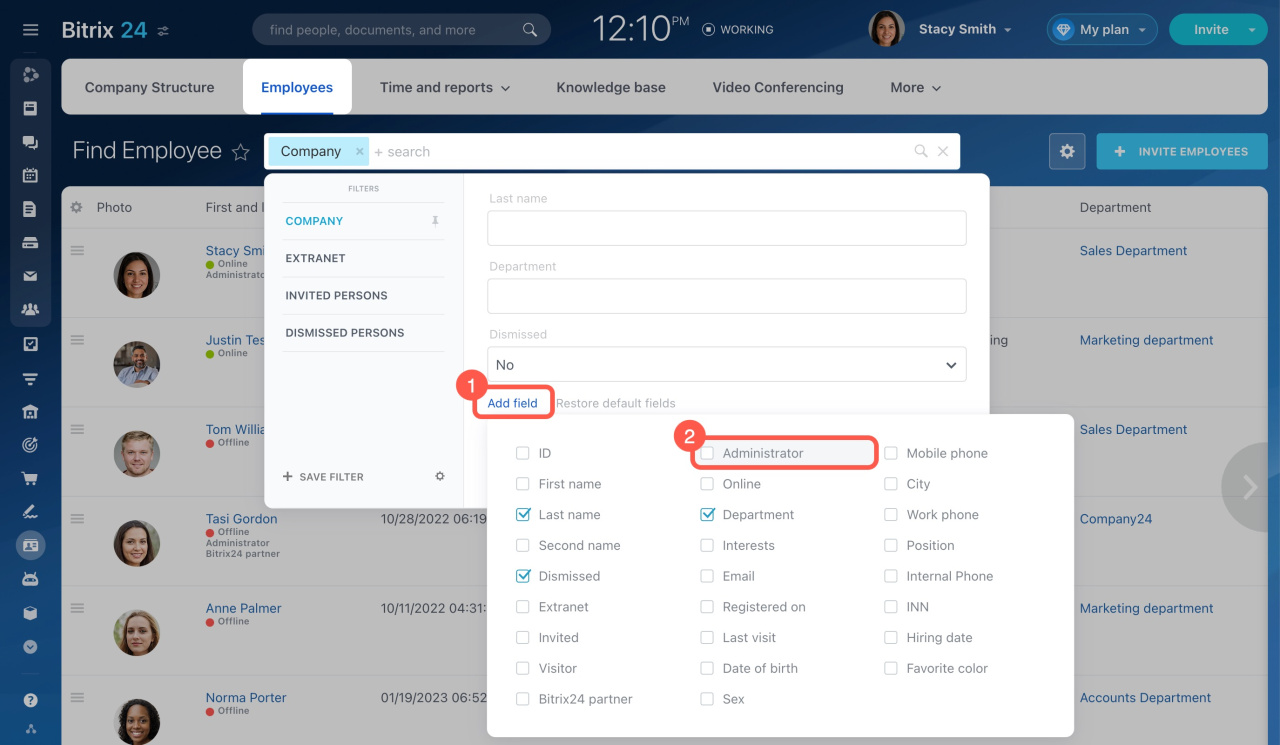An administrator is a superuser who has access to all Bitrix24 options and settings. The user who registered an account is the first administrator.
In this article:
How to assign an administrator
Open a user's profile, expand the Actions menu, and select Assign admin permissions.
After that, the user gets extended access to the account data and settings.
How to revoke admin permissions
Open a user's profile, expand the Administrator menu, and select Revoke admin permissions.
Revoke admin permissions
The user who registered a Bitrix24 account is the first administrator. If you want to change the first administrator, follow the instructions from the article below.
Change the first administrator
What is the Admin mode?
By default, administrators can access only open workgroups and projects in Bitrix24. The Admin mode allows them to manage all groups and projects, edit their settings, etc.
To enable this mode, open your profile, expand the Administrator menu, and select Admin mode.
Activate and deactivate the admin mode when needed. Its purpose is to ensure your convenience and allow you to work undisturbed by information from various sources.
FAQ
How many administrators can be assigned?
There is a limit on the number of users with administrator rights, depending on the plan. These limits are applied only to accounts created later than August 8, 2017.
Bitrix24 pricing page
Where can I find a list of account administrators?
What happens after changing the plan?
If you upgrade your account to a higher plan, you can assign new administrators as usual.
If you switch to a lower plan with fewer administrators, only those who registered in your Bitrix24 earlier will keep the admin rights. When you decide to go back to the previous plan, the administrators will have to be reassigned.
Free 15-Day Trial