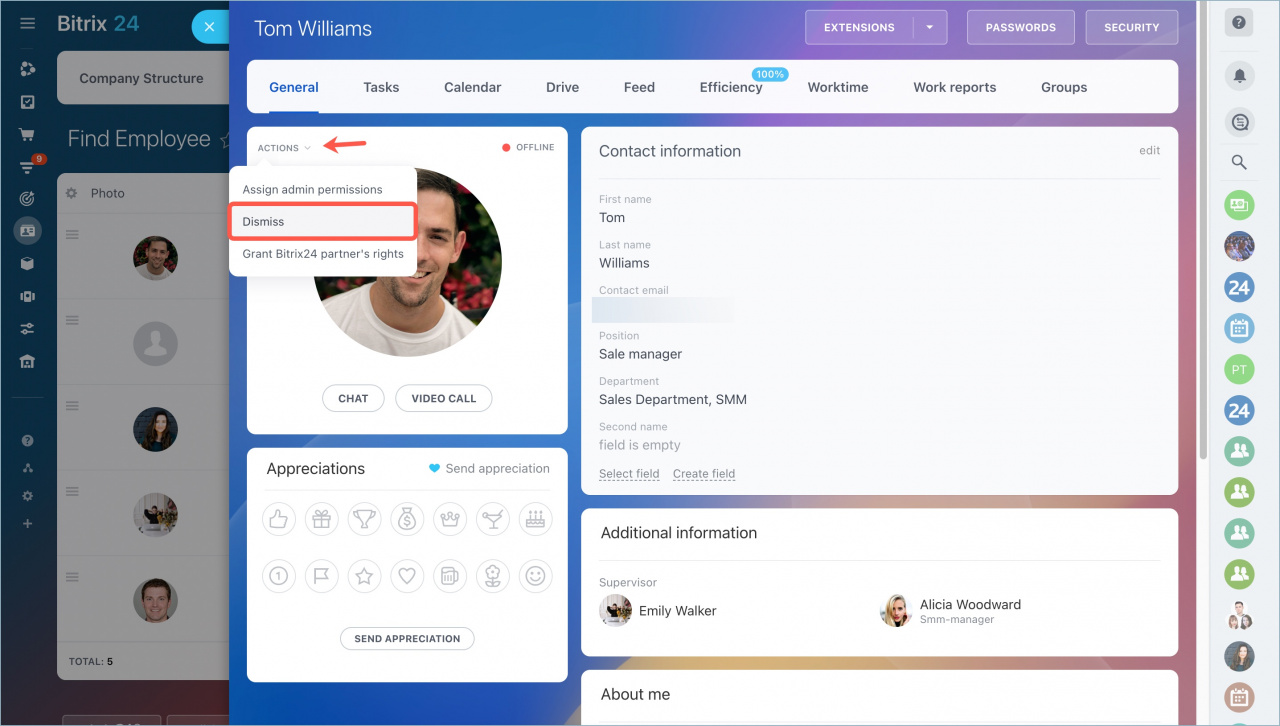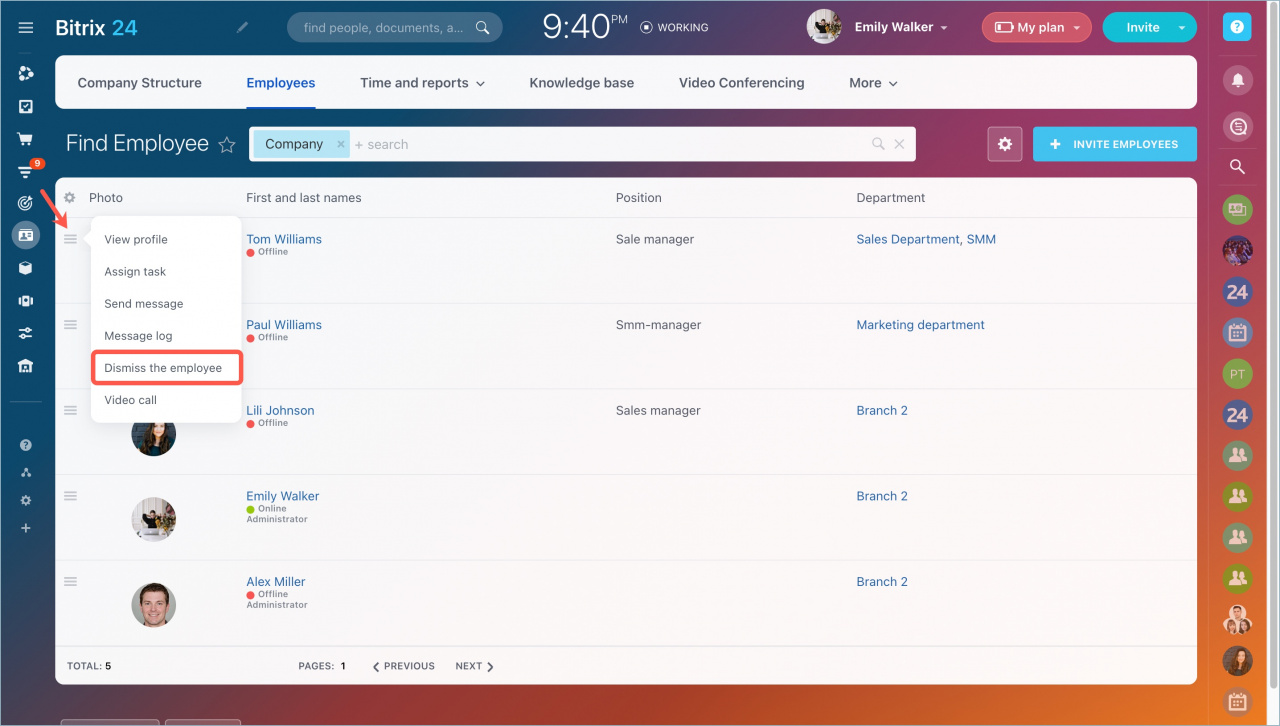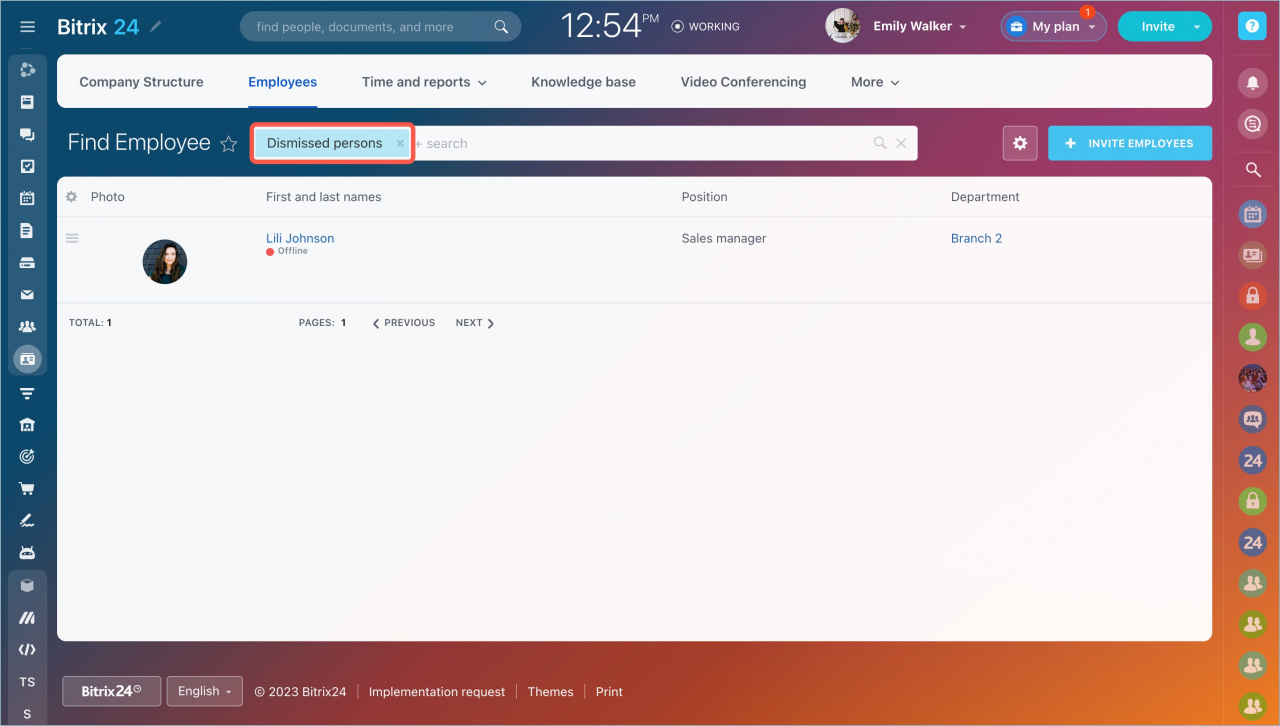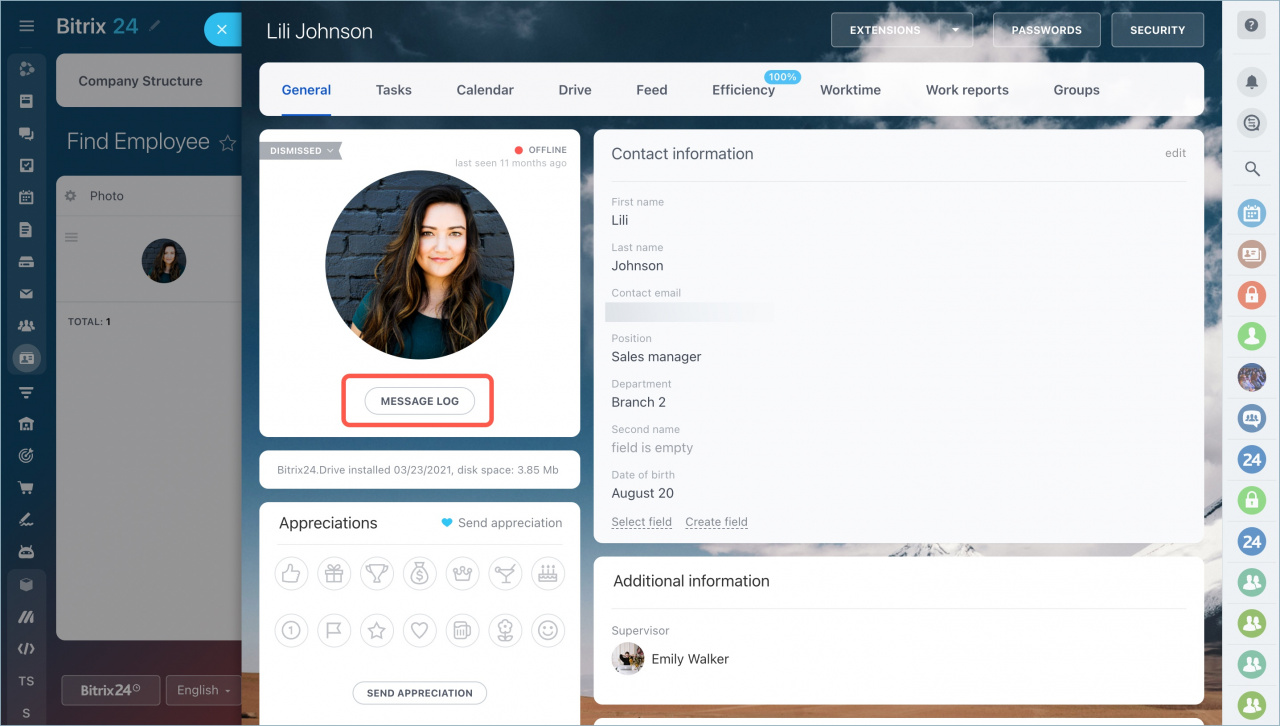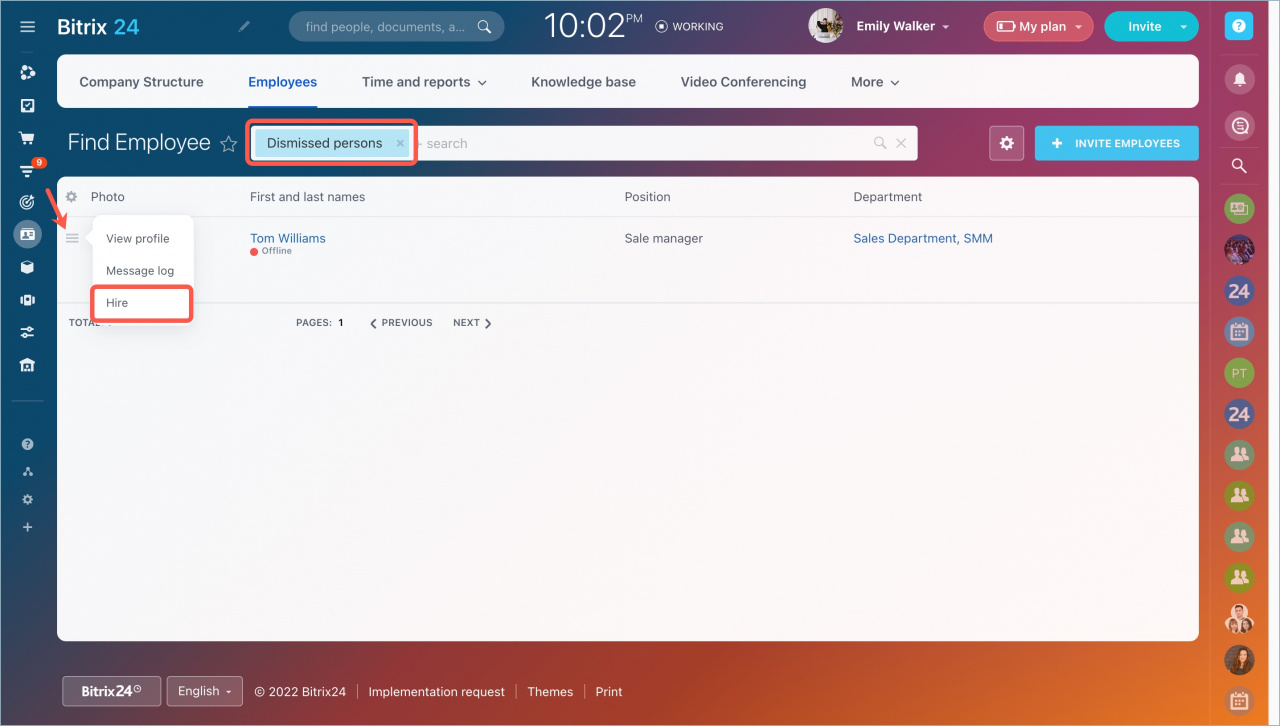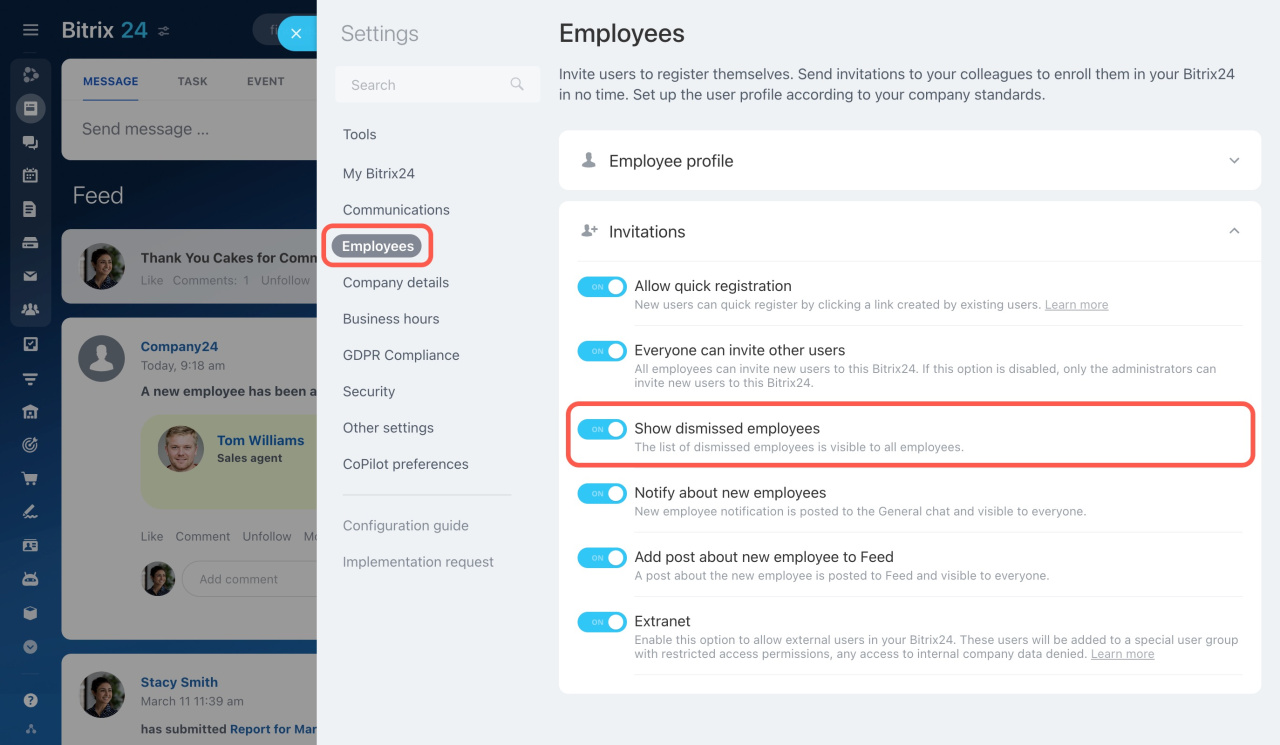If you dismiss a user, he/she won't be able to log in to the Bitrix24 account and your company's data will be safe.
How to dismiss an employee
Open the employee's profile page, click the Actions button and select Dismiss.
You can also dismiss an employee by clicking the actions button next to the name in the list of employees.
When you dismiss an employee, he/she is not completely deleted from your Bitrix24 account. You will be able to delegate his/her tasks, activities in CRM and save files from his/her drive.
Find a chat with dismissed employee
Open the Company section - Employees and use the Dismissed persons filter.
Open the employee's profile page and click the Message log button under the photo.
You will see the entire history of correspondence with this user.
You can also find the tasks, calendar, drive, feed, workgroups of the dismissed employee on the top panel.
The account administrator will be able to view the employee's efficiency, worktime and work reports.
How to hire the dismissed employee back
To hire back a dismissed employee, use the Dismissed persons filter in the Employees tab. Then select the employee, click the actions button and select Hire.
This user will be able to log in to the Bitrix24 account again.
If there is no Dismissed persons option in filters, enable Show dismissed employees option in your Bitrix24 Settings.
Read also: