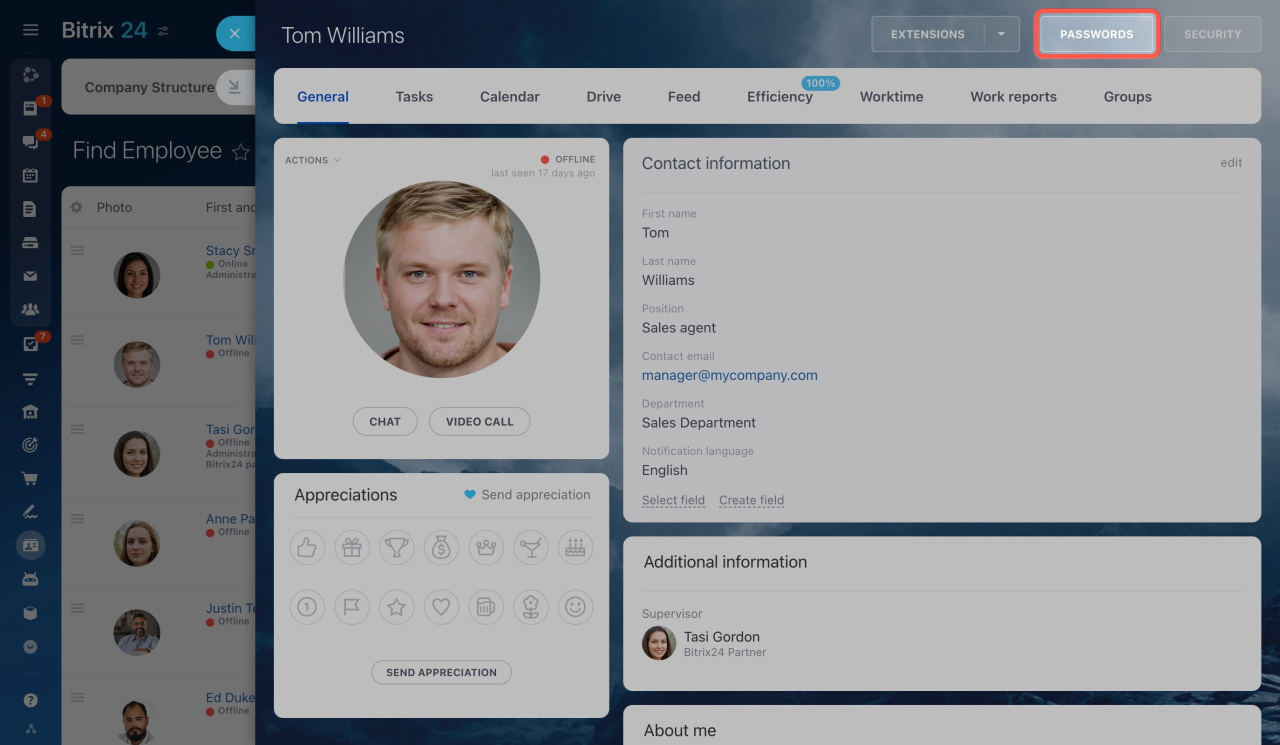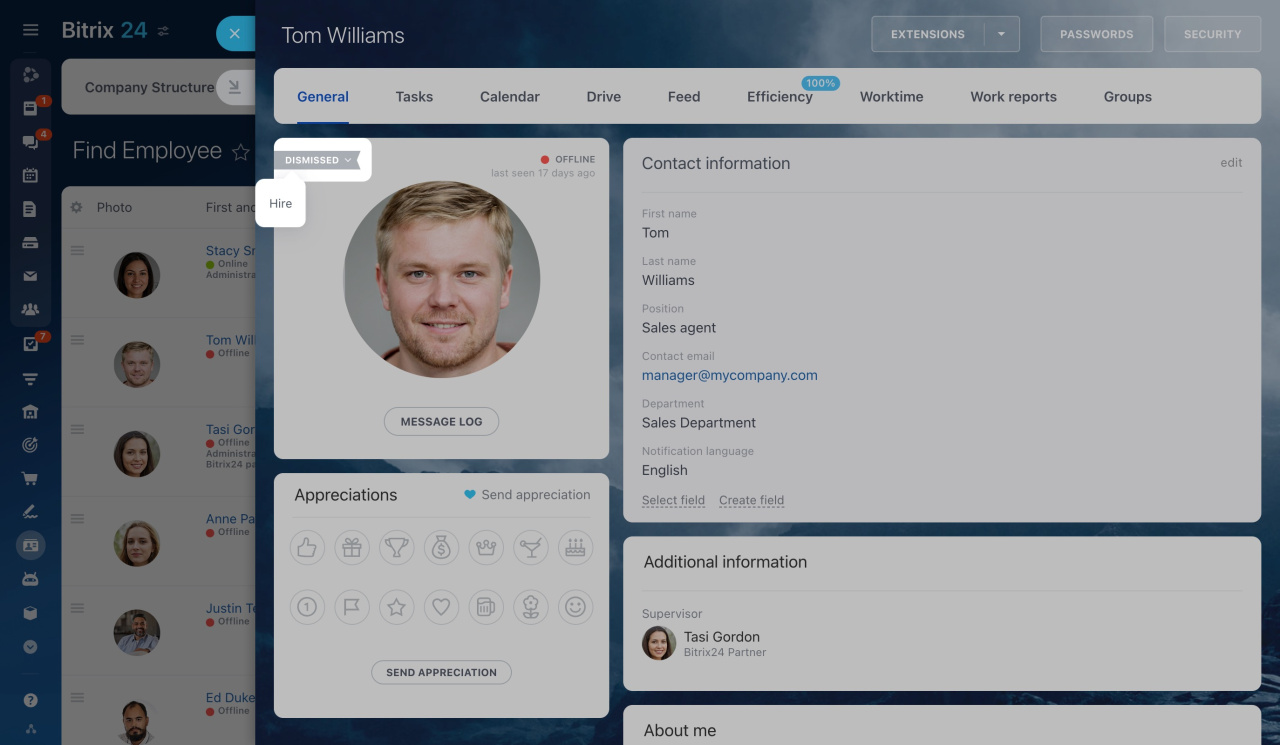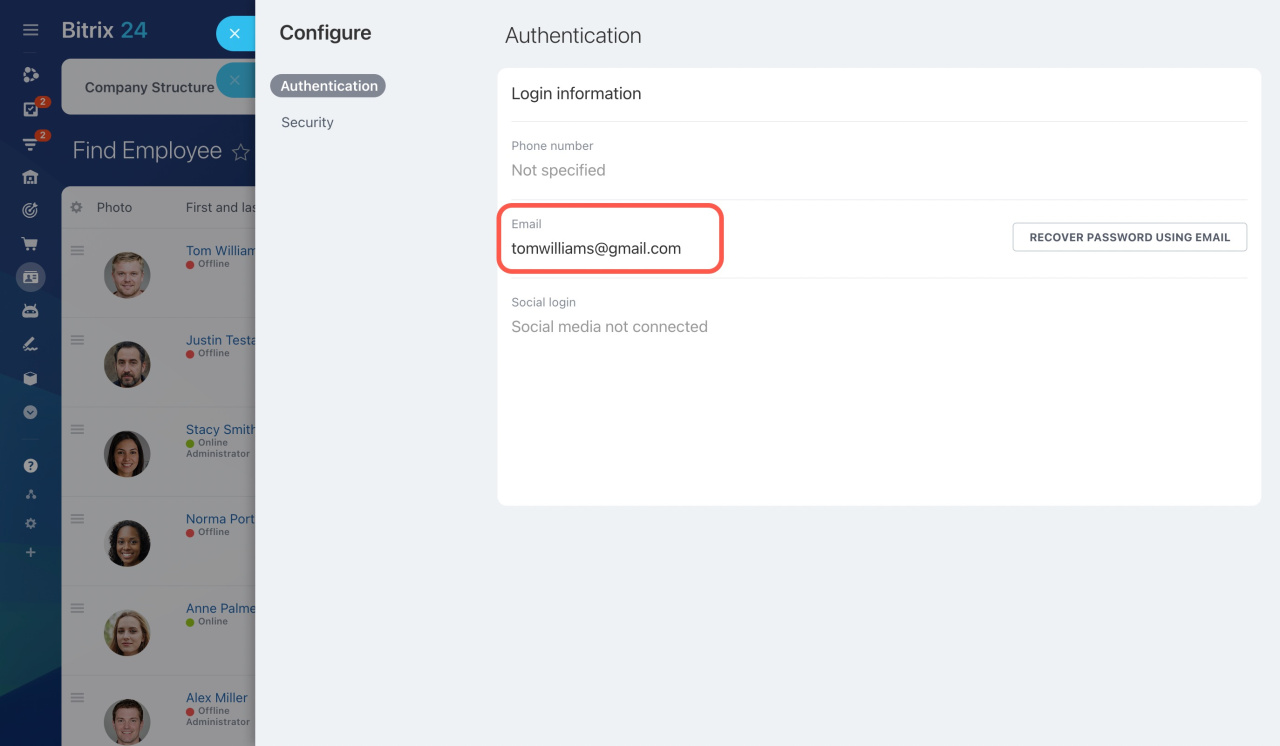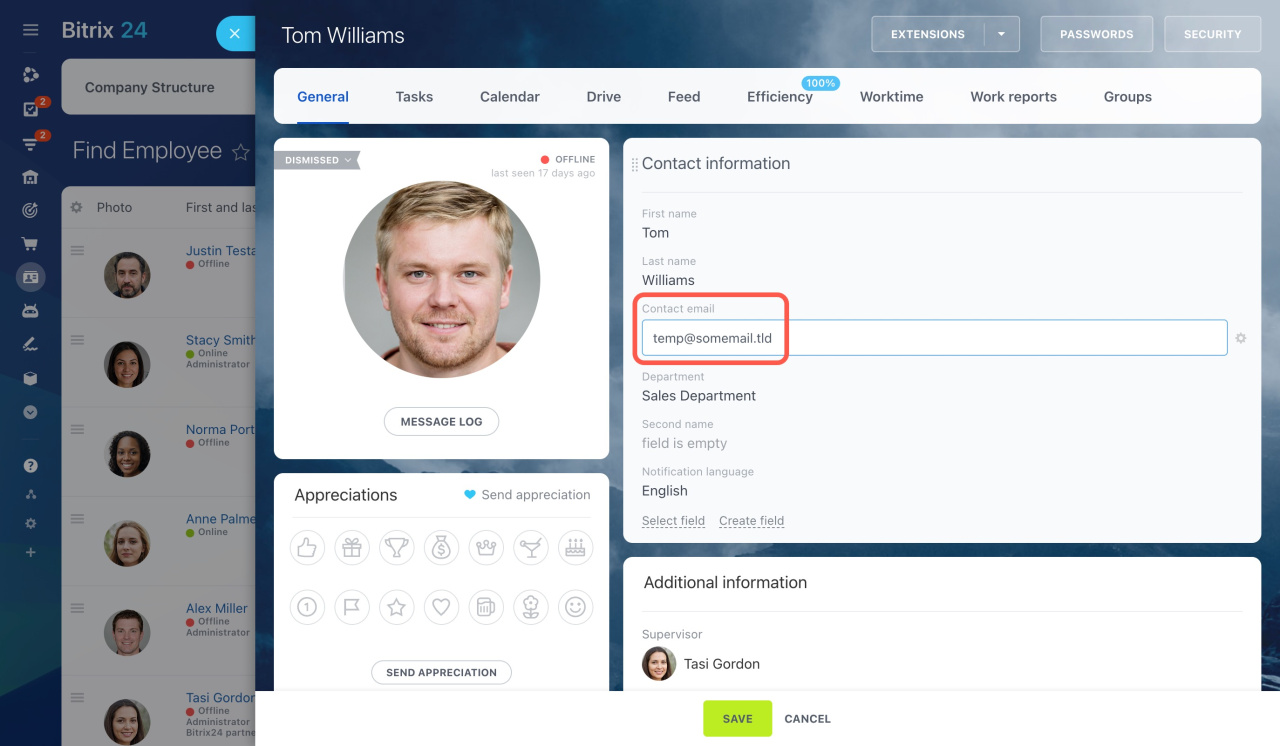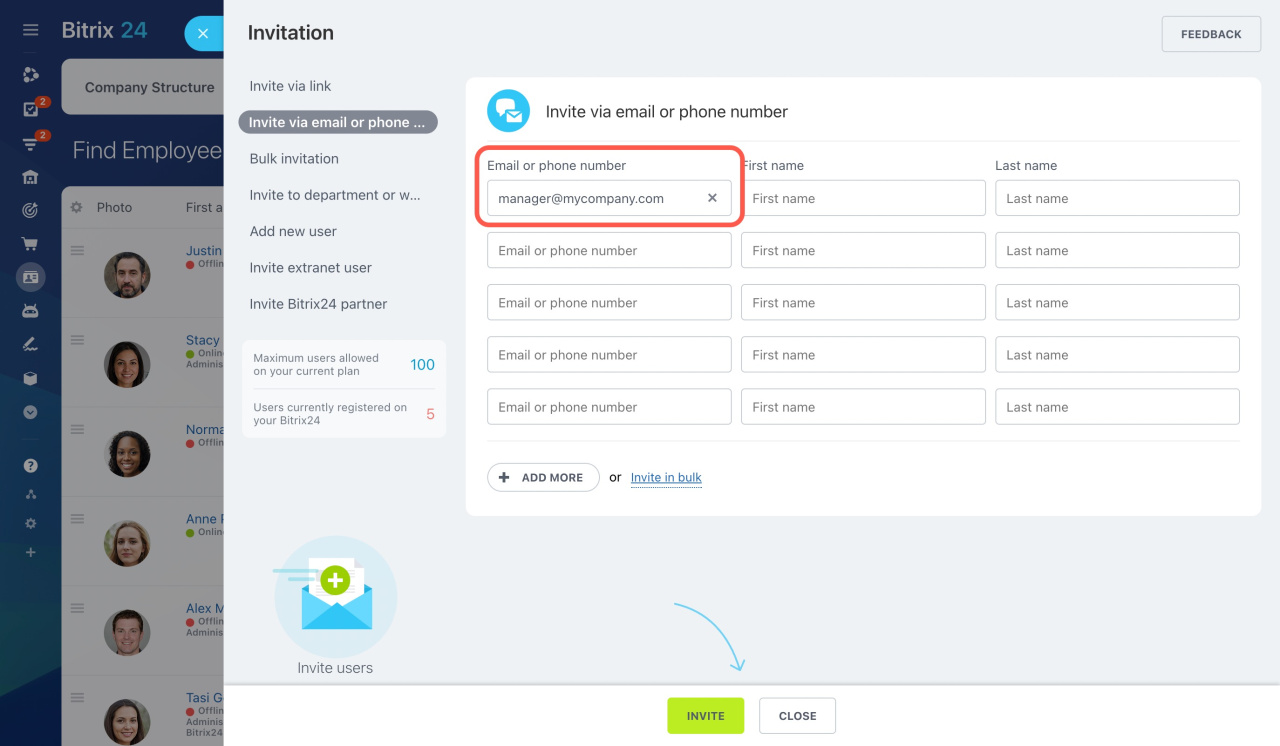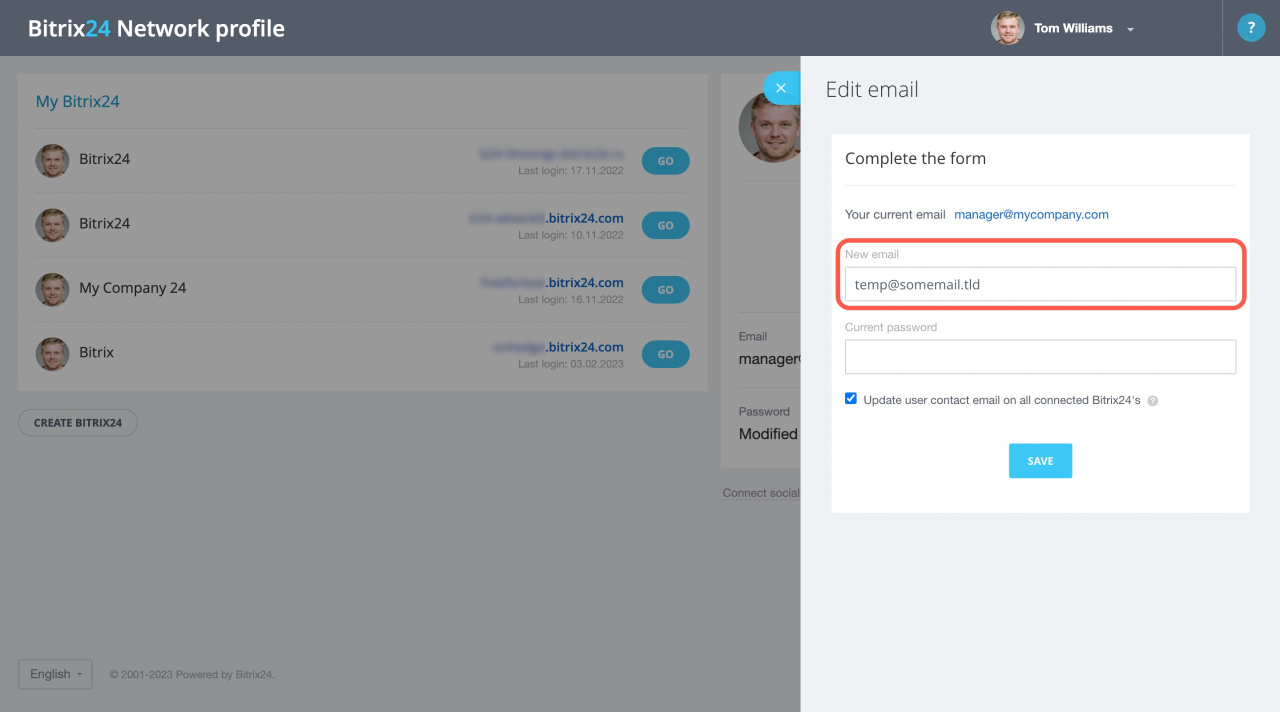When you dismiss an employee, you may need to delegate their tasks and CRM activities. You can also transfer their corporate email address to another employee.
First, check if the email address is used as the contact email or user login.
How to check the email address usage
To illustrate, let's consider an example of an employee who uses this corporate email address: manager@mycompany.com. We are about to dismiss them, and we want another user to use this email.
To check how the email address is used,
-
Open the user's profile and click the Passwords button.
Note that only Bitrix24 administrators can access the Passwords section. -
If the employee has already been dismissed from your Bitrix24, you'll need to hire them back for a while. Check the login details, and then dismiss them again.
-
In the Authentication section, verify the Email field. If there is another email address, that means that the business email is used only as the contact email.
If there is the same business email address, that means that it is used as the login.
See the instructions below to learn how to change the email address in each case.
What to do if the email is used as the contact email
-
Open the dismissed user's profile.
-
Change the email in the Contact email field to another one. In our example, it's
temp@somemail.tld.
Now, you can use this business email address to invite a new employee.
Invite new users to Bitrix24
What to do if the email is used as the user login
Ask an employee who leaves a company to change the email in their Bitrix24 Network profile. In our example, we change manager@mycompany.com to temp@somemail.tld. They can do this before or after the dismissal.
Change Bitrix24 login or password
After that, edit their contact email.
-
Open the dismissed user's profile.
-
Change the email in the Contact email field to another one. In our example, it's
temp@somemail.tld.
Now, you can use this business email address to invite a new employee.
Invite new users to Bitrix24