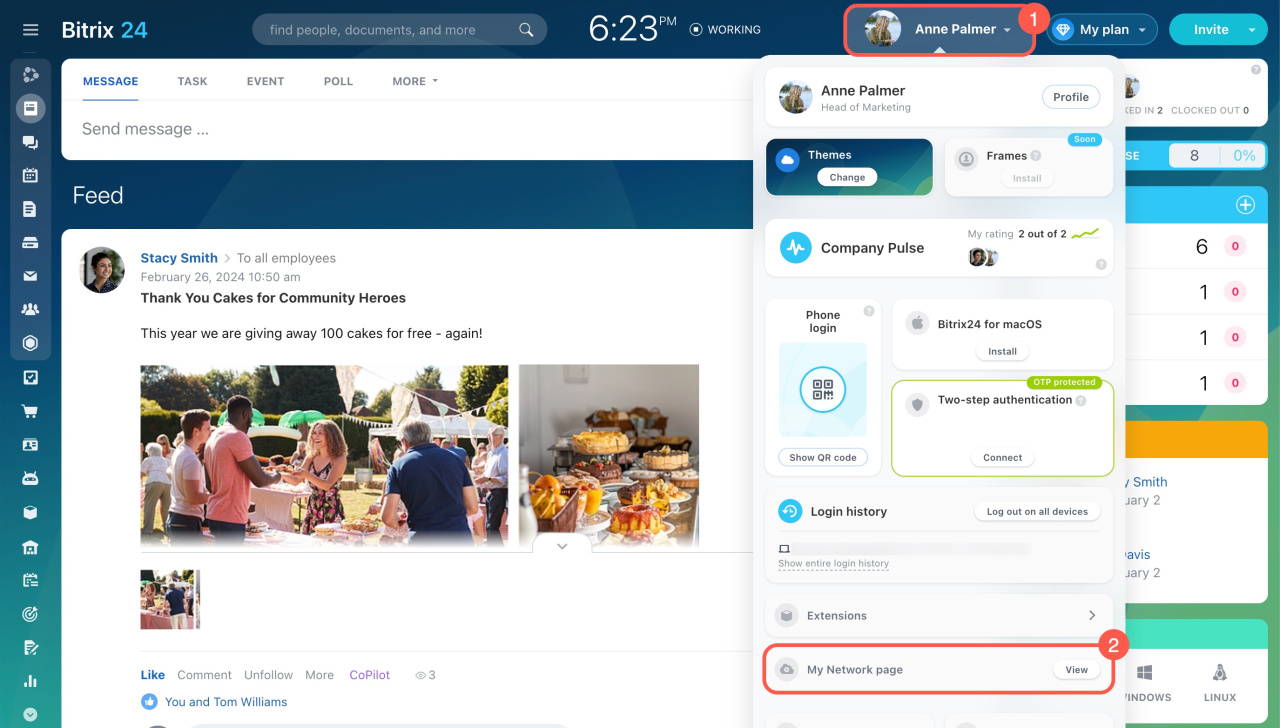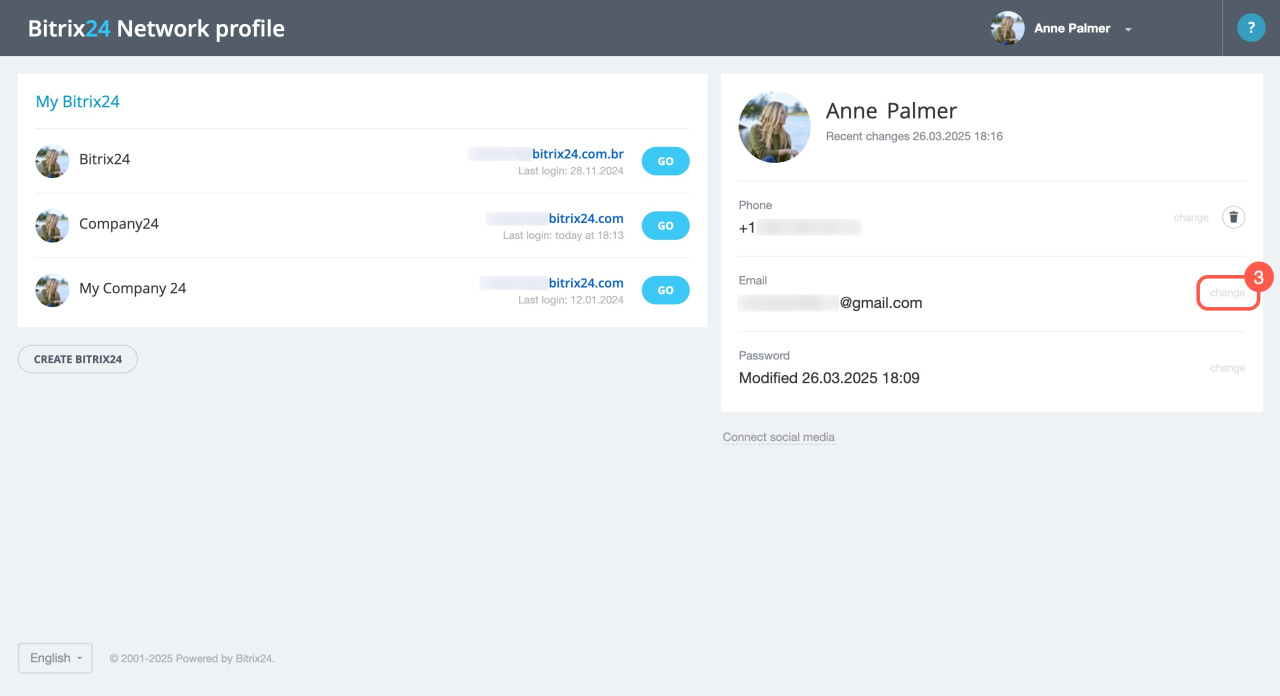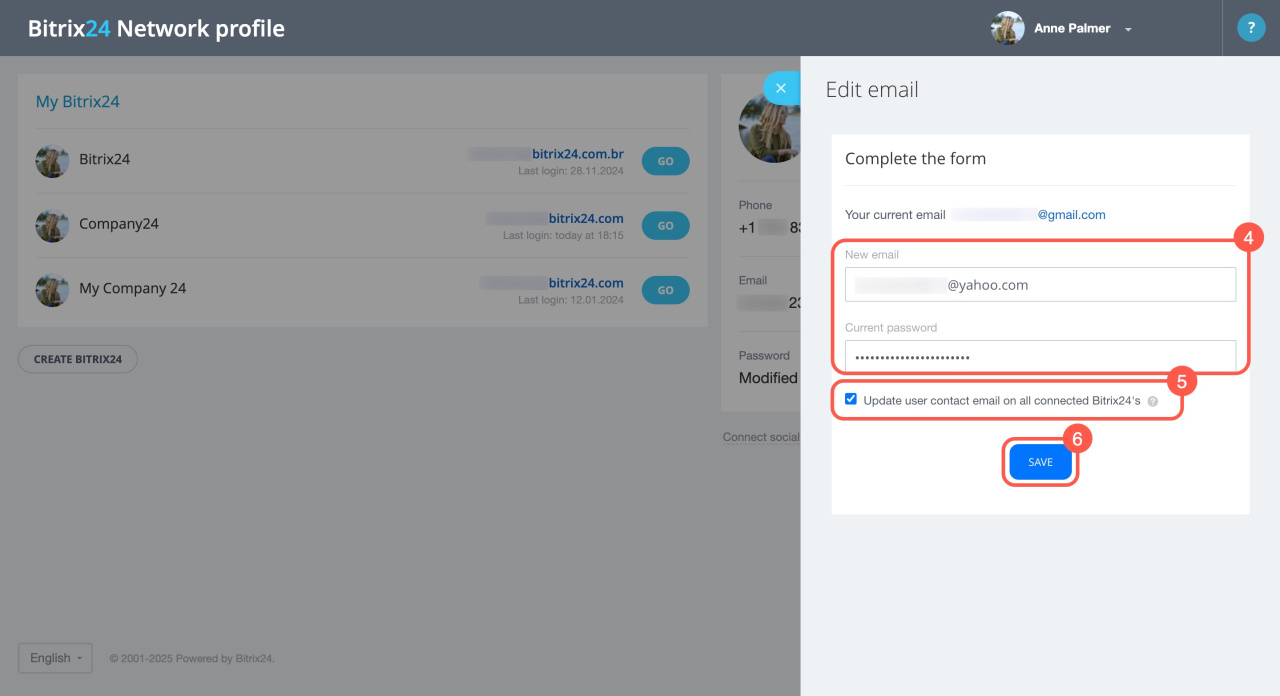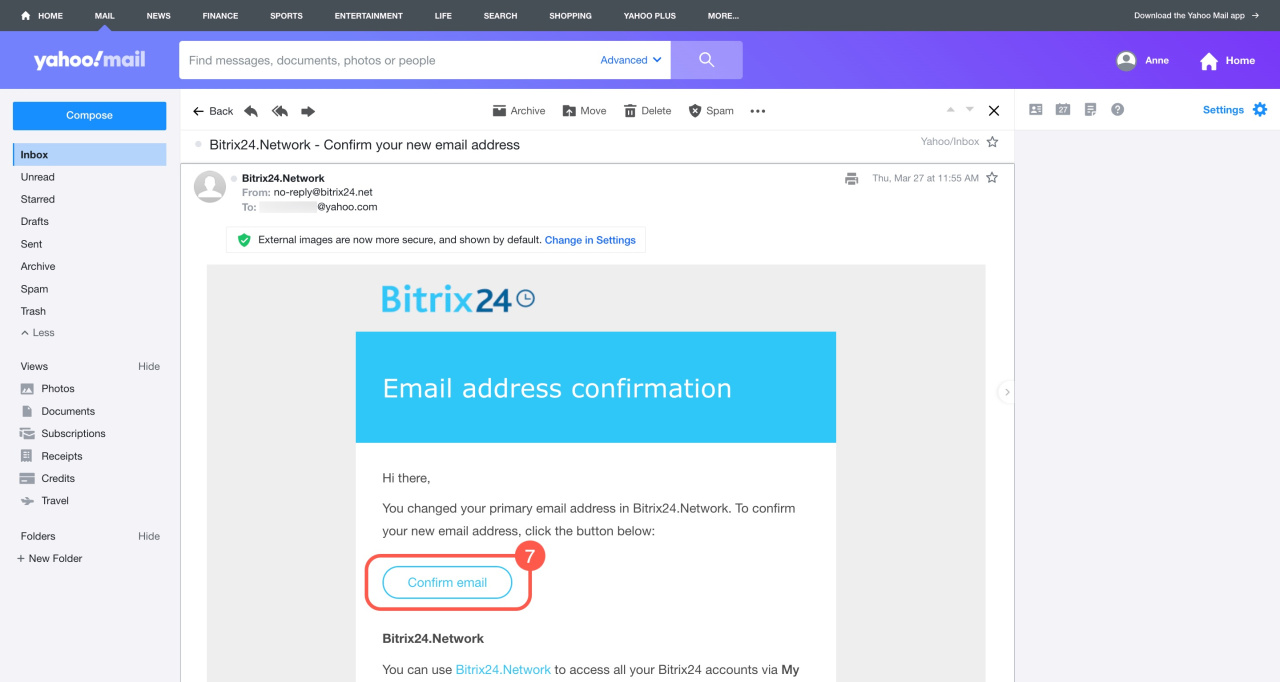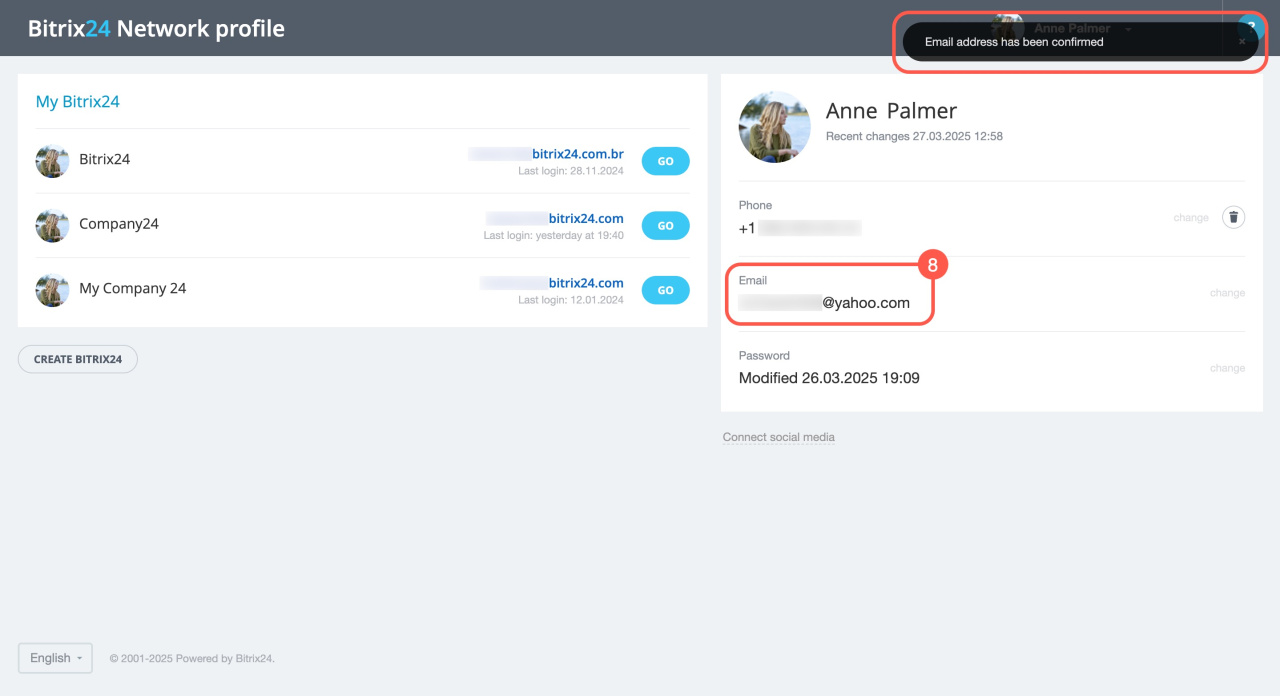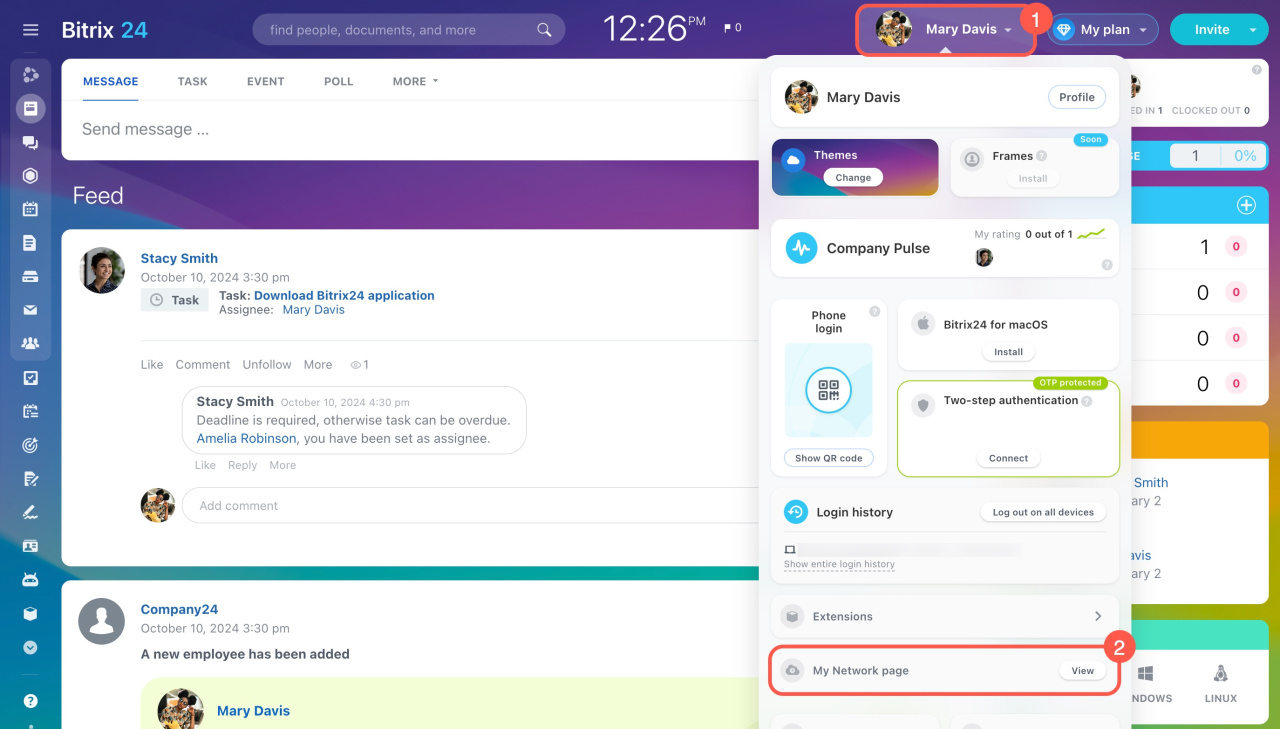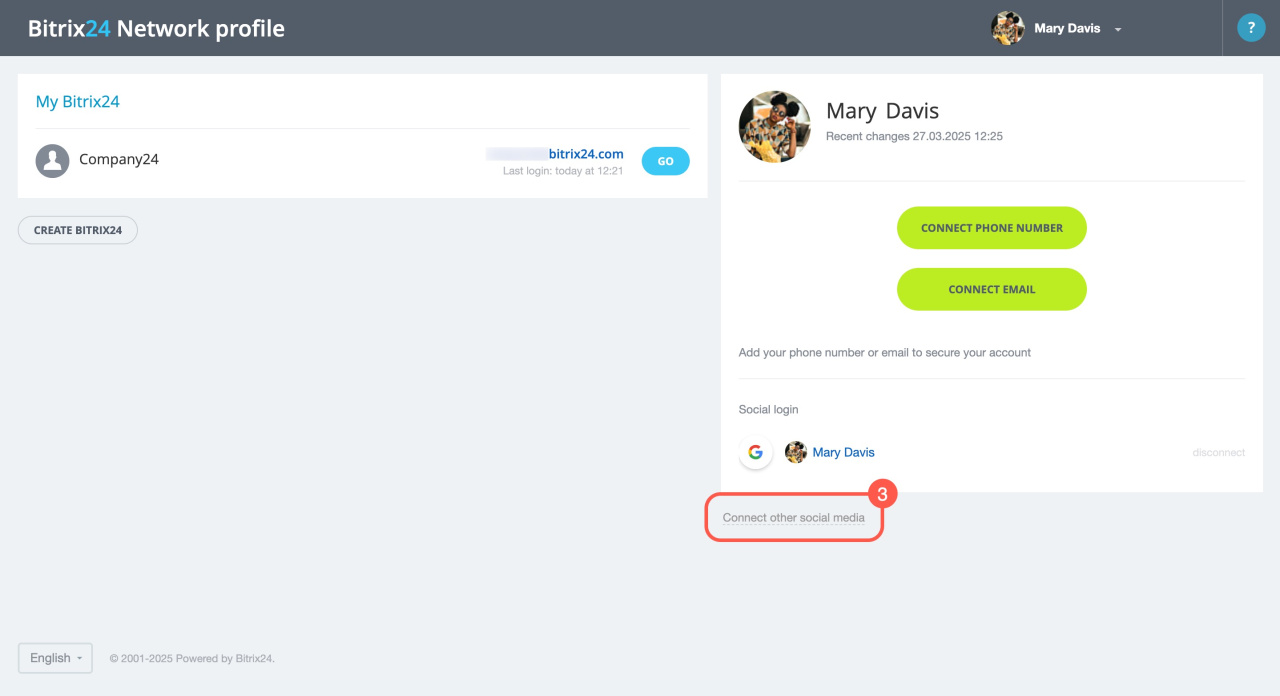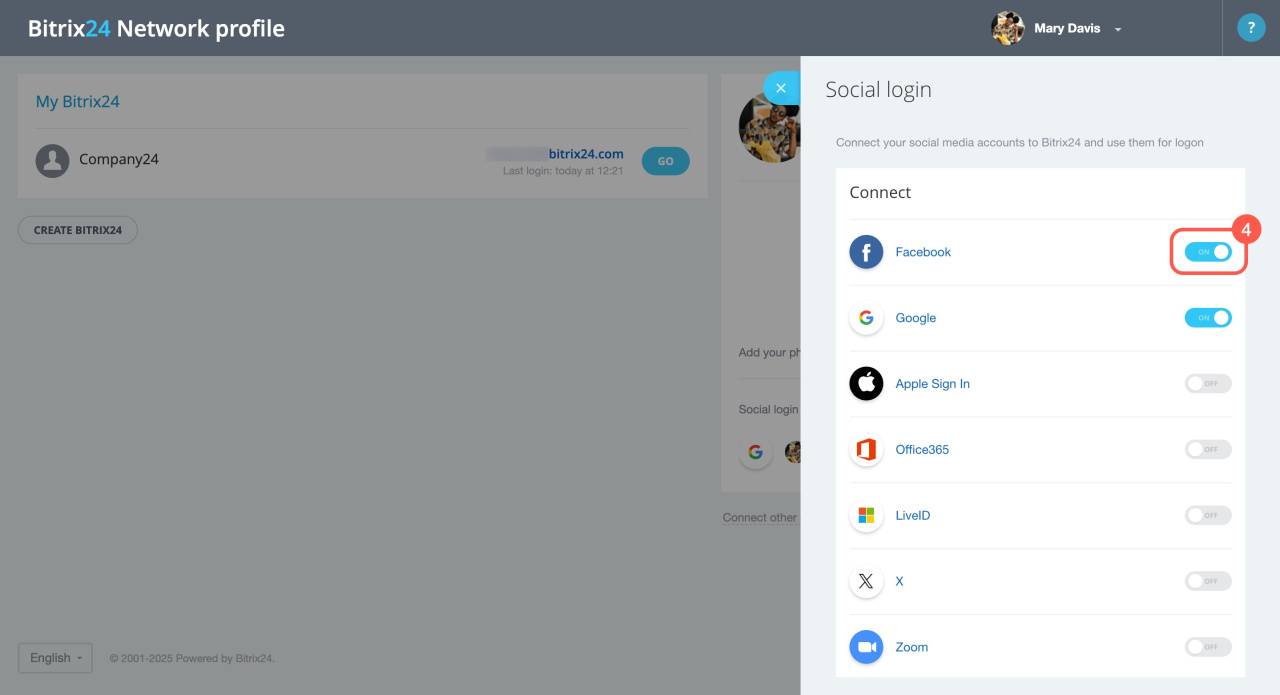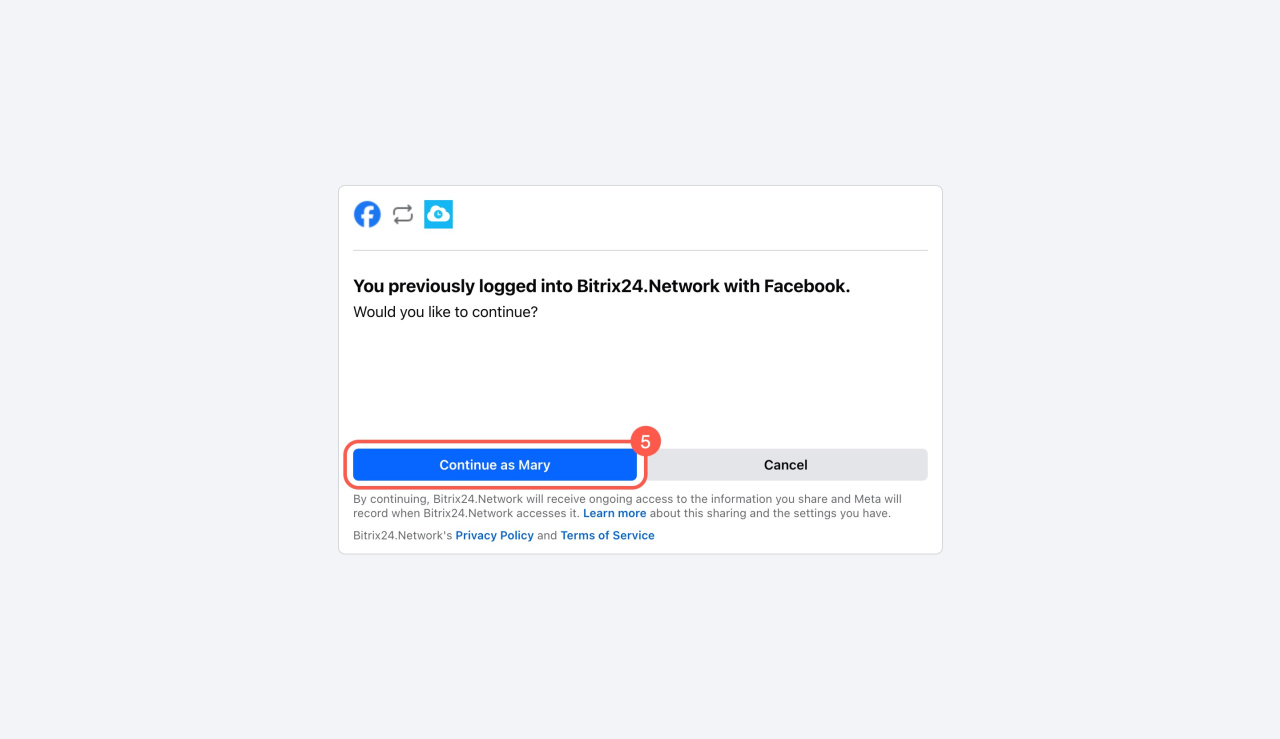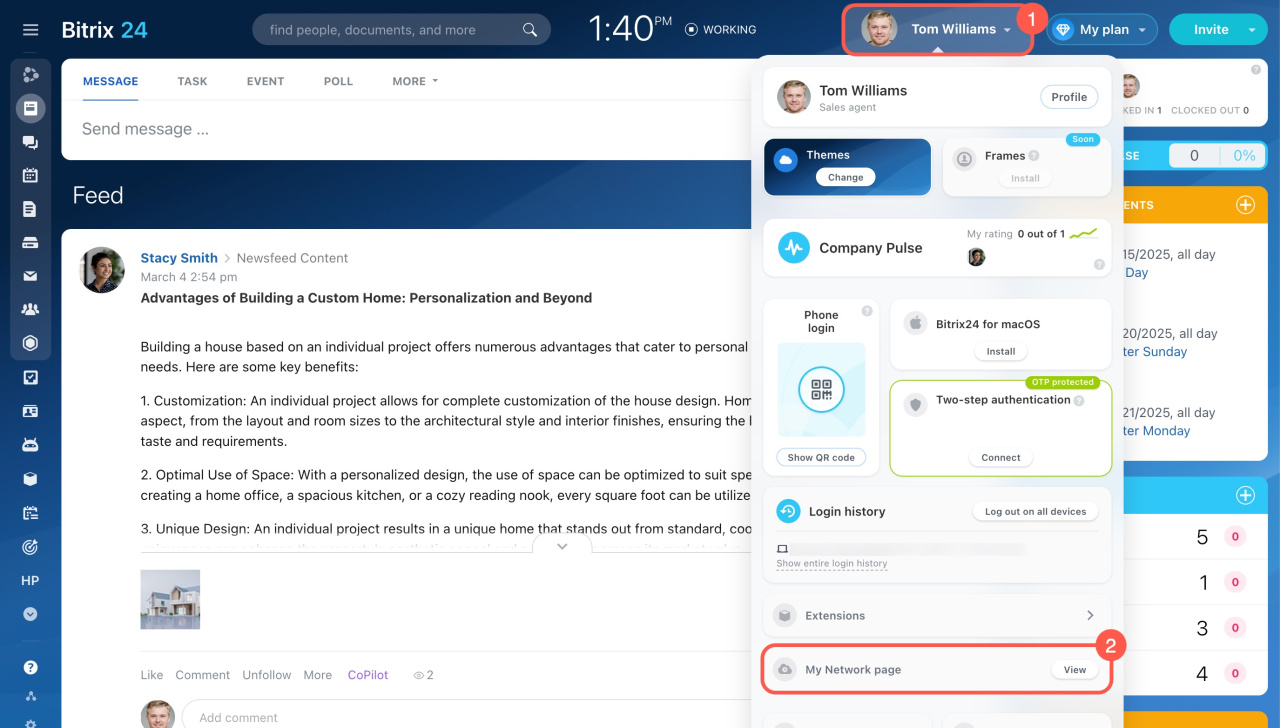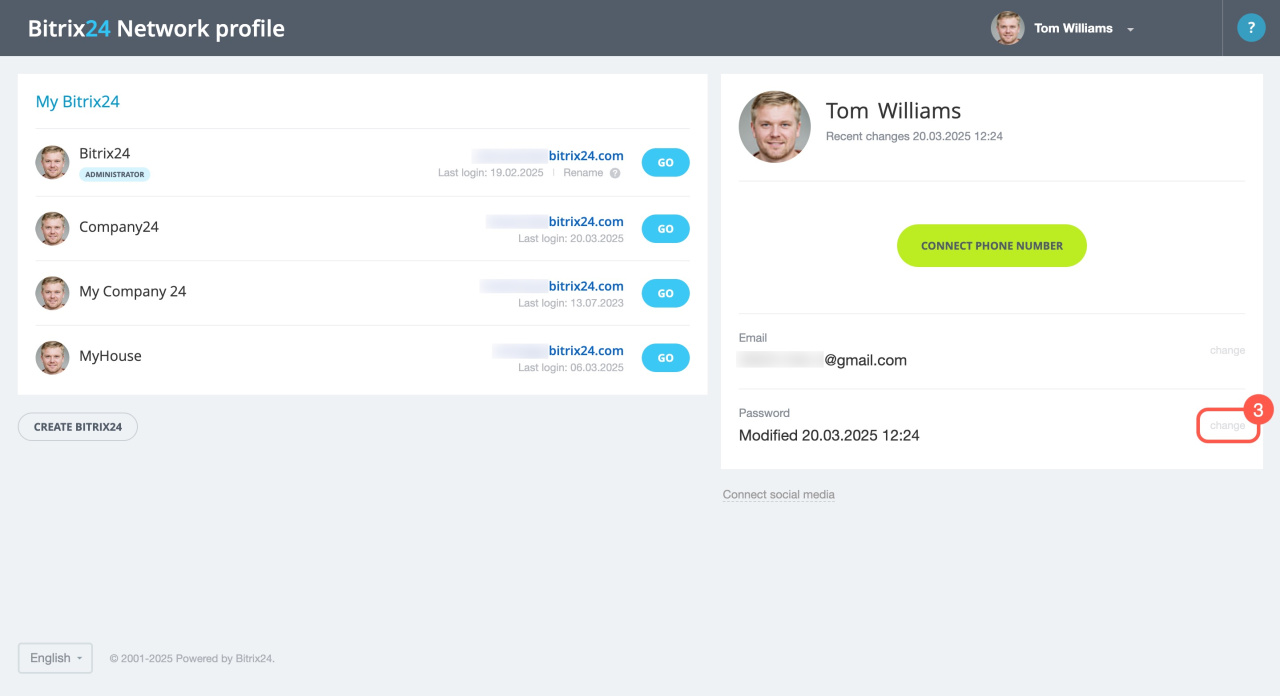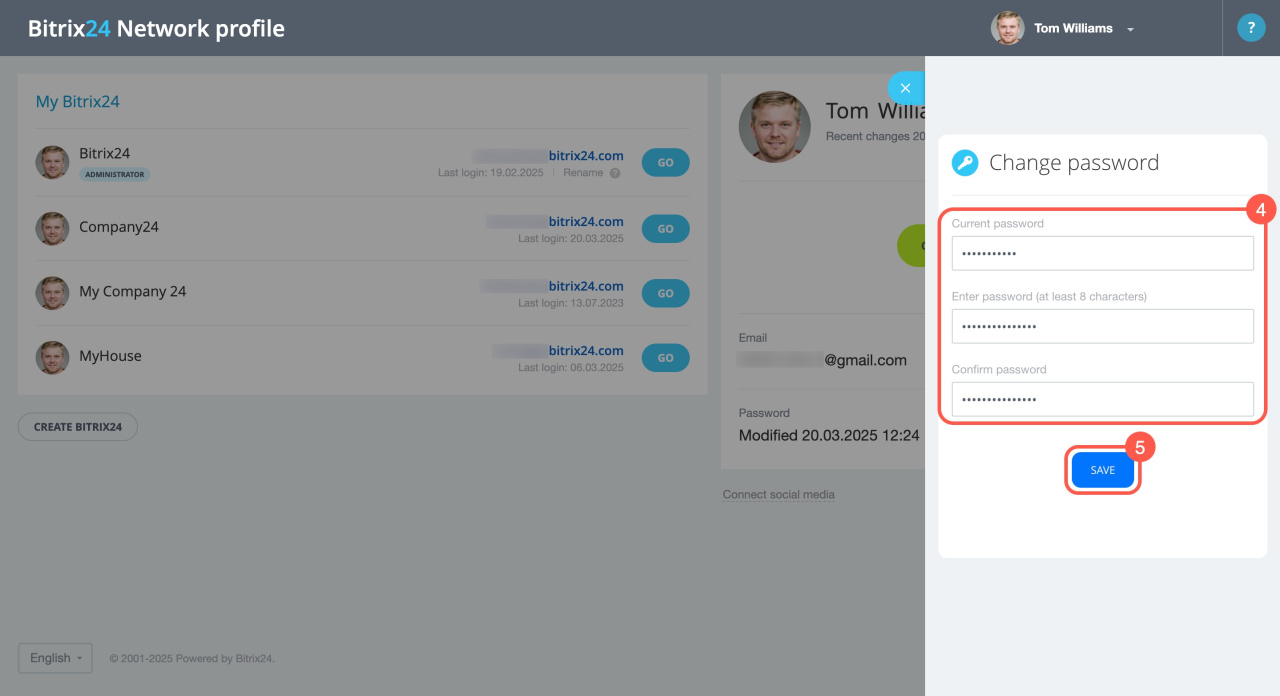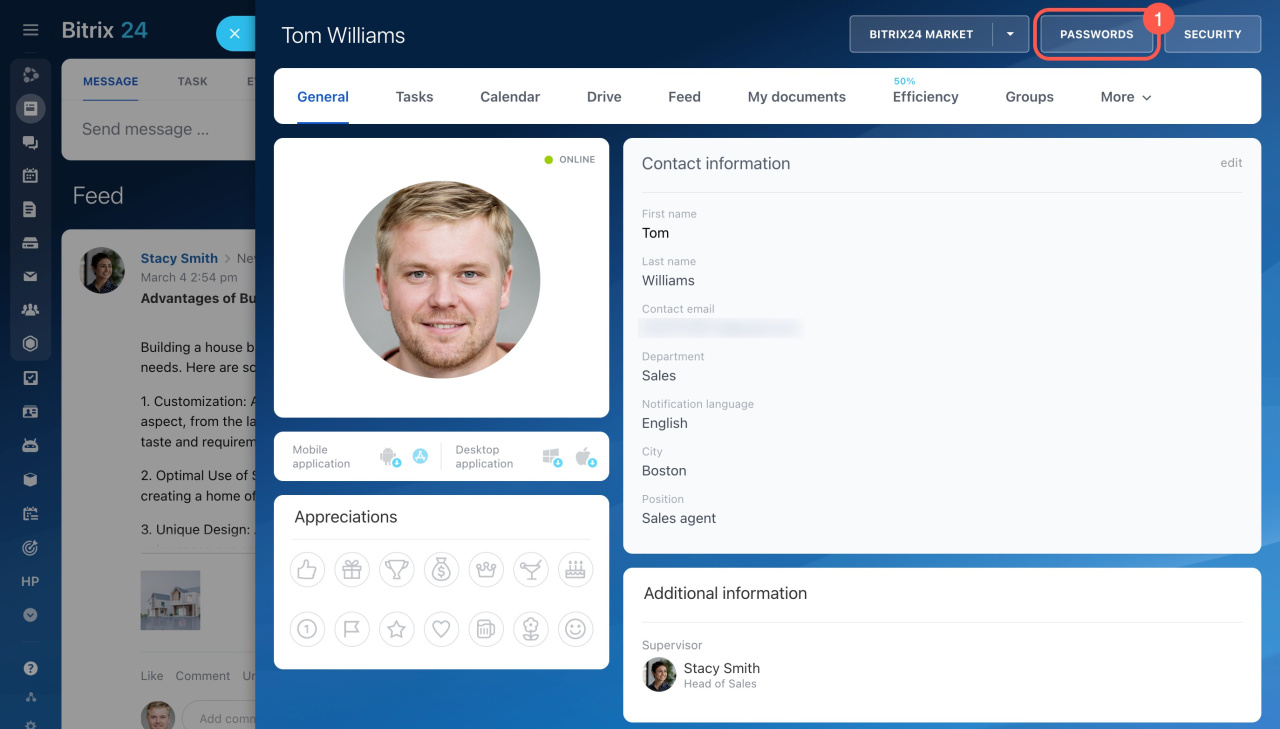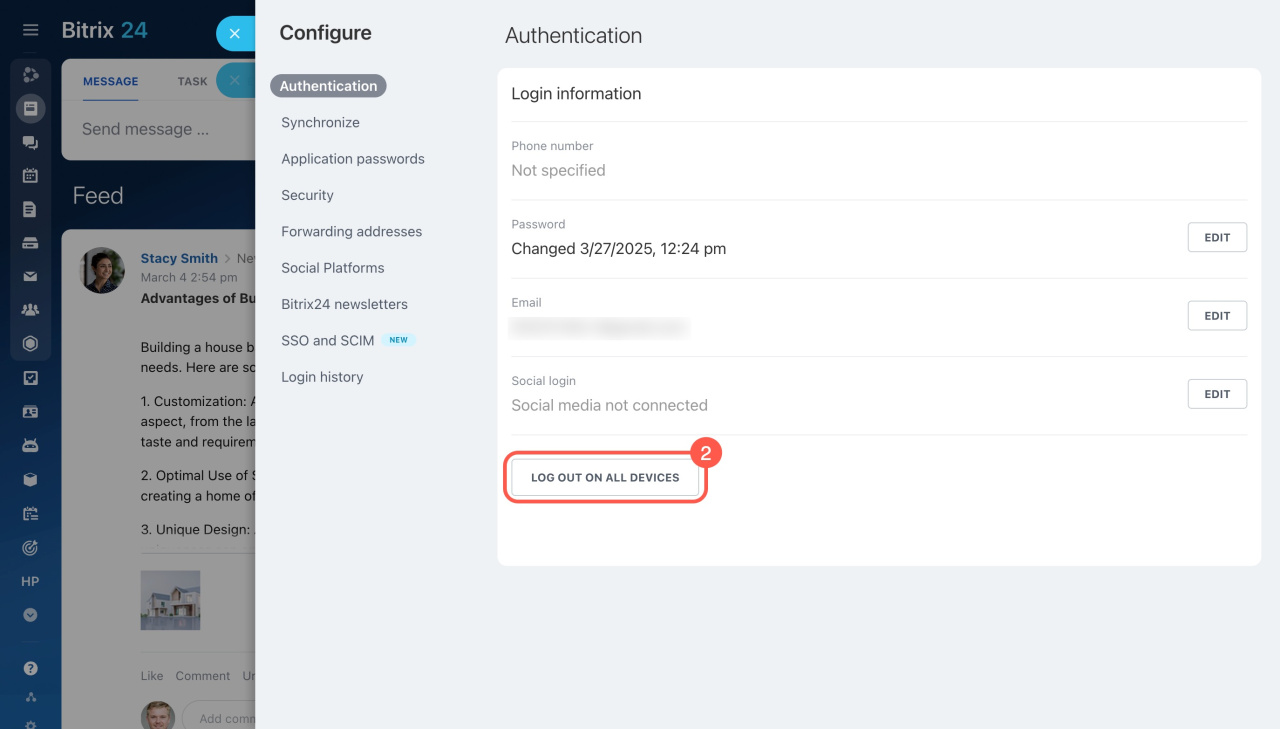You can easily update your login and password or connect a different social network to your Bitrix24 account. This is particularly helpful if you've changed your phone number or no longer use your email. Just update your details on the Bitrix24 Network profile page.
Bitrix24 Network profile
In this article:
Change your login
You can use an email or phone number as your Bitrix24 login. To change it, follow these steps:
- Click on your name at the top.
- Select My Network page to go to your Bitrix24 Network profile.
- Click Change in the Email or Phone section.
- Enter the new email address or phone number and your current password. If you've forgotten your password, you can recover it.
Recover your Bitrix24 password - Check the box to update the email or phone number for all Bitrix24 accounts linked to your Network profile.
- Click Save. You'll receive a confirmation link via email or a code via SMS.
- Follow the link from the email or enter the code from the SMS.
- Once your login is confirmed, you'll get a notification, and the new email or phone number will appear in your Bitrix24 Network profile.
Change social network account
You can change the social network account linked to your Bitrix24. Here's how:
- Click on your name at the top.
- Select My Network page to go to your Bitrix24 Network profile.
- Click Connect other social media.
- Toggle the switch next to the social network you need.
- Click Continue as or log in with another account.
Change your password
- Click on your name at the top.
- Select My Network page to go to your Bitrix24 Network profile.
- Click Change in the Password section.
- Enter your current password and the new password twice. If you've forgotten your password, you can recover it.
Recover your Bitrix24 password - Save the changes.
You can now use the new password to log in. To ensure it works, open an incognito window in your browser and log in with the new password.
After that, log out of all devices and log back in with the new password:
- Go to your profile and open the Passwords tab.
- Click Log out on all devices.
In brief
-
Bitrix24 allows you to easily change your login, password, and link a different social network to your account, all from the Bitrix24 Network profile page.
-
Only the profile owners can change their login and password for Bitrix24.
-
After updating your password, confirm your access to Bitrix24 by logging in through an incognito window in your browser with the new password.
-
For enhanced security, remember to log out of all devices and log back in using the new password.