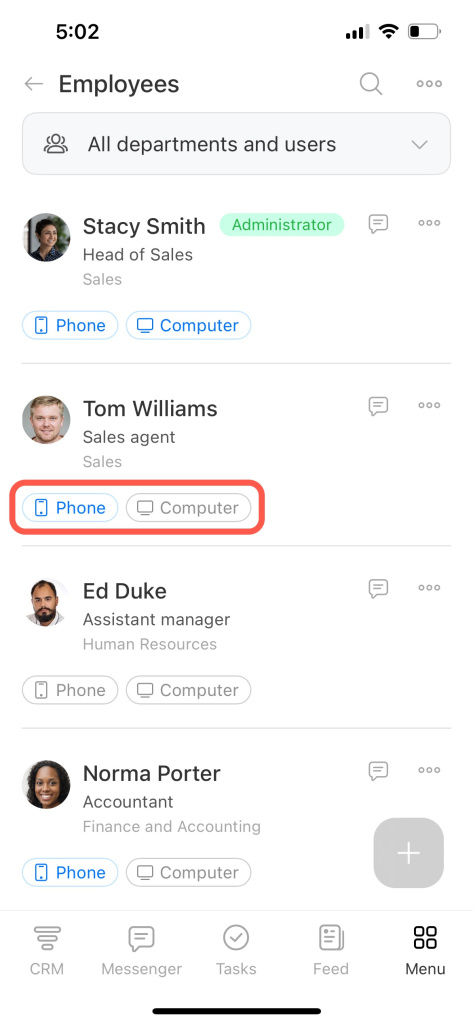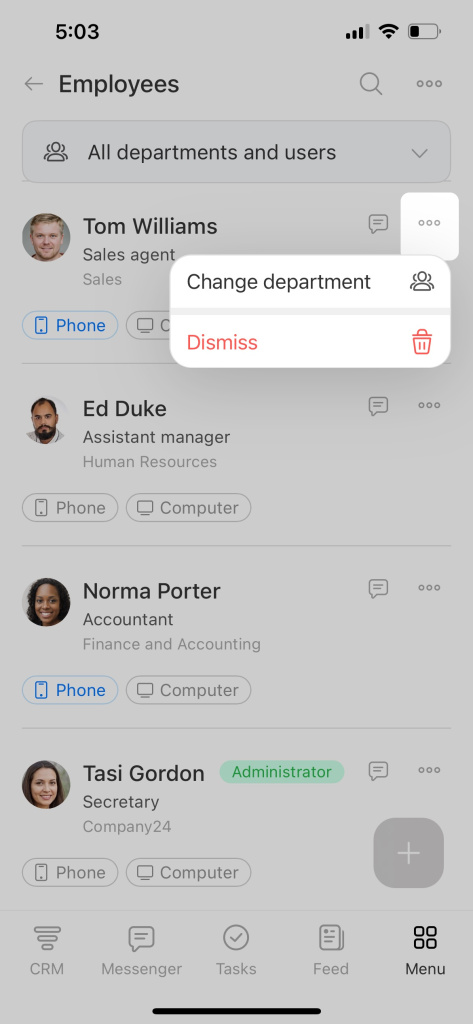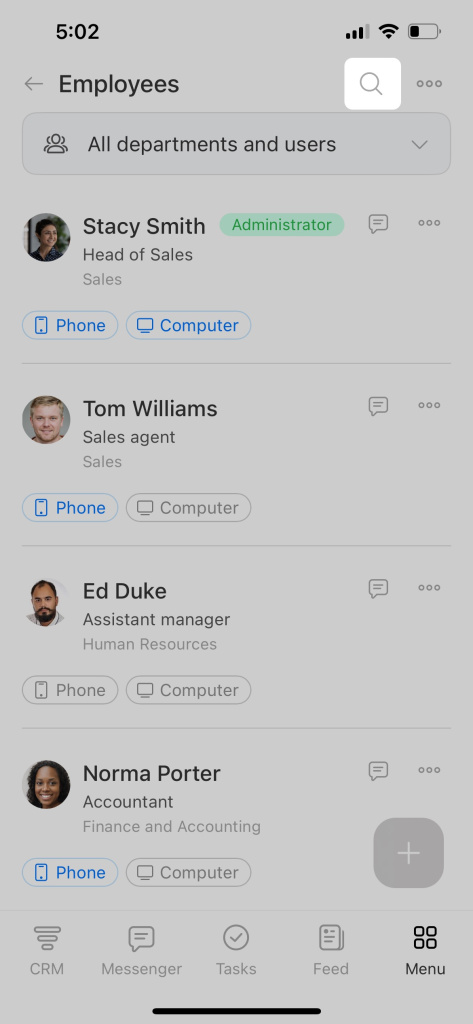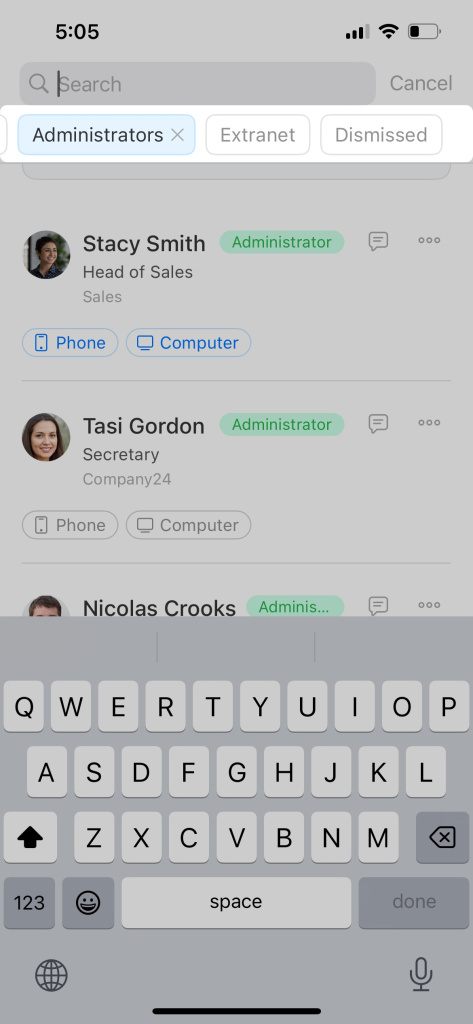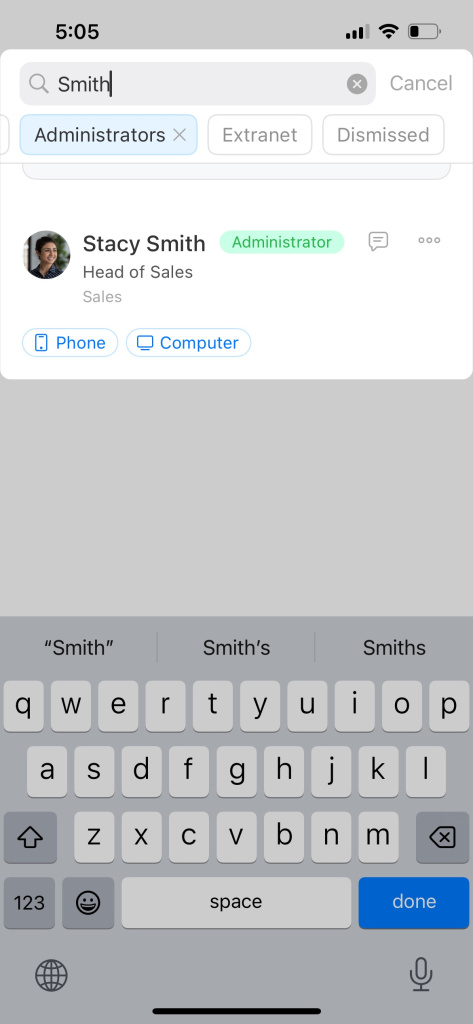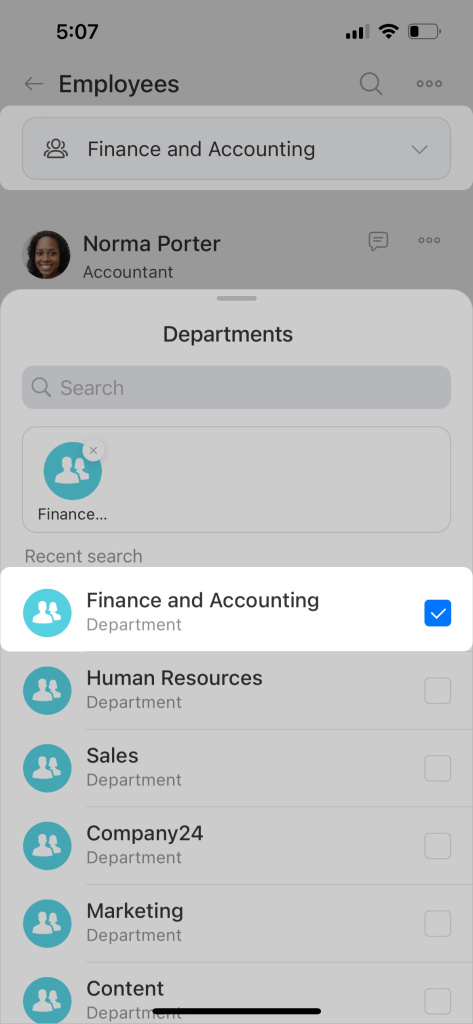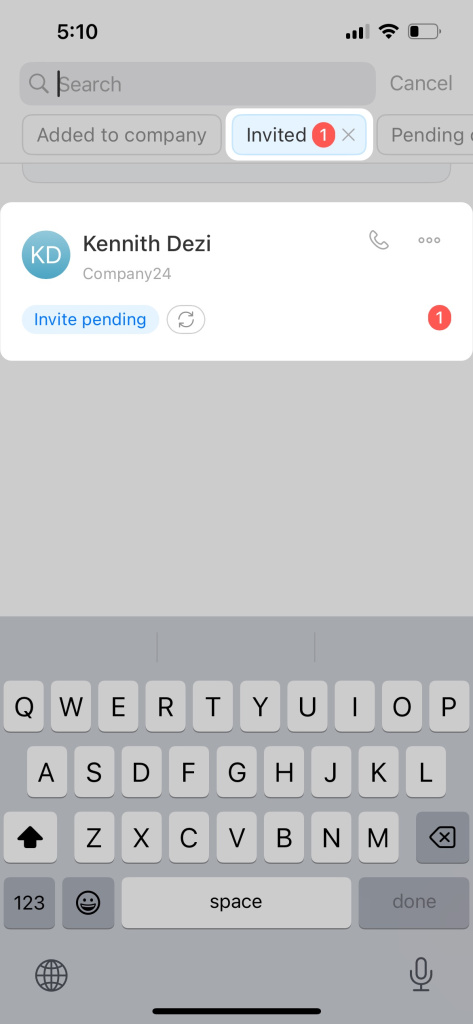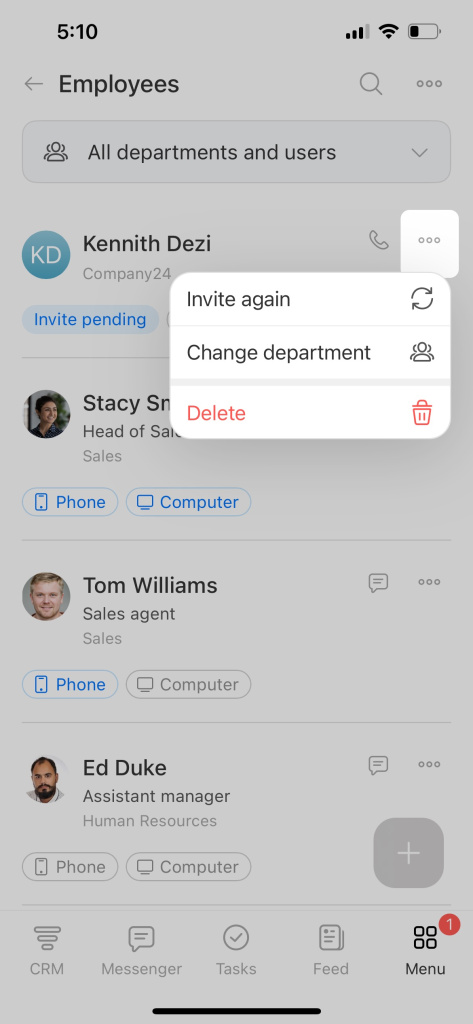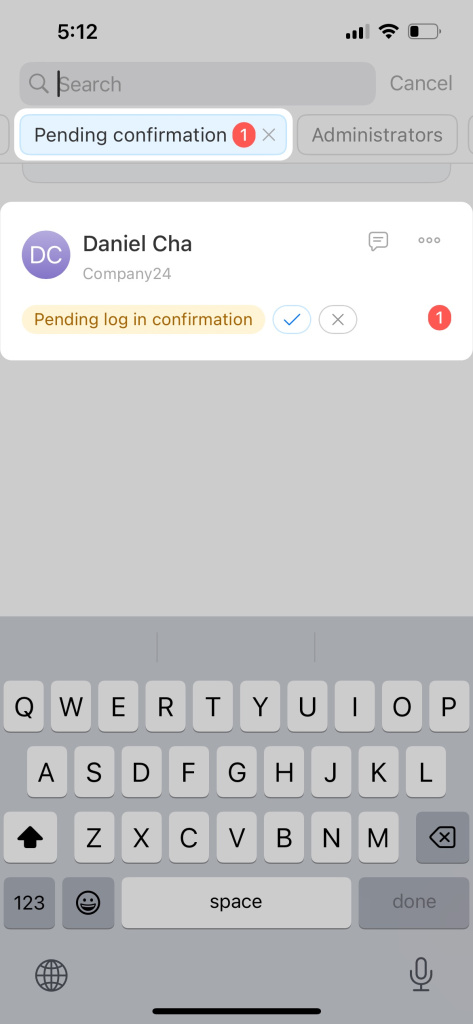The list of employees contains information about all Bitrix24 users. You can view contact details, check which Bitrix24 applications your employees have installed, find information about dismissed employees, or invite new users.
View installed Bitrix24 applications
The phone and the computer icons show whether employees have Bitrix24 applications installed. When an application is installed, the icon will be blue. If there are no applications, ask your colleagues to install them to stay in touch.
Dismiss or transfer employees
Bitrix24 administrators can dismiss employees or transfer them to another department. Tap on the dots next to the employee's name and select an action.
Quick search
You can use filters to find employees or a group of users. Tap on the magnifying glass to open the filters.
Standard fields
- Added to company — current employees of your Bitrix24 account.
- Invited — users who have received an invitation but have not yet accepted it. You can resend the invitation or delete the user.
- Pending confirmation — users who have accepted the invitation. You can confirm or deny them.
- Administrators — it shows a list of users with administrator access permissions.
- Extranet — it shows invited and active extranet users.
- Dismissed persons — employees who no longer work for the company.
Search bar filter
Filter by department
Invited employees counter
The counter on the Invited filter shows the number of users who have received an invitation to Bitrix24 but have not yet accepted it.
You can resend the invitation or delete the user. Tap the dots and select the action.
A user can be deleted by the person who invited him or her or by a Bitrix24 account administrator.
The Pending confirmation counter shows the number of users who have accepted the invitation and are waiting for the administrator's confirmation. This counter is visible only to the Bitrix24 administrator.
Tap on the check mark to confirm the login. After that the user will be able to log in to Bitrix24. If you need to deny login, tap the cross. This is necessary if you have sent an invitation to the wrong person. After that, the invited user will be deleted from your Bitrix24.