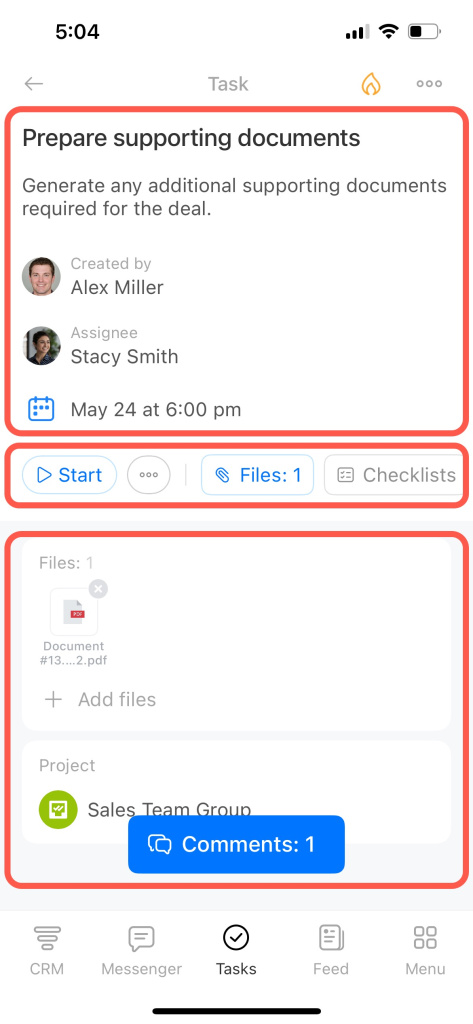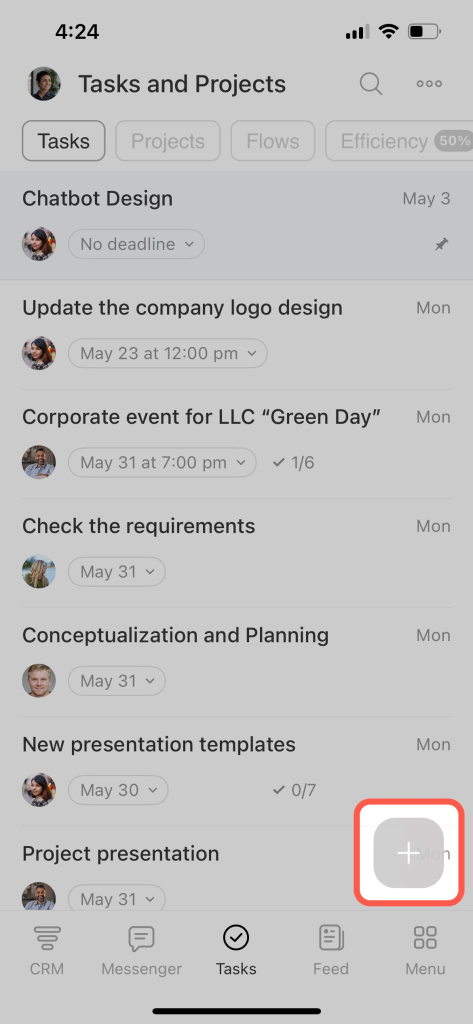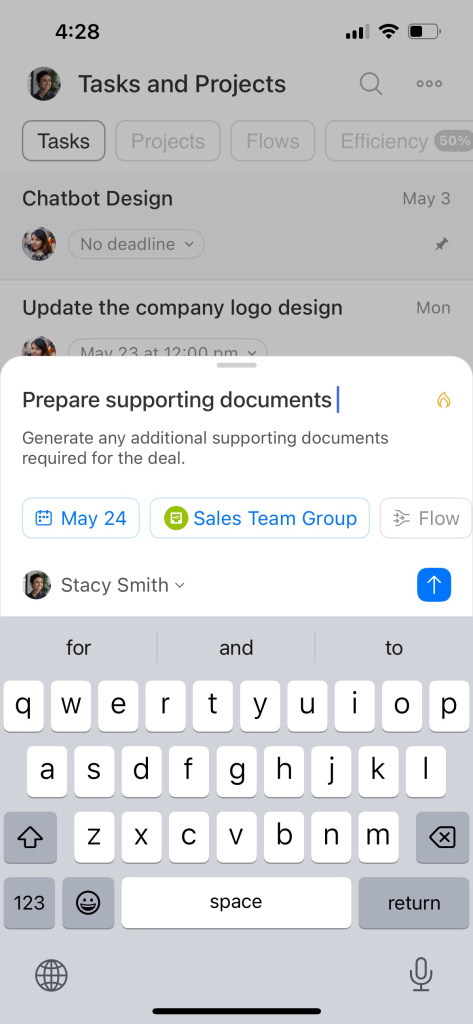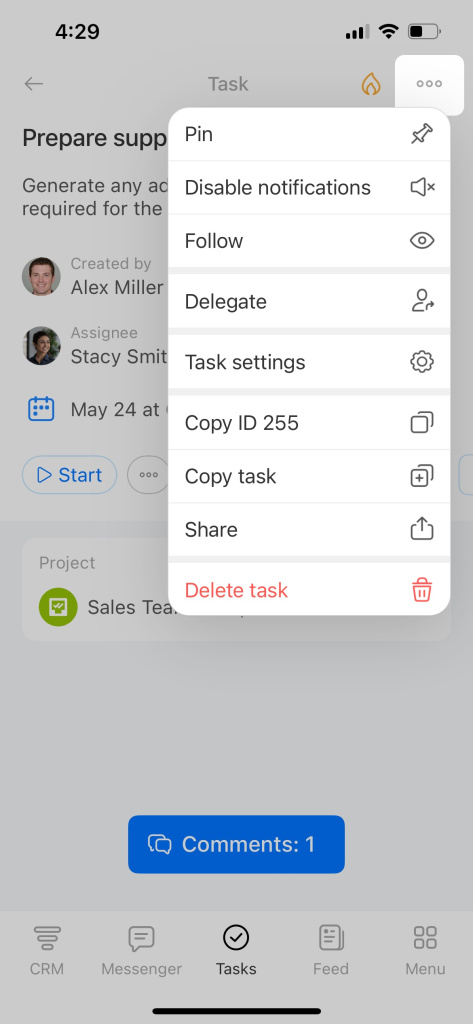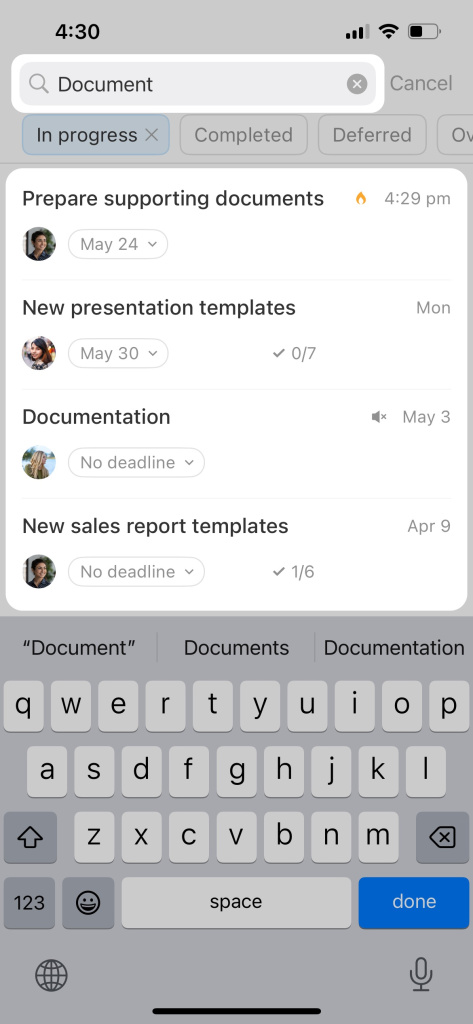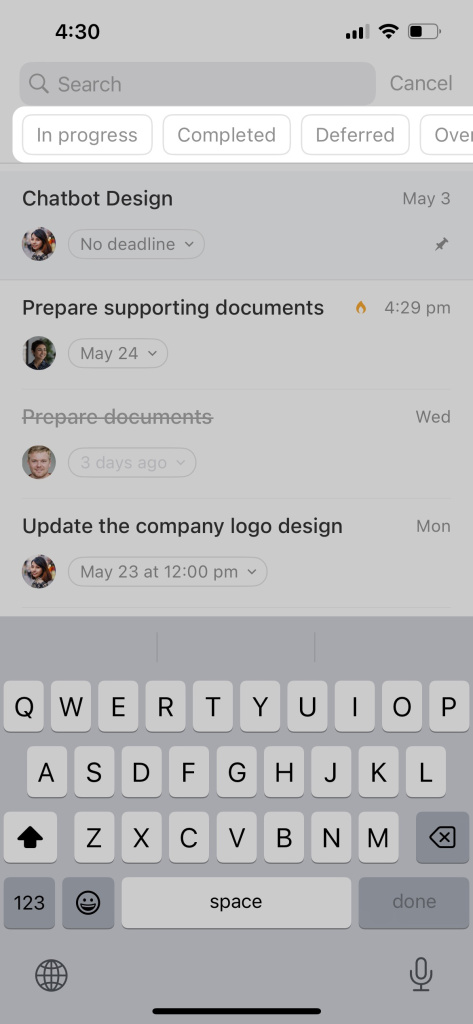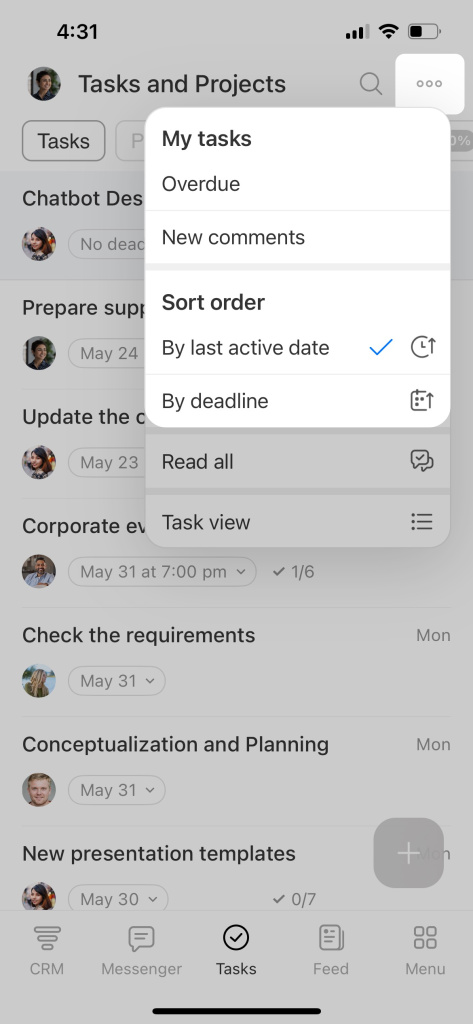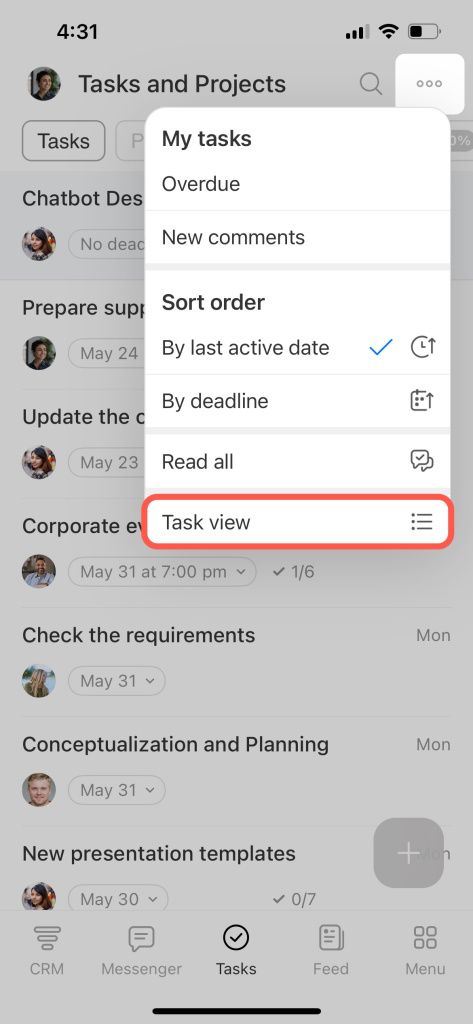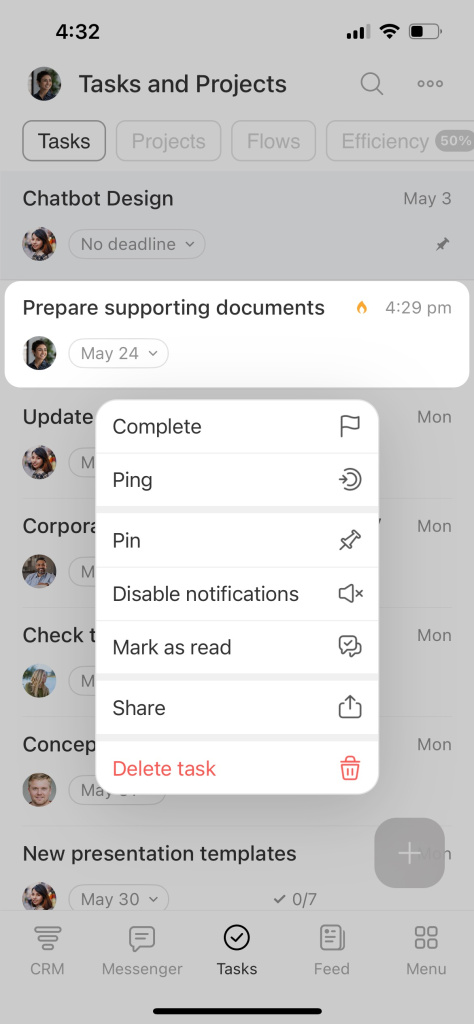Now, it is even more convenient to work with tasks in the mobile app. Major changes:
More fields available. New fields for creating a task in the mobile app.
A new task form. Divided into three sections: basic information, status and tool management, and additional information.
How to create a task
Tap Add (+).
Fill in the information:
- Enter a name and description.
- Specify a deadline, project, flow, and more.
- Select an assignee.
Tap Send (↑).
How to edit a task
Open a task, tap on the field you want to edit, and make changes. For example, change the deadline or add a file.
Tab the three dots (...) for more actions or to delete the task.
How to find a task
Use the search by name or description.
Search by status.
Sort tasks by activity, deadline, or new comments.
Task views
There are three views in mobile tasks: List, Deadlines, and Planner.
-
List: Displays basic information like title, checklist, and priority.
-
Deadlines: Organizes tasks by their deadlines and puts them in columns.
-
Planner: Works like a kanban board with stages you create.
To change the view, click the three dots (...) and select Task view.
Quick actions in tasks
Hold down one of the tasks in the list to open the action menu. You can:
- Complete the task
- Send a ping
- Pin the task
- Turn off notifications
- Read all notifications
- Share the task
- Delete the task
Create and manage Bitrix24 tasks in the mobile app without switching to the web version.