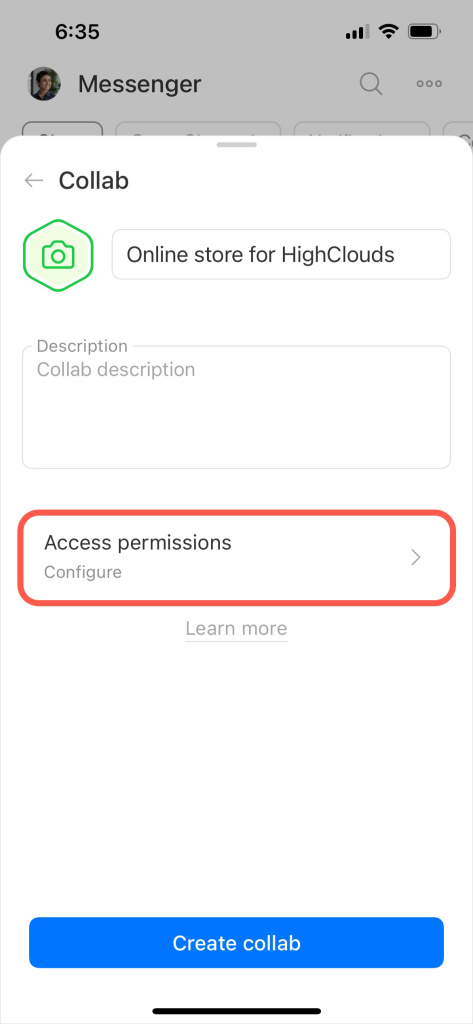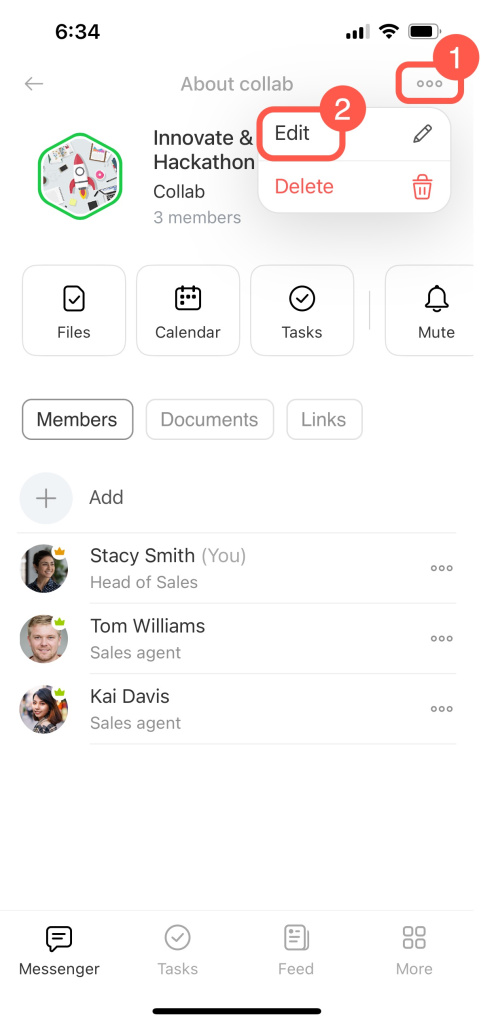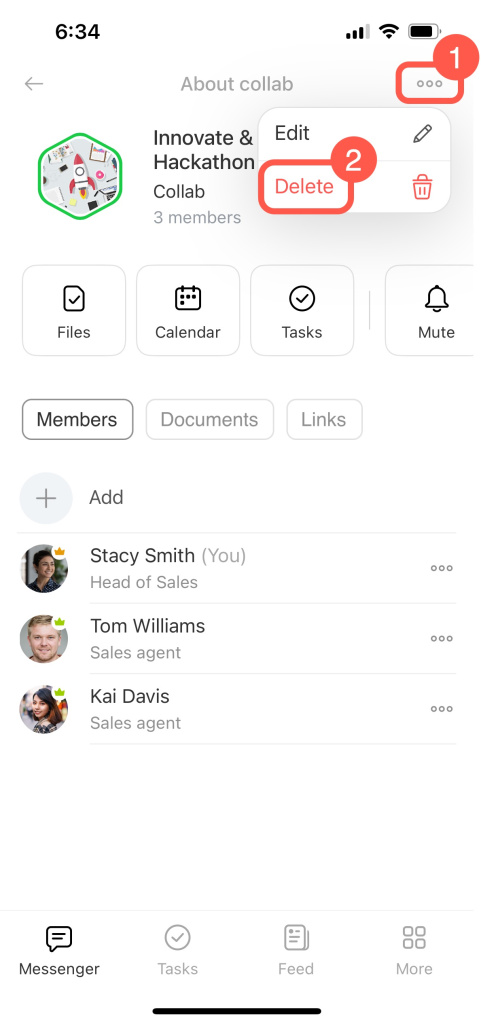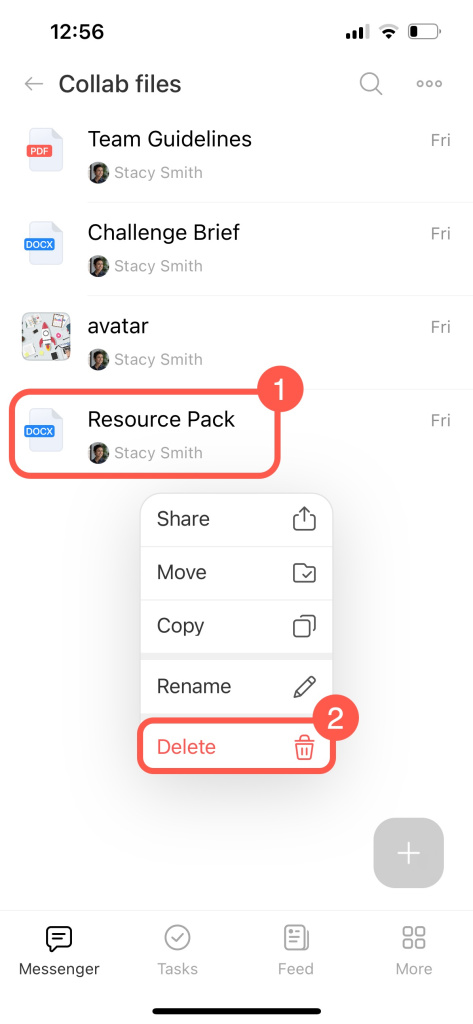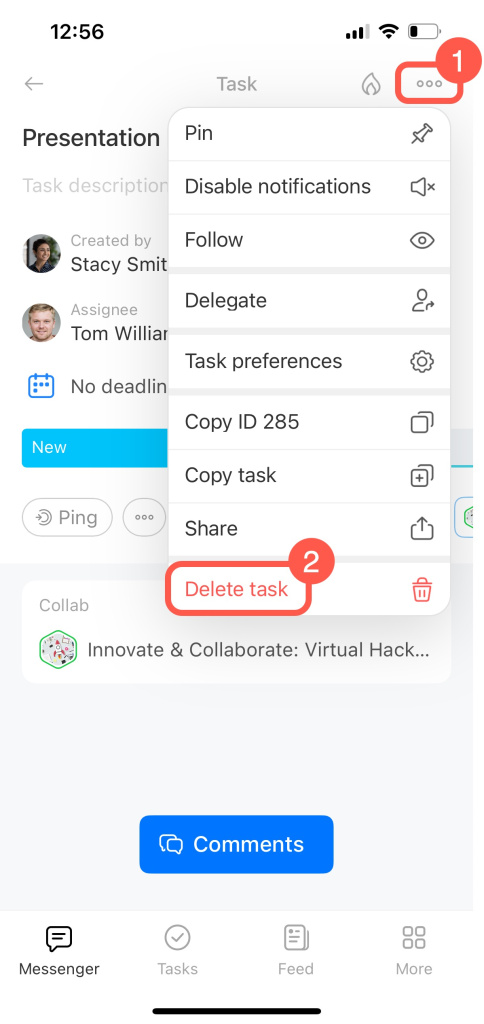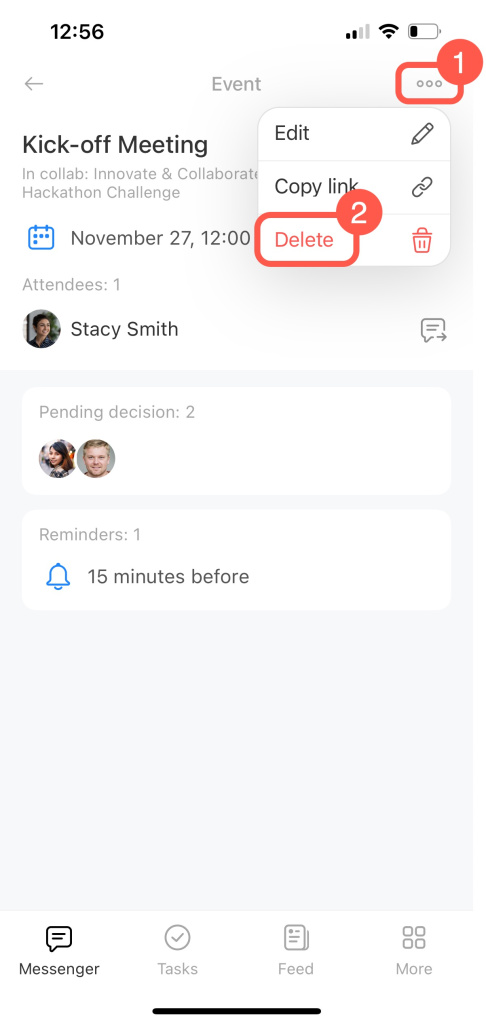Collab is your space to collaborate with outside teams and customers. Manage projects, chat, share files, create tasks, and plan meetings.
Set access permissions
Decide who can use the collab tools and how.
When creating a collab, tap on the Access permissions block to configure settings.
Specify the following:
-
Owner: The owner is the main person responsible for the collab, with full access to change settings and choose moderators.
-
Moderators: Moderators assist the owner in managing the collab. They can invite new members if the owner allows it.
-
Can invite members: To control team composition and prevent accidental invites, grant this right only to the owner and moderators.
-
Can post messages to chat: If the chat is for announcements only, grant this permission only to the owner and moderators. If everyone needs to discuss the project, select All members.
After creating a collab:
- Open the collab chat.
- Tap on the three dots (...).
- Select Edit to adjust settings.
Delete a collab
You can delete a collab if it was created by mistake or if the project was canceled. Only the collab owner can delete it.
- Open the collab chat.
- Tap on the three dots (...).
- Select Delete.
To delete files:
- Go to the Files section.
- Select and hold down a file.
- Select Delete.
To delete tasks:
- Go to the Tasks section.
- Select and open a task.
- Tap on the three dots (...).
- Select Delete task.
To delete meetings:
- Go to the Calendar section.
- Select and open an event.
- Tap on the three dots (...).
- Select Delete.