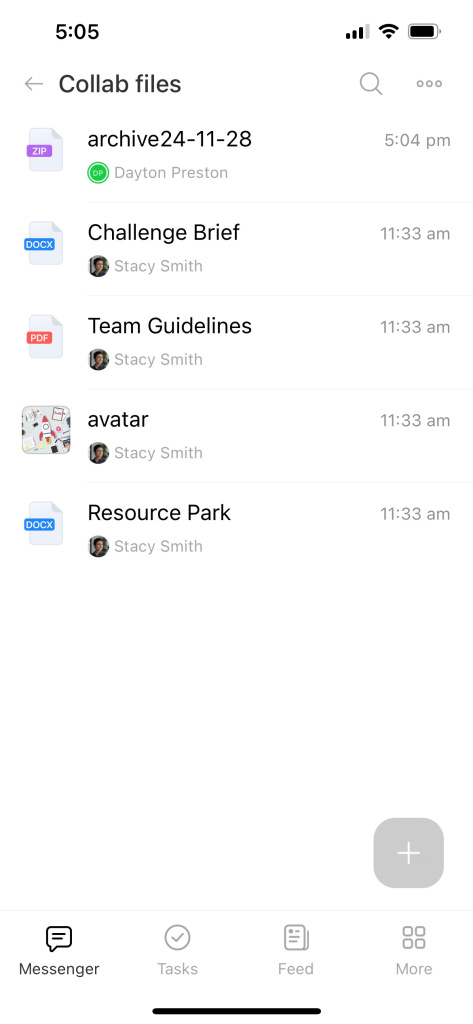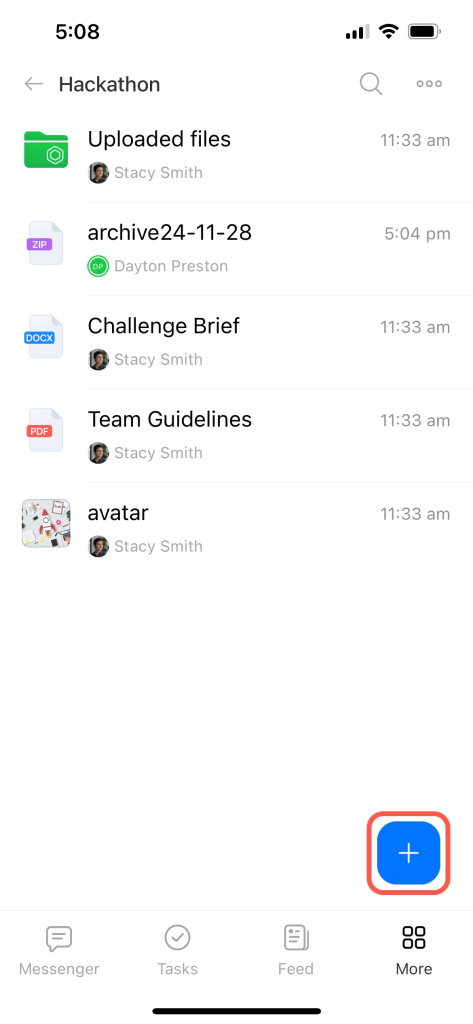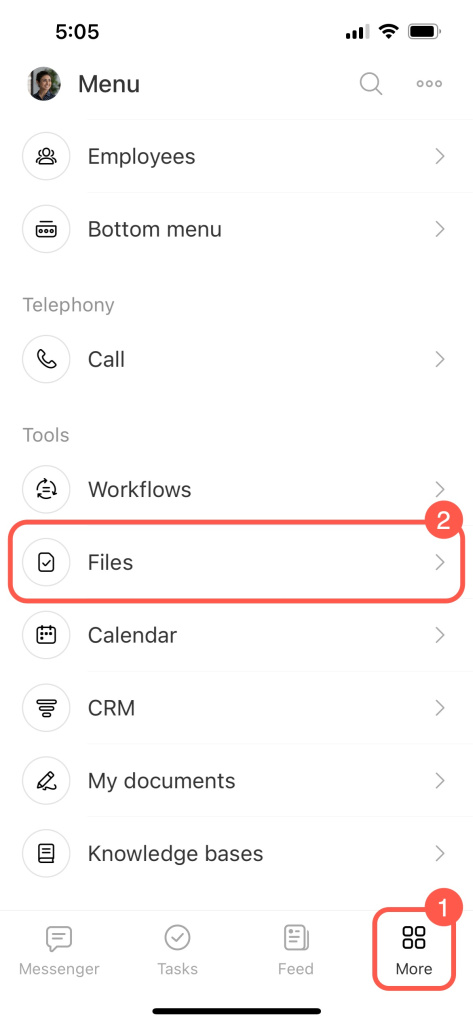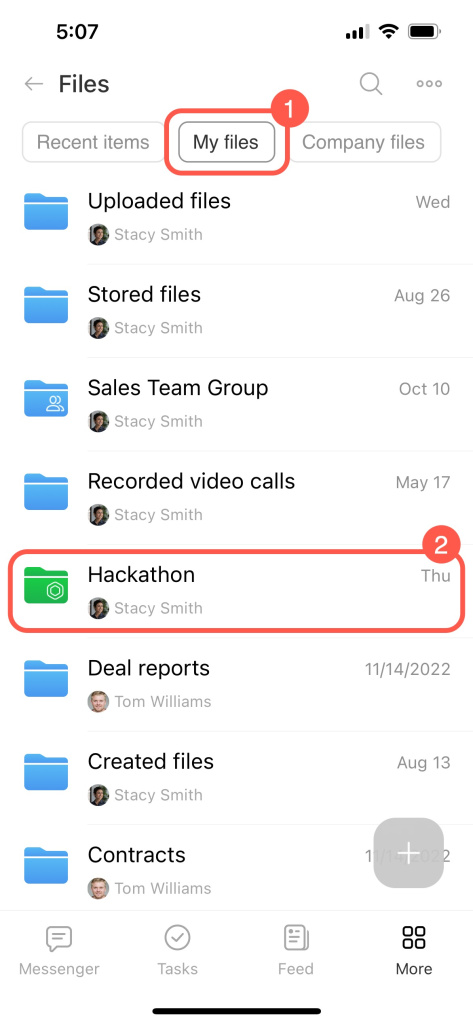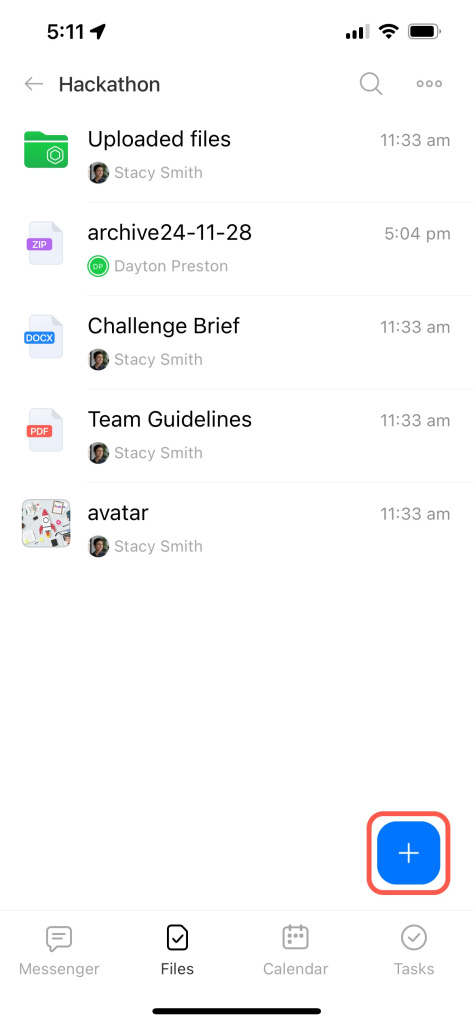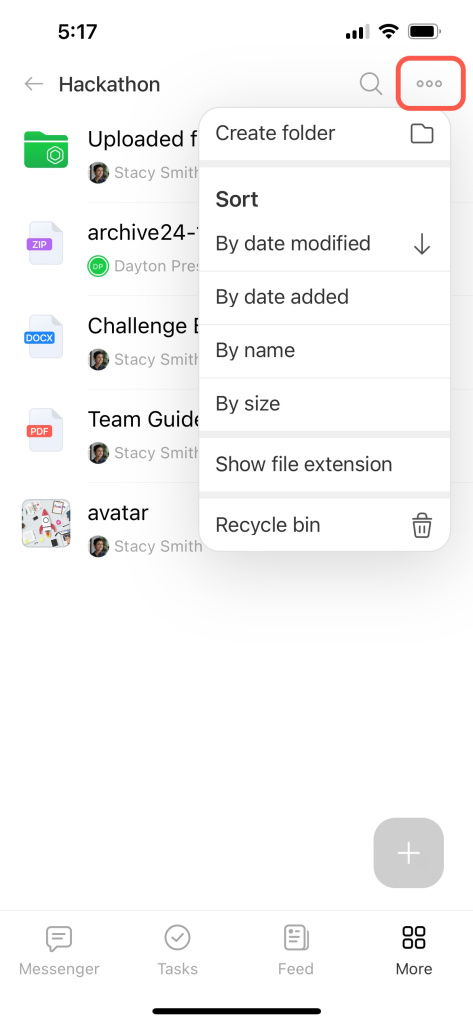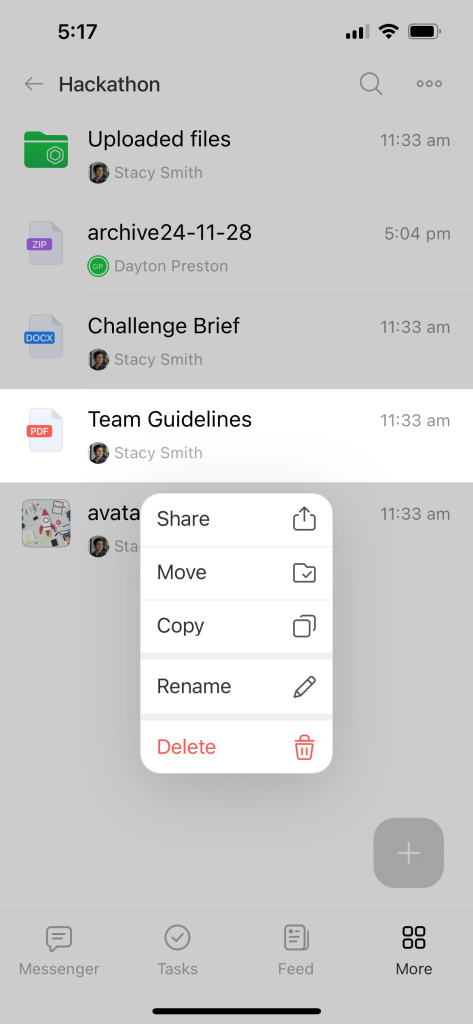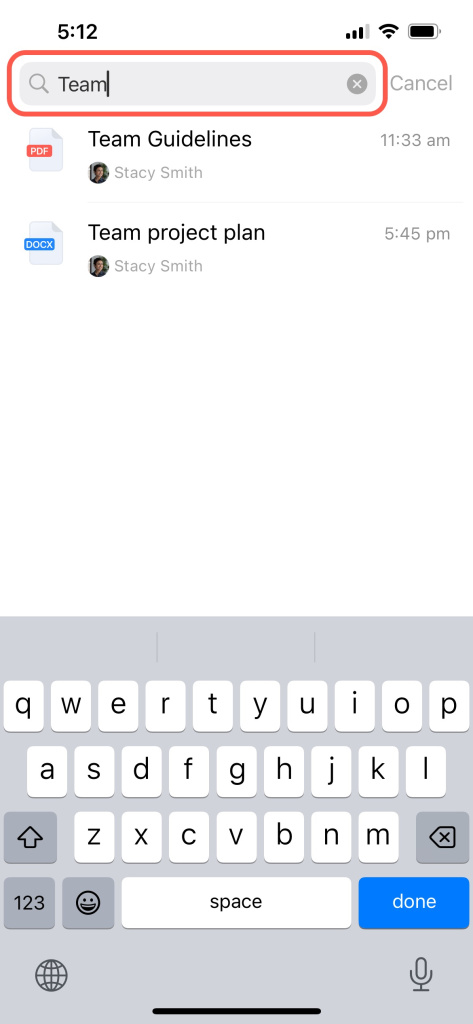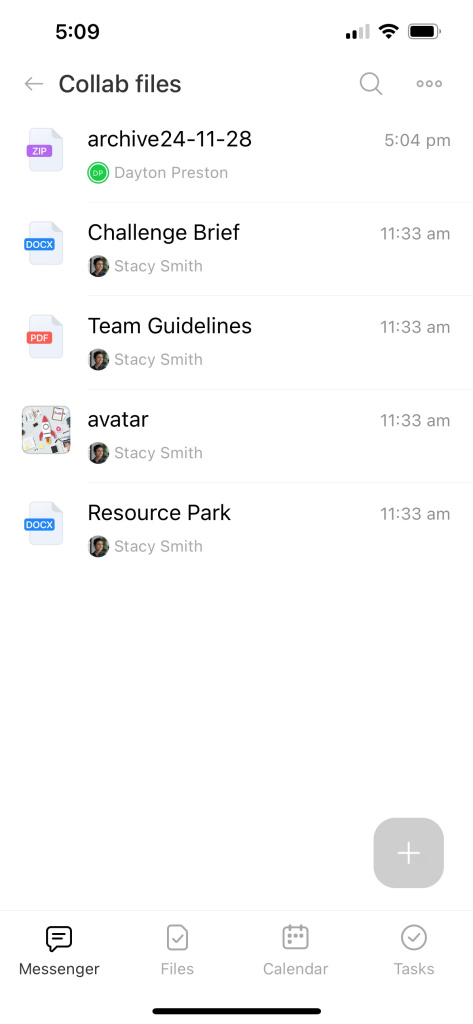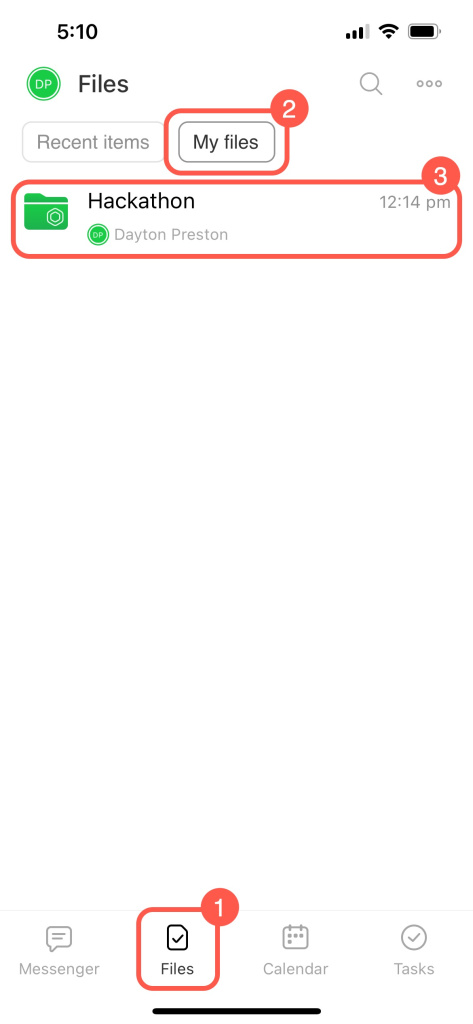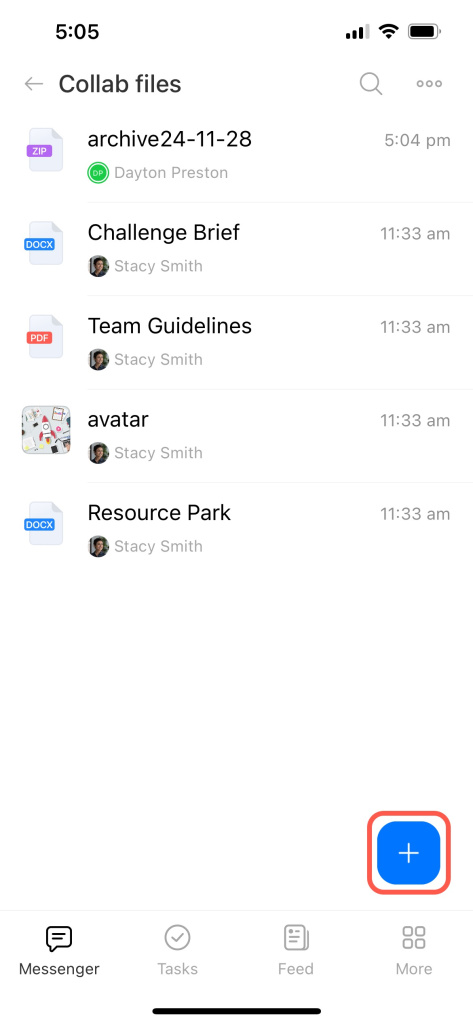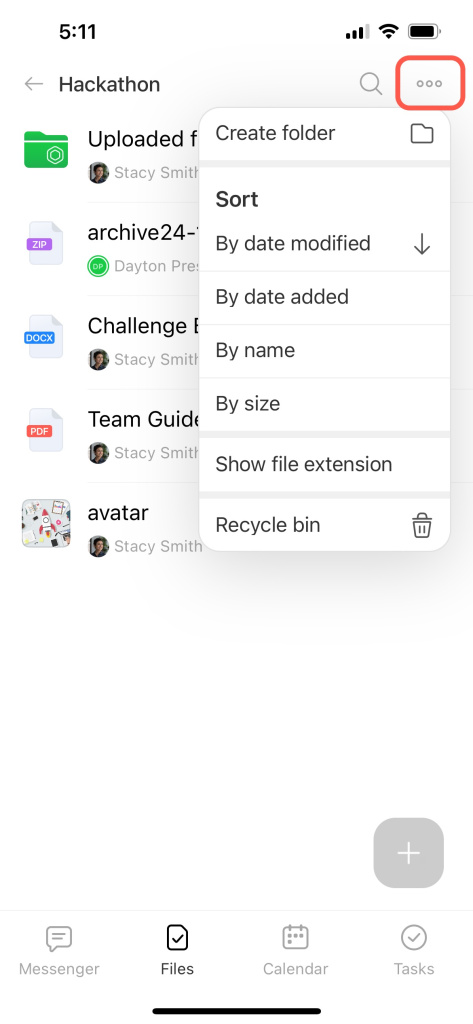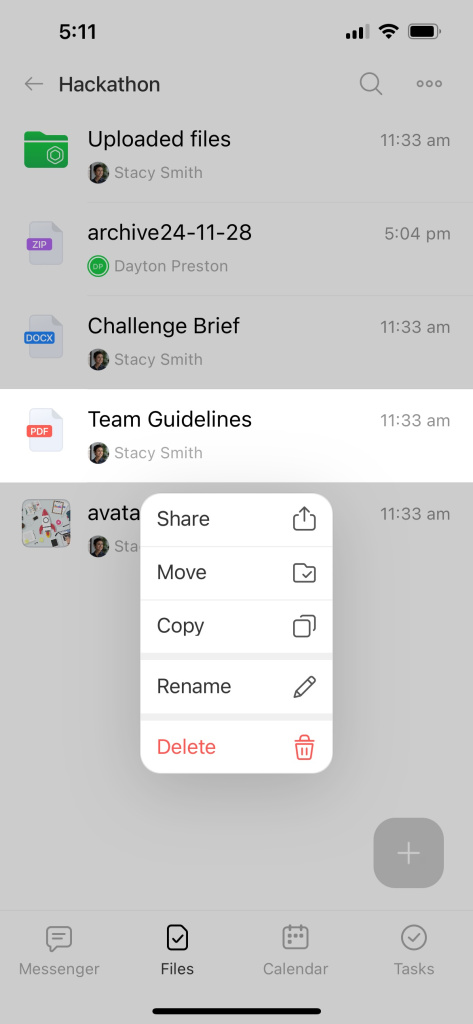A collab is a space for working with external teams and customers. Create tasks, plan events, and share files with guests and employees. All documents, images, and videos are gathered in one place.
If you're a company employee or the collab owner, read the section
How employees work with collab files.
If you're a guest invited to a collab, read the section How guests work with files in a collab.
How employees work with files in a collab
Add a file
In the collab. The Files section contains all documents added by members, including attachments from tasks, meetings, and chats. Each file shows its owner and the upload or modification date.
To upload a new file, tap Add (+).
Under Files. Go to More and select Files to find your personal drive files and shared company documents, like chat images or call recordings.
Switch to My files and open the collab folder.
Tap Add (+).
Manage files
Go to More and select Files.
Switch to My files and open the collab folder.
Tap the three dots (...) to create a new folder, change sorting, or display the file format.
To edit a collab file, tap and hold it. You can share, copy, rename, or move the file to another folder.
Search for files by name.
How guests work with files in a collab
The Files section contains all documents added by members, including attachments from tasks, meetings, and chats. Each file shows its owner and the upload or modification date.
Add a file
Go to Files, switch to My files, and open the collab folder.
Tap Add (+).
Manage files
Go to Files, switch to My files, and open the collab folder.
Tap the three dots (...) to create a new folder, change sorting, or display the file format.
To edit a collab file, tap and hold it. You can share, copy, rename, or move the file to another folder.
Search for files by name.
In the collab, you can share working documents with all members and upload files to drive. All documents are gathered in one place, and you can quickly find the right one.