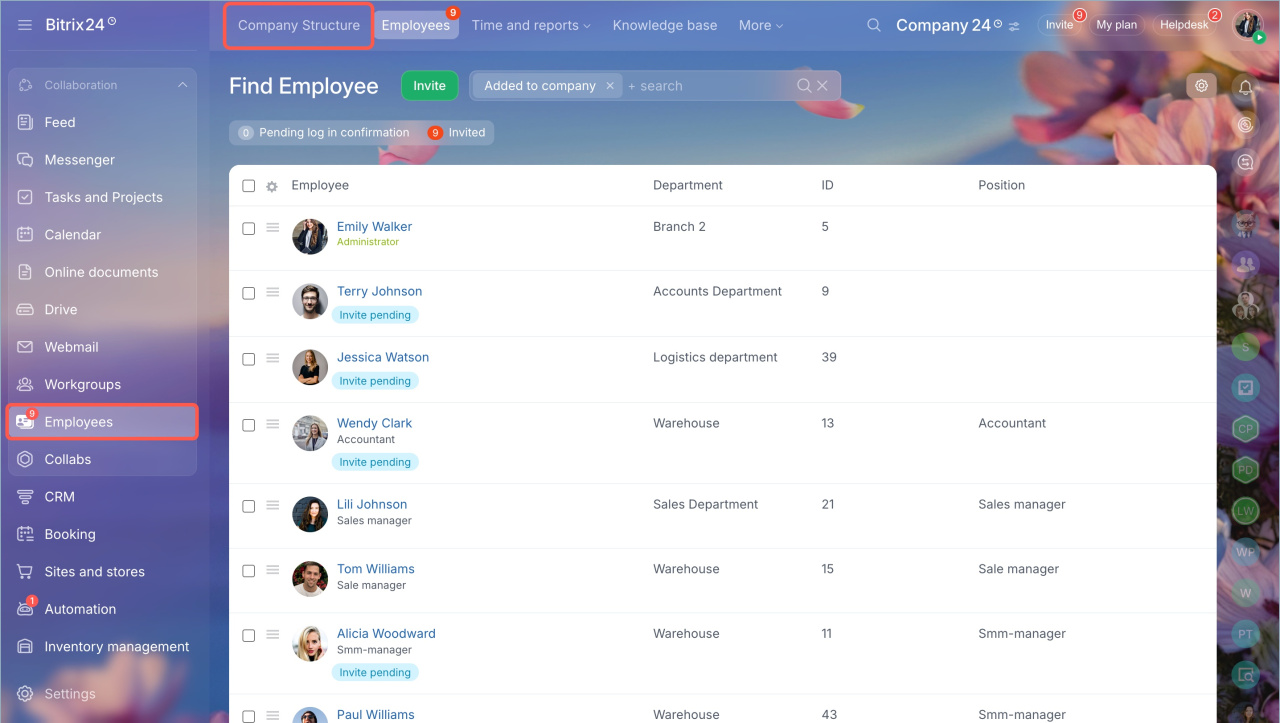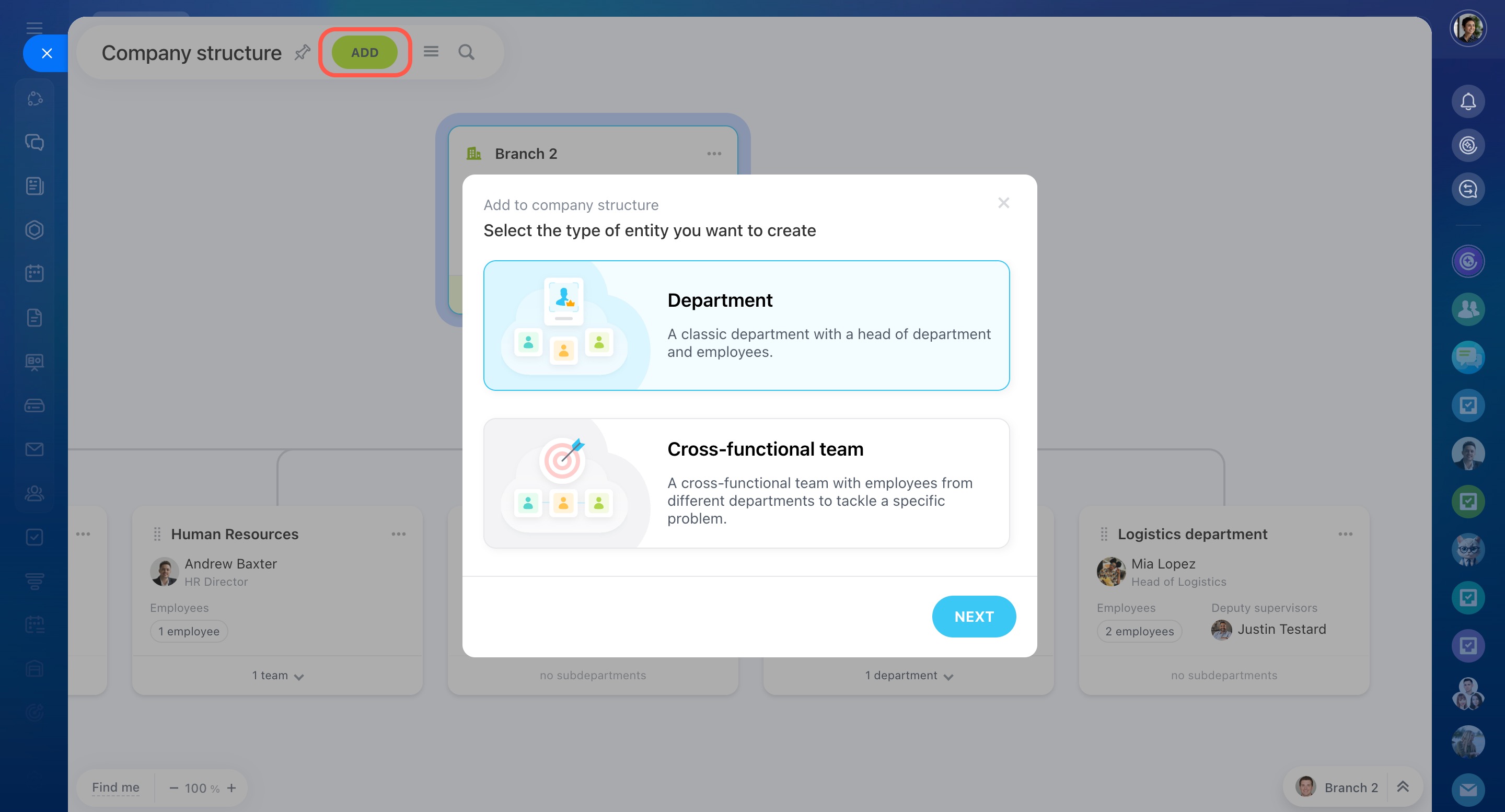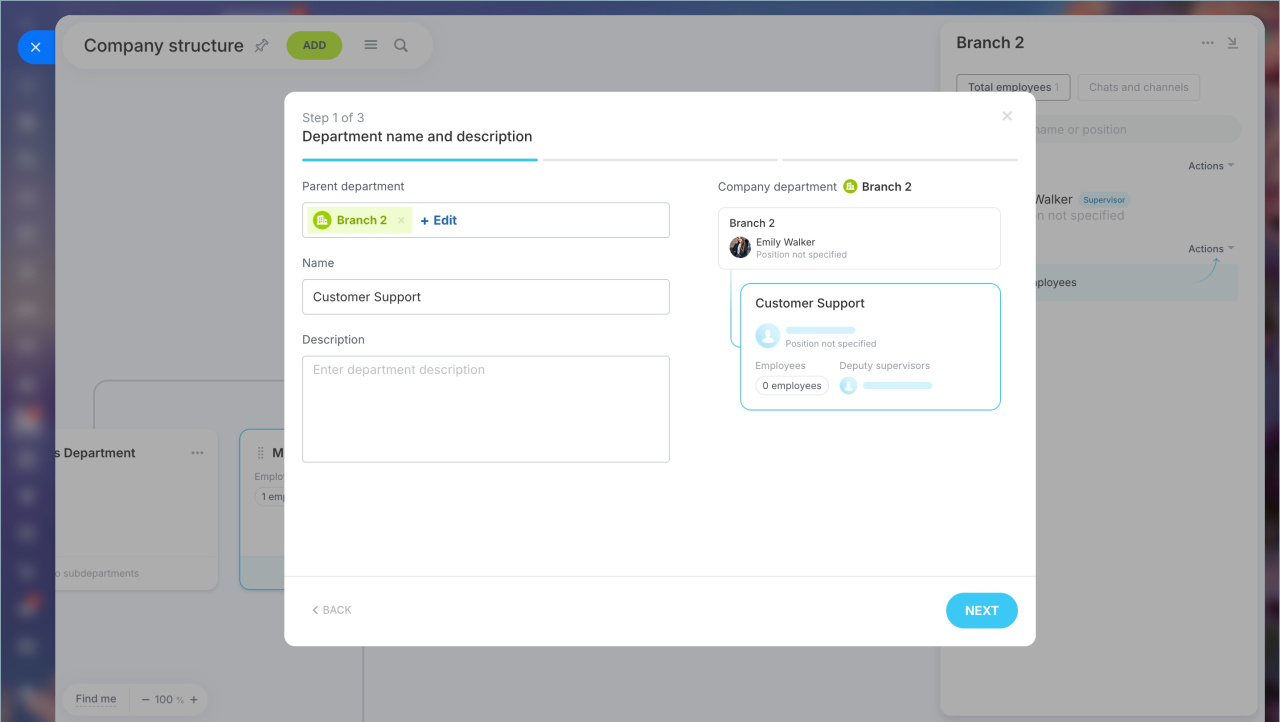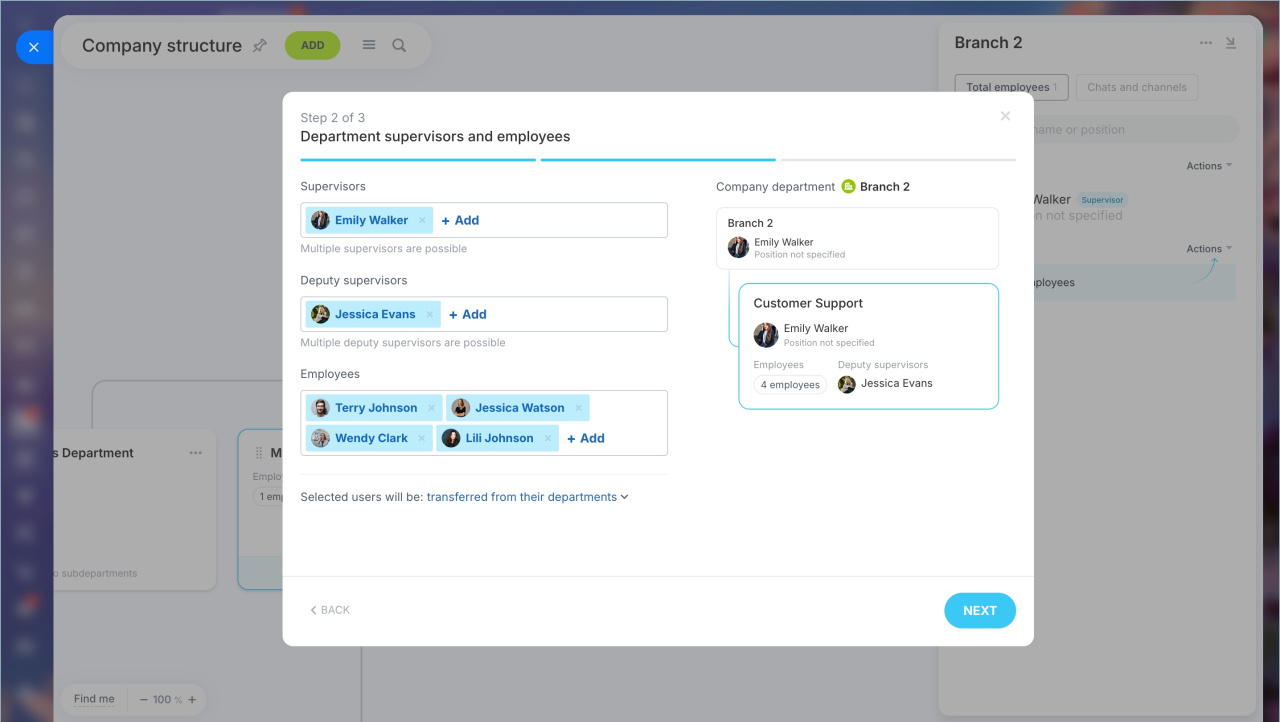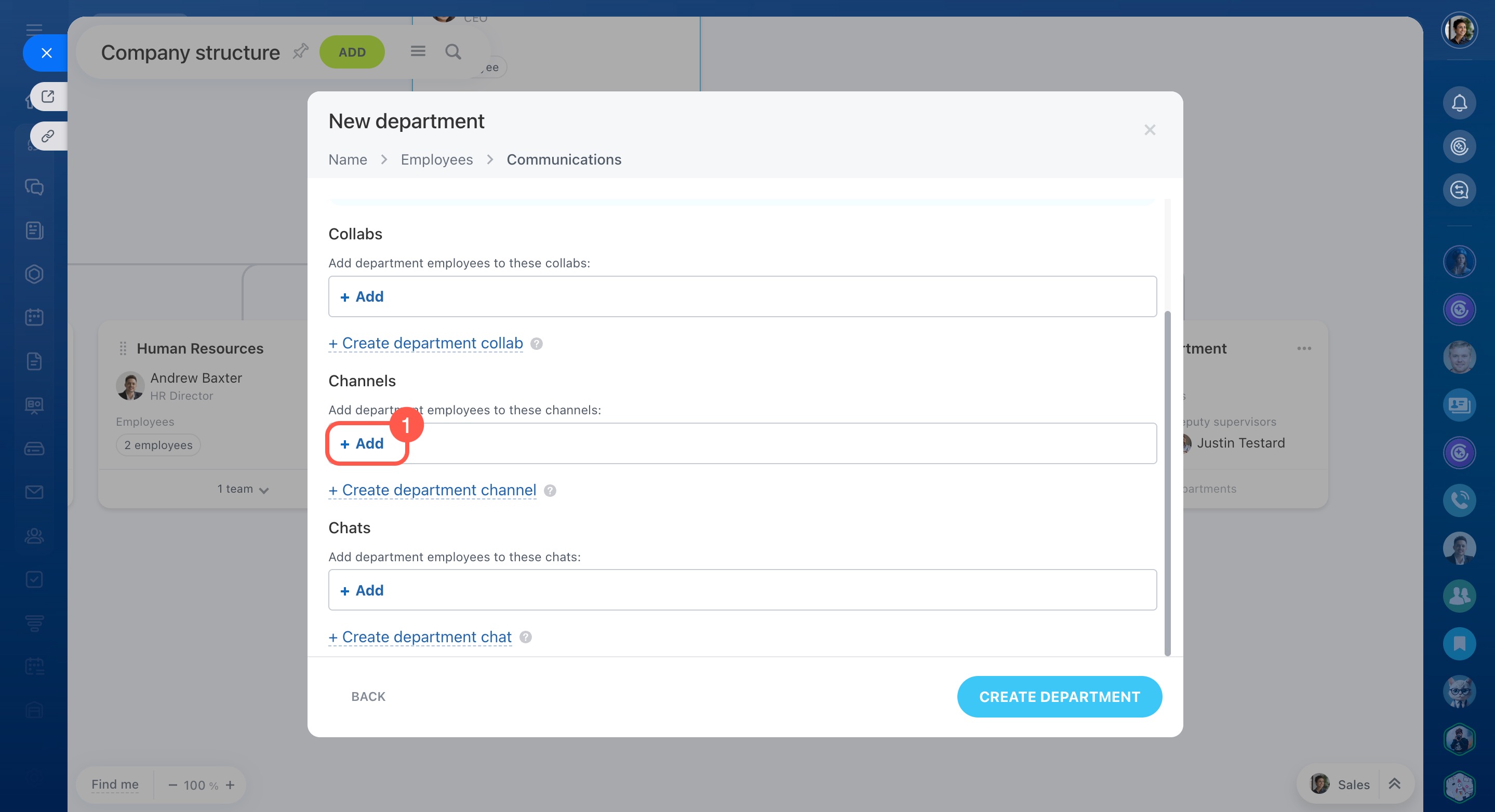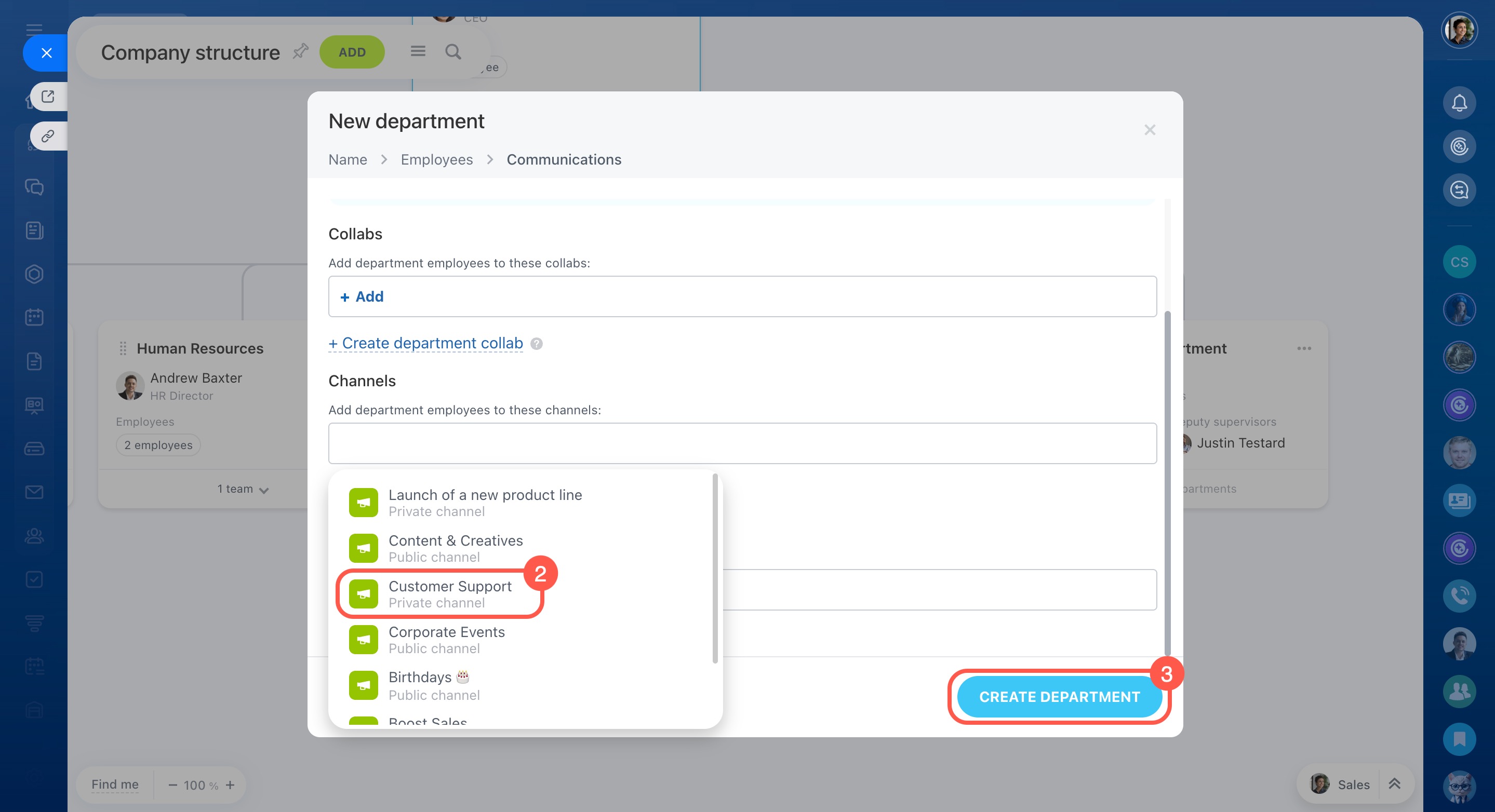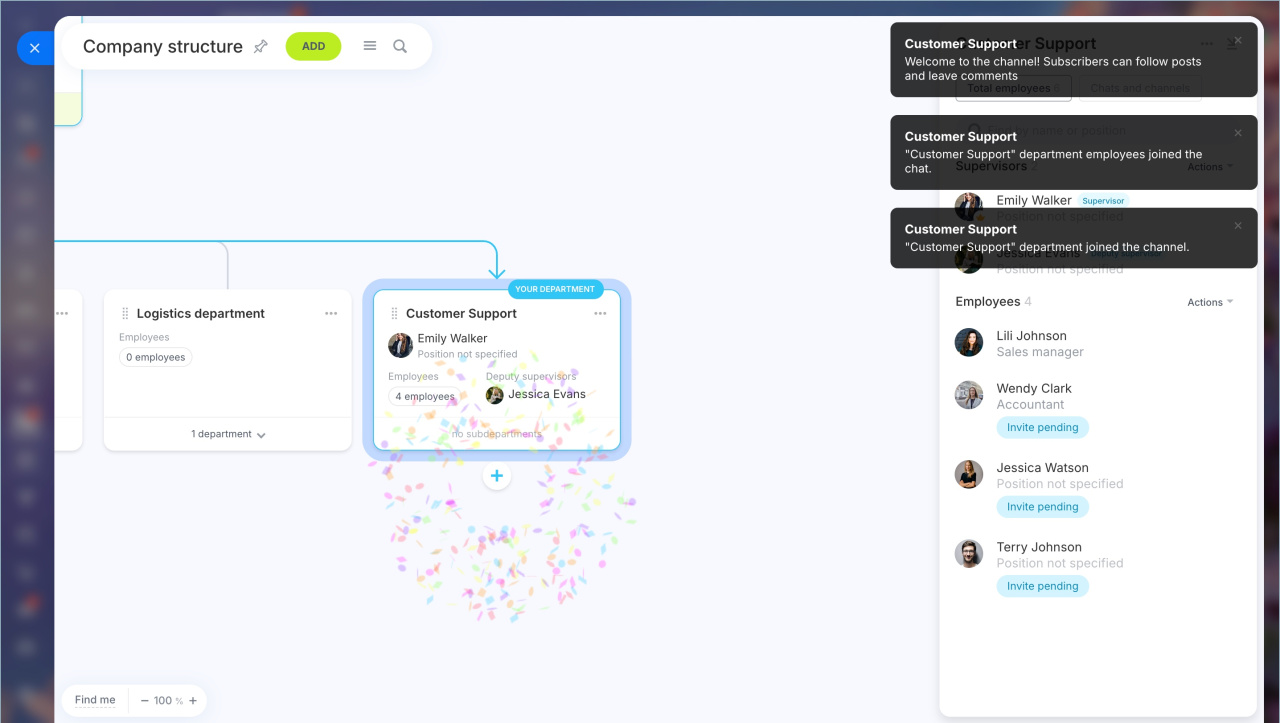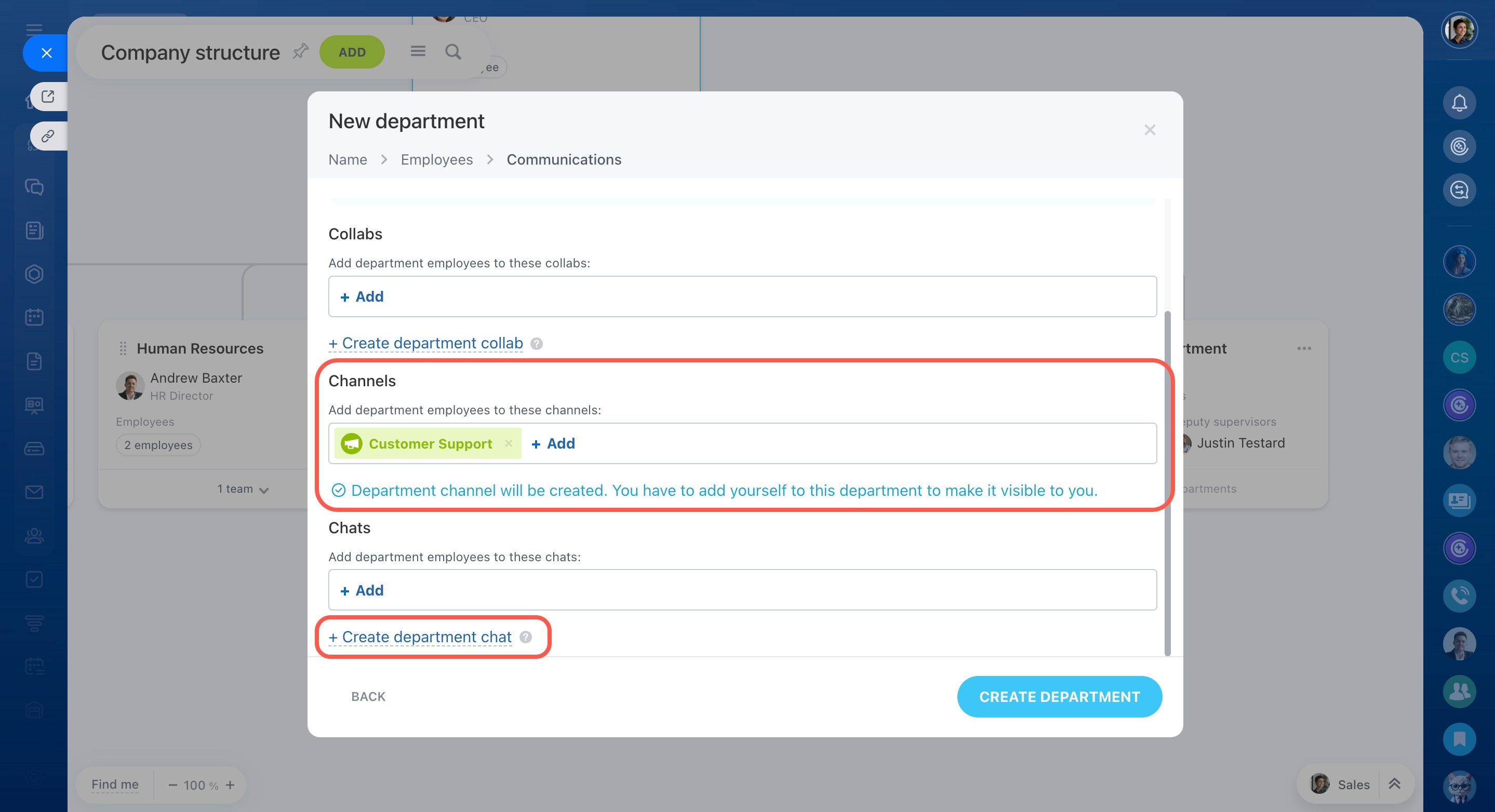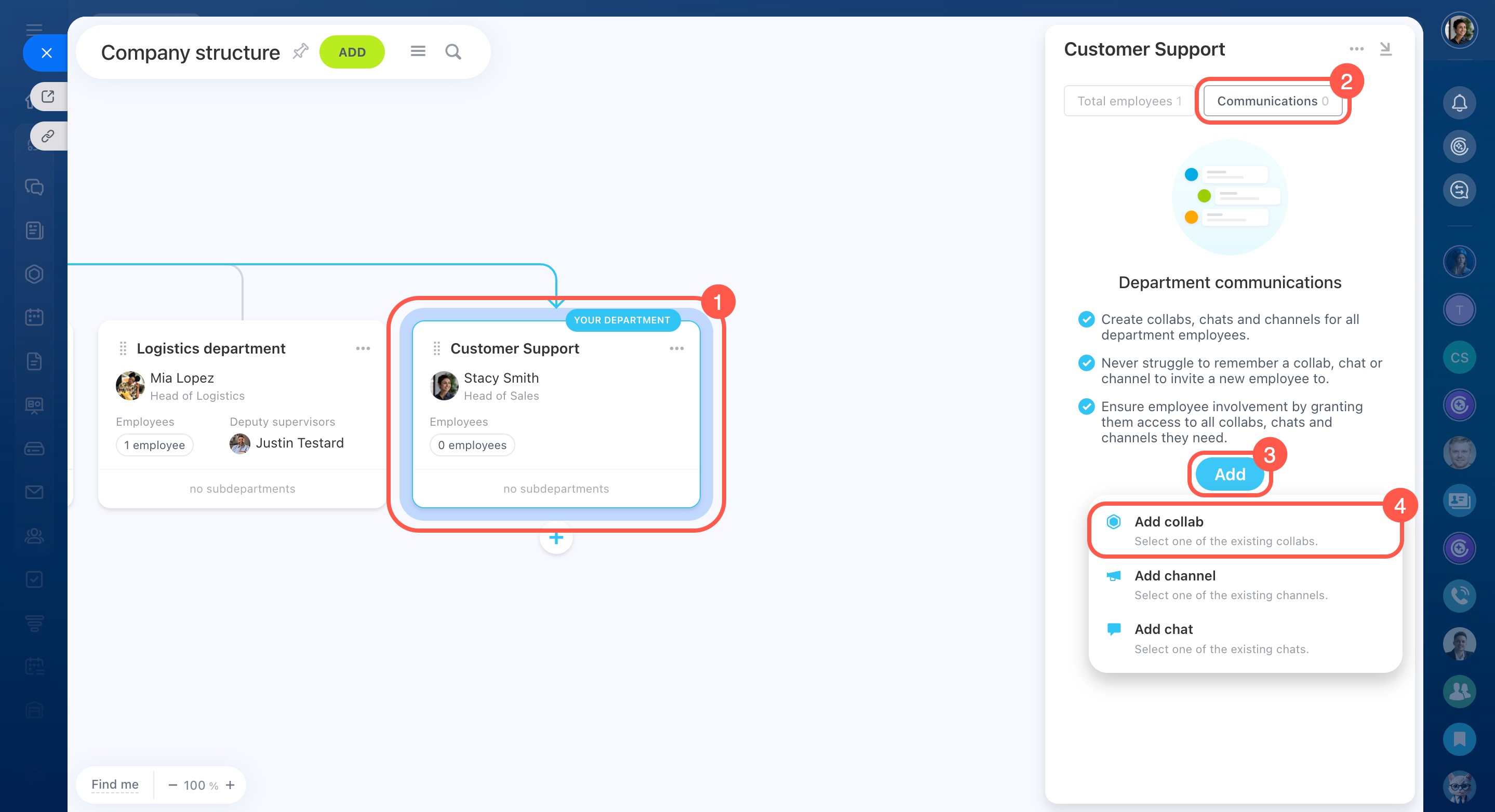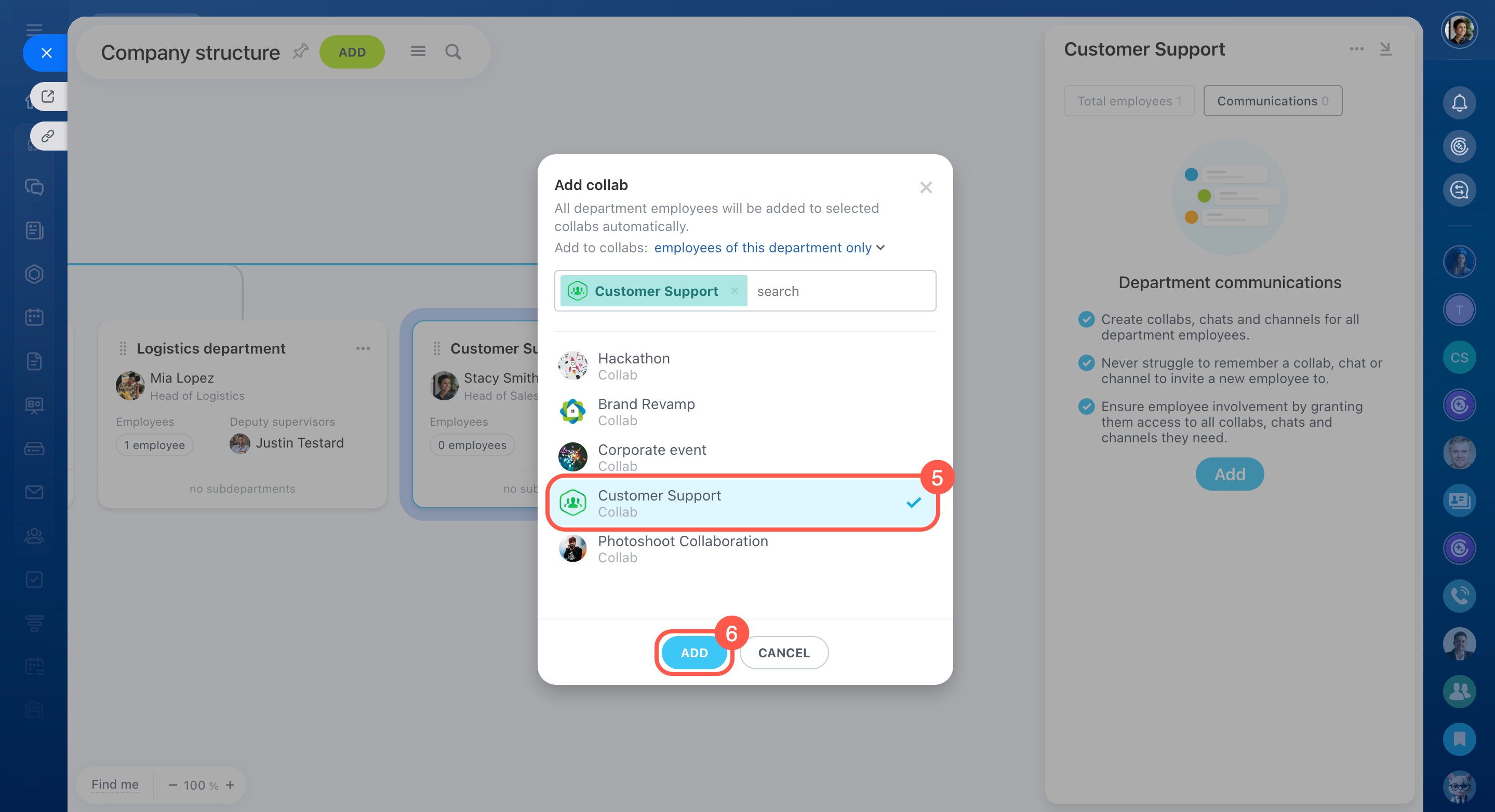Configure automatic addition of all department employees to chats, channels, and collabs. This helps new employees immediately receive important information and participate in work discussions.
If employees leave the department, they automatically lose access to the chat, channel, or collab.
In this article:
Access permissions to the company structure
Add a new department to a chat
When creating a department in the company structure, you can immediately add employees to chats, channels, and collabs.
- Go to the Employees section > Company Structure tab.
- Select Add > Department > Continue.
- Enter the department name and description. Click Continue.
- Specify the department supervisor and employees. Click Continue.
Create and change departments in the company structure
Specify which chats, channels, and collabs to add the department to. You can choose from the list or create new ones.
Select a chat or a channel.
- Click Add.
- Choose a chat from the list and click Create Department.
- You will receive a notification that employees have joined the chat, channel, or collab.
Create a chat, channel, or collab. When creating a department, you can create a new chat, channel, or collab. By default, it will be private and share the same name as your department.
- The department supervisor will be the owner.
- All department employees will automatically be added to the chat, channel, or collab.
- When new employees join the department, they will automatically join the chat, channel, or collab.
Add an existing department to a chat
- Go to the company structure and select the department.
- Open the Communications tab on the top right.
- Click Add.
- Choose the needed option, for example, Add collab.
- Select the collab from the list.
- Click Add.
In brief
- In the company structure, you can set up automatic addition of all department employees to work chats, channels, and collabs. This helps new employees immediately receive important information and participate in work discussions.
- If an employee leaves the department, they automatically lose access to the chat, channel, or collab.
- When creating a department, you can instantly add it to a chat, channel, or collab. Alternatively, you can add existing departments at a later time.
- To add an existing department to a chat, go to the company structure. Select the desired department, click Communications, and specify where to add the department. You can choose a chat from the list or create a new one.