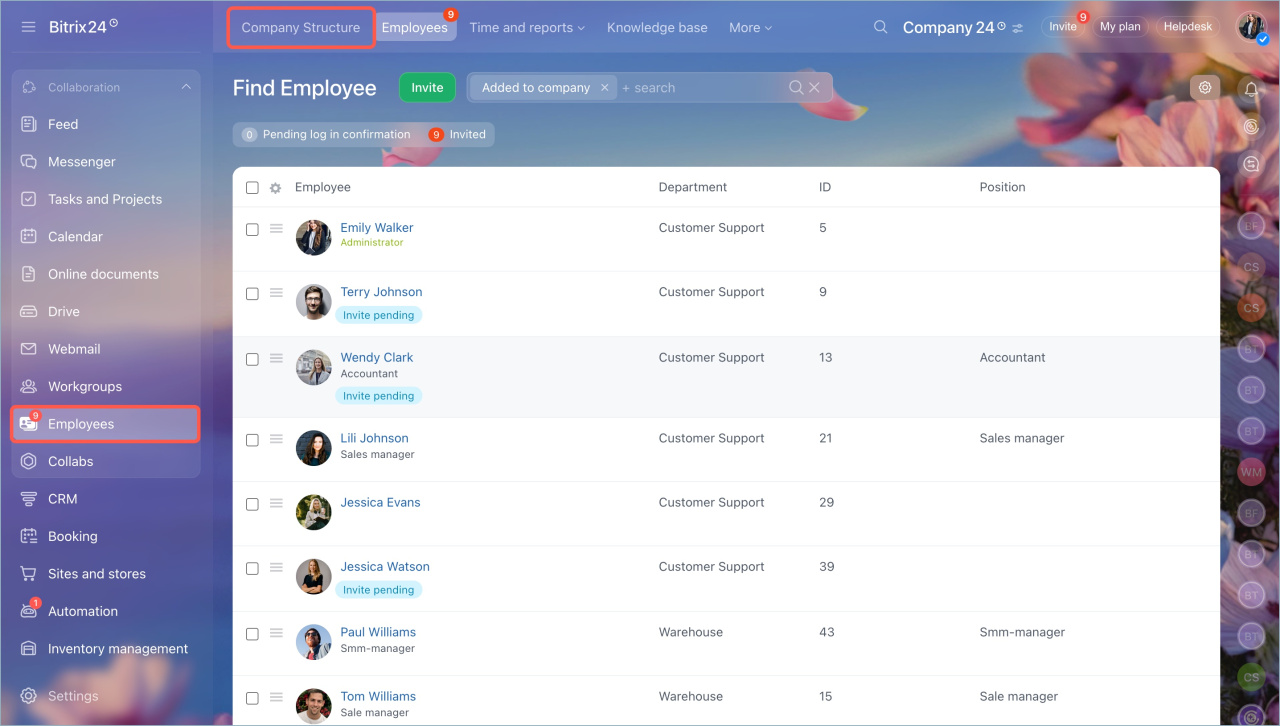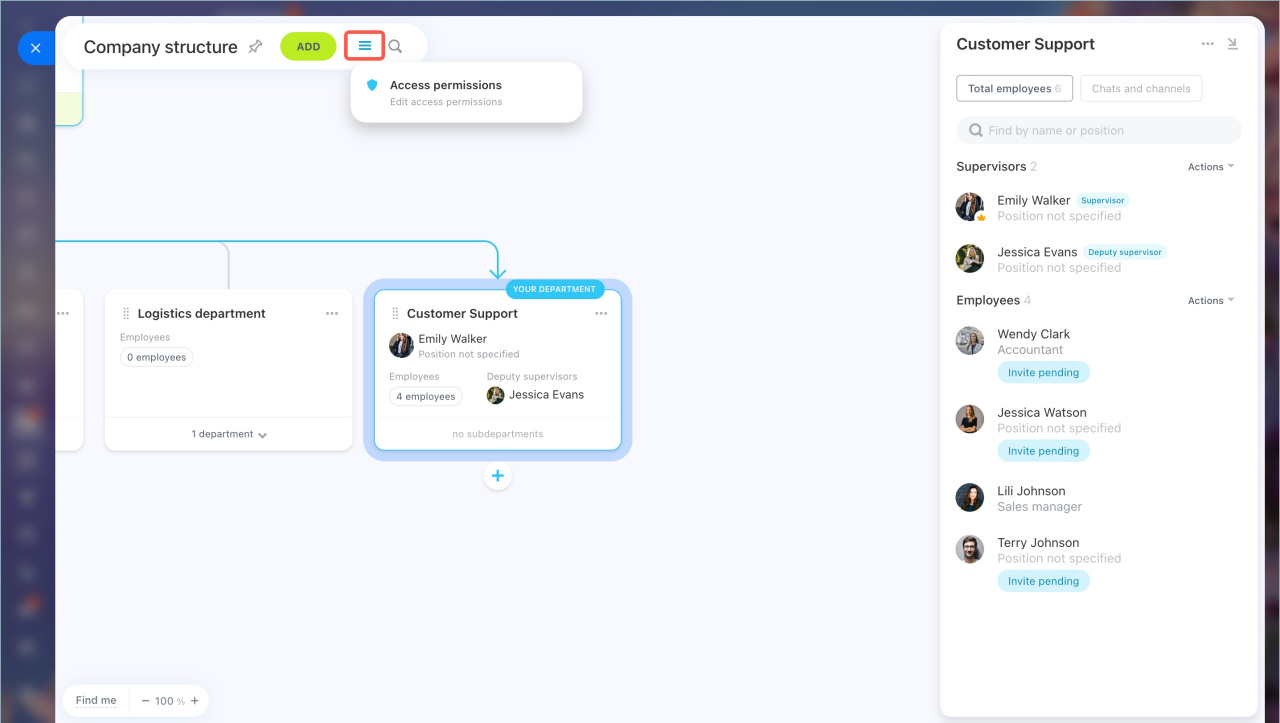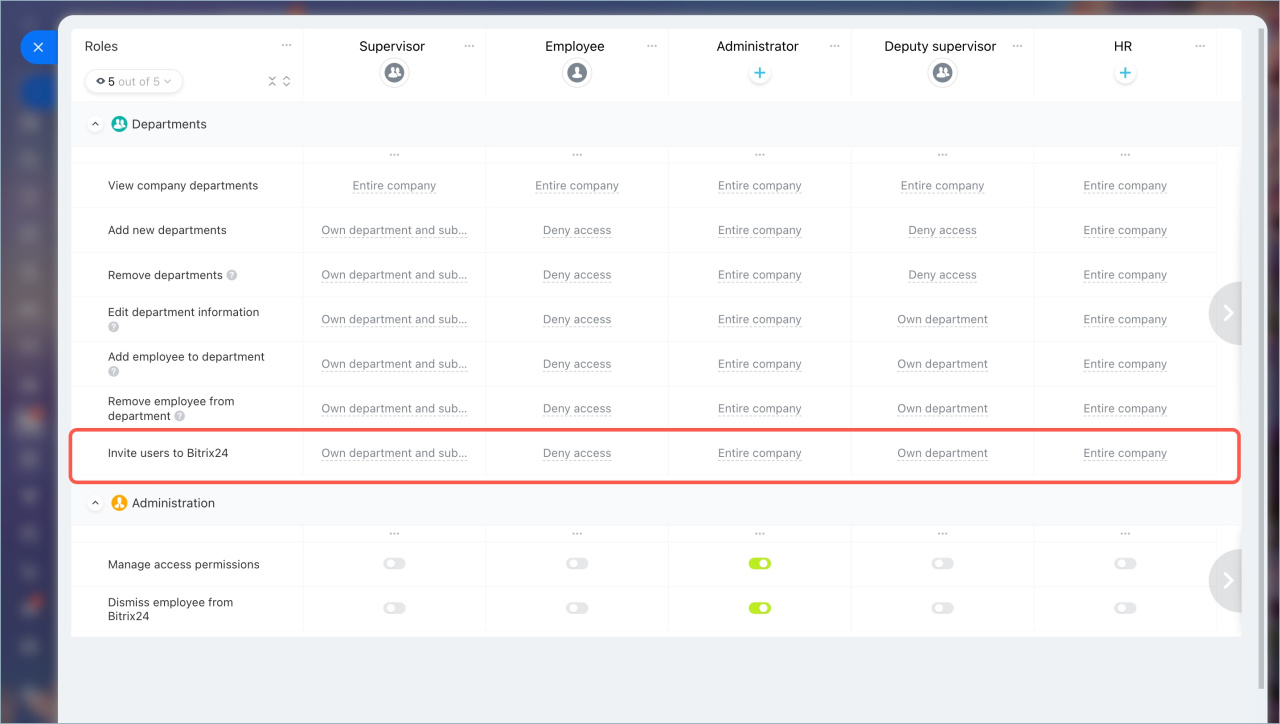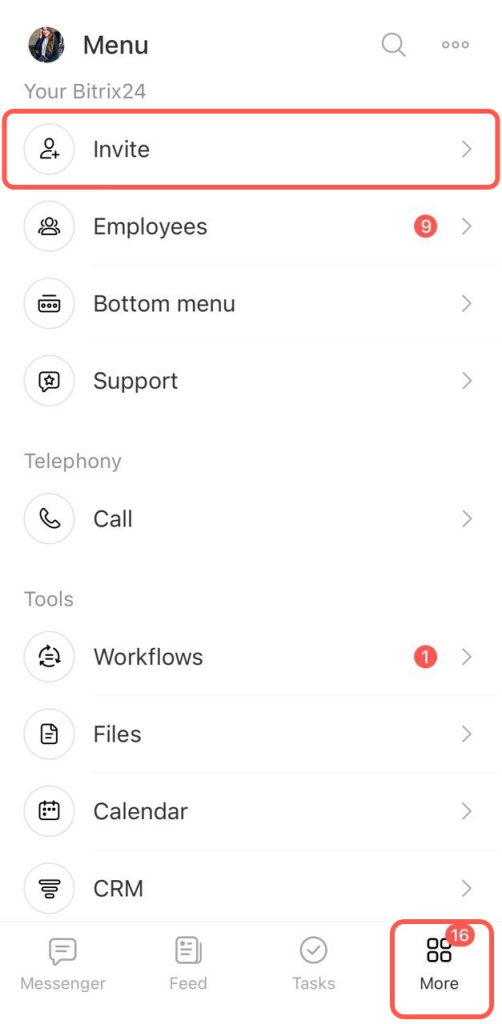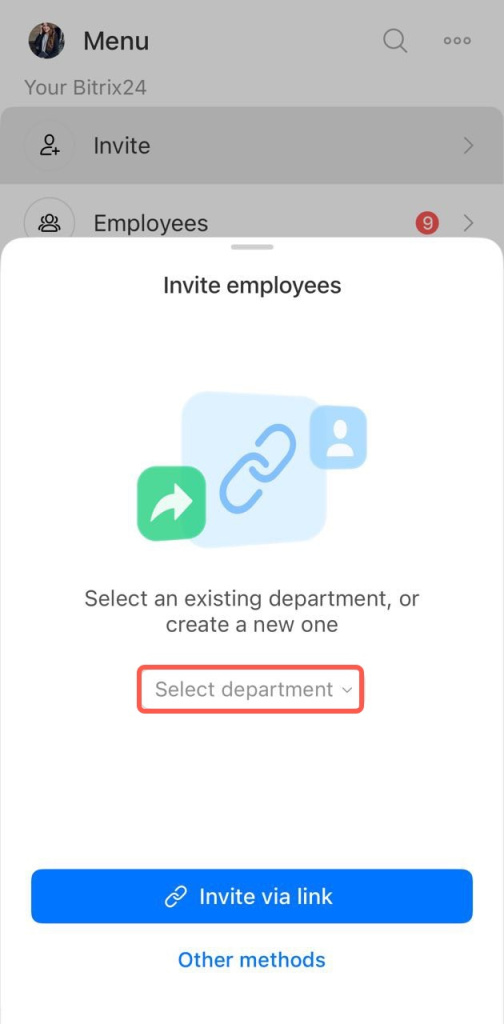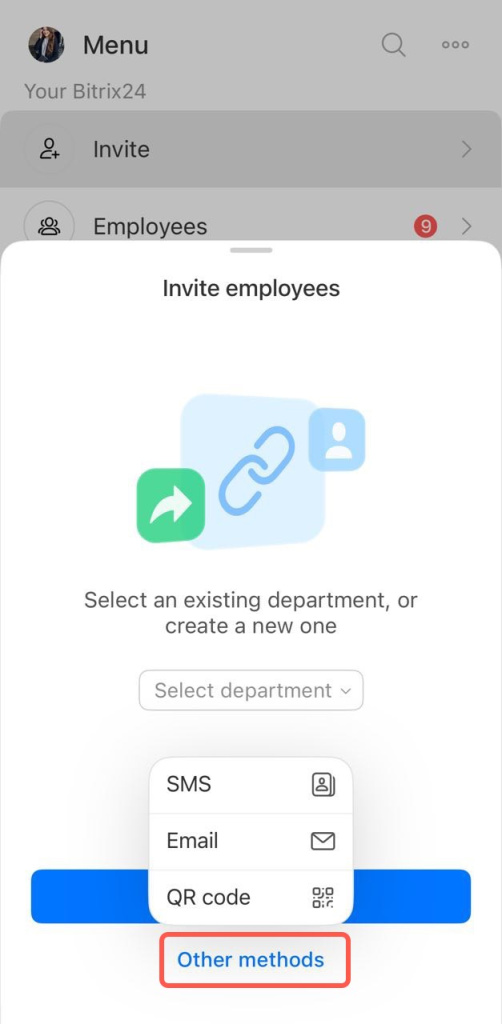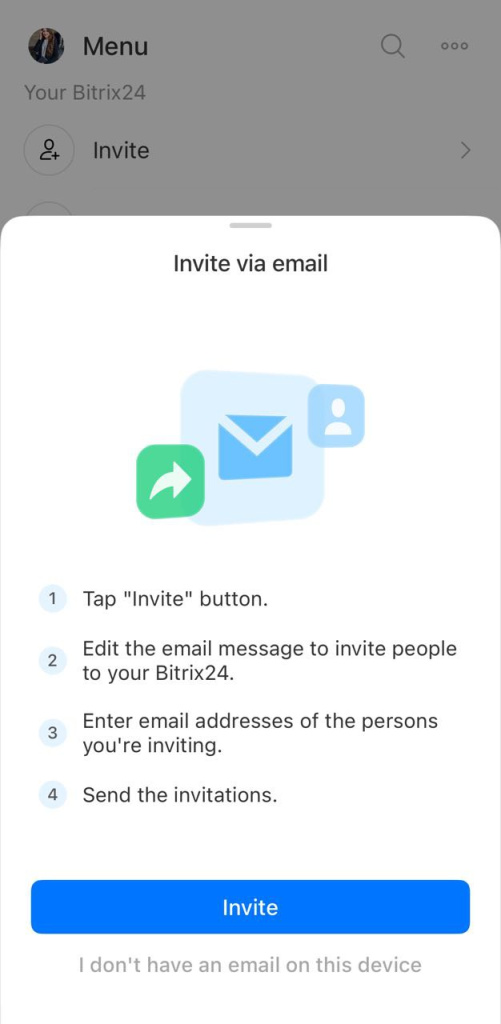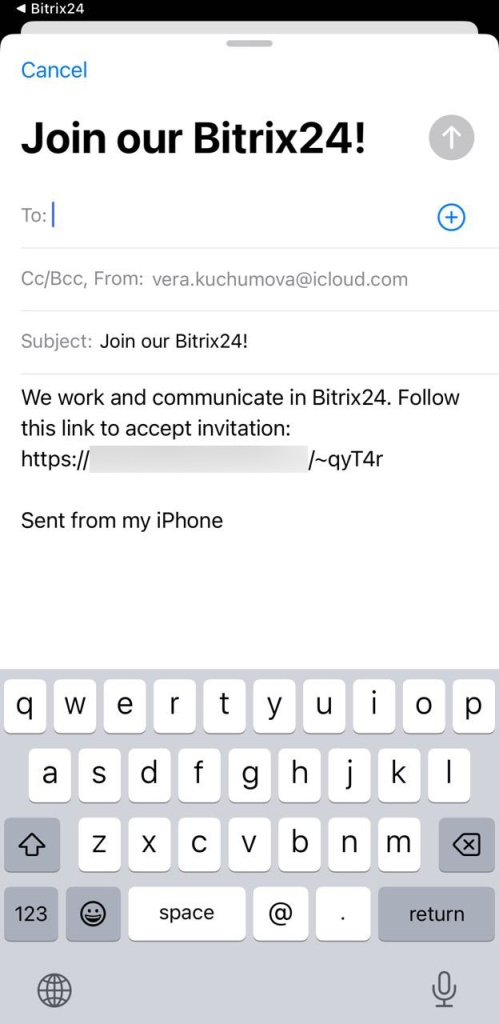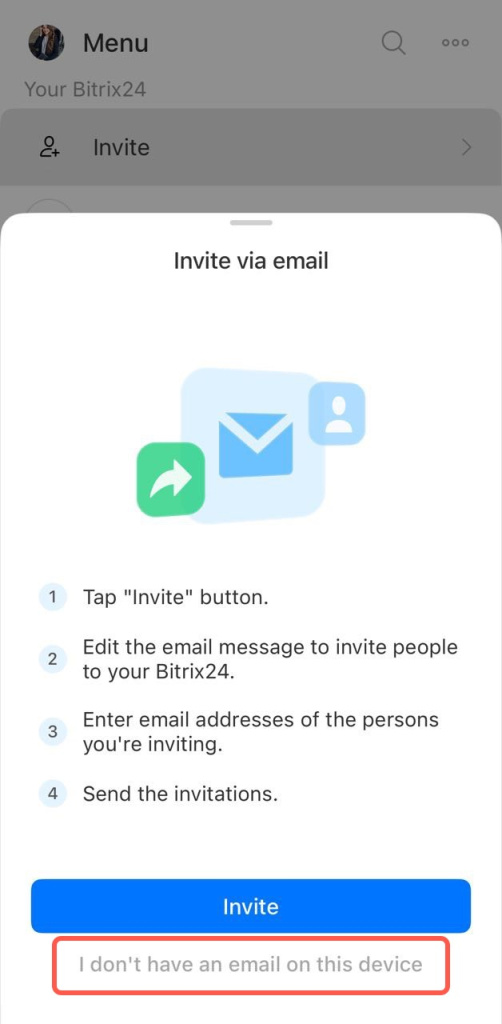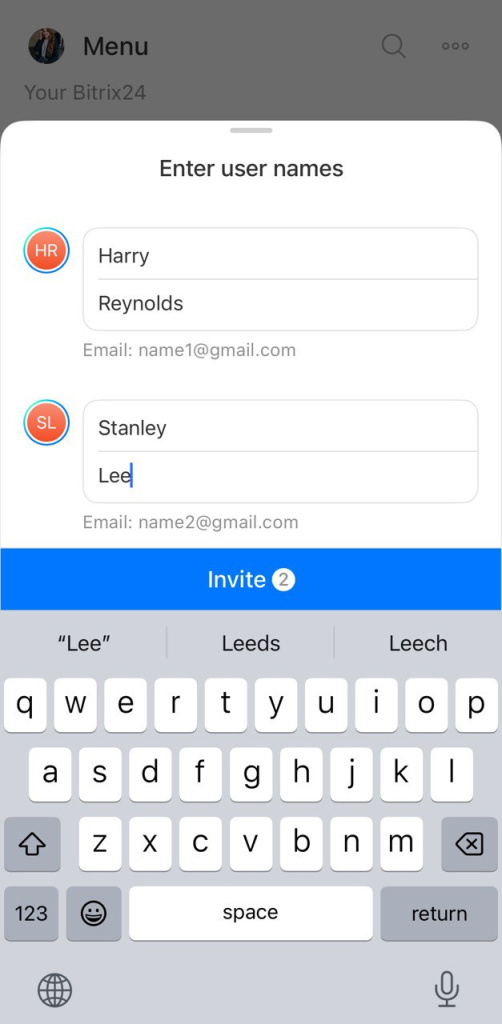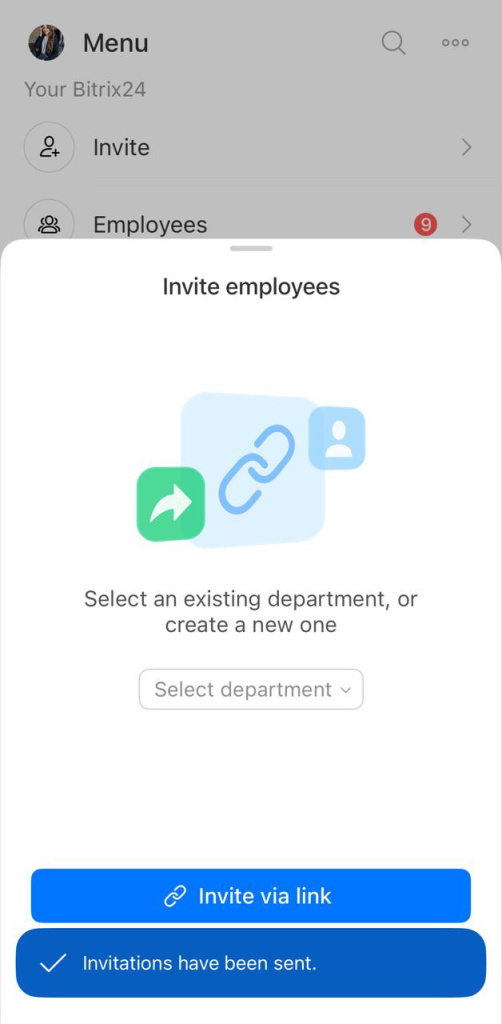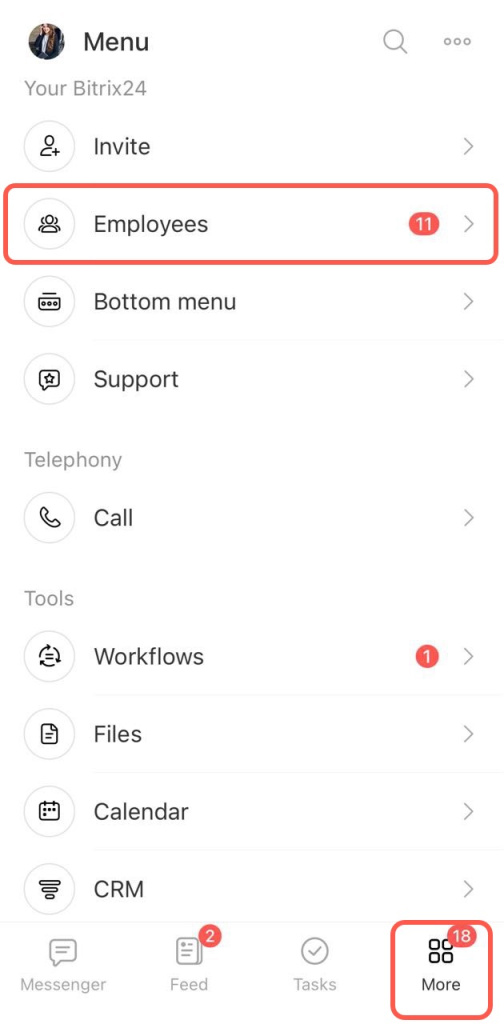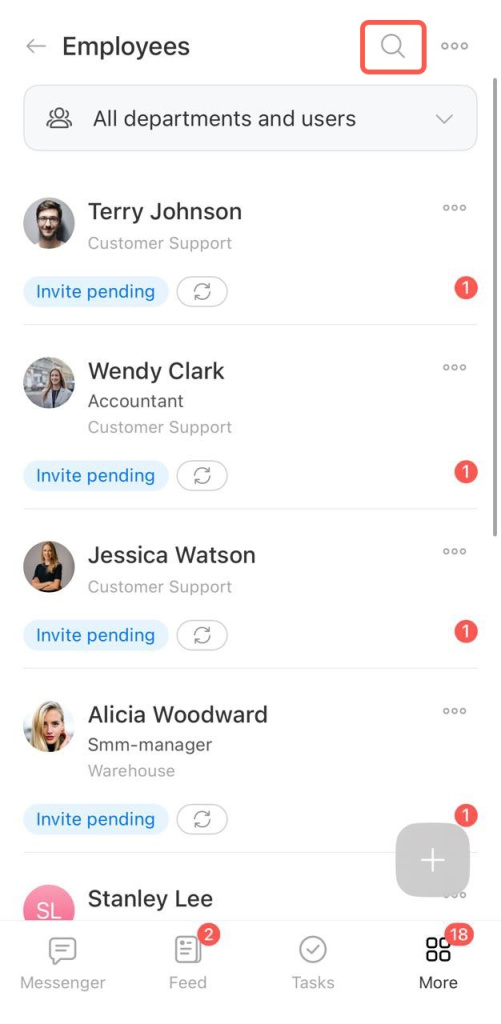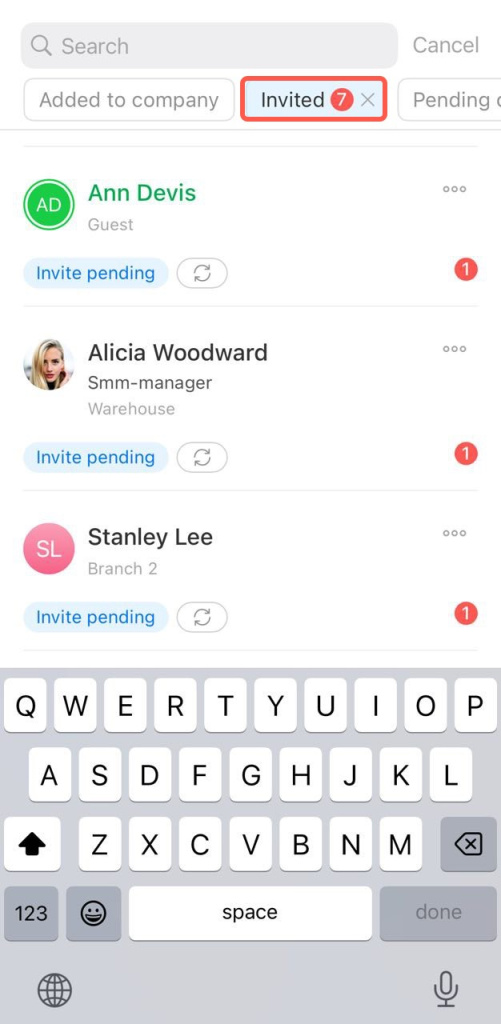To add your team members to Bitrix24 account, send invitations to them by email. You can do this in two ways:
- using the email application installed on your computer, like Outlook or Apple Mail.
- using the Bitrix24 webmail service. It suitable if you don't have an email application set up on your computer.
Bitrix24 plans and pricing
Number of users on Bitrix24 Cloud plans
By default, all users can invite employees to Bitrix24. The Bitrix24 administrator can disable this option in the settings. Go to the Employees section > Company structure > Access permissions section.
Invite via the email app.
- Tap More > Invite.
- Select the department to which you want to invite the employees.
- Tap Other methods and select Email.
- Tap Invite. The email application will open. You can use the ready-made invitation template.
- Enter the employees' email addresses. Send the email.
Invite via the Bitrix24 webmail service.
- If you want to send an invitation via the Bitrix24 webmail service, tap I don't have an email on this device.
- Enter email addresses separated by spaces if inviting multiple employees at once. Tap Next.
- Enter the names and tap Invite.
You can track the status of invitations in the Employees section.
- Open the More section > Employees.
- Tap the magnifying glass.
- Select the Invited filter.
In brief
- Invite employees to your Bitrix24 account via email. There are two methods: via an email application and via the Bitrix24 webmail service.
- To invite employees, tap More > Invite > Other methods > Email. If you want to send an invitation via the Bitrix24 webmail service, tap I don't have an email on this device.
- You can track the status of invitations in the Employees section.