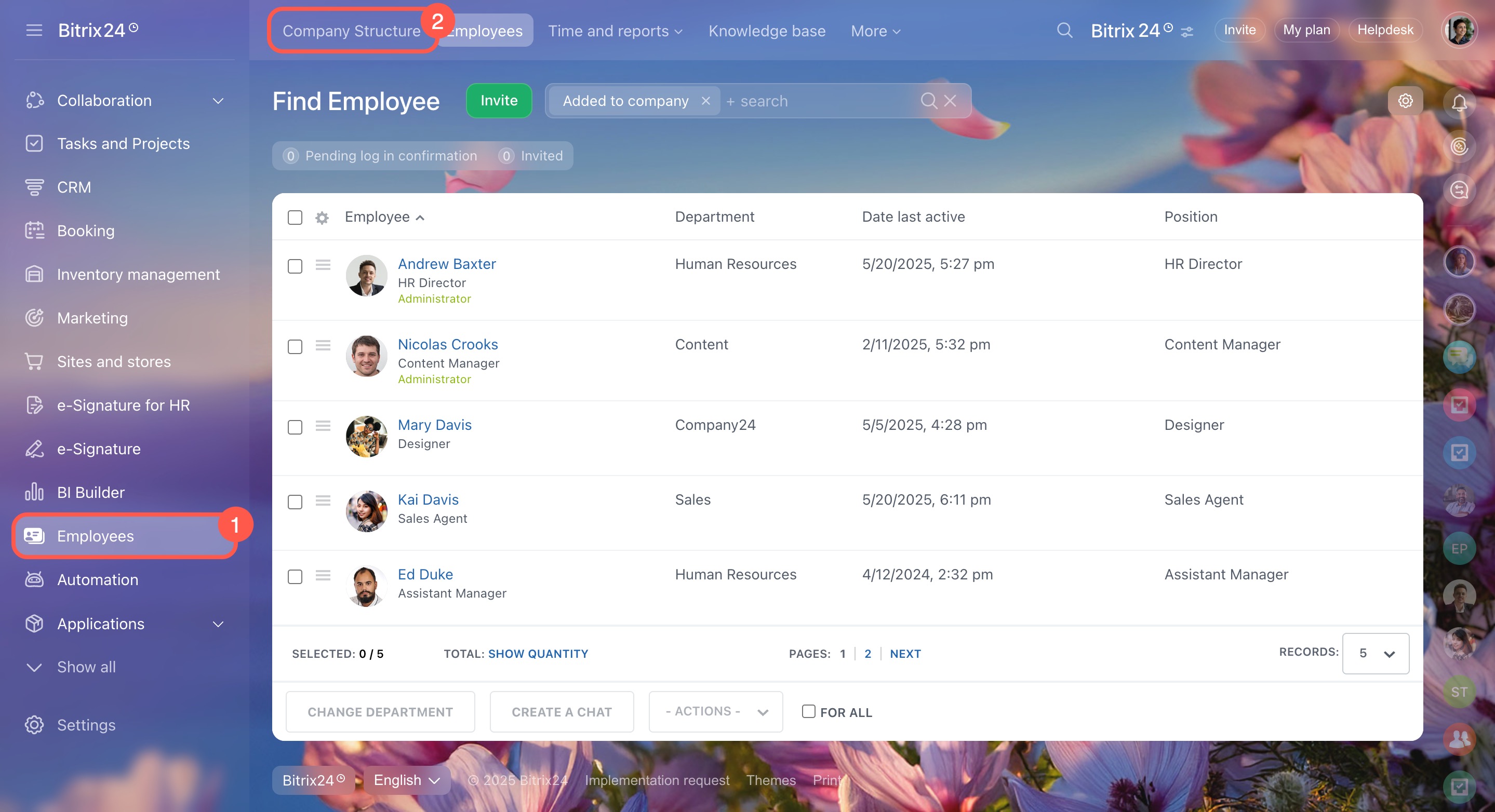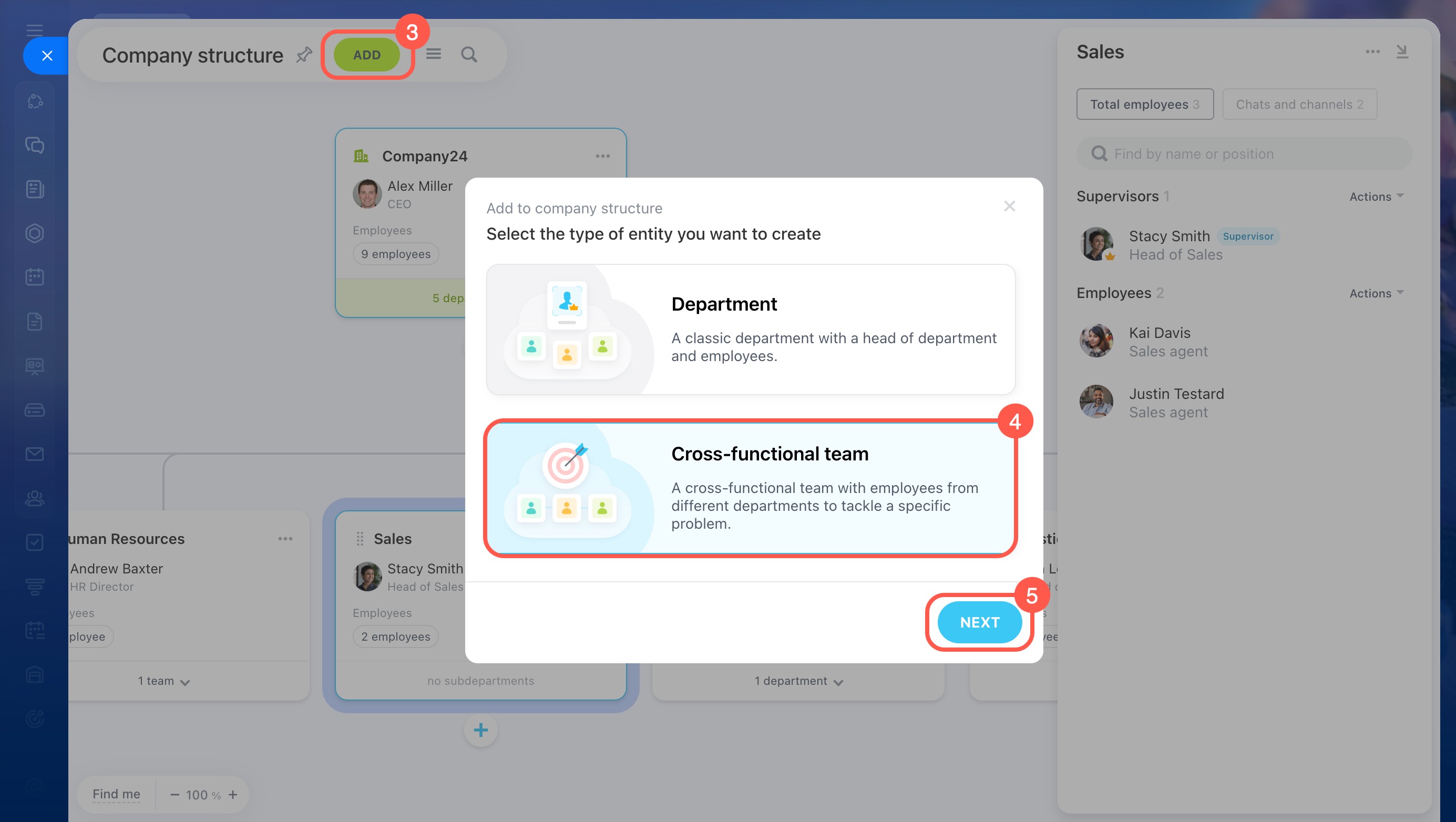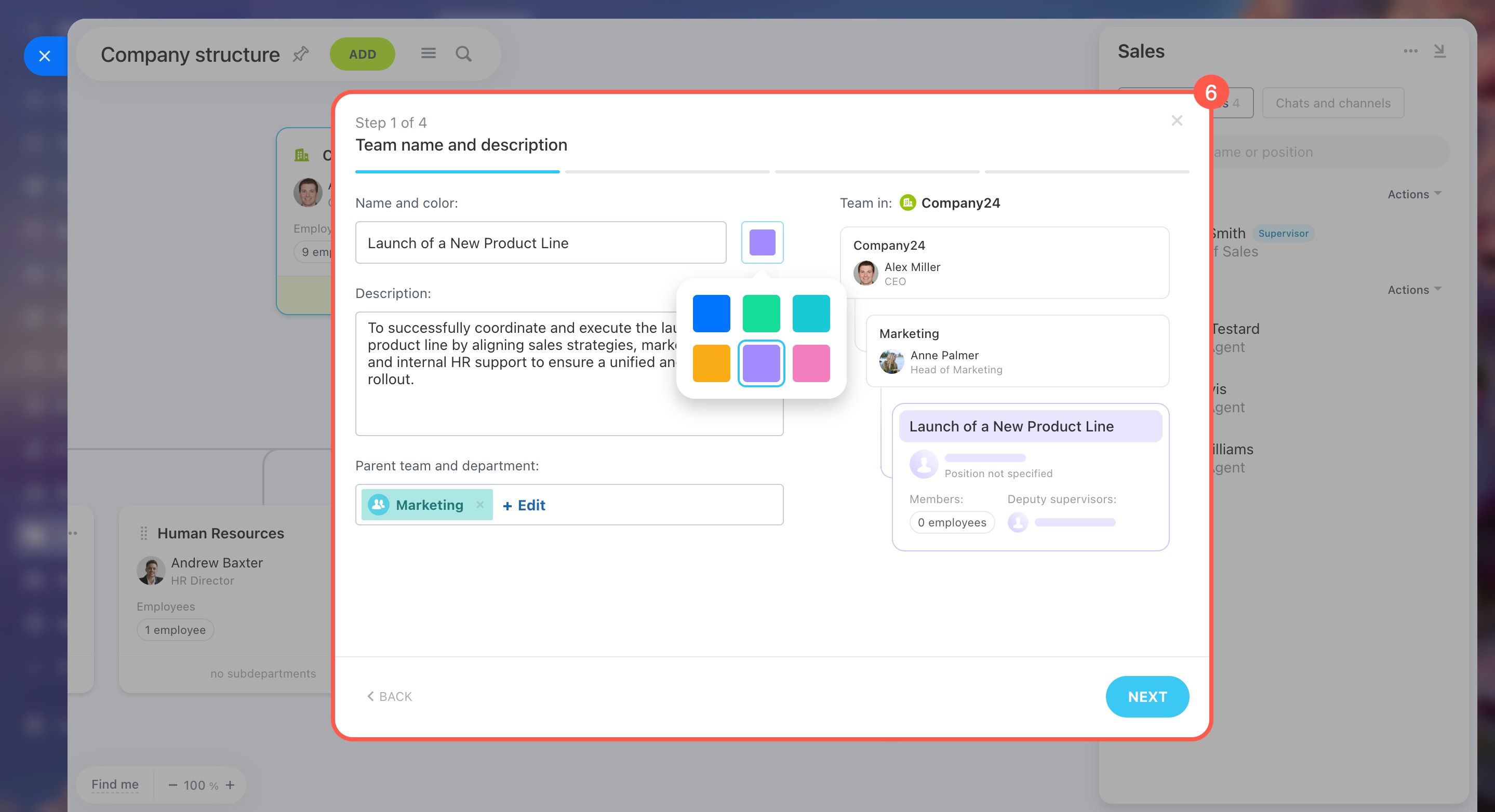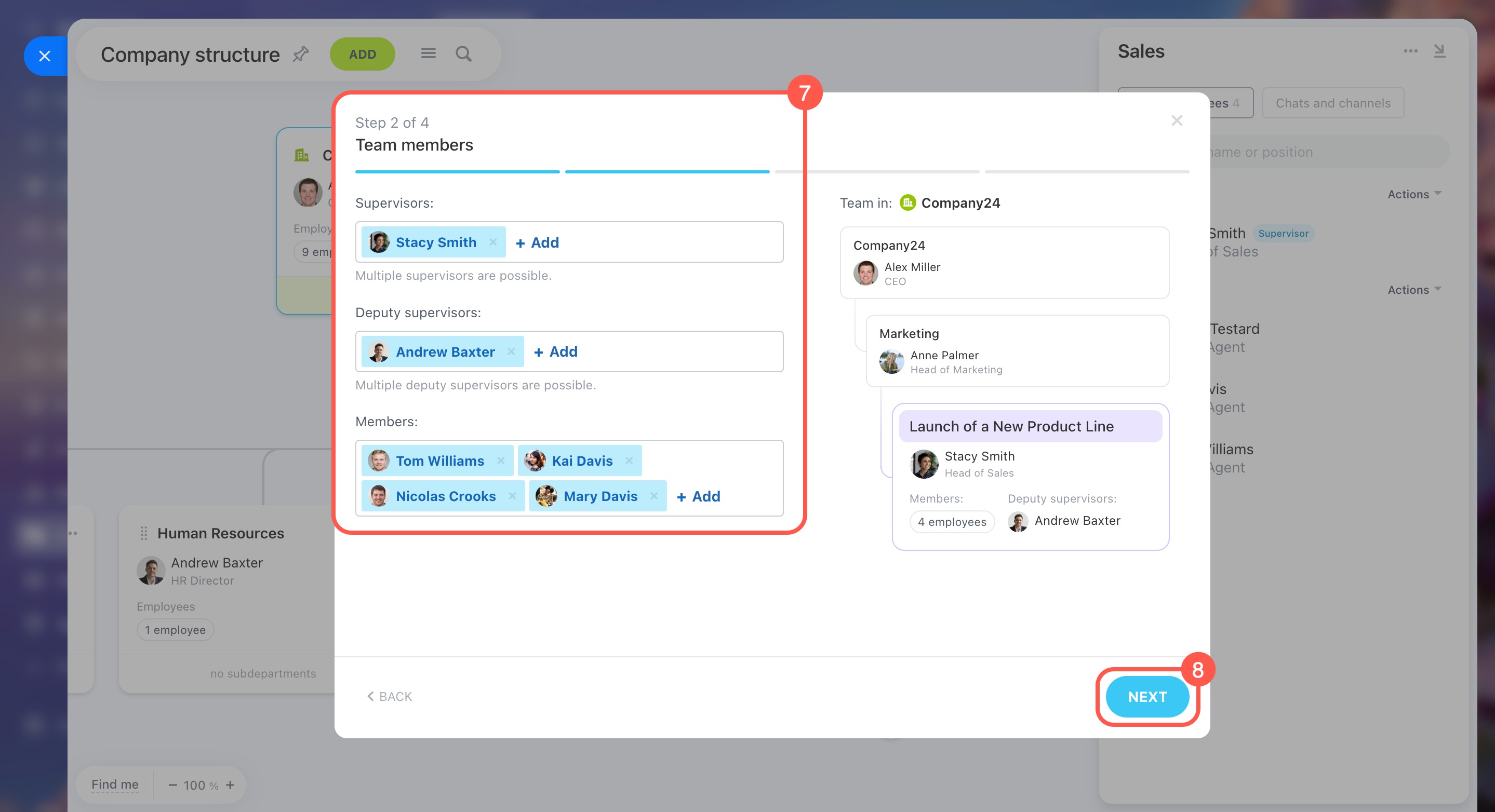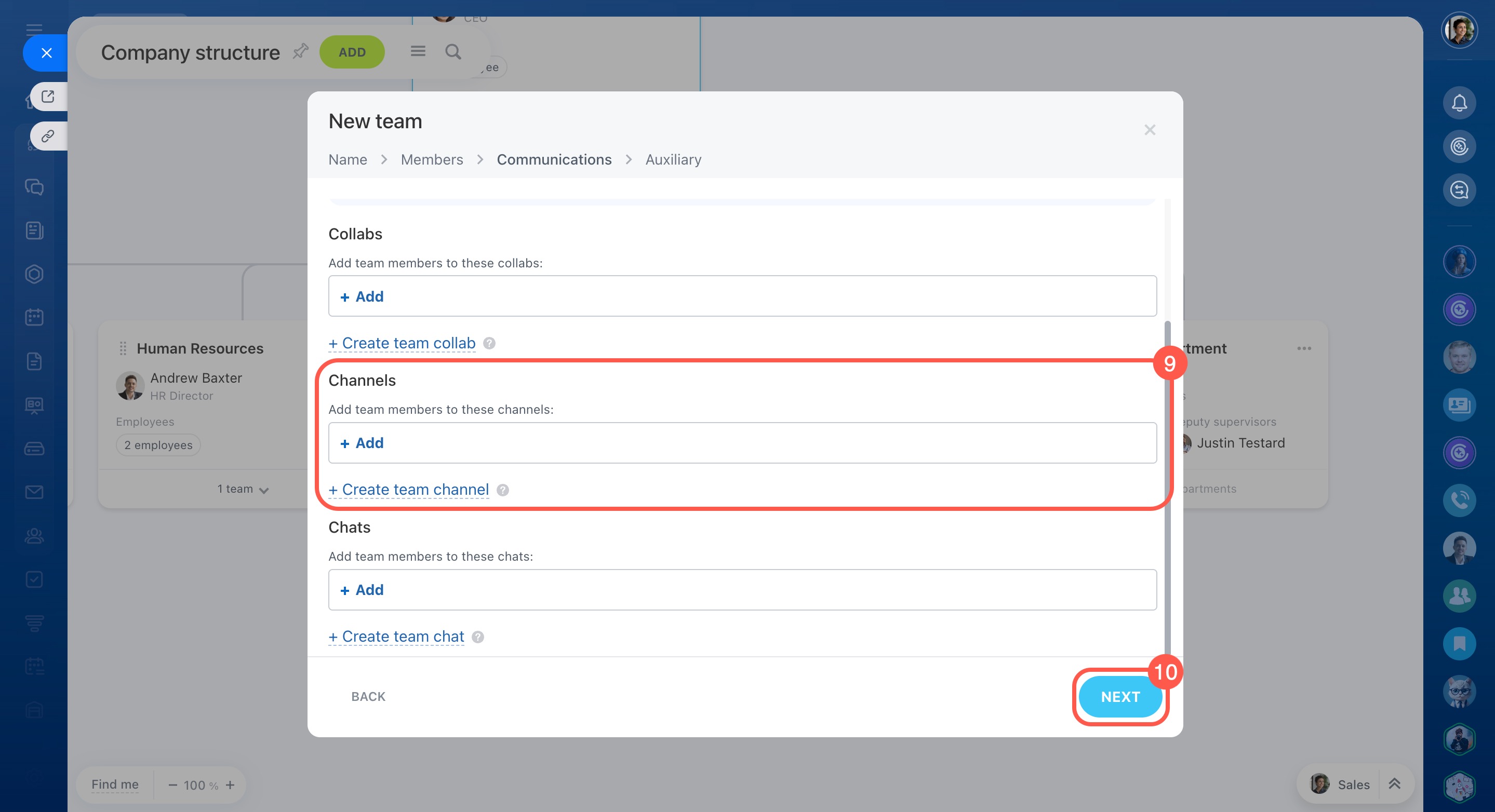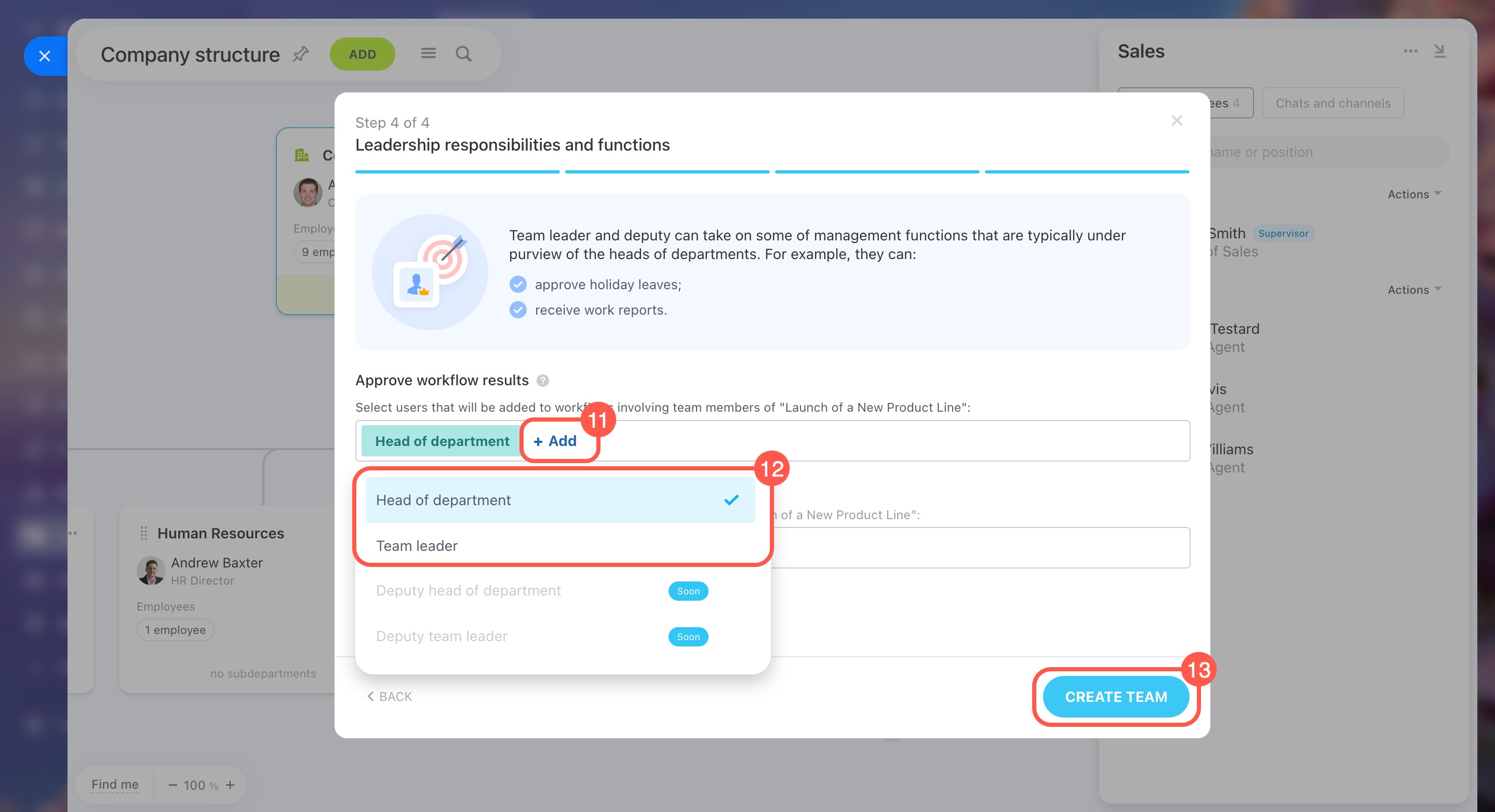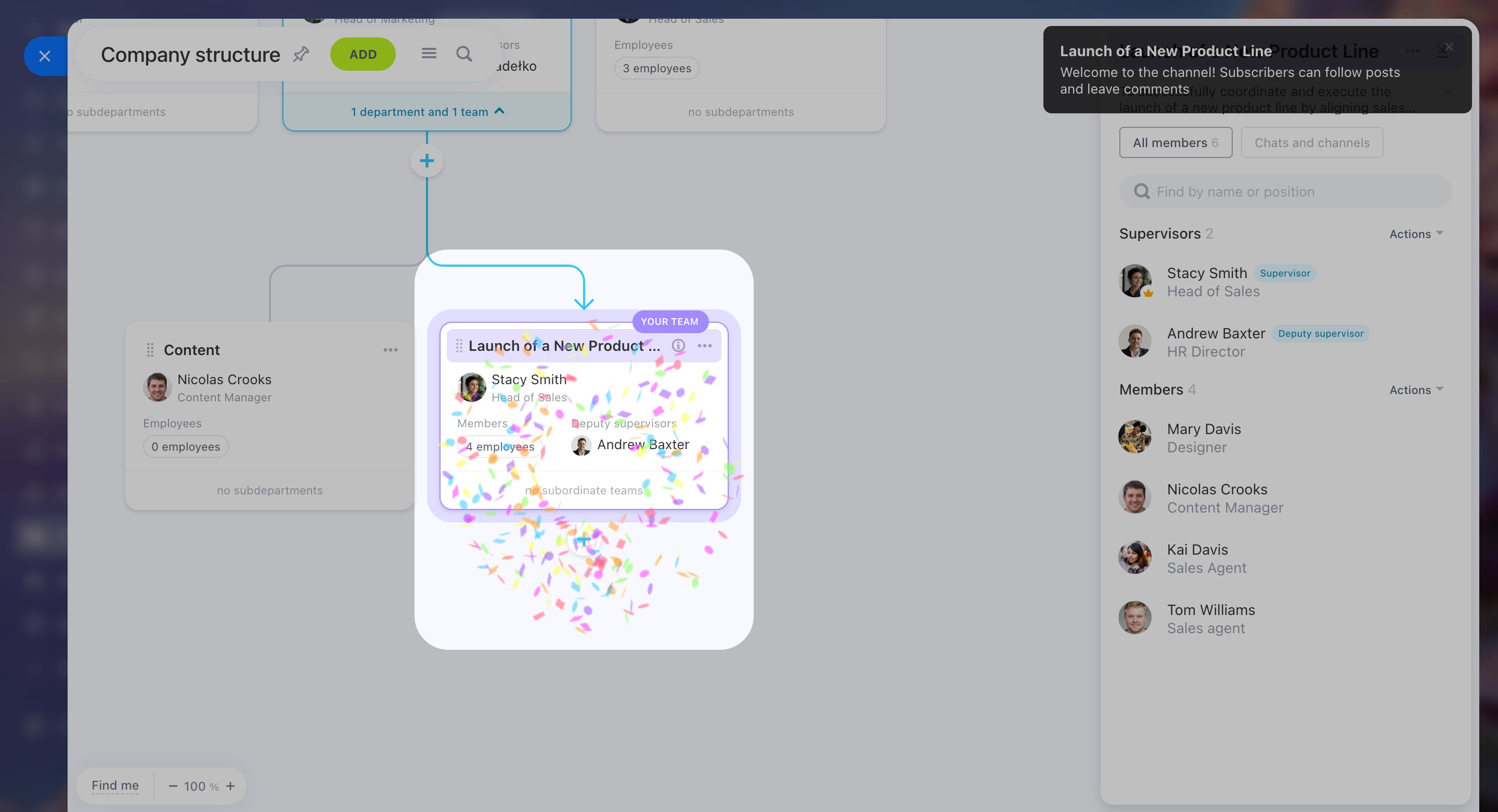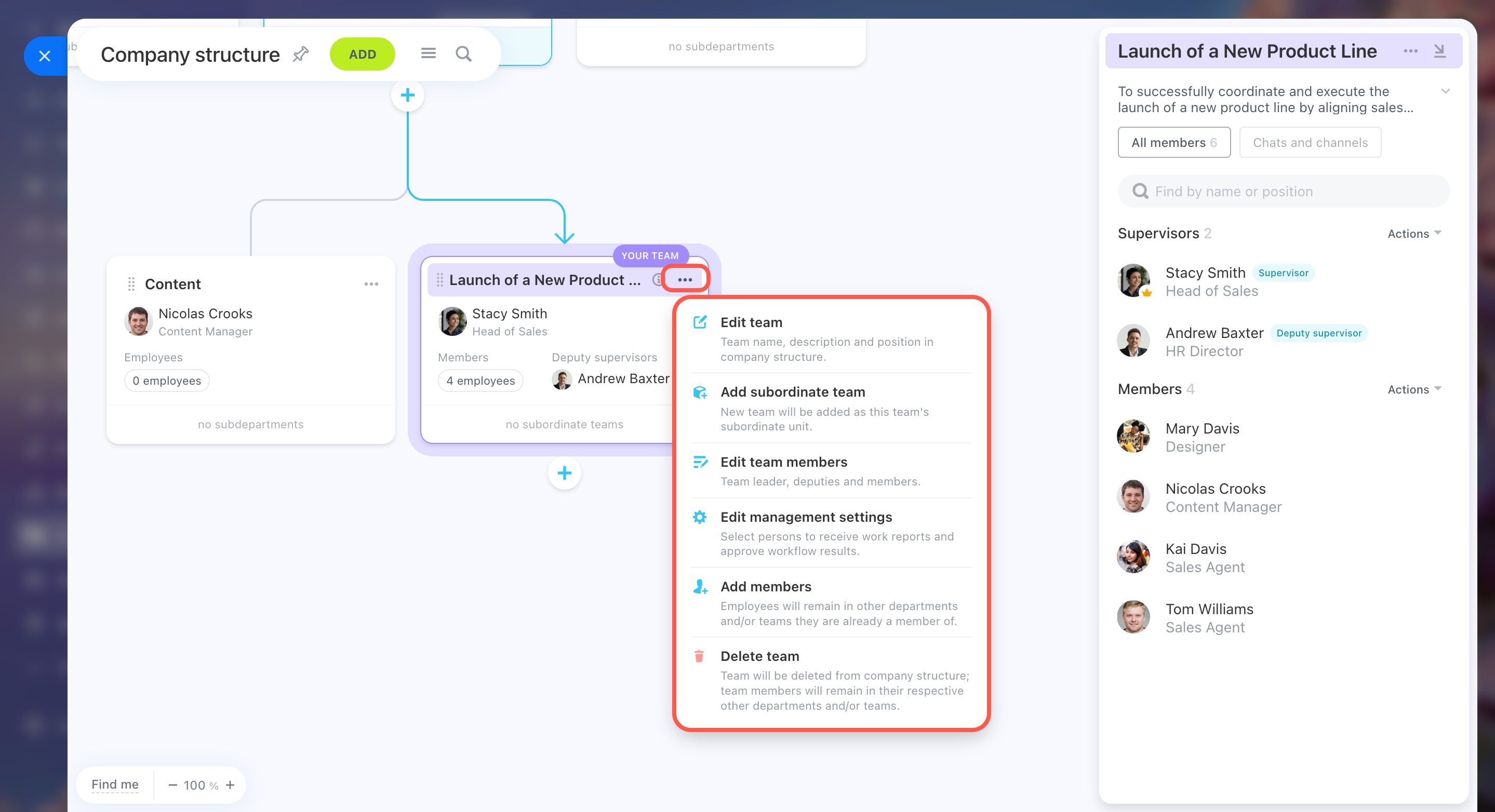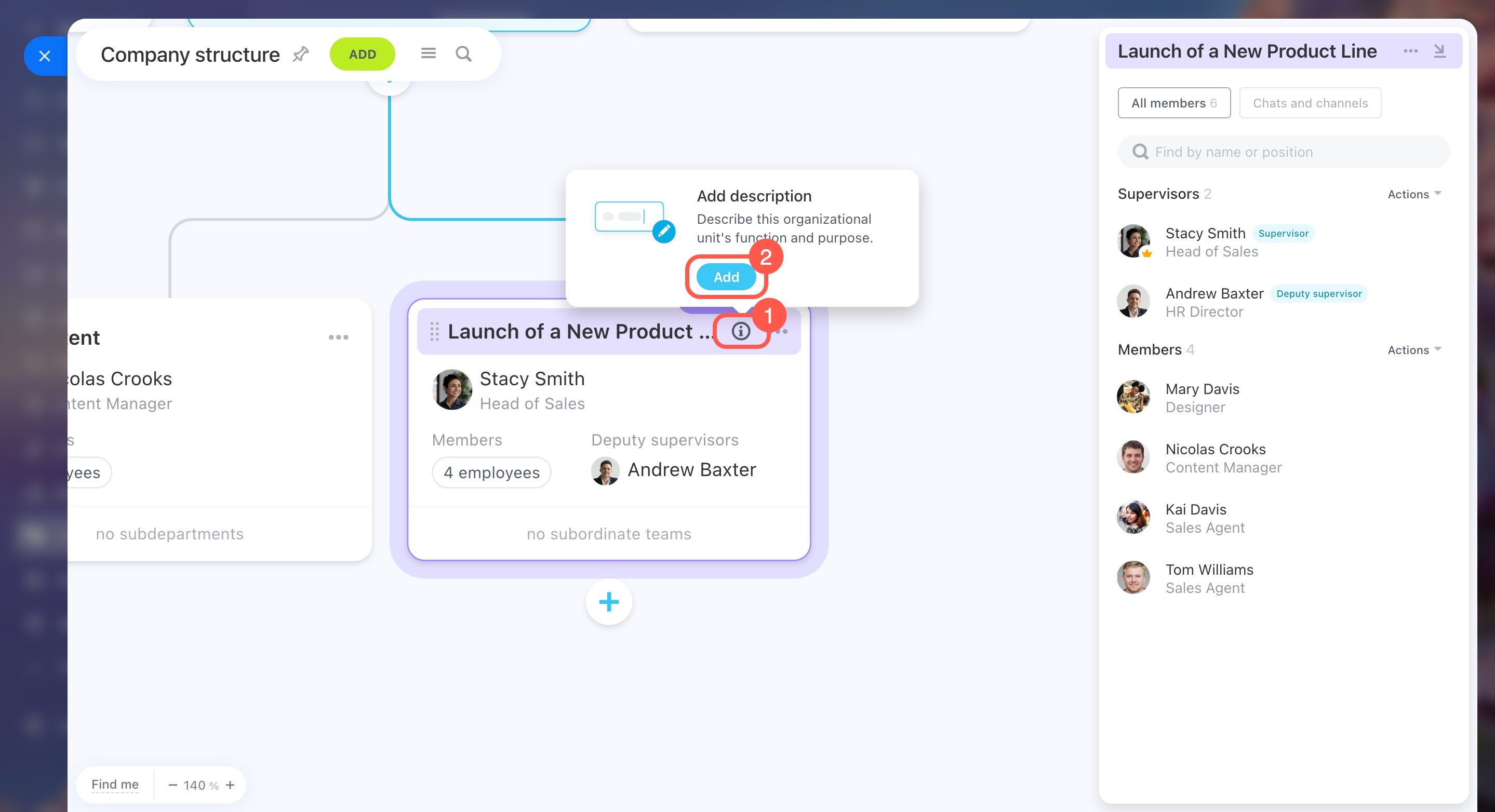Cross-functional teams bring together employees from different departments to collaborate on a project. For example, launching a new product may involve a team consisting of people from sales, accounting, and marketing. While team members stay in their main departments, they work together on a common business goal.
Teams are formed for the duration of a project, and once the project is complete, the team can be removed from the company structure.
Key features of cross-functional teams:
-
Flexible structure: Teams can be linked to a department or another team without changing the main structure.
-
Clear management: Each team has a leader and a deputy.
-
Temporary authority: The team leader can approve workflow requests along with the employee's direct supervisor.
-
Team chats and channels: Bitrix24 automatically creates a chat and a channel for each new team, and members are updated whenever the team changes.
In this article:
Create a cross-functional team
Only users with the necessary access permissions can create and edit teams.
Access permissions to the company structure
- Go to Employees.
- Open Company structure.
- Click Add.
- Select Cross-functional team.
- Click Next.
- Enter the team name, its functions, and the parent department. Choose a color to separate it from other departments.
- Select the team leaders, deputies, and members. Click Next.
- Click Create team collab, Create team channel, or Create team chat, or click Add to select what you need from the list. Click Next.
Add department members to a chat or channel - Choose who will approve employee vacations and business trips by clicking Add.
Workflow approvers in cross-functional teams - Click Create team.
Edit a cross-functional team
Click the three dots (...) and select an action:
-
Edit team: Update the team's name, description, and position in the structure.
-
Add subordinate team: Create a new team as a subordinate unit under this one.
-
Edit team members: Add, remove, or update team leaders, deputies, and members.
-
Edit management settings: Decide who will approve employee workflow requests.
-
Add members: Employees can be part of multiple departments and teams at once.
-
Delete team: Remove the team from the structure. Its members will stay in their other teams and departments.
To add or change the team description, click the  icon and select Add. This will help your colleagues understand the team's goals and objectives.
icon and select Add. This will help your colleagues understand the team's goals and objectives.
In brief
-
Cross-functional teams bring together employees from different departments to collaborate on a project.
-
While team members stay in their main departments, they work together on a common business goal.
-
Teams are formed for the duration of a project. Once the project ends, you can remove the team from the company structure.
-
Teams can be linked to a department or another team without changing the main structure.
-
Every team has a leader and a deputy.
-
The team leader can approve workflow requests along with the employee's direct supervisor.
-
You can create a chat, channel, or collab for each new team, and members are updated whenever the team changes.
-
Only users with the necessary access permissions can create and edit teams.