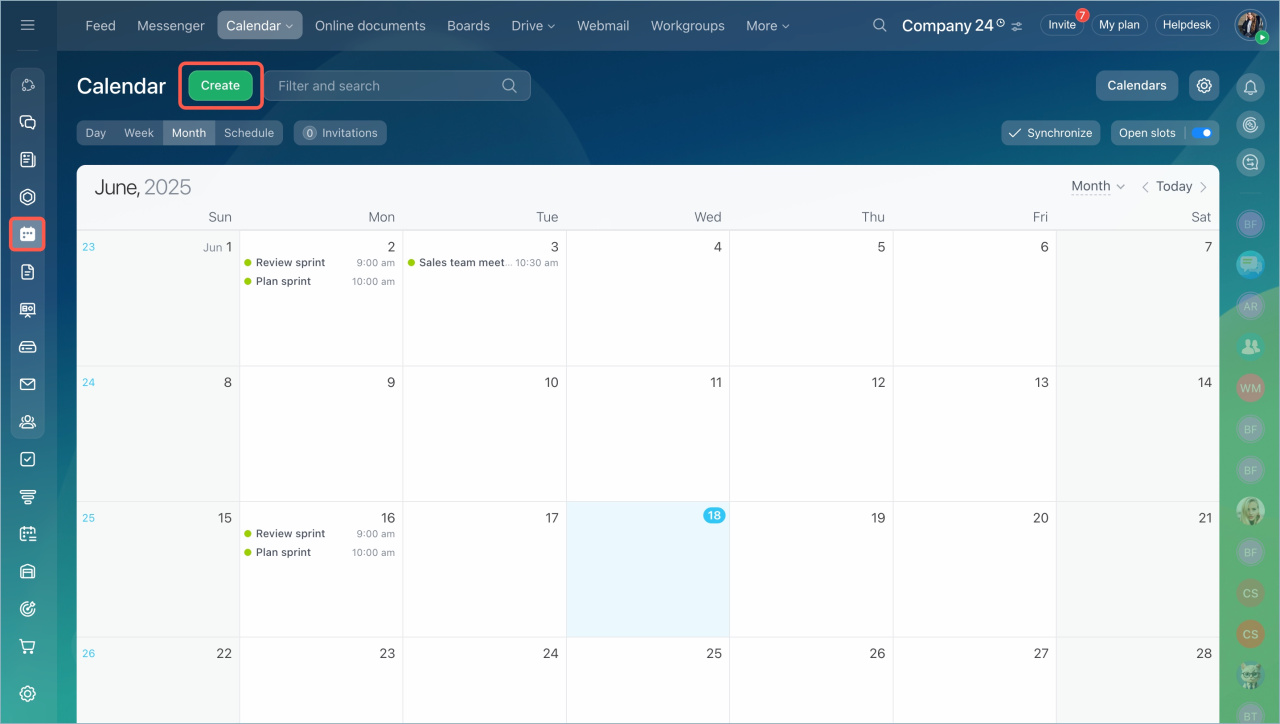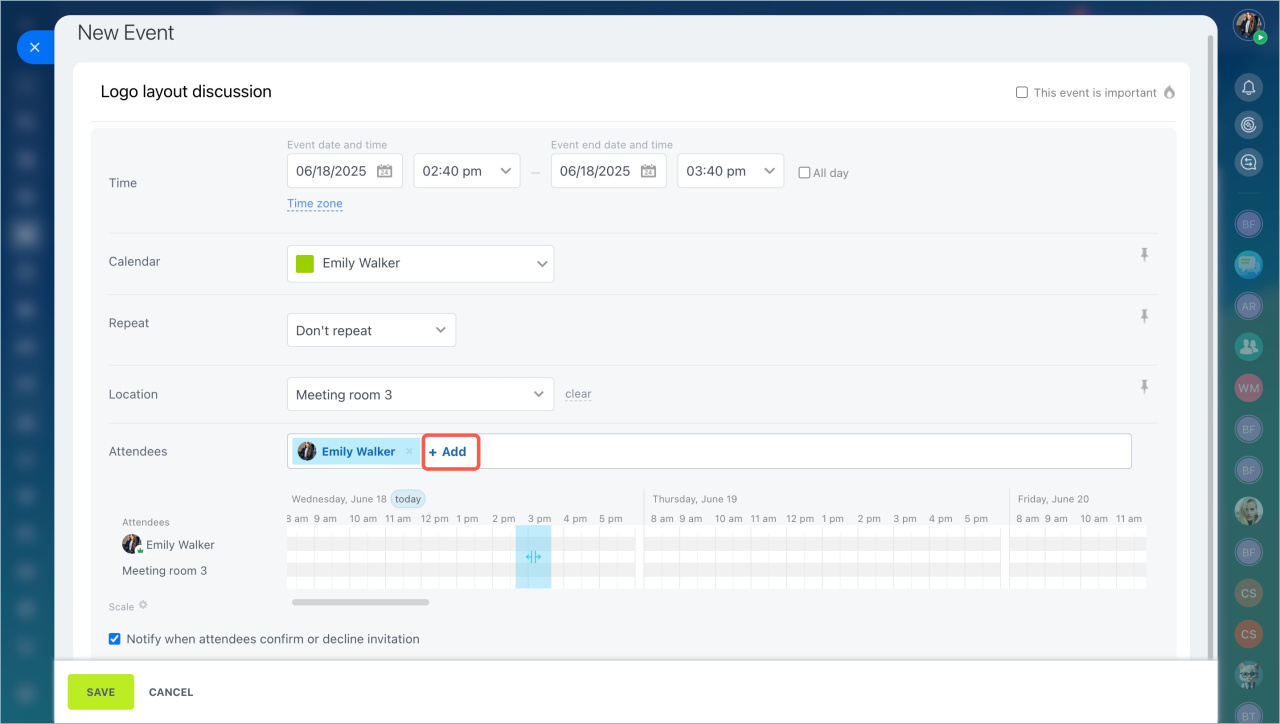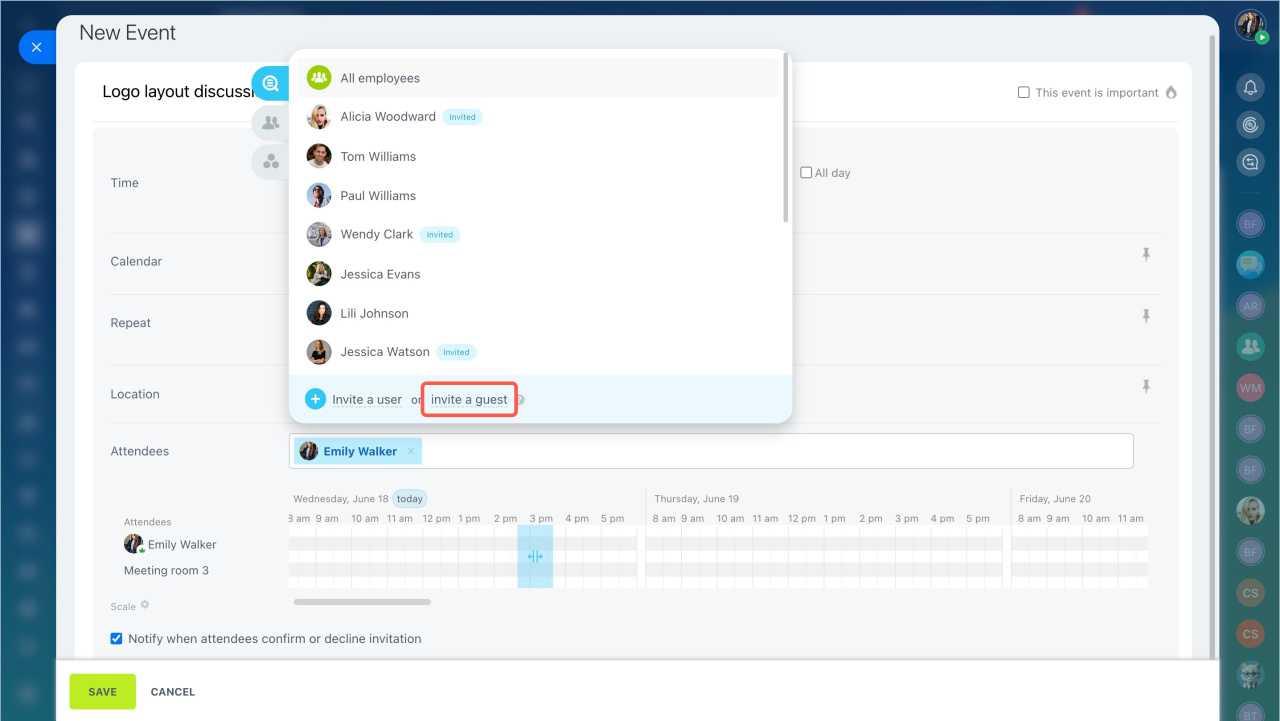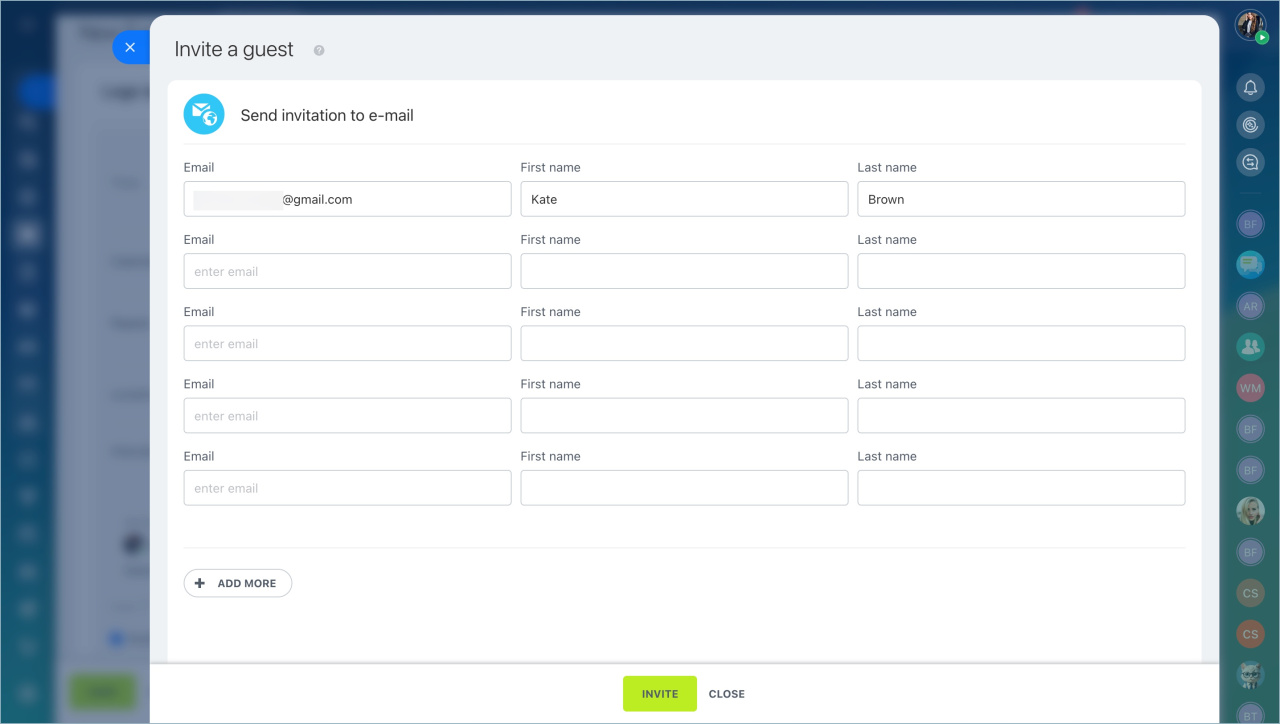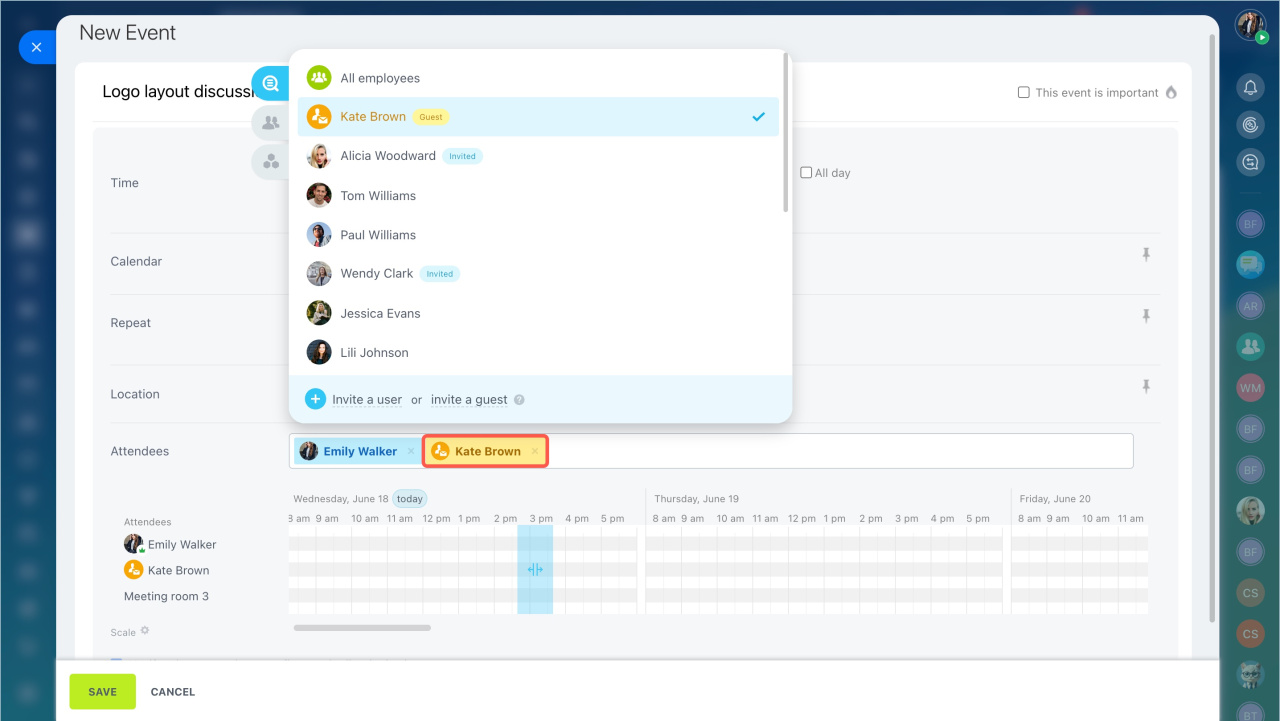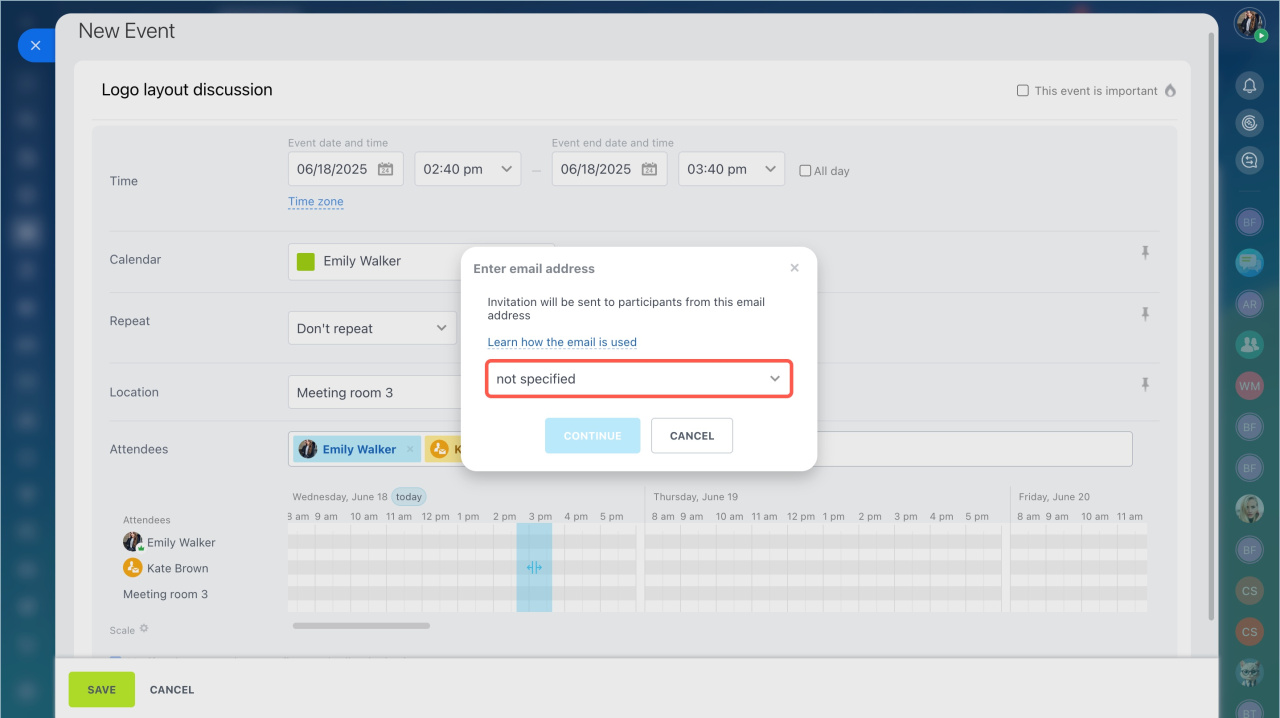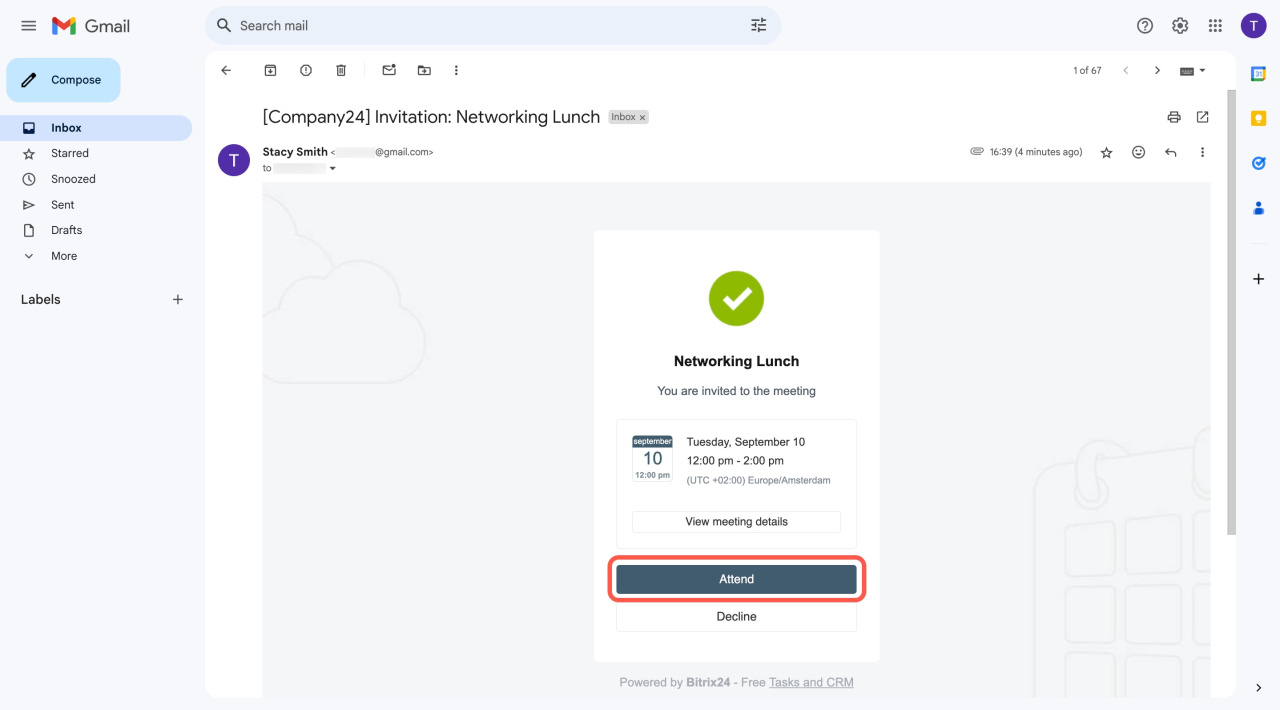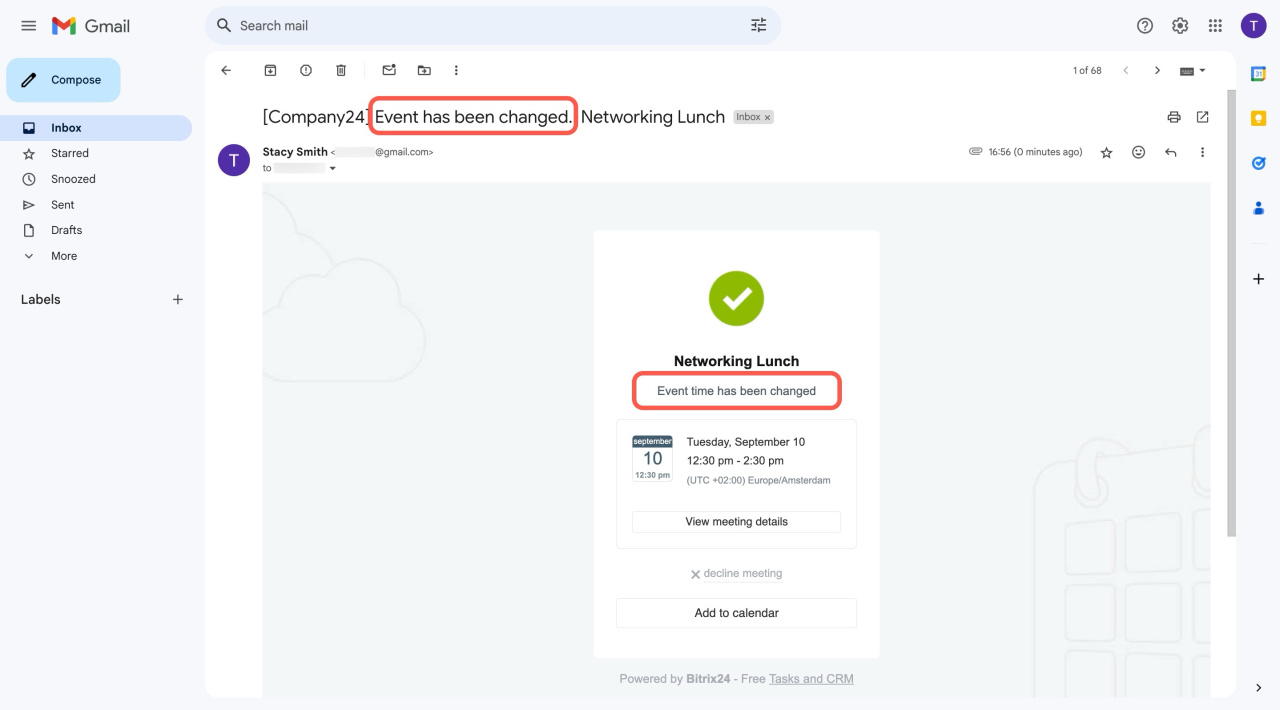You can invite not only employees but also external participants to Bitrix24 calendar events, like customers, partners, freelancers, and others. This is convenient for meetings and project discussions. Guests will only see event details without access to other company data.
Create an event
- Go to the Calendar section and click Create.
- Enter a title and description so the guest understands the purpose of the meeting.
- Click Add in the Attendees field and select Invite a guest.
- Enter aa guest email, first name, and last name.
- Click Invite. The guest will be added to the list of attendees.
- Click Save to create the event. Create a calendar event
If the email is not connected to Bitrix24, a setup window will automatically open to configure the email address for sending invitations.
Once the event is created, the external participant will receive an invitation. It will include the event title, description, and any attachments. The guest can accept or decline the invitation. When the guest responds, you will receive a notification in Bitrix24.
If the event date, time, or participant list changes, the guest will receive an email notification.
- You can invite not only employees but also external participants to Bitrix24 calendar events, like customers, partners, freelancers, and others.
- Create a new event in the calendar. Click Add in the Attendees field and select Invite guest. Enter the guest's email, first name, and last name. You can invite several people.
- Invited guests are not added to the list of company employees.
- The guest will receive an email with meeting details and can accept or decline the invitation immediately.
- Once the guest responds, you will receive a notification in Bitrix24.