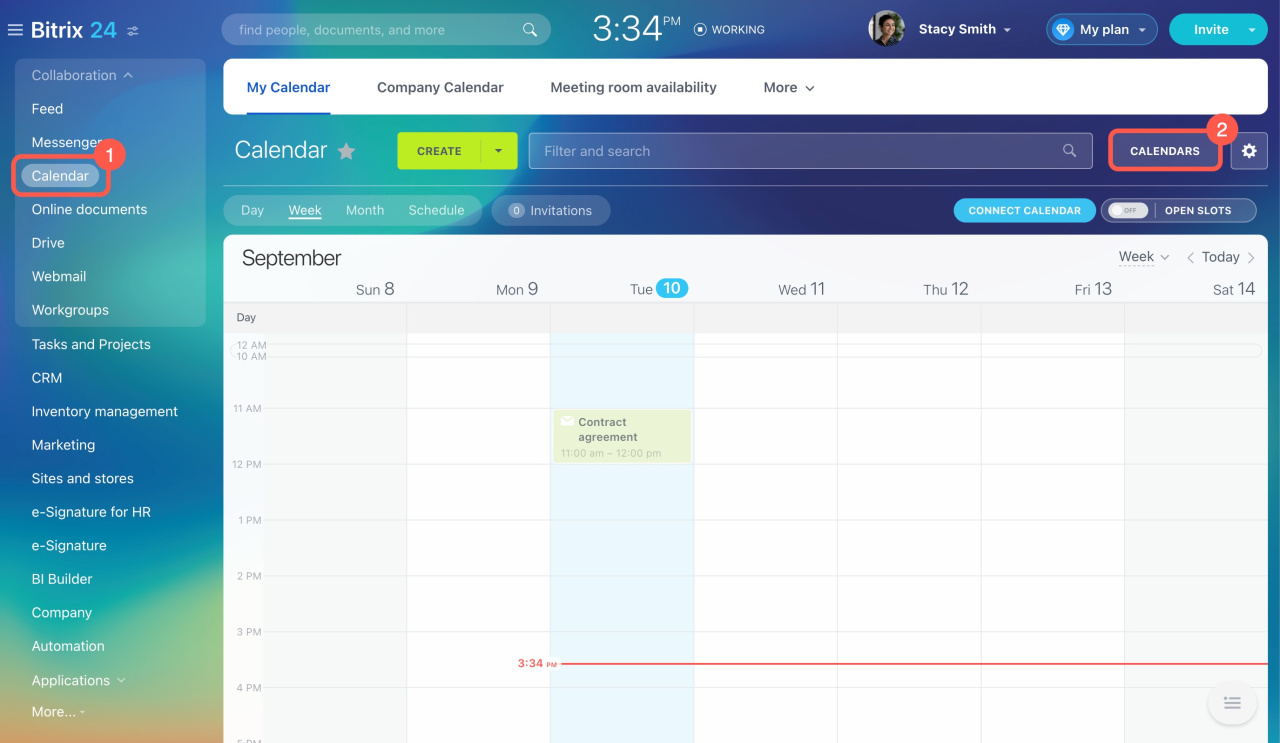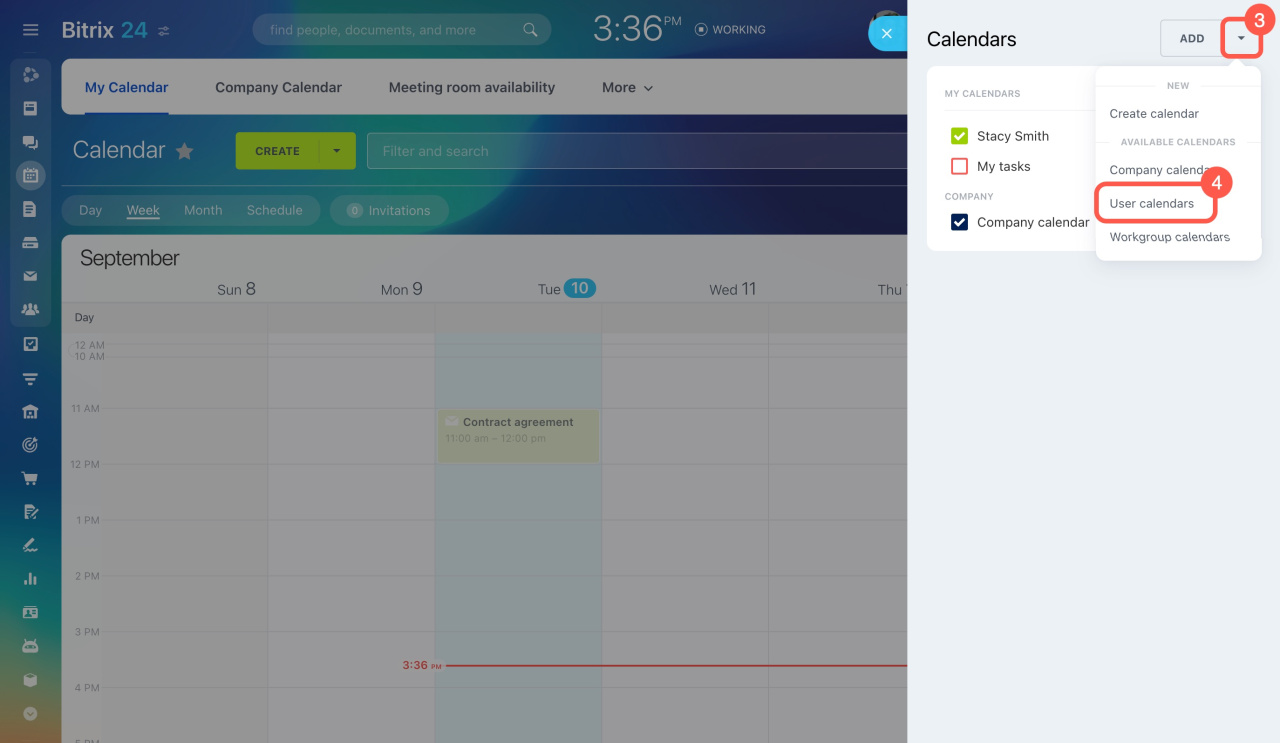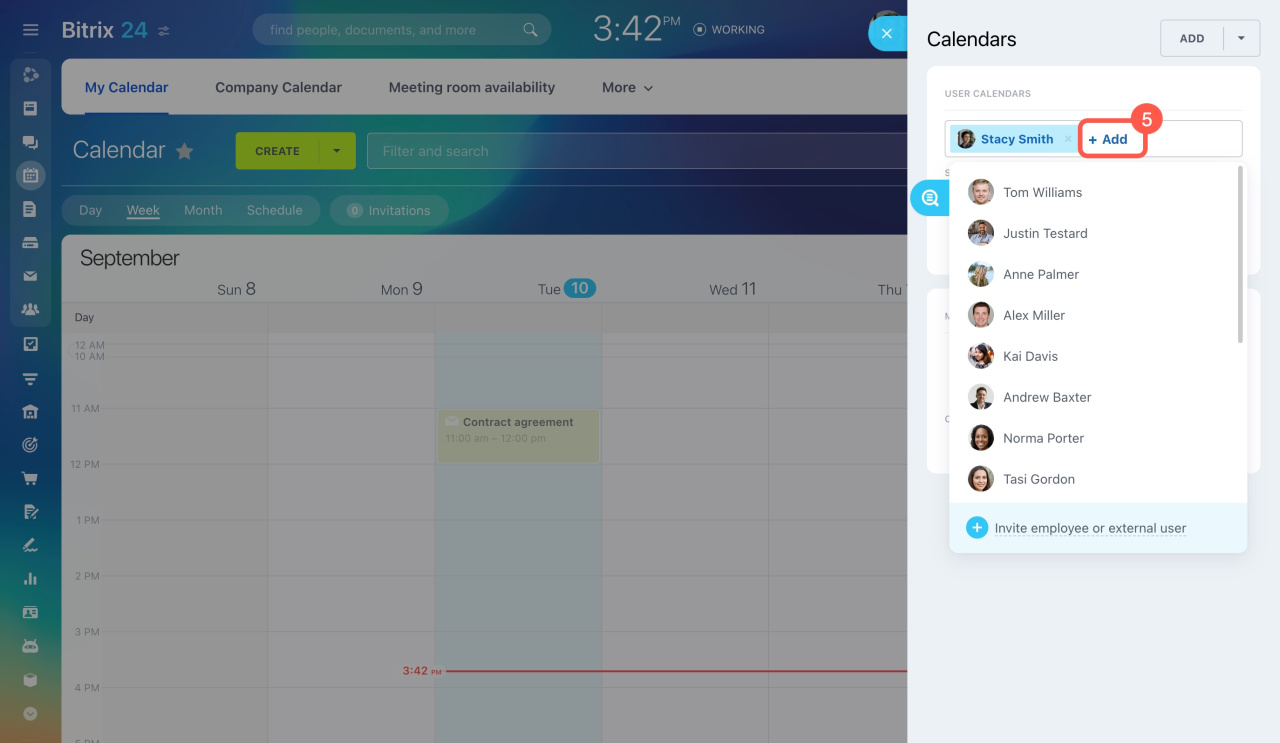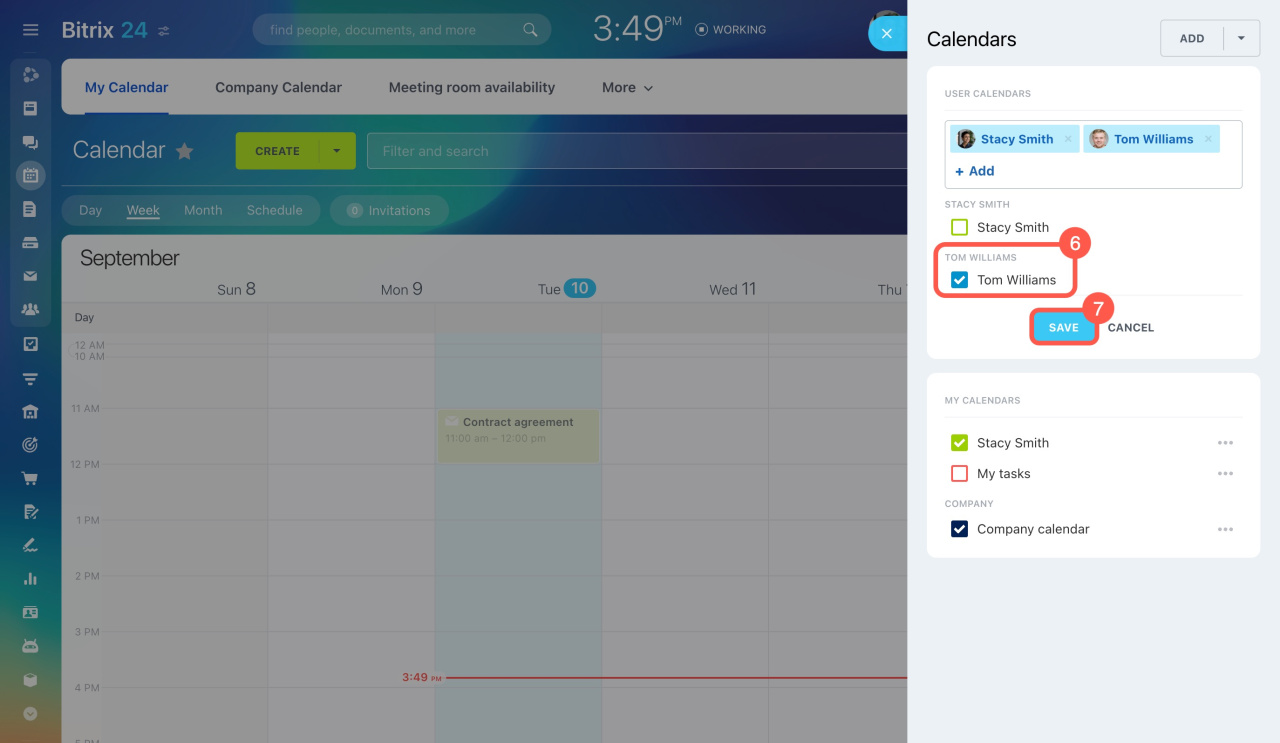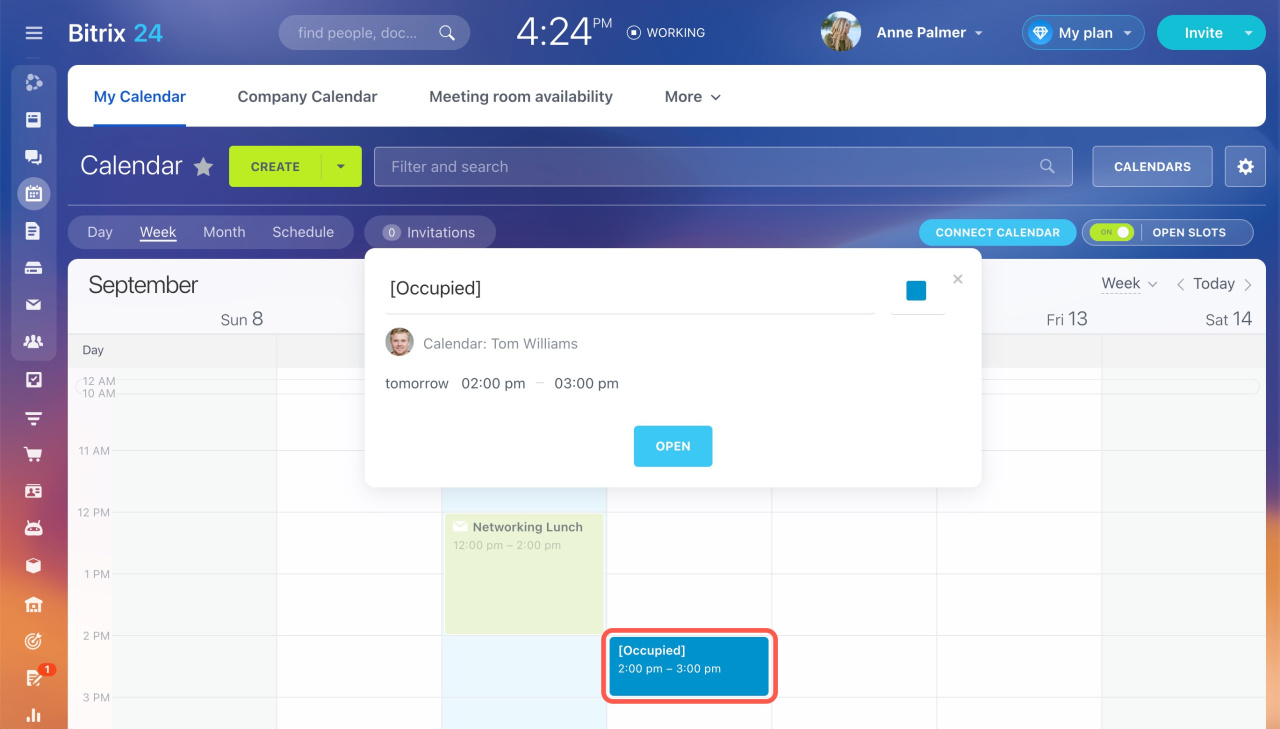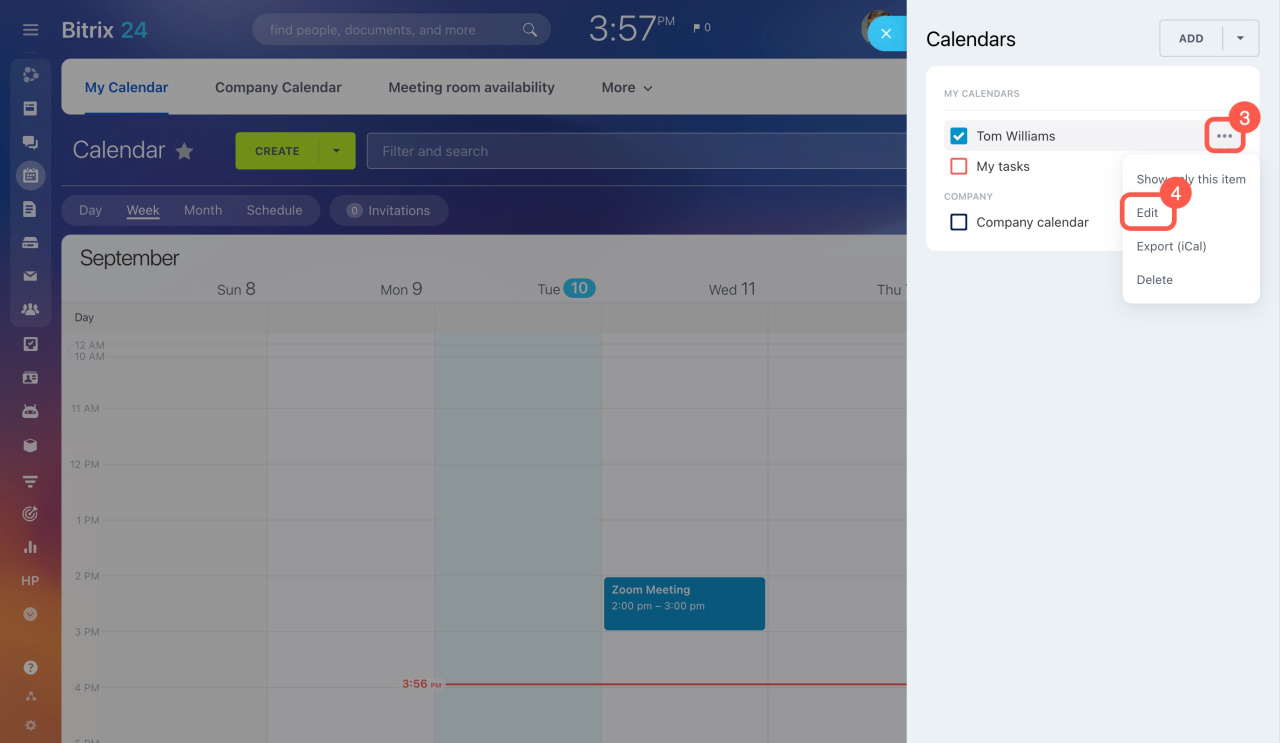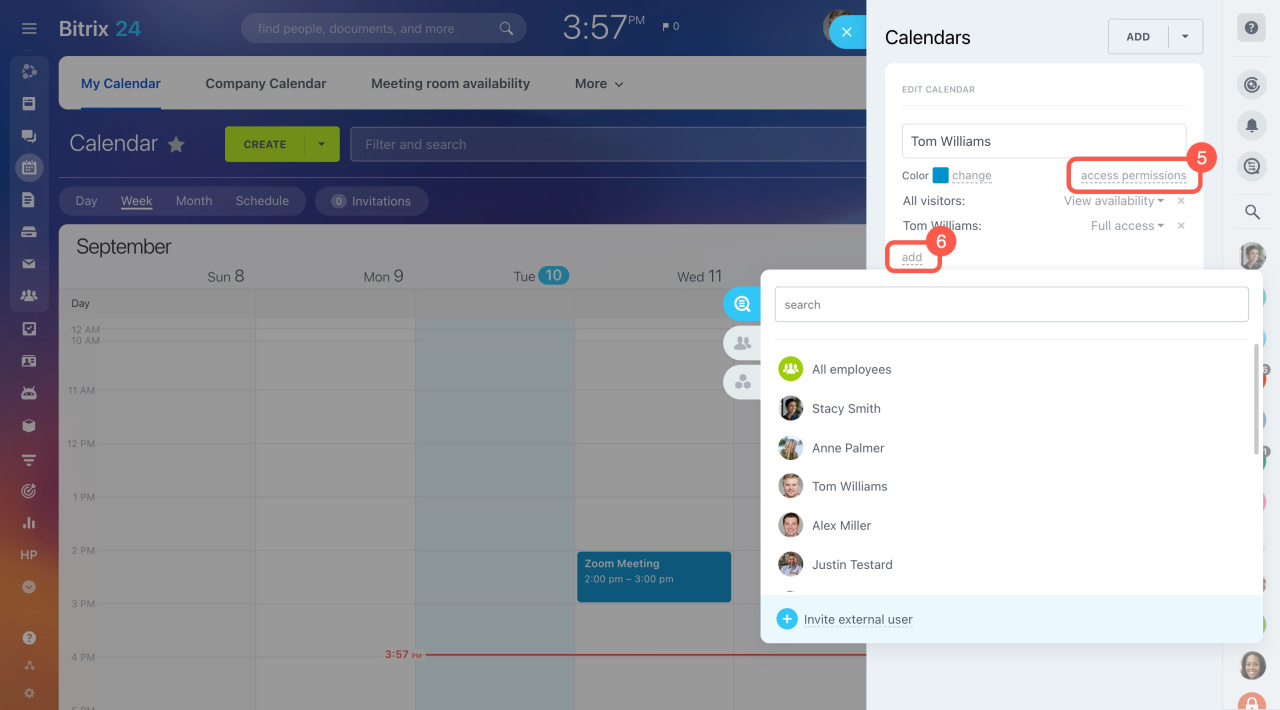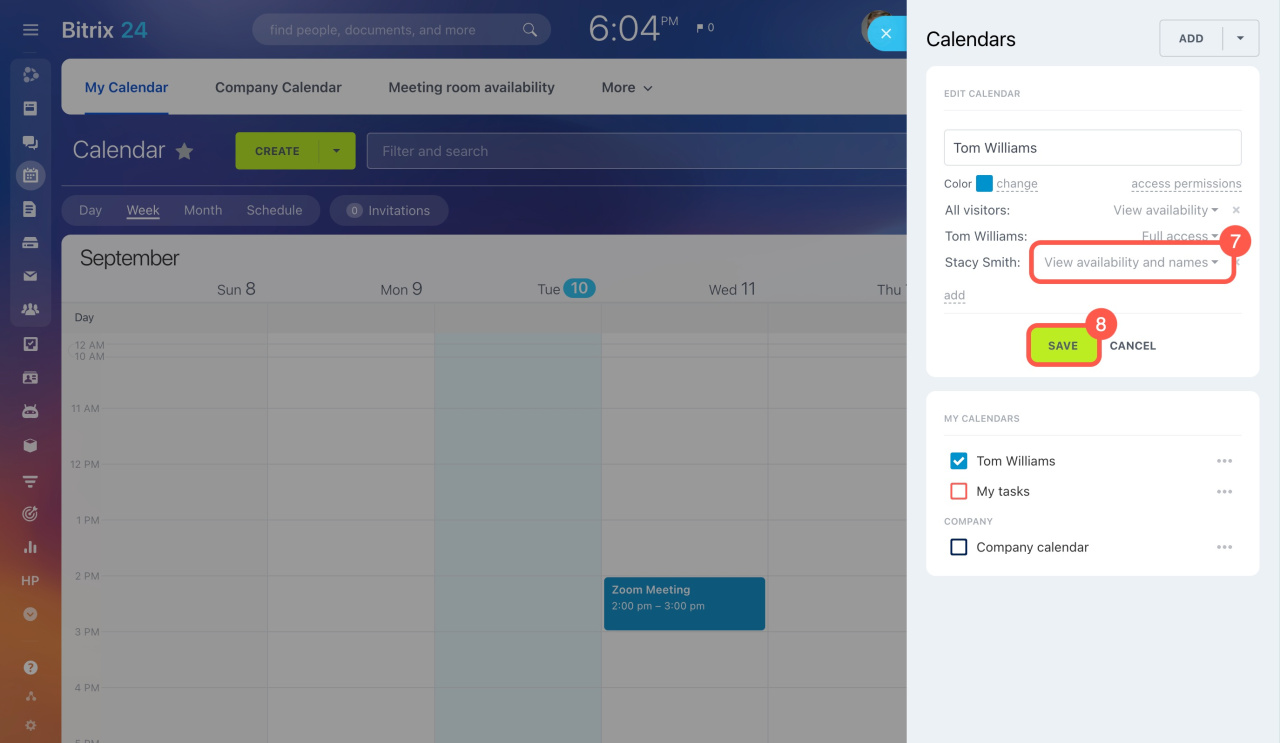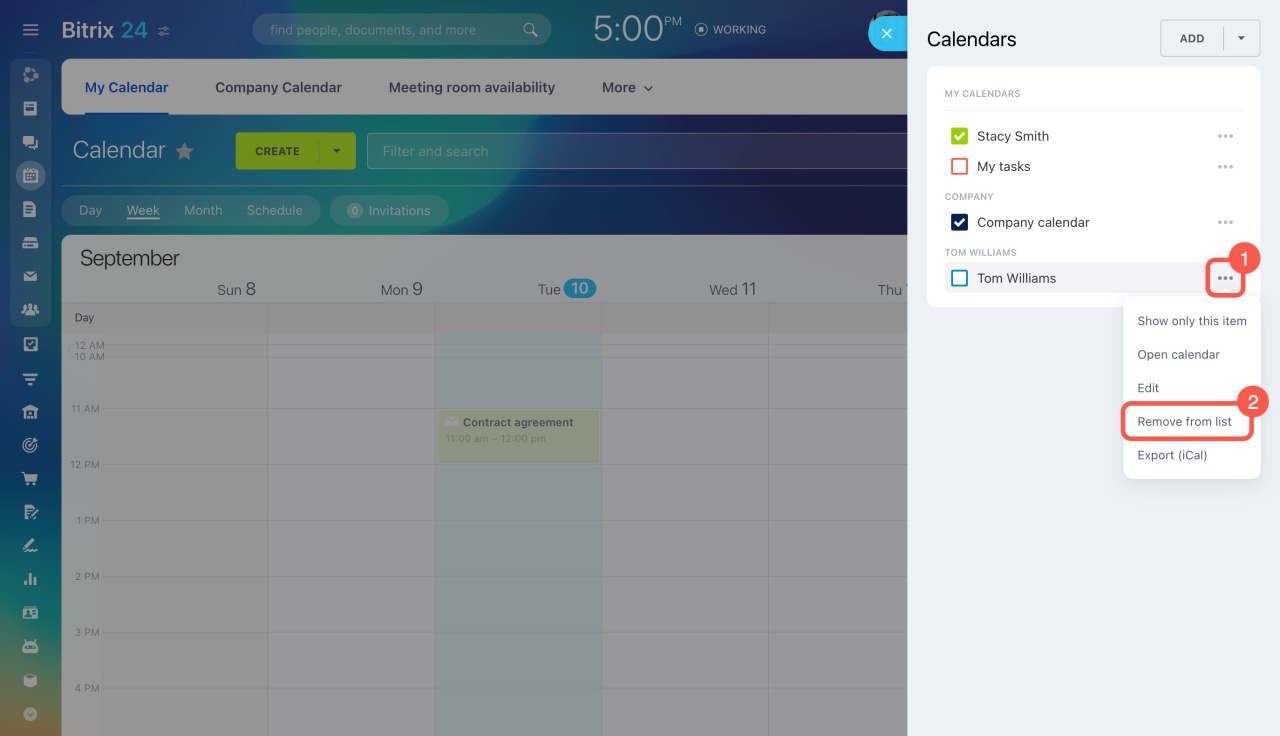It's important to keep track of your schedule and your colleagues' plans. Instead of messaging everyone and comparing calendars, add your colleagues' calendars to yours.
In this article:
How to add other users' calendars
- Go to Calendar.
- Open the Calendars section.
- Click the small arrow next to the Add button.
- Select User calendars type from the list. You can also add a company or workgroup calendar there and choose a color.
- Click Add and select a user from the list.
- Tick the desired calendar.
- Save the changes.
If the added calendar shows Occupied instead of event names, ask its owner to configure permissions. The access level must be at least View availability and names.
Access permissions to calendars
How to make my calendars visible for other users
- Go to Calendar.
- Open the Calendars section.
- Click the three dots (...) next to your calendar.
- Select Edit in the menu.
- Click access permissions to expand the settings.
- Click add to assign permissions to departments, workgroups, or users.
- Set the desired access level.
- Save the changes.
Your events will appear in your colleagues' calendars.
How to remove other users' calendars
If you no longer need a colleague's calendar, open the Calendars section, click the three dots (...) next to the calendar, and select Remove from list.
In brief
-
Use calendars in Bitrix24 to keep track of your schedule and your colleagues' plans. Instead of messaging everyone and comparing calendars, add your colleagues' calendars to yours.
-
By default, the employee who added your calendar can only see your planned events. They can't add or edit events in your calendar unless you grant permissions.
-
If you no longer need a colleague's calendar, remove it from the list.