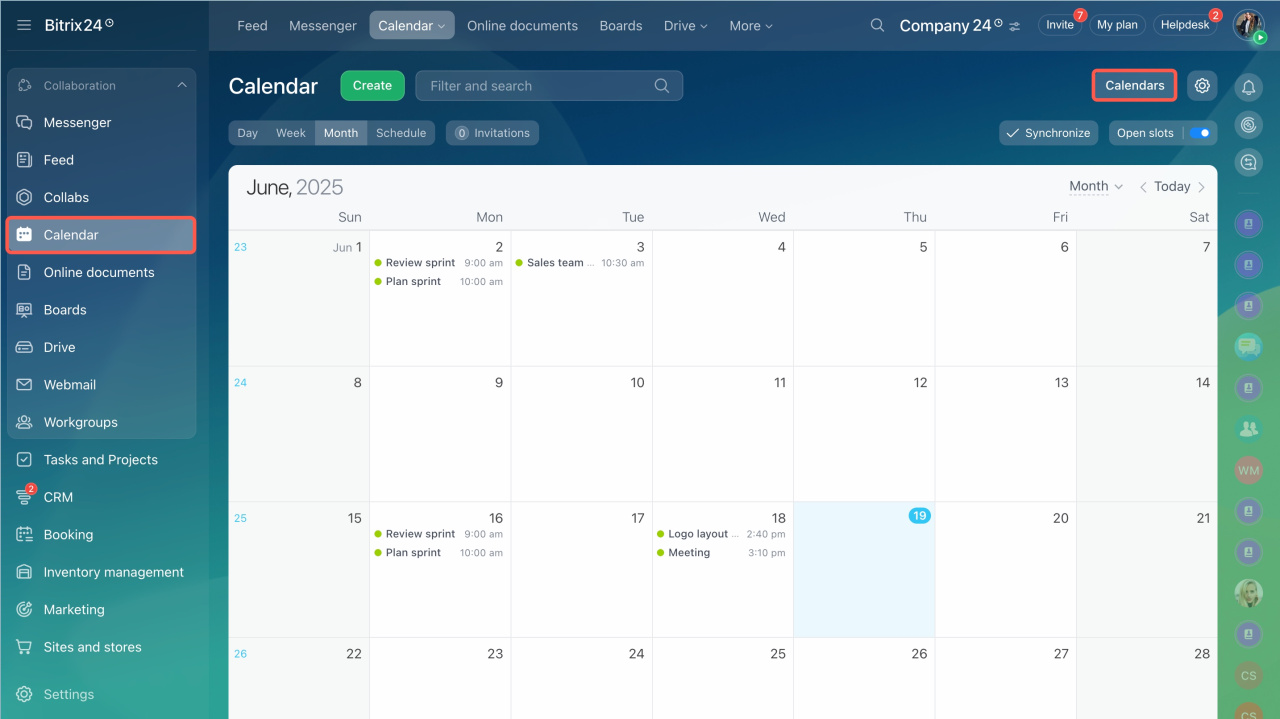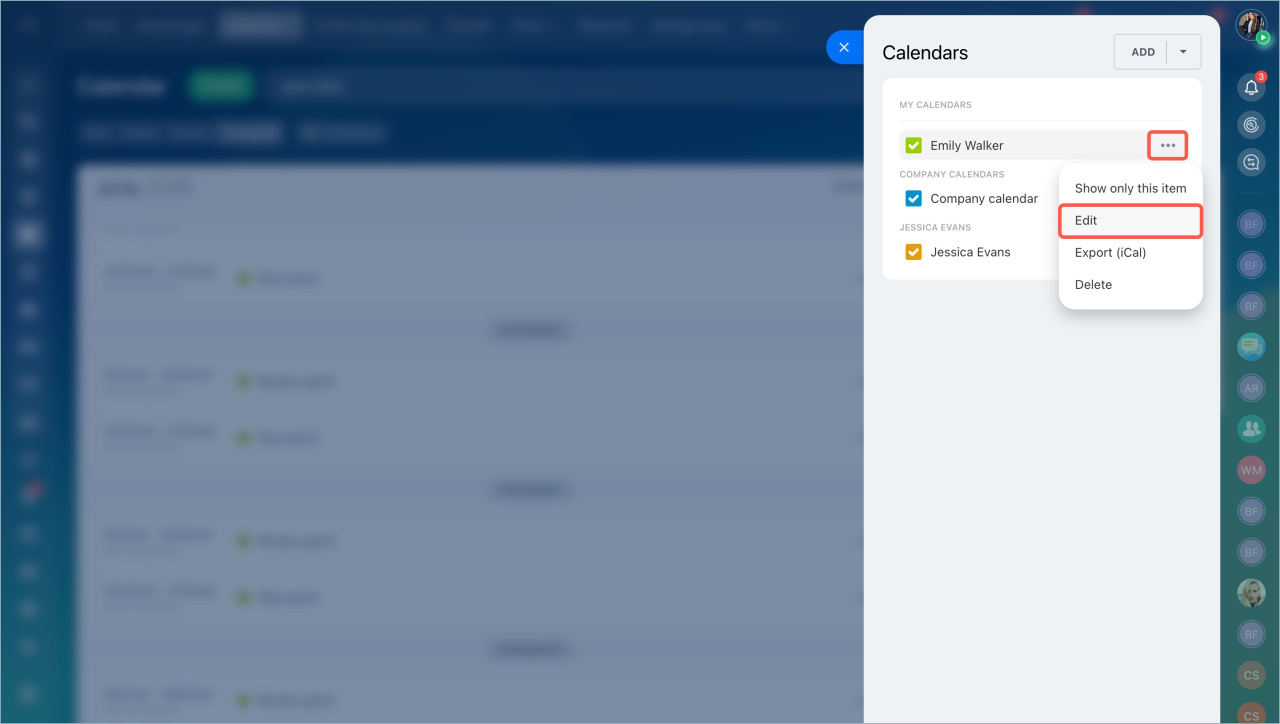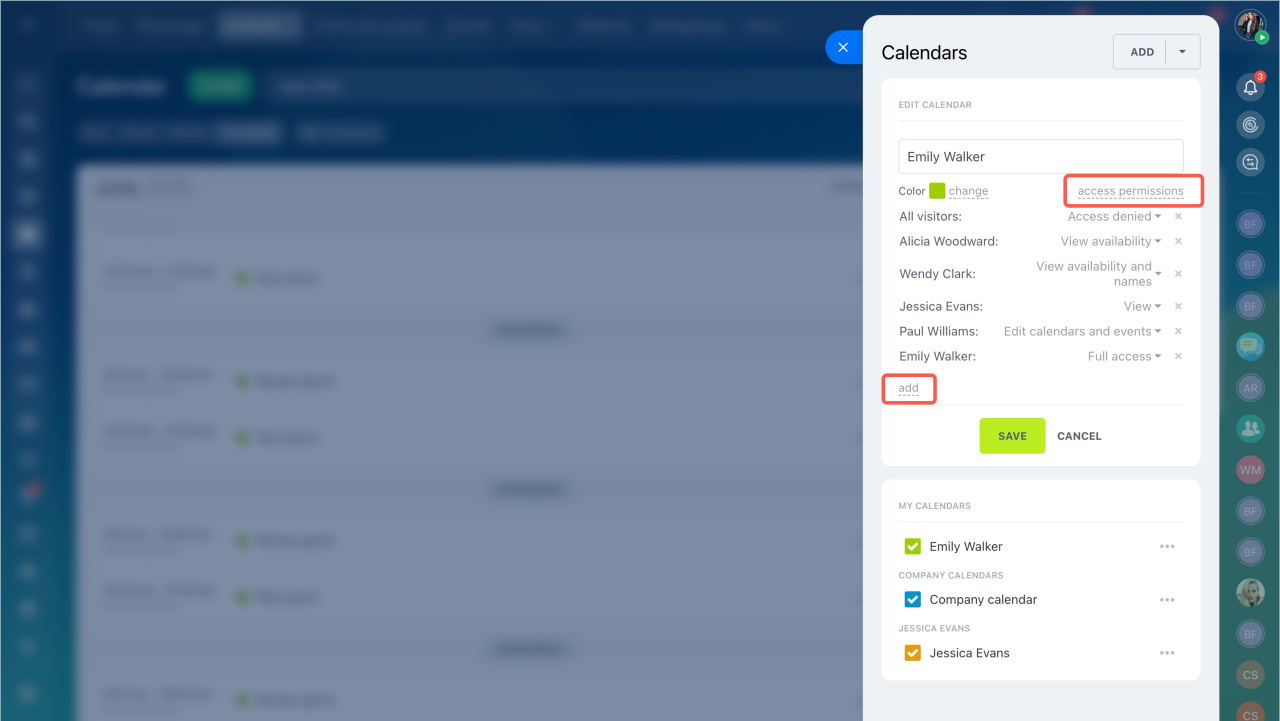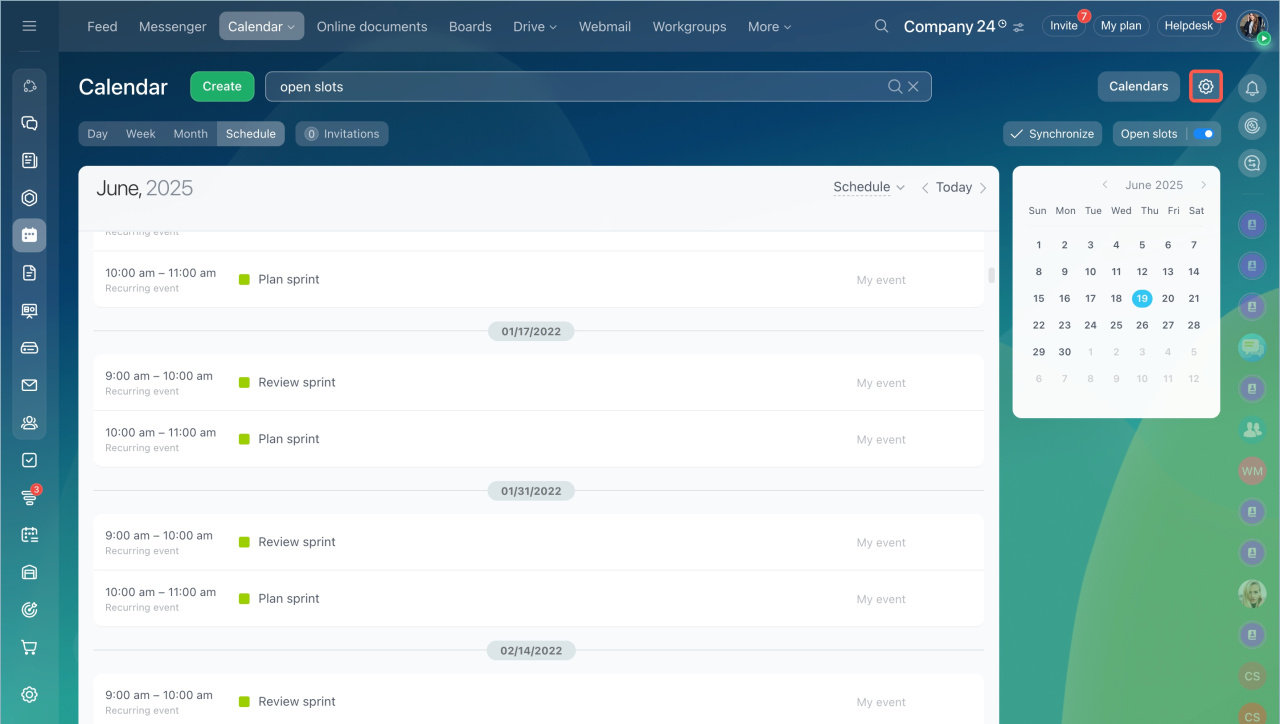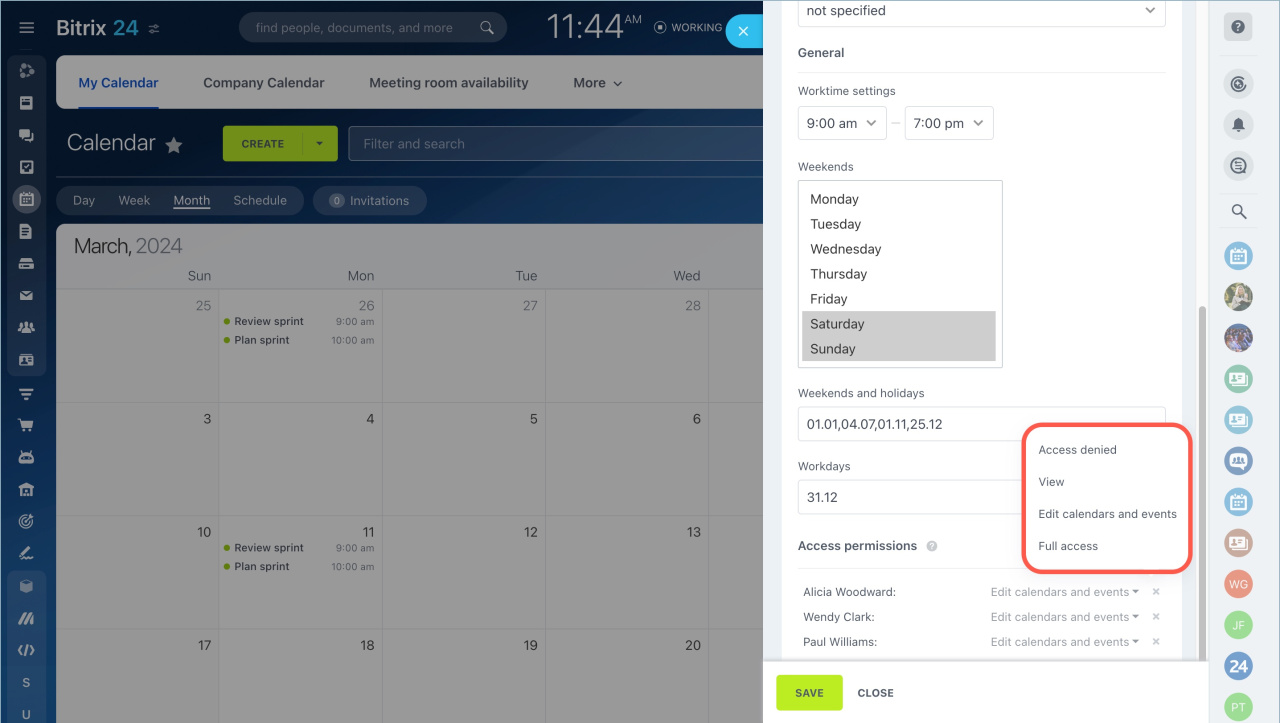Bitrix24 calendar owner can set various access permissions to different users. Click on the Calendars button to open the settings.
Select the calendar from the list, click Edit in the menu.
By default, the owner has full access to the personal calendar. Other users can only view the employee's availability.
If you want to add additional access permissions, click Access Permissions -Add and select users. You can provide different access level for different users.
You can configure the following access permissions:
-
Access denied - you do not have access to the calendar.
-
View availability - you can see the calendar events, but not their names. The calendar events will be shown as [Occupied].
-
View availability and names - you can see the names of the calendar events.
-
View - you can see events, but you cannot edit them.
-
Edit calendars and events - you can not only view but also edit events and calendars.
-
Full access - you have all permissions.
Access to different calendar types
There are two types of calendars:
- Company calendar
- Personal calendar
The account administrator can separately configure access permissions for each type. Enable administrator mode, go to the Calendar section and click the settings button.
Click Add in the Access Permissions section and select a user, a group, or a department.
Select the access level for the users. If an employee has no access to this type of calendar, he/she will not be able to add it.