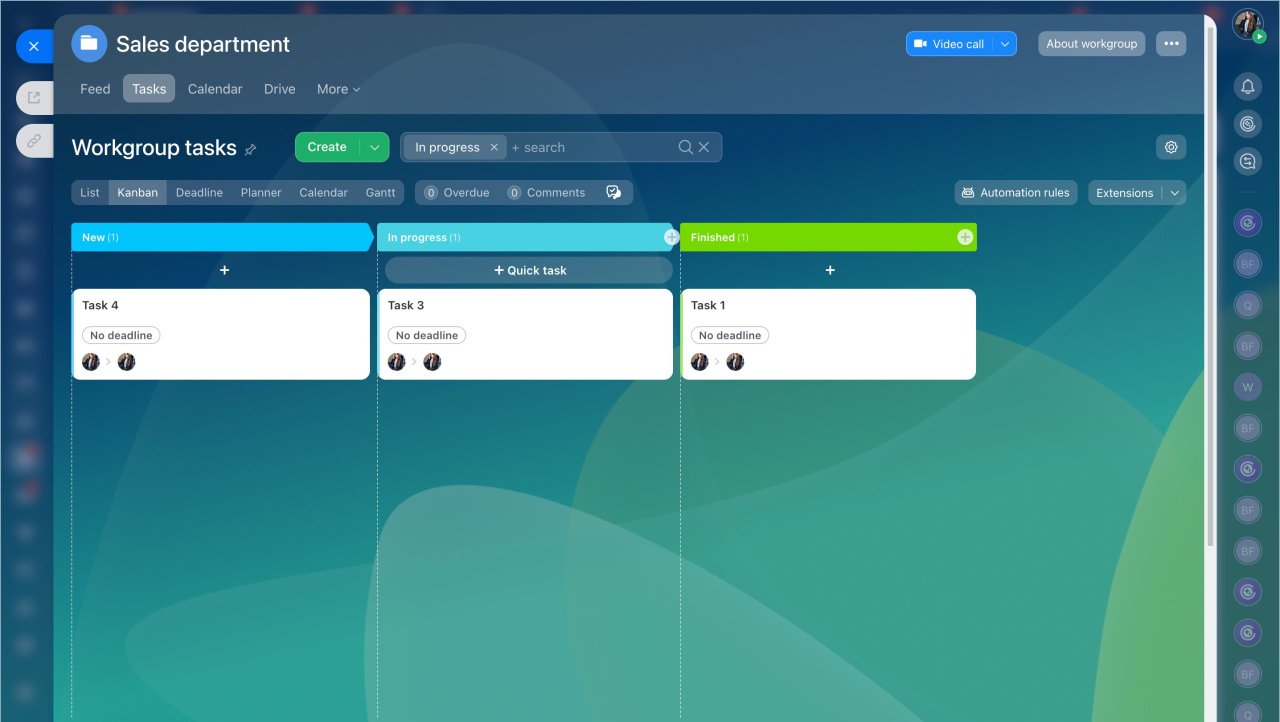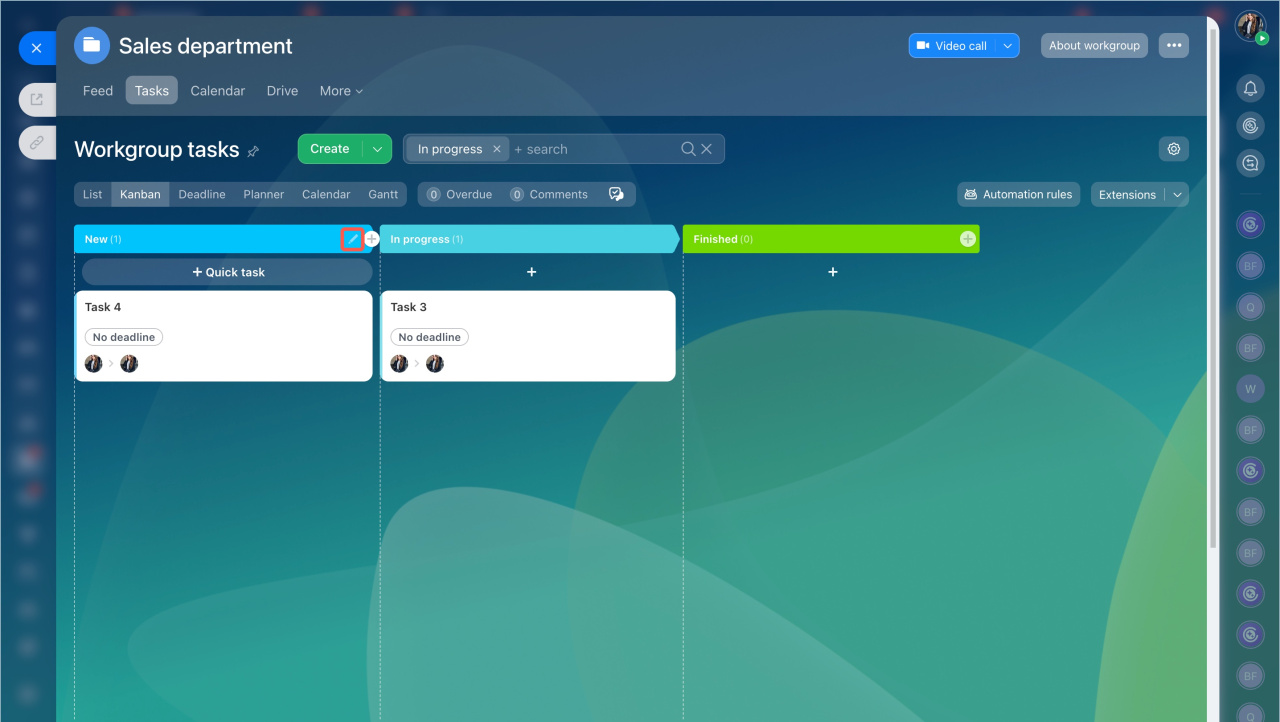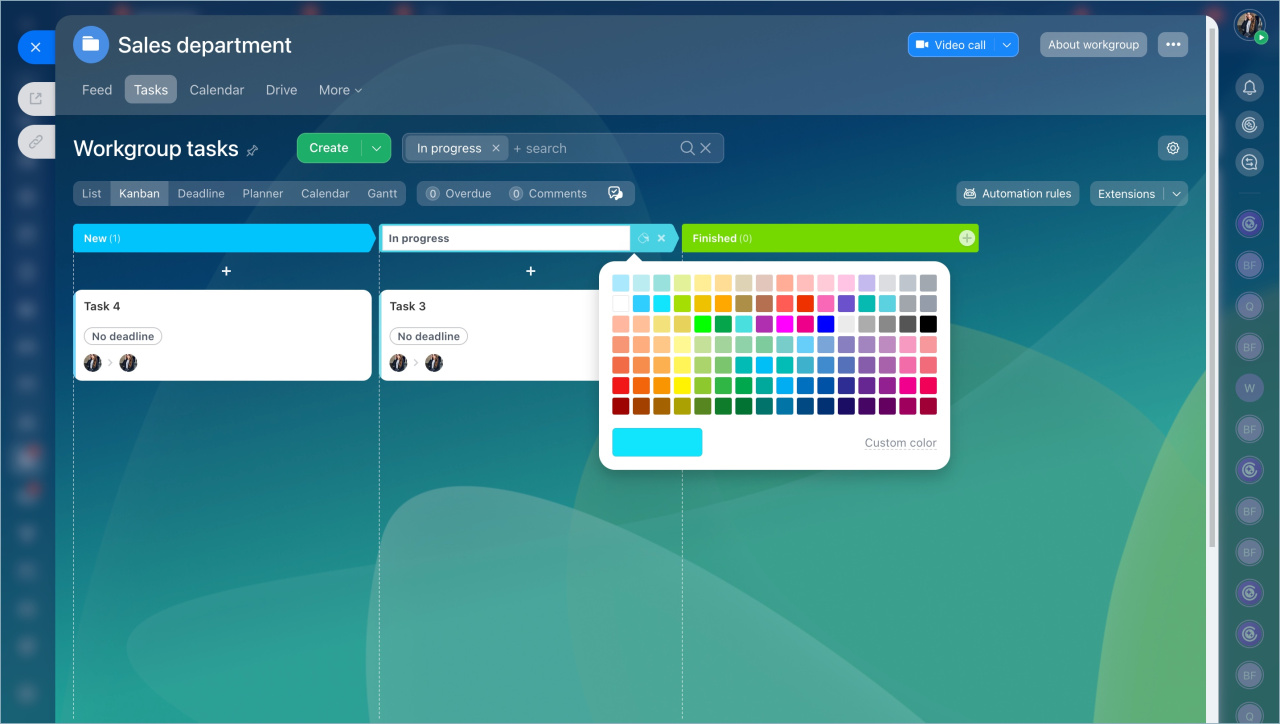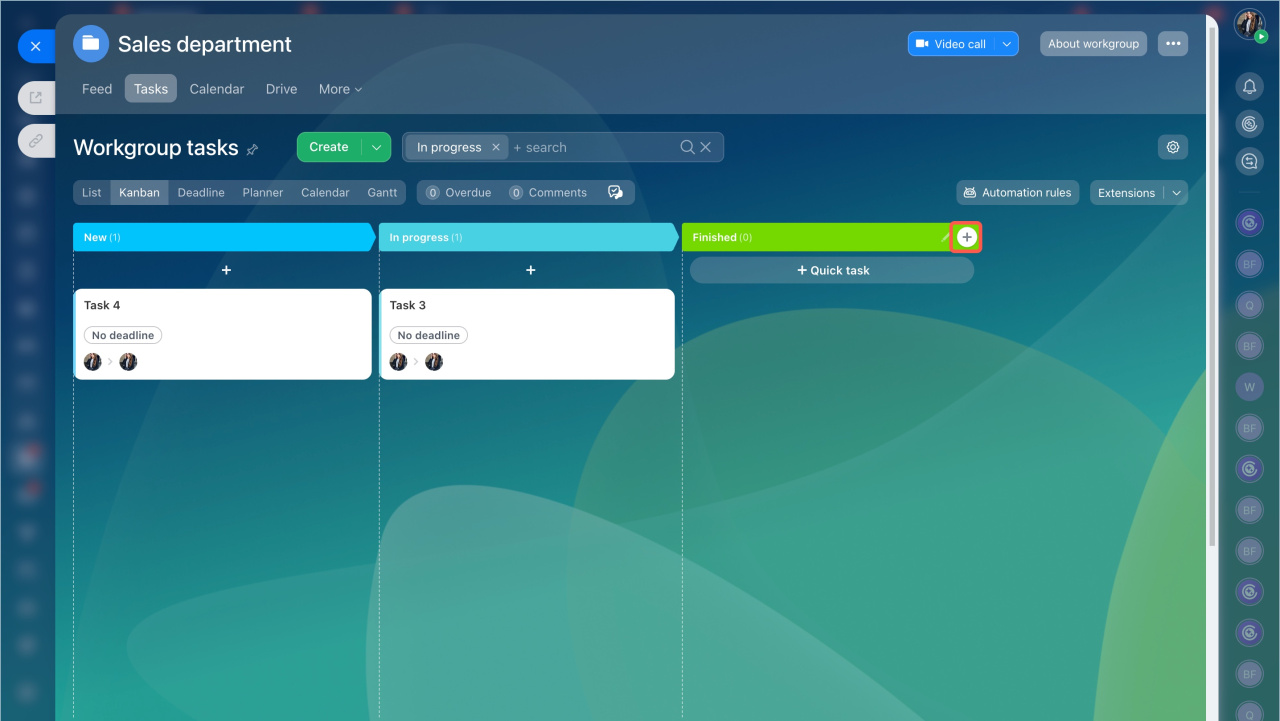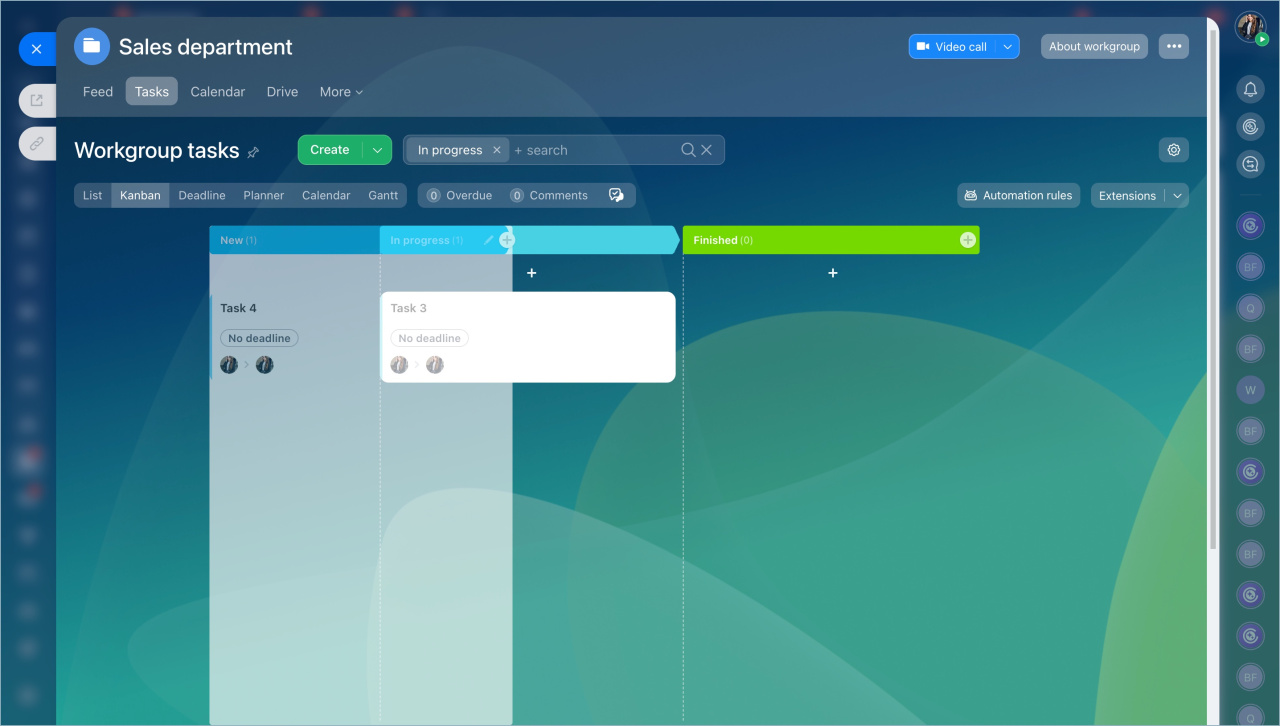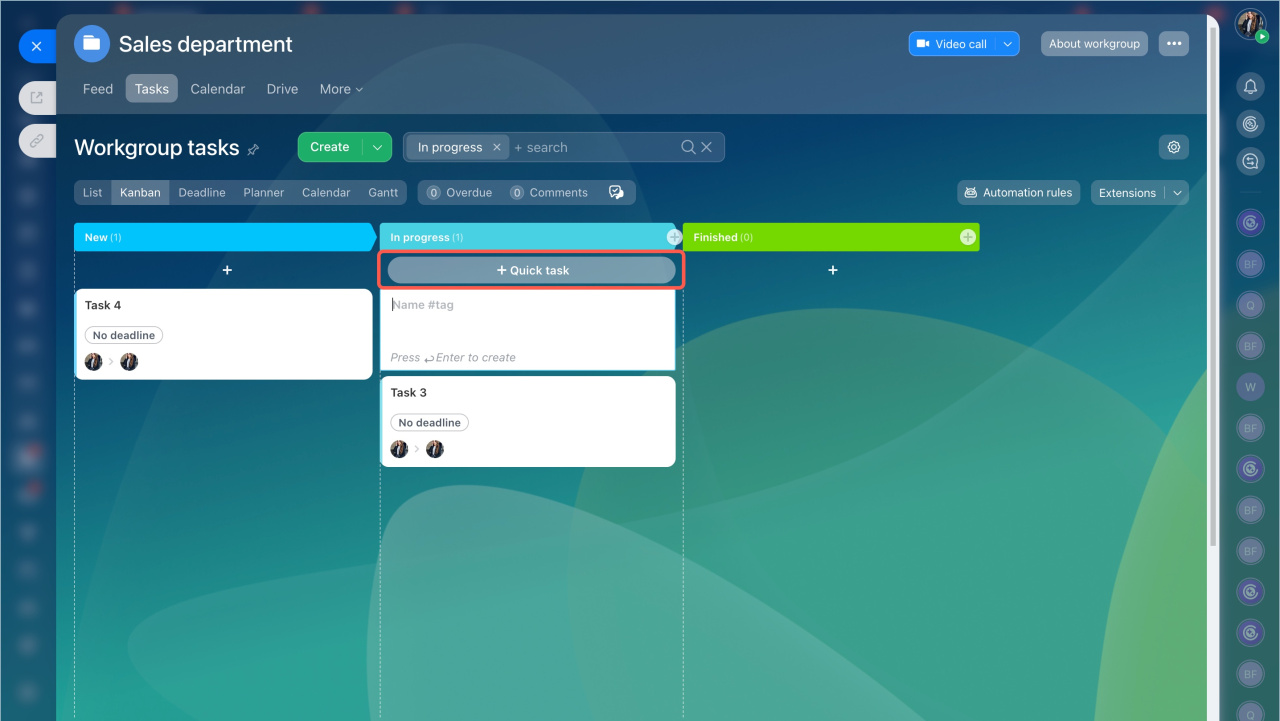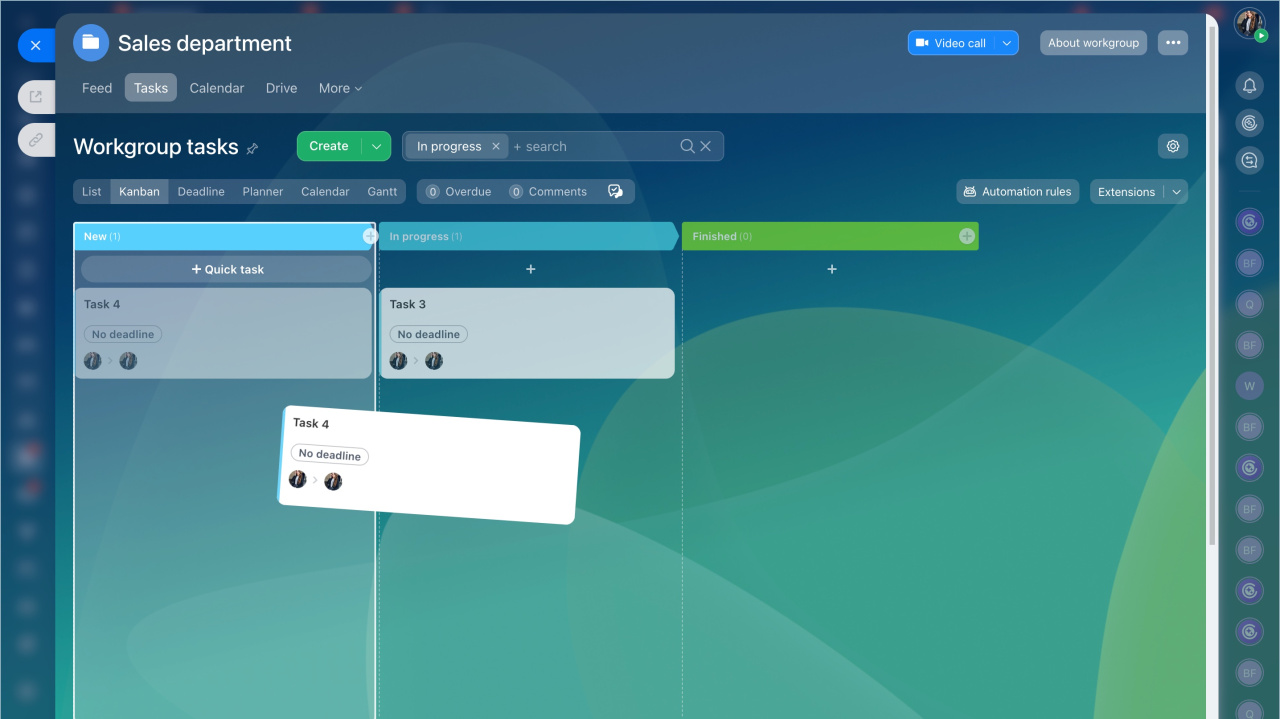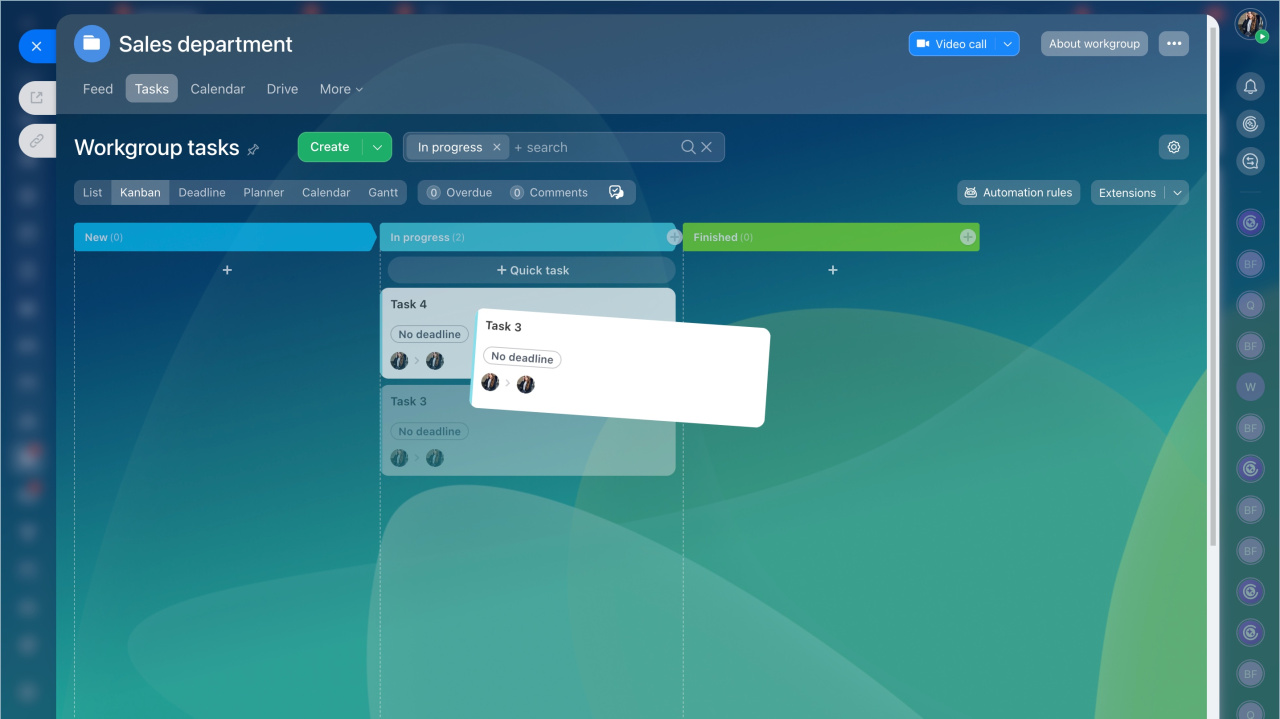Kanban is a virtual project board. It helps you track all tasks performed within a project. Each column represents a specific stage of working on a task. This is convenient because you can create tasks at the desired stage and add a unique color, making the work more visible.
Customize stages in Kanban view
To start working with tasks in the Kanban view:
- Go to the Tasks and Projects section.
- Open the Projects tab.
- Select a project and create tasks.
Tasks are represented as forms on the Kanban board. By default, they are divided into three stages:
- New
- In progress
- Finished
All the members of your project can view the current tasks and their status here.
To edit a stage, hover the cursor over its name and click the pencil icon.
Then, you can change its color, rename or delete it.
To add a new stage, click the + button on the right. Specify the stage name and color.
To rearrange the columns, just drag them to a new position.
Manage tasks in Kanban view
You can create and organize tasks in Kanban. Click the Quick task button under the column name and specify the new task name.
Visualize the status change of your tasks by moving them between the stages.
Prioritize your tasks by dragging them to the top of the column.
In brief
-
Use the Kanban view to effectively manage tasks in projects and workgroups.
-
Configure custom stages for each project. All the members of your project will immediately see the changes.
-
Quickly add tasks using the corresponding option in the Kanban view.
-
Move tasks across the stages and watch the progress of your project.