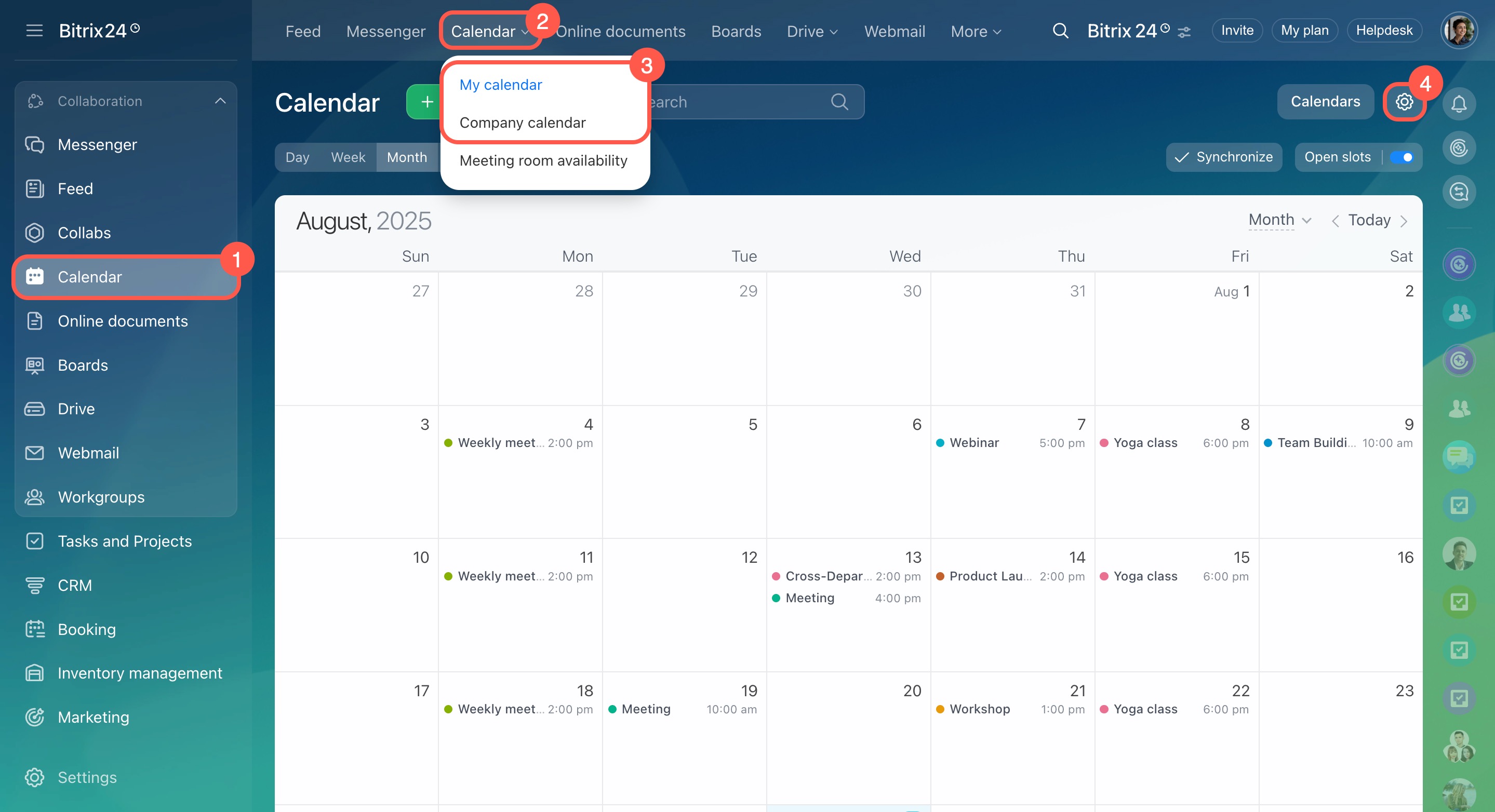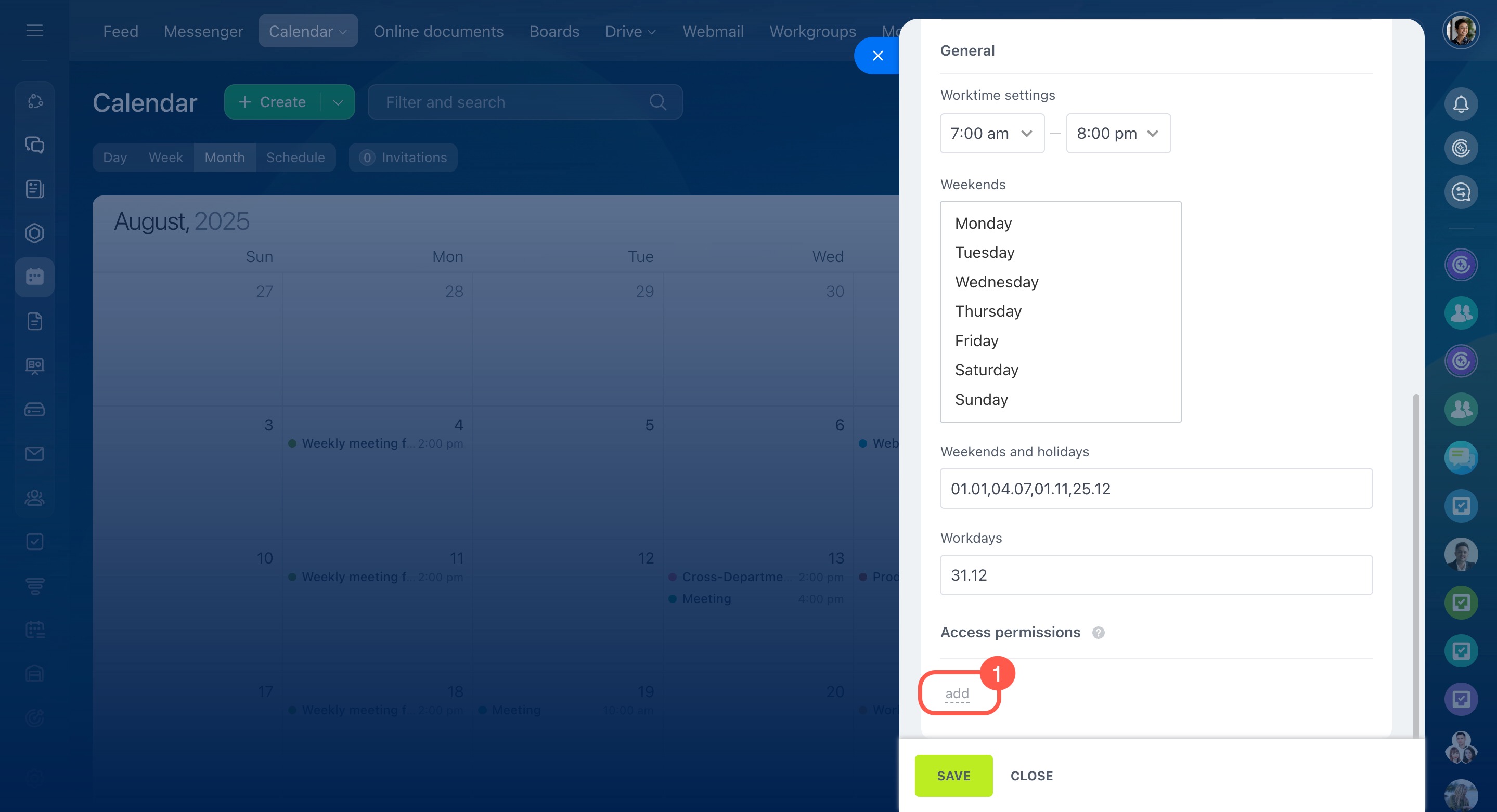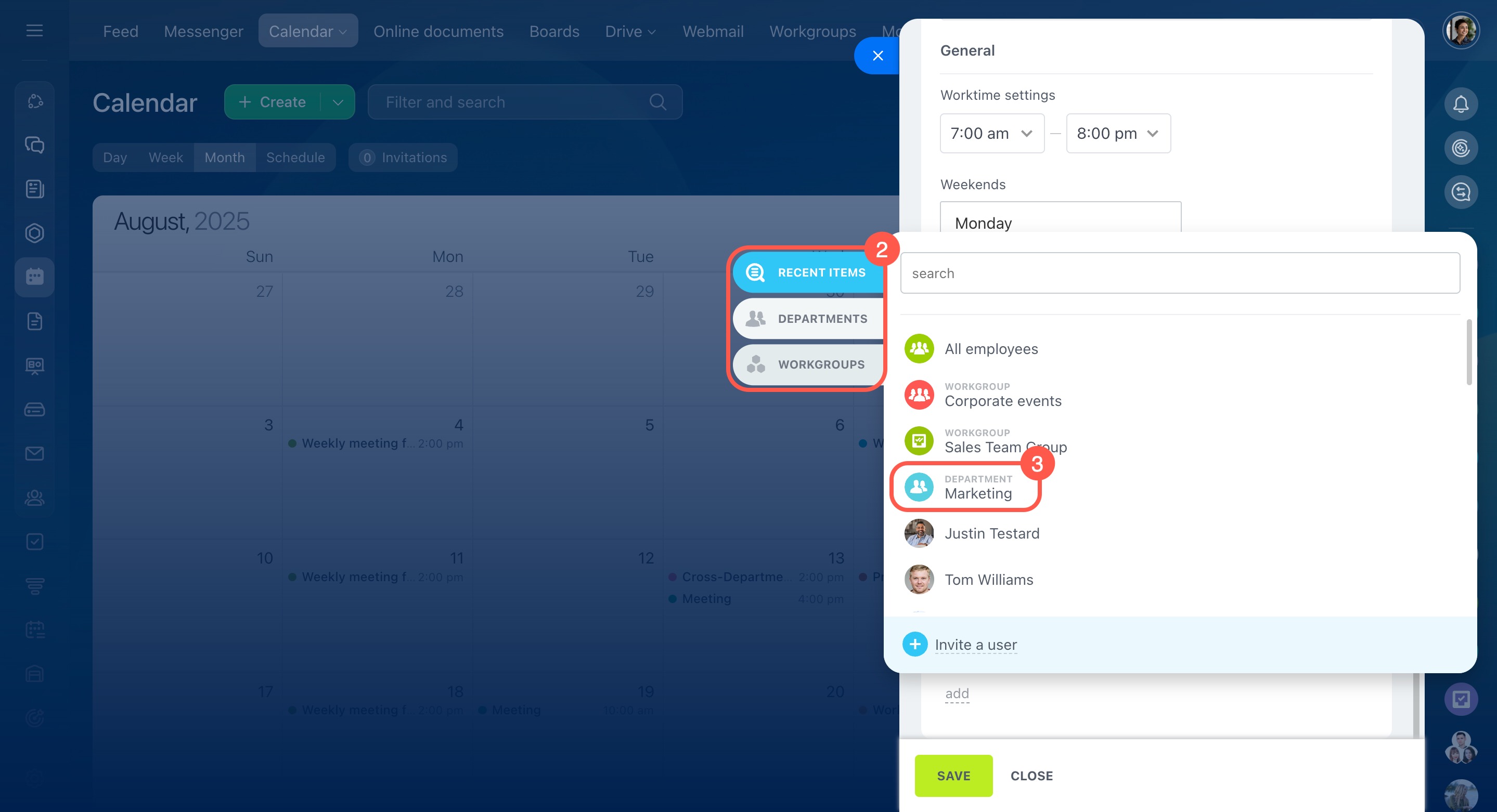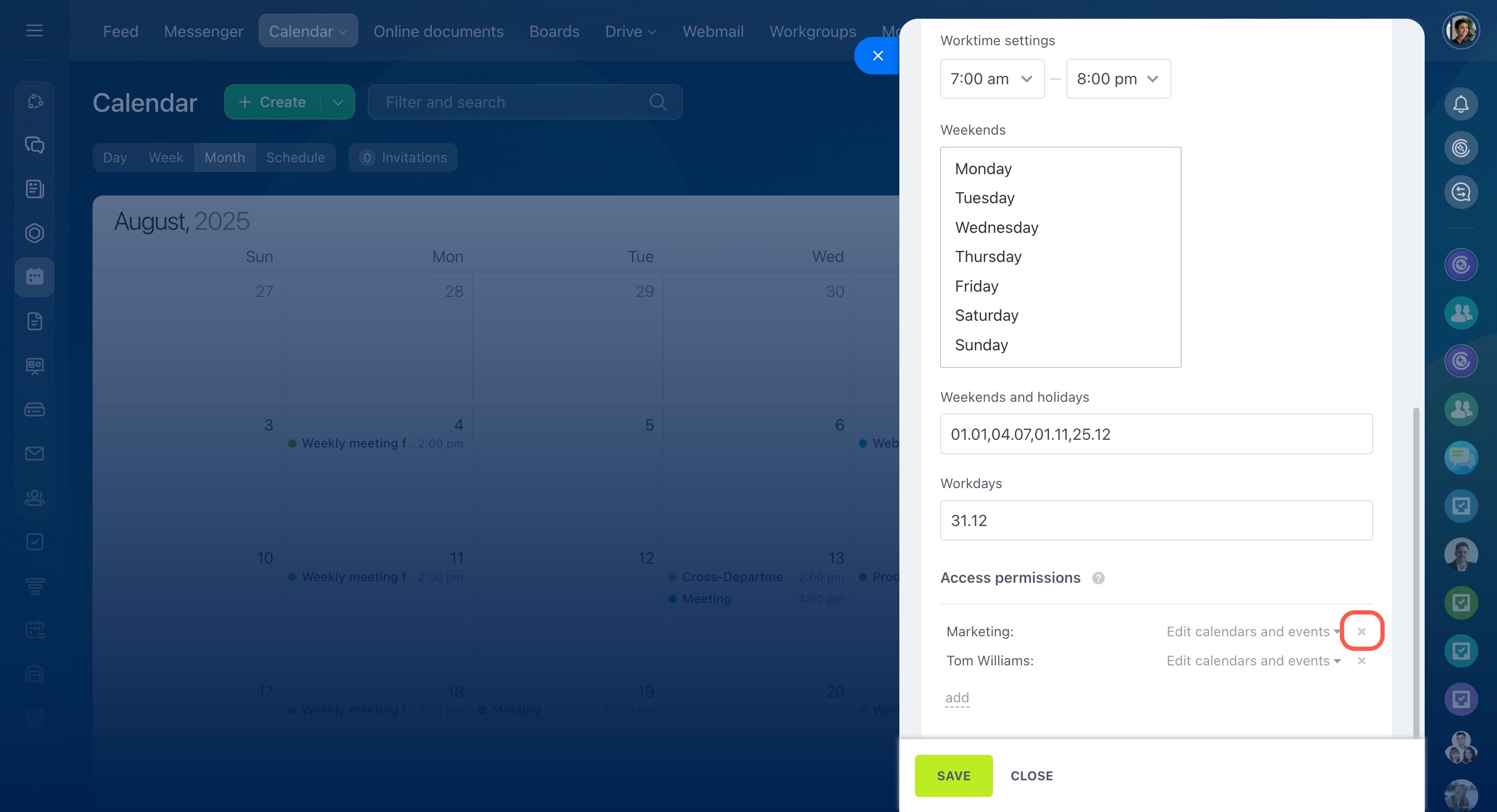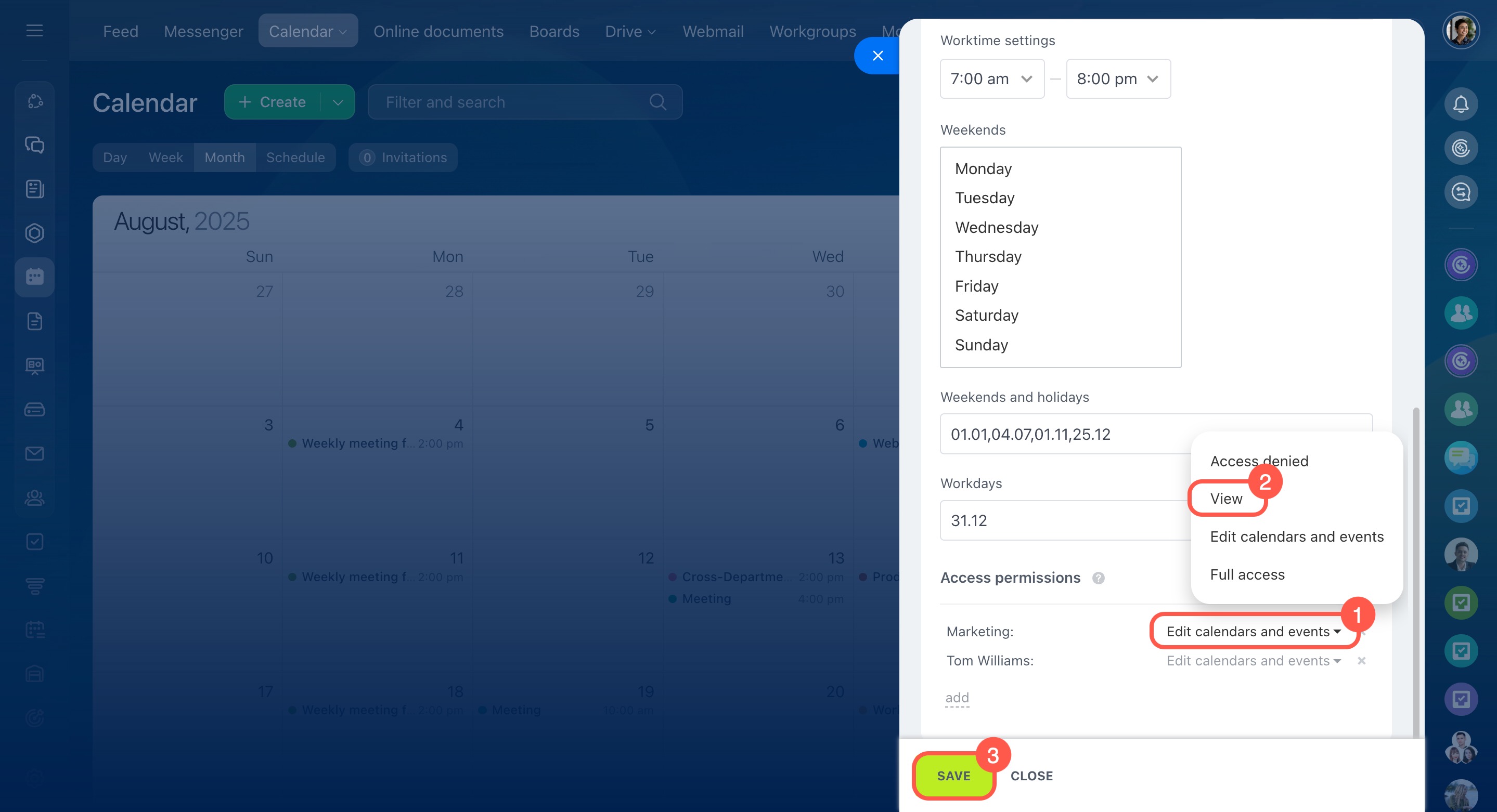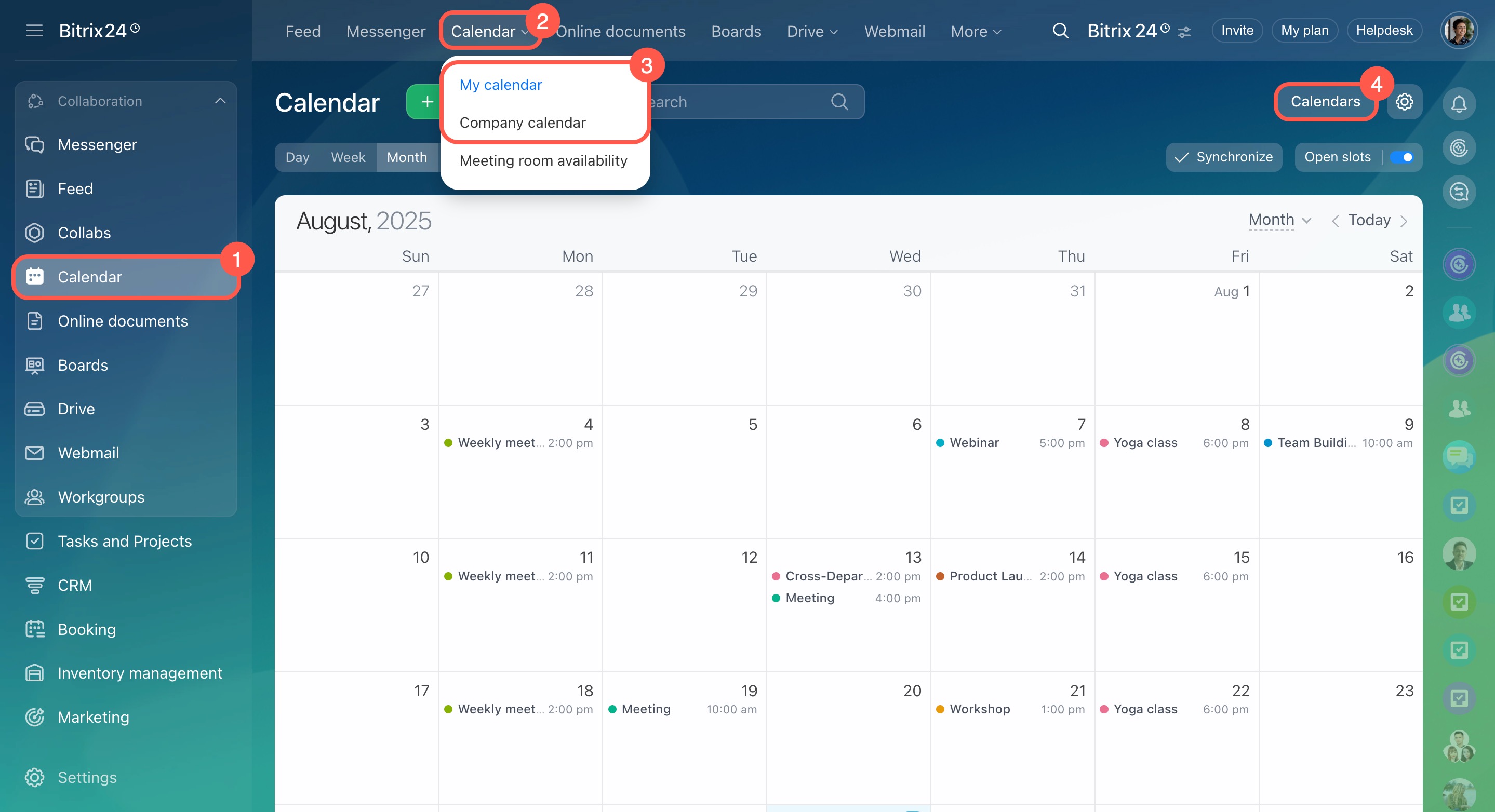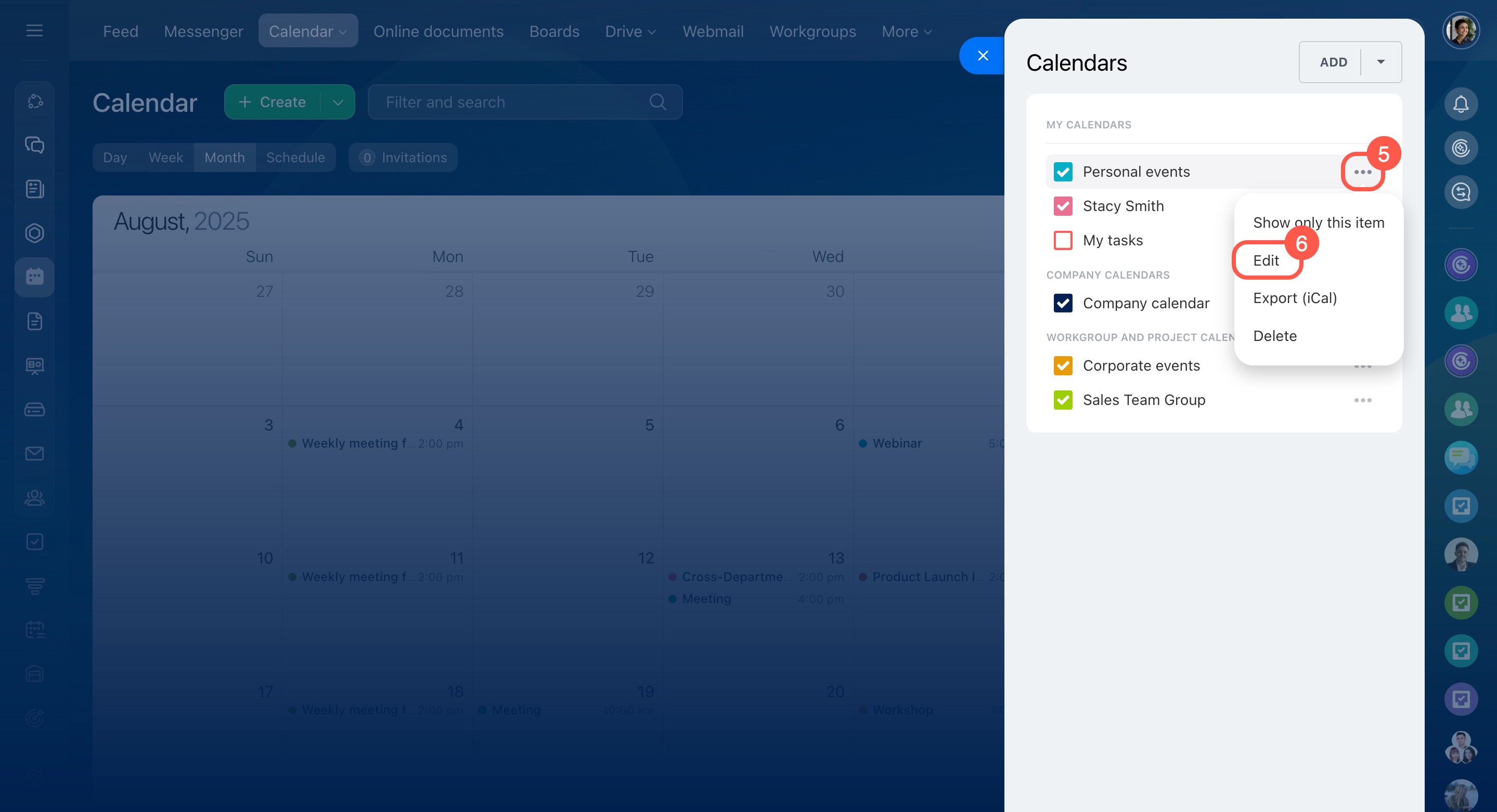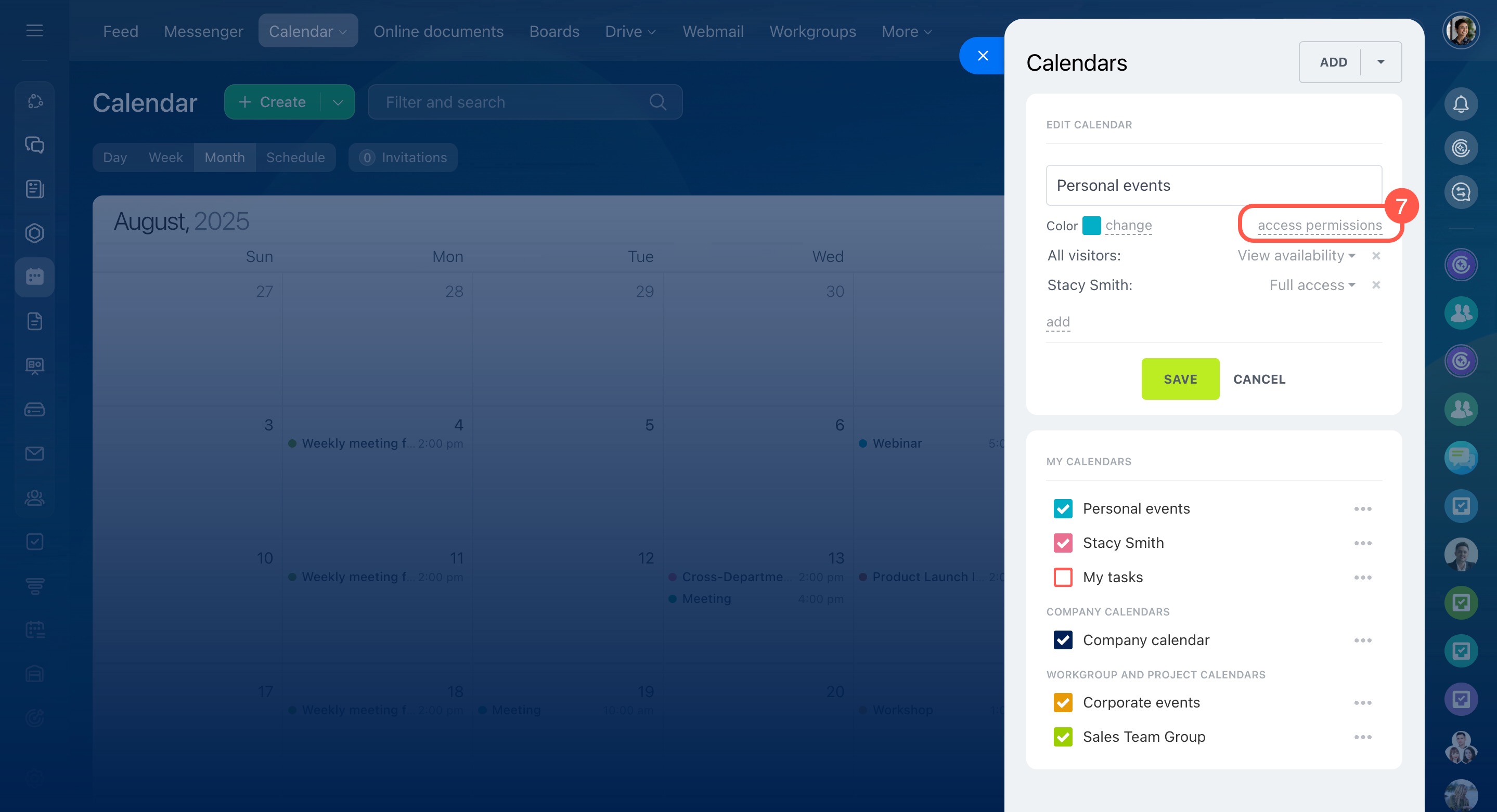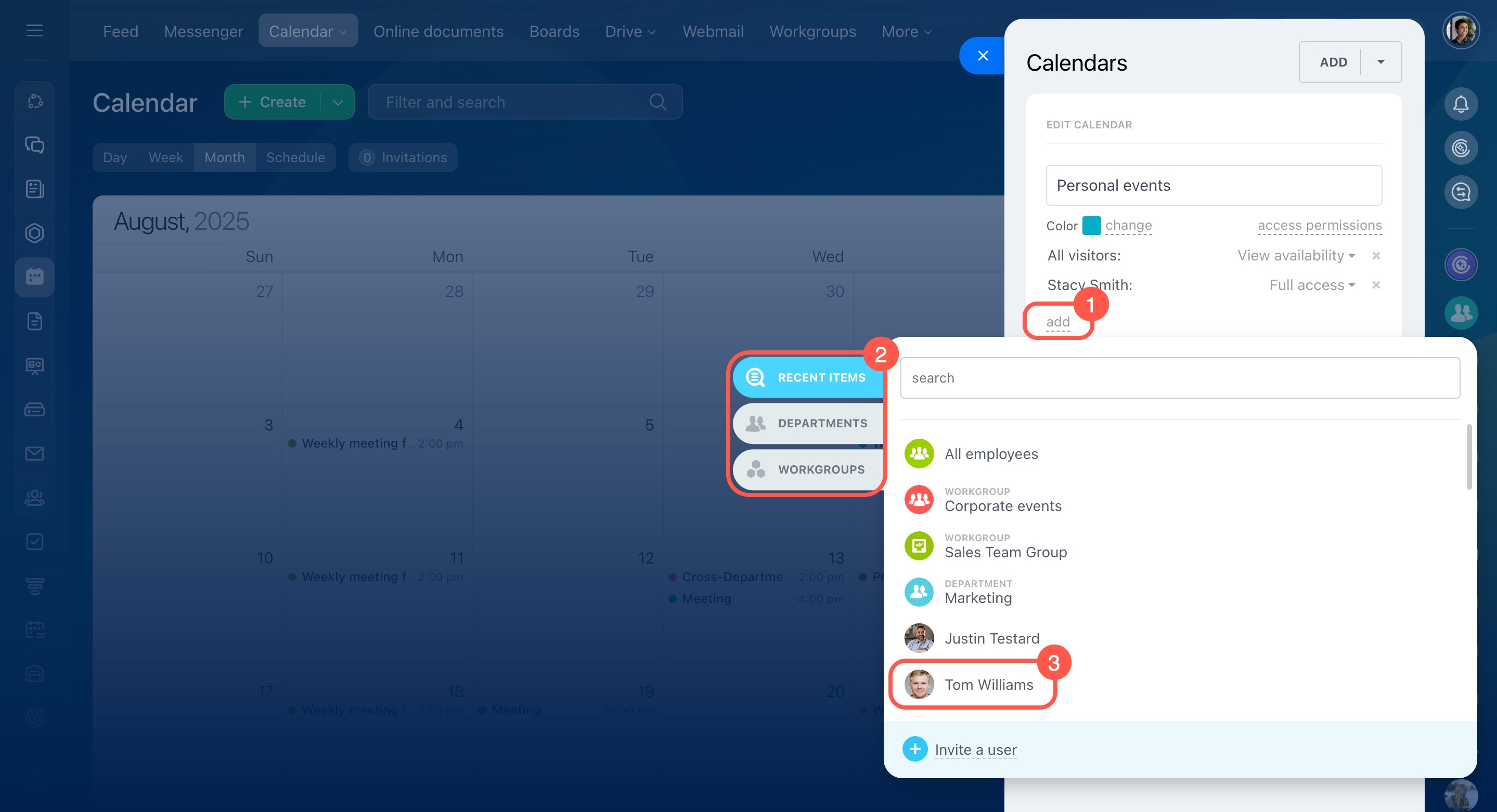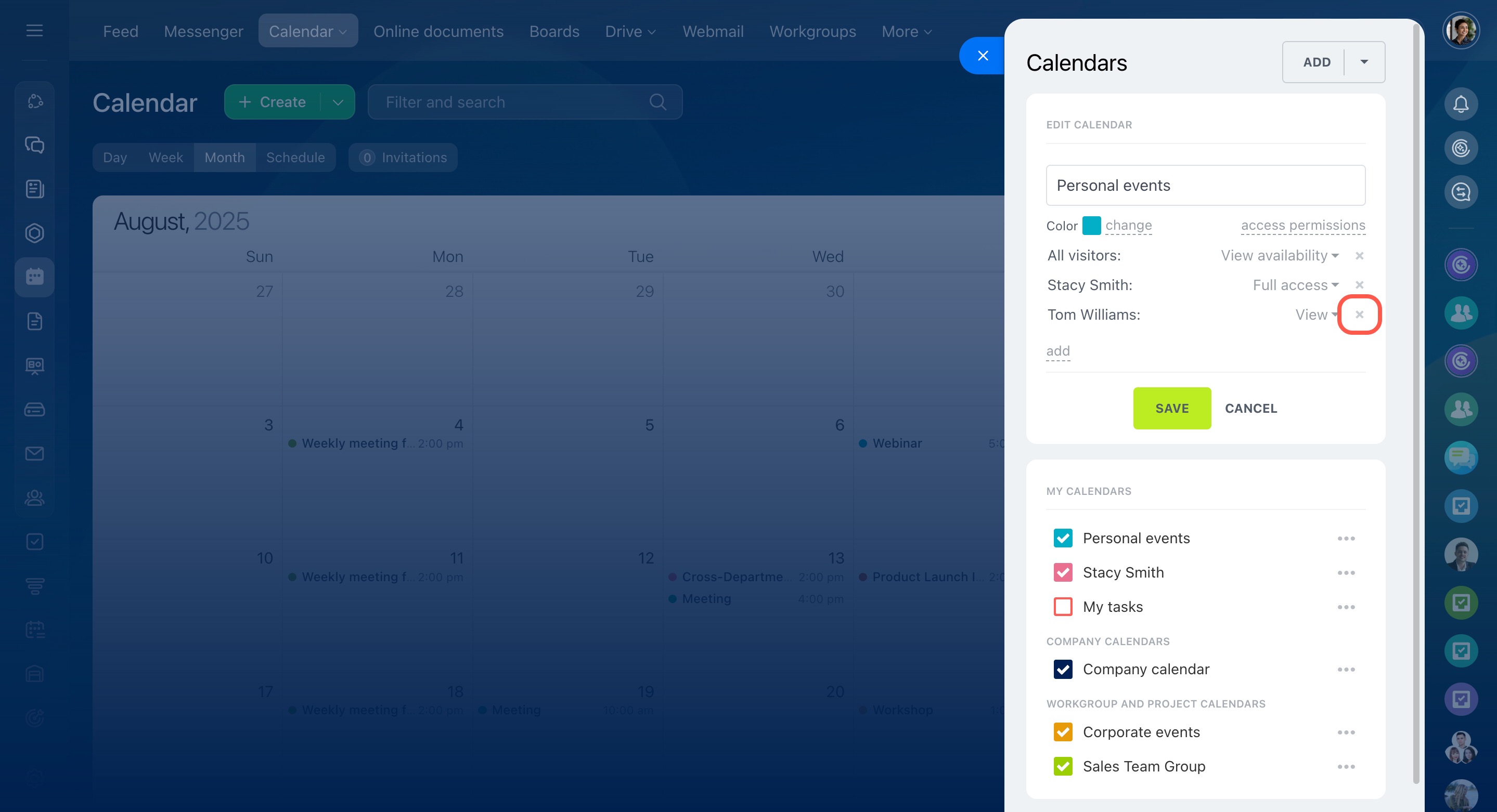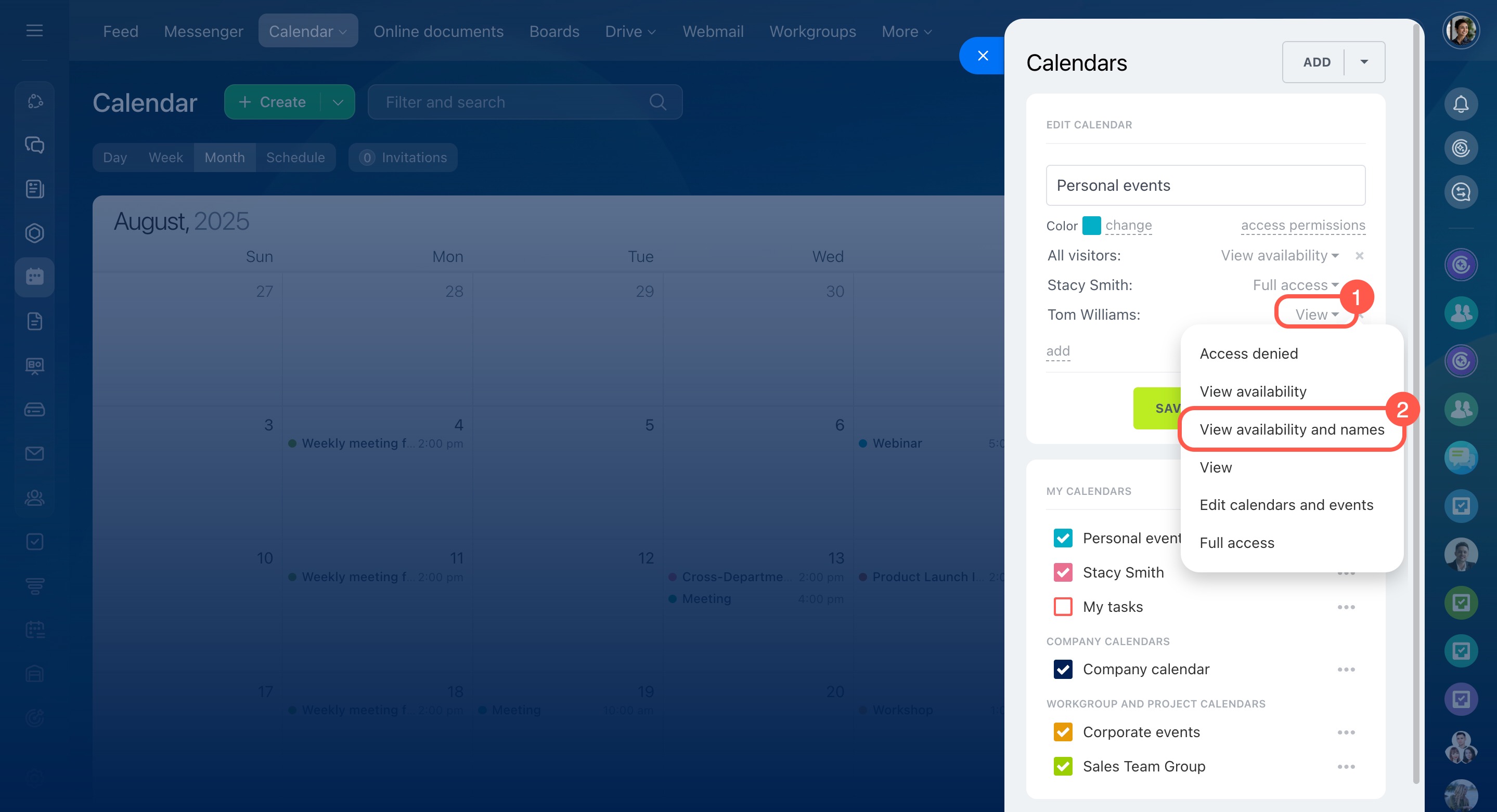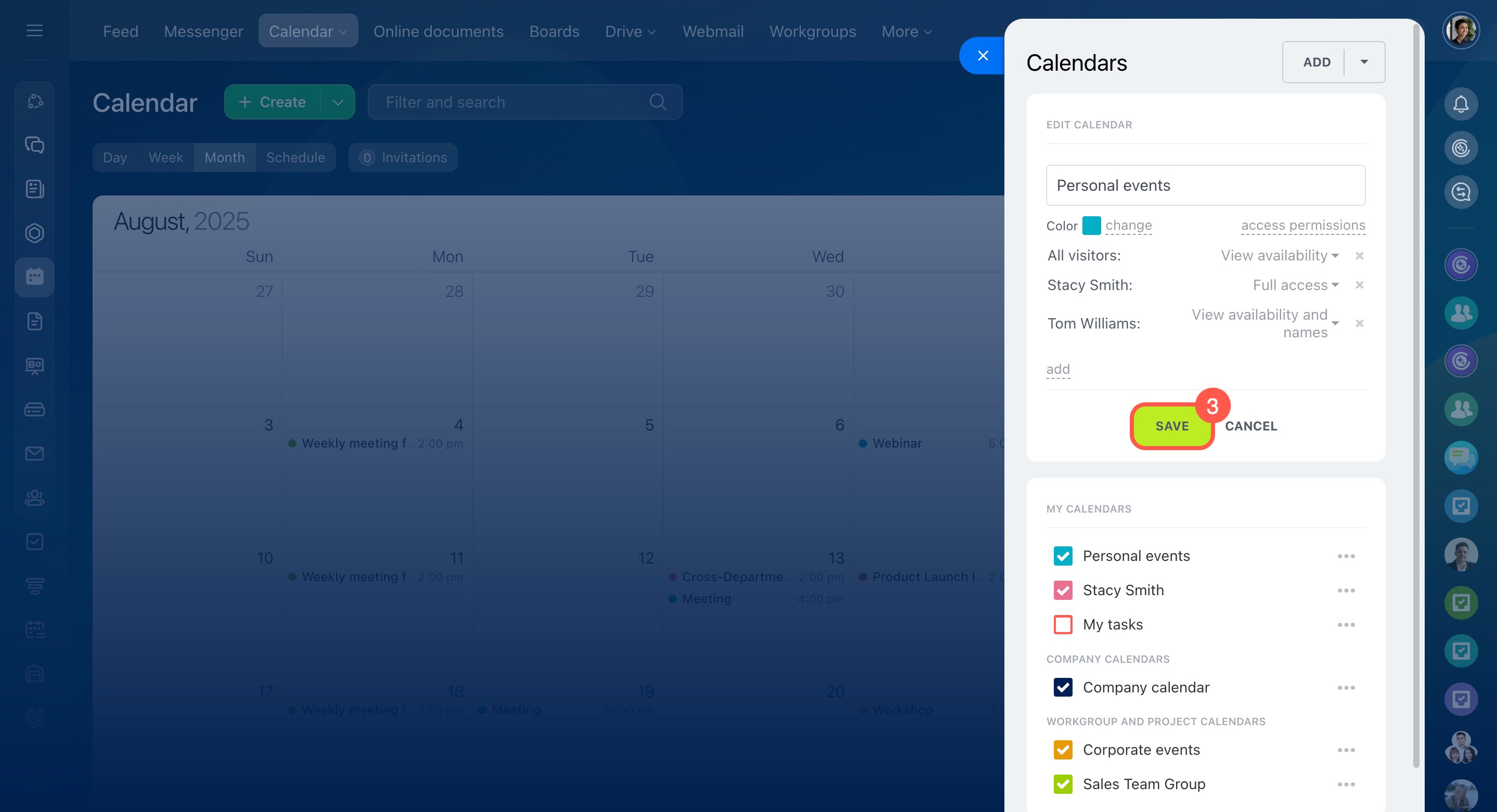In Bitrix24, all calendars are grouped into two sections:
- My calendar — for personal plans and work tasks
- Company calendar — for corporate events
You can set access permissions for each section and its calendars. For example, you might make the Company calendar visible to everyone, but allow only supervisors to add events.
In this article:
- Configure access permissions for calendar sections
- Configure access permissions for specific calendars
Configure access permissions for calendar sections
Access permissions for the My calendar and Company calendar sections must be configured separately. Bitrix24 administrators and employees with Full access rights can set them up.
Select a calendar.
- Go to Calendar.
- Click Calendar in the top menu.
- Select My calendar or Company calendar.
- Click Settings (⚙️).
Add or remove employees.
- In the Access permissions section, click Add.
- Select the users, departments, or workgroups you want to give access to.
- To remove a user or department from the list, click the cross icon next to their name.
Set permission levels. By default, all users have the Edit calendars and events permission.
To change access:
- Click the current permission level for a user, department, or workgroup.
- Select the permission level:
- Access denied — The calendar section cannot be accessed.
- View — Users can see events and details, but cannot create, edit, or delete events.
- Edit calendars and events — Users can create new calendars, add colleagues’ calendars, and create, view, and edit events.
- Full access — Includes all of the above, plus access to the Calendar section settings.
- Click Save.
Configure access permissions for specific calendars
You can set individual access permissions for each calendar within a section. For example, in your personal calendar:
- For your colleagues — Select View availability so they can check your availability without seeing event names.
- For your supervisor — Select View so they can see all event details and add comments.
Select a calendar.
- Go to Calendar.
- Click Calendar in the top menu.
- Select My calendar or Company calendar.
- Click Calendars at the top right.
- Open the three-dot menu (...) next to the calendar.
- Select Edit.
- Click Access permissions.
Add or remove employees.
- Click Add.
- Select the users, departments, or workgroups you want to give access to.
- To remove a user or department from the list, click the cross icon next to their name.
Set permission levels. For each user, department, or workgroup, select the appropriate access level. For example, the head of the events department may need permission to edit all events in the company calendar, while regular employees may only need to view general corporate events without editing rights.
Create a calendar event
Permission levels:
- Access denied — The employee can only see events they are attending.
- View availability — Events appear in the calendar without names.
- View availability and names — Events and their names are visible.
- View — Events with names, attendees, and comments are visible. Users can add their own comments.
- Edit calendars and events — Users can create, view, and edit events.
- Full access — Includes all of the above, plus access to the Calendar section settings.
Click Save.
In brief
-
In Bitrix24, personal and corporate calendars are grouped into two sections: My calendar and Company calendar.
-
Access permissions for each section and its calendars must be set separately. Section permissions take priority over individual calendar settings.
-
Bitrix24 administrators and employees with Full access rights can set access to calendar sections. Employees with Edit calendars and events or Full access rights can configure personal calendar permissions.
-
If access levels overlap for a specific calendar, the employee will get the permissions that allow the most access.
-
Bitrix24 administrators can see all events, except those marked as Private.