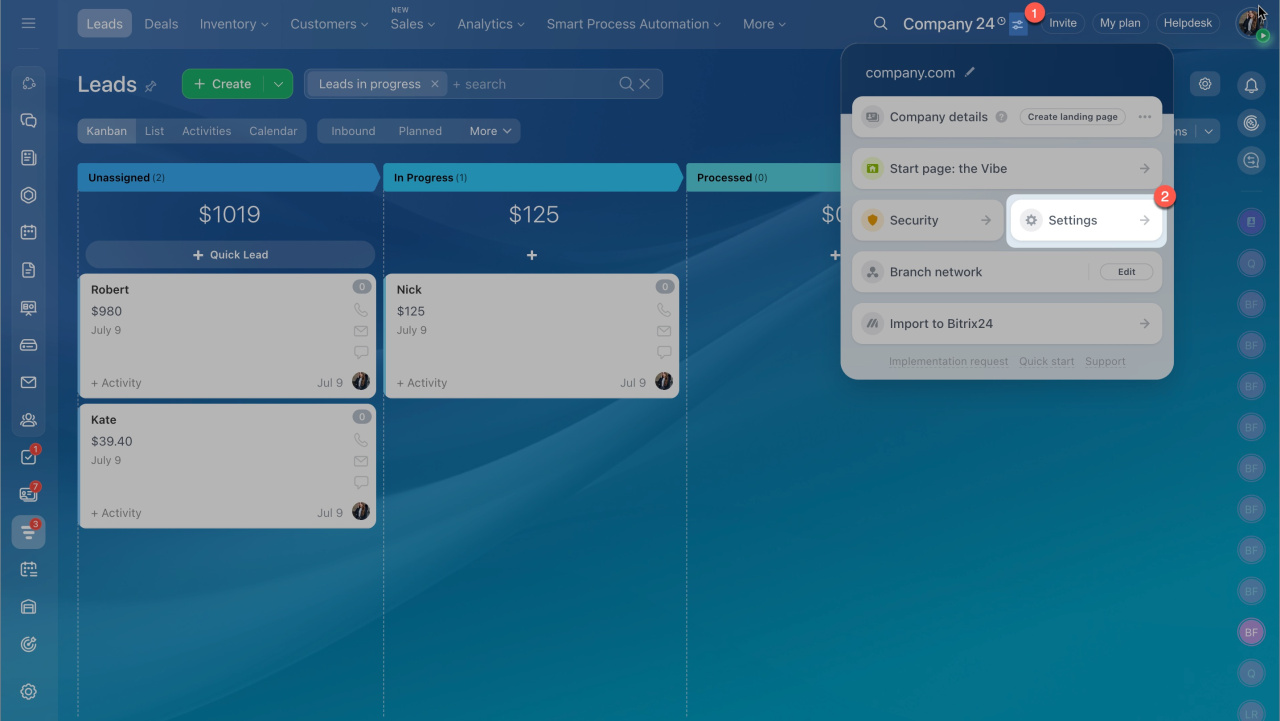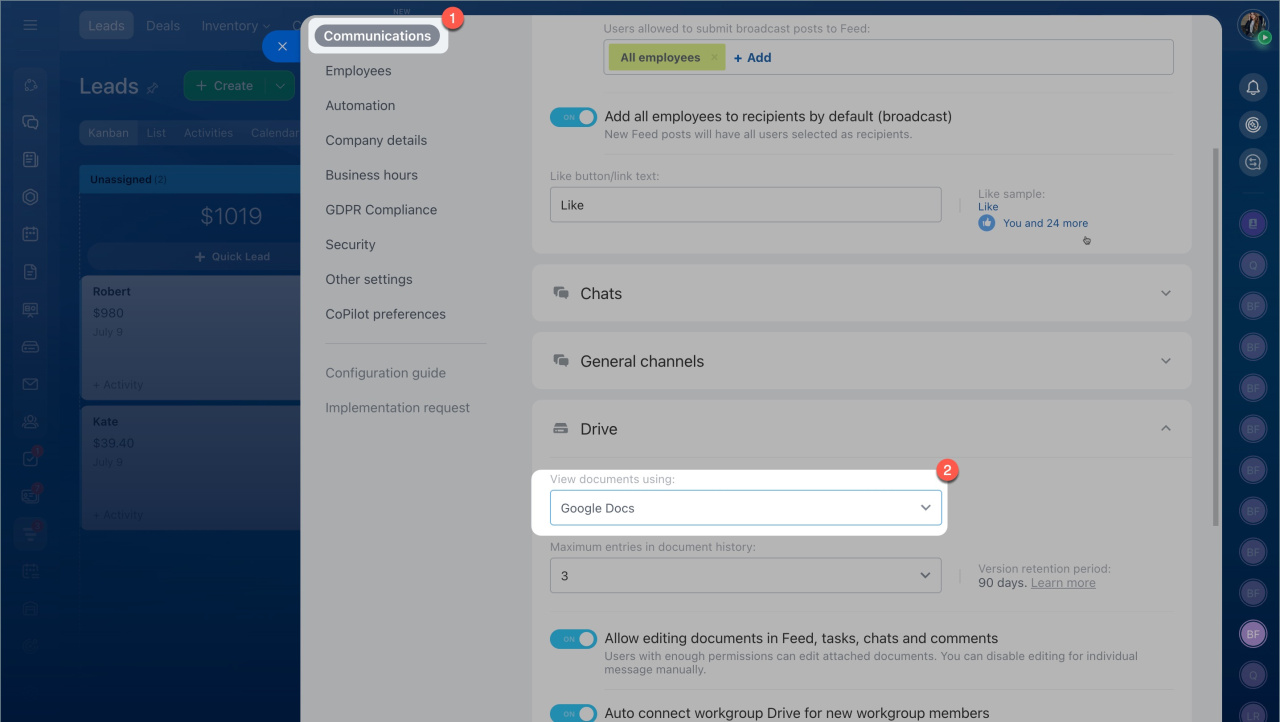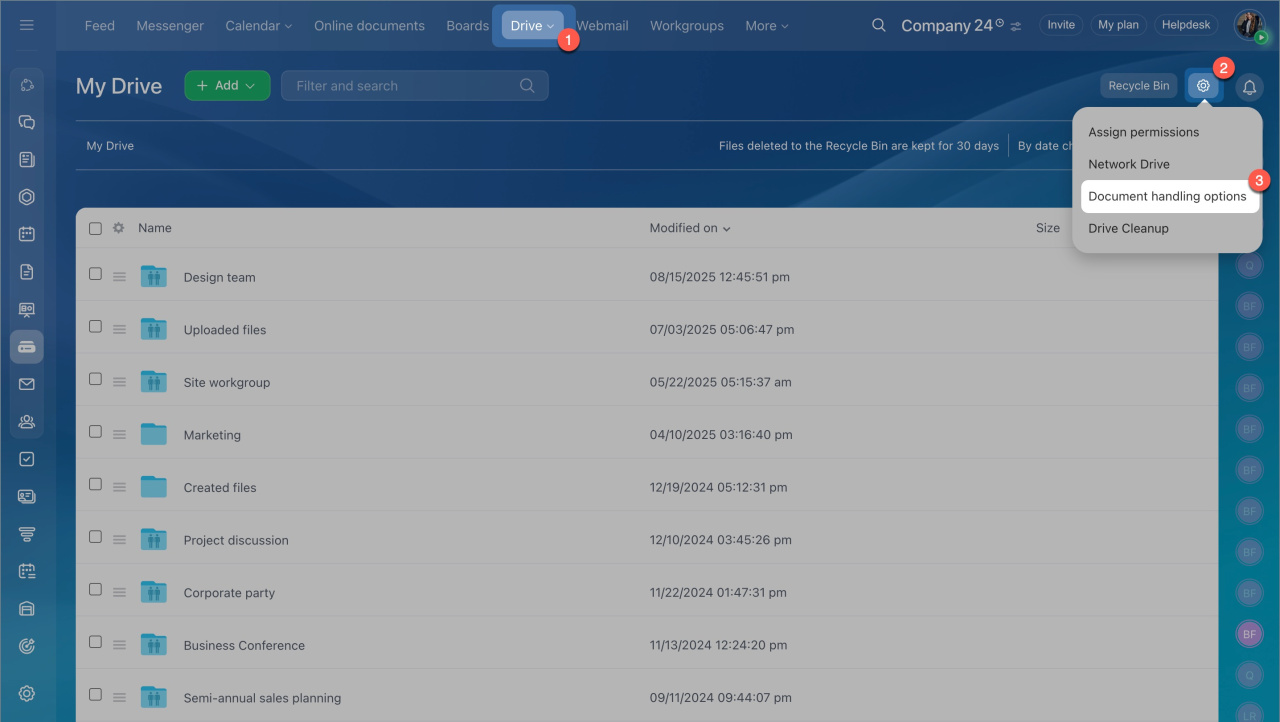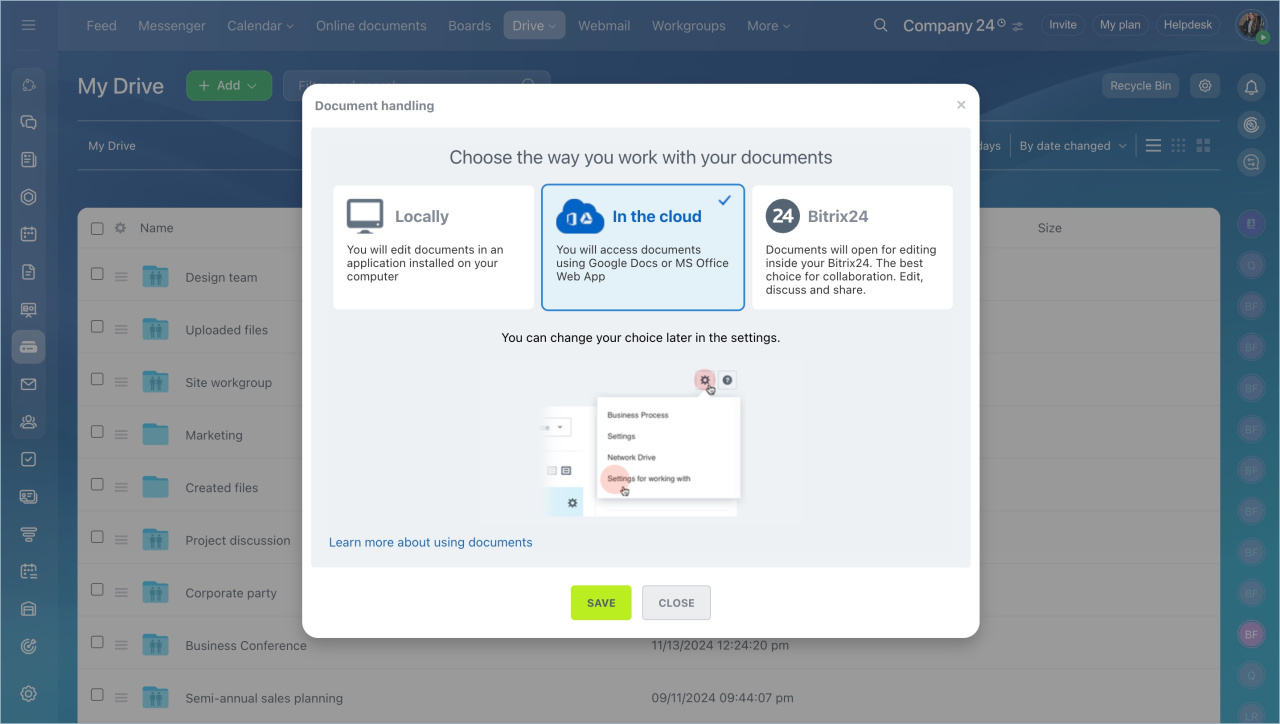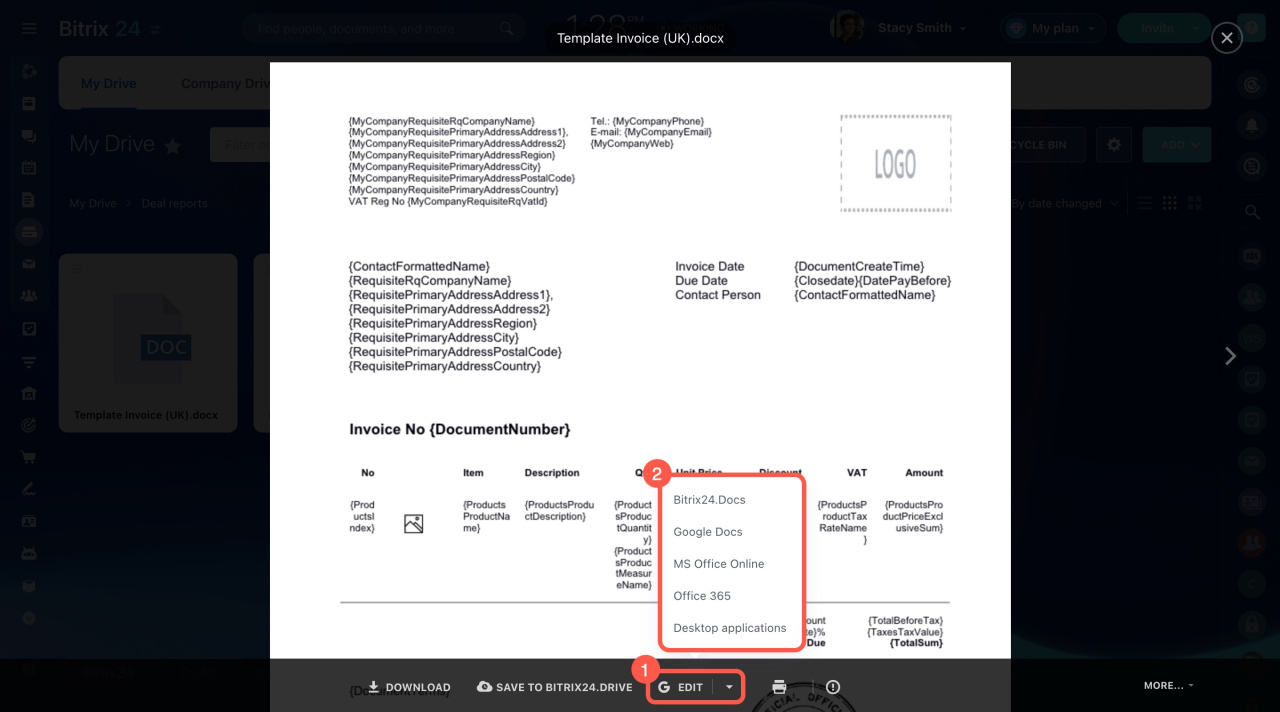Working with documents in Bitrix24 can be handled in various scenarios.
- Go to the Account Settings.
- Open the Communications tab.
- Expand the Drive section.
Here, you can select one of these services to view your documents:
- Office 365
- Google Docs
- Google Viewer
Once the method is selected, your collaboration on documents is made easy, and all files will always be opened by the selected viewer.
Open files via locally installed apps or in the cloud. To configure settings for working with documents:
- Go to the Drive section.
- Click on the settings icon.
- Select Settings for working with documents.
Choose the way you work with your documents.
Click on the file in Bitrix24. It will be automatically opened in locally installed applications on your computer. Remember that files opened this way won’t be saved at your computer.
To save them:
- Click Download or Save to Bitrix24 Drive.
- If Bitrix24 Drive synchronization is enabled, the files will be automatically synchronized to Bitrix24 folder on your computer.
Edit documents online via Google Docs, Office 365, MS Office Online, or Locally. Each time you open a file for a preview, find available editing options in the bottom panel.
In brief
- Go to the Account Settings > Communications tab > expand the Drive section.
- Select one of these services to view your documents. Once the method is selected, your collaboration on documents is made easy, and all files will always be opened by the selected viewer.
- Click on the file in Bitrix24. It will be automatically opened in locally installed applications on your computer. Remember that files opened this way won’t be saved at your computer.