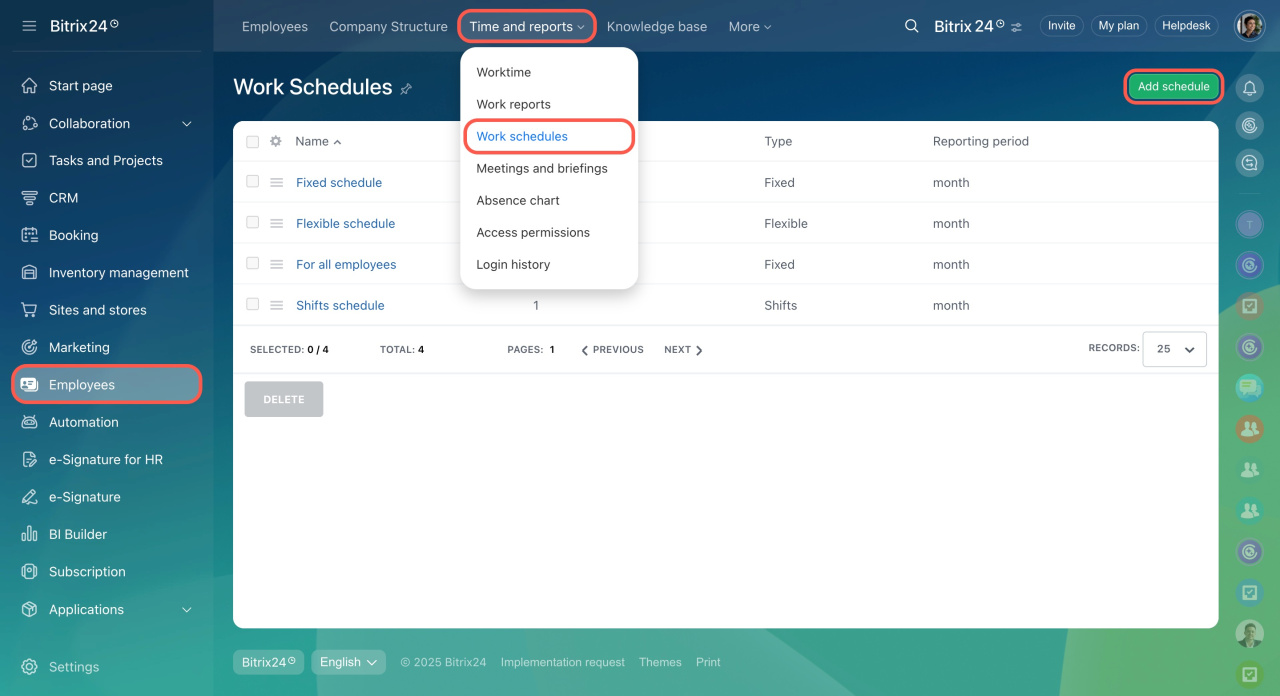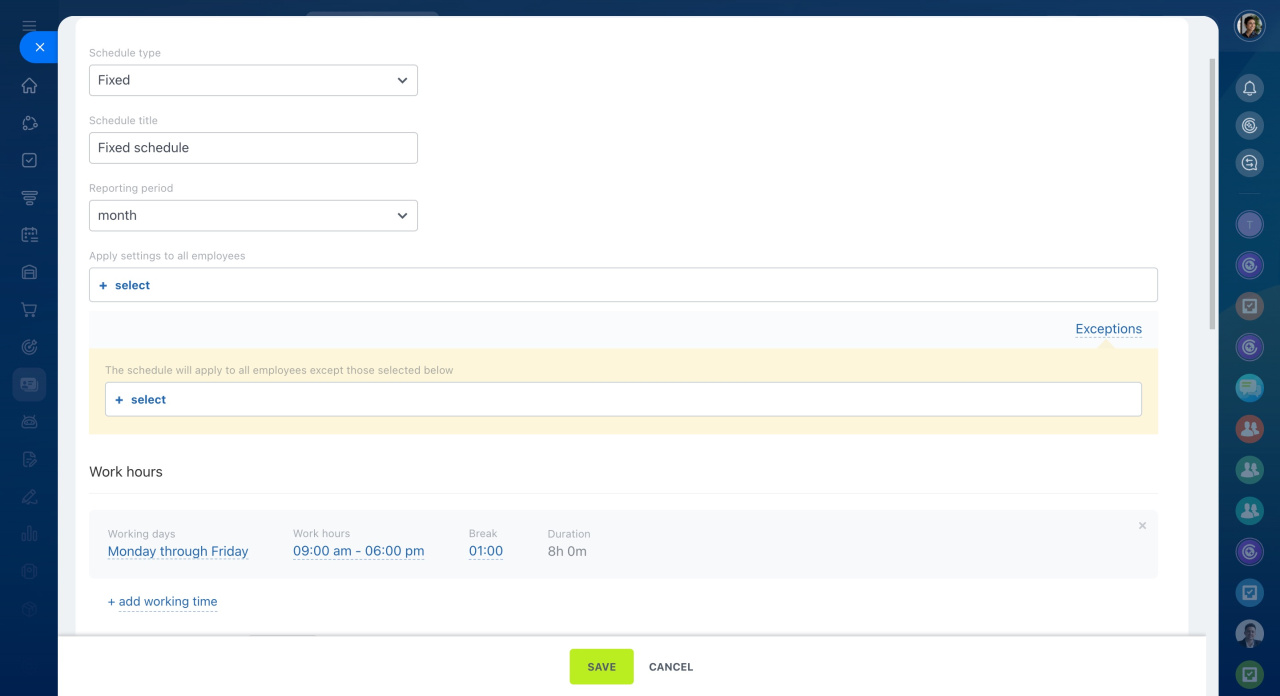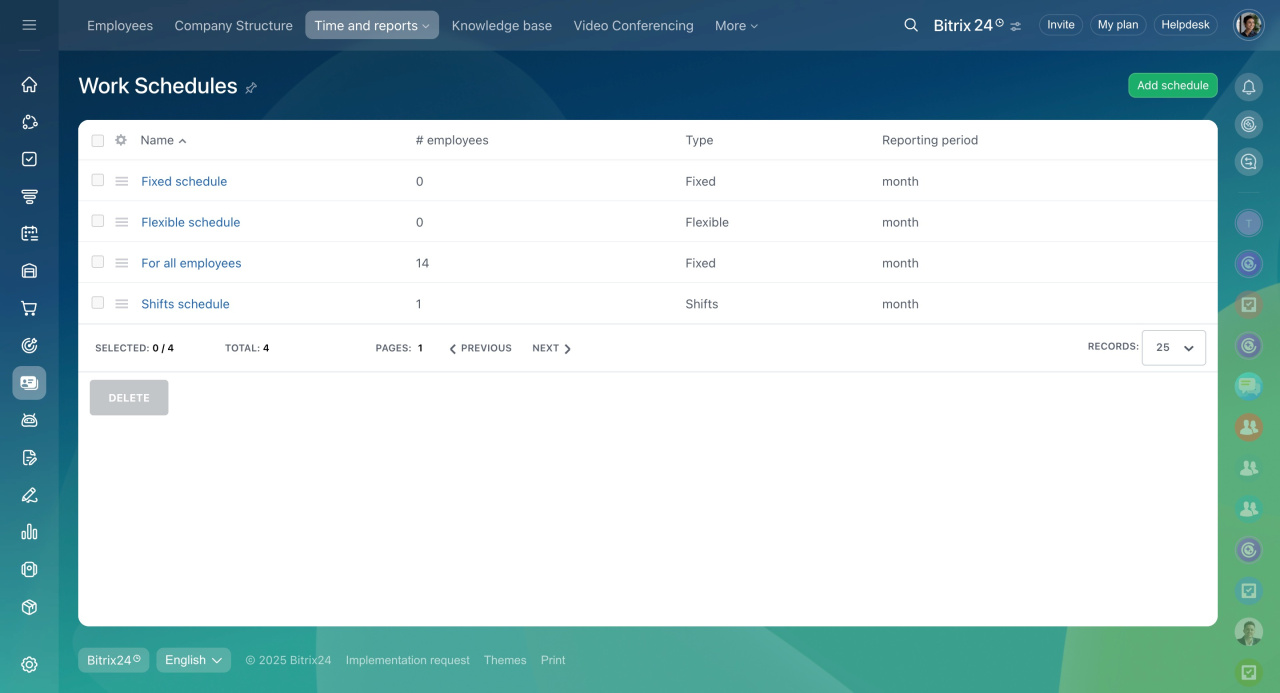Add work schedules to manage and track employees' working hours. With this feature, you can set clock-in and clock-out times, weekly workdays, and break durations.
For example, imagine you own a restaurant. You can use work schedules to align staff shifts with customer flow, assigning more employees on busy Fridays and fewer on slower Mondays.
This approach helps balance workloads, improve customer service during peak hours, and reduce costs by cutting back on staff during quiet periods.
Bitrix24 plans and pricing
Configure work schedules
- Go to the Employees section.
- Open the Time and reports tab.
- Select Work schedules.
- Click Add schedule in the top right corner.
- Choose the type of work schedule: fixed, flexible, or shifts.
Work schedule types - Adjust the working hours, reporting period, and other settings.
Working time control - Save your changes.
Once saved, the new schedule will appear in the list on this page.
Examples of work schedules
Depending on your company's workflow, you can set up different types of work schedules. For example, a furniture manufacturer might use the following:
-
Fixed schedule: Production employees work set hours, such as 8 AM to 5 PM every day. This benefits both employees and the company with consistent working hours and a known workshop schedule.
-
Shift schedule: The support team operates 24/7, so employees work day and night shifts. This ensures customers always have someone available to answer questions or resolve issues.
-
Flexible schedule: The creative department focuses on developing new furniture ideas. A flexible schedule gives employees freedom in how they organize their work, which supports creativity and innovation.
In brief
-
Create fixed, flexible, or shift-based schedules in Bitrix24.
-
Set working hours, workdays, and breaks to fit your company’s needs.
-
Balance workloads across teams, improve customer service during peak times, and reduce costs during slower periods.