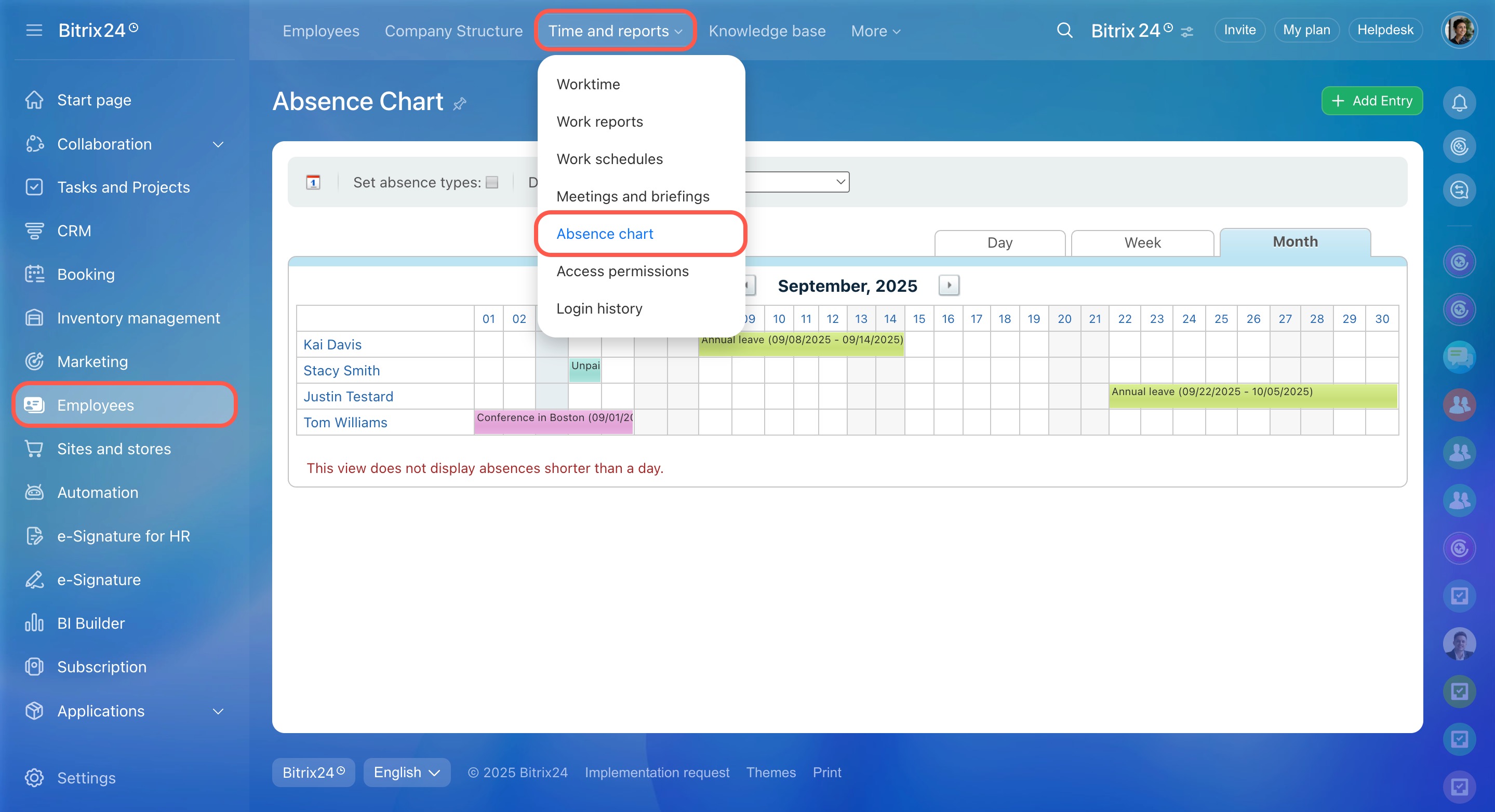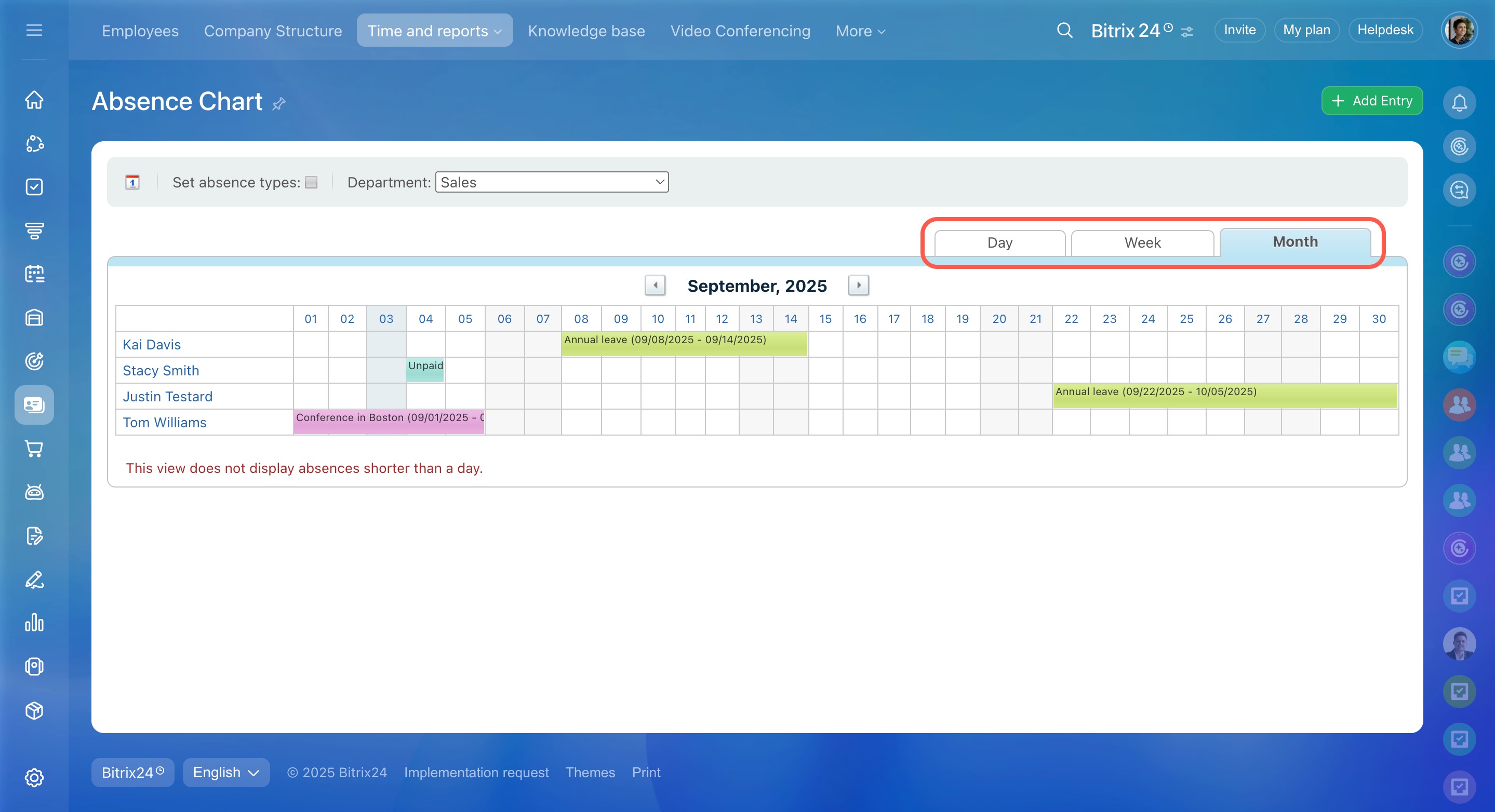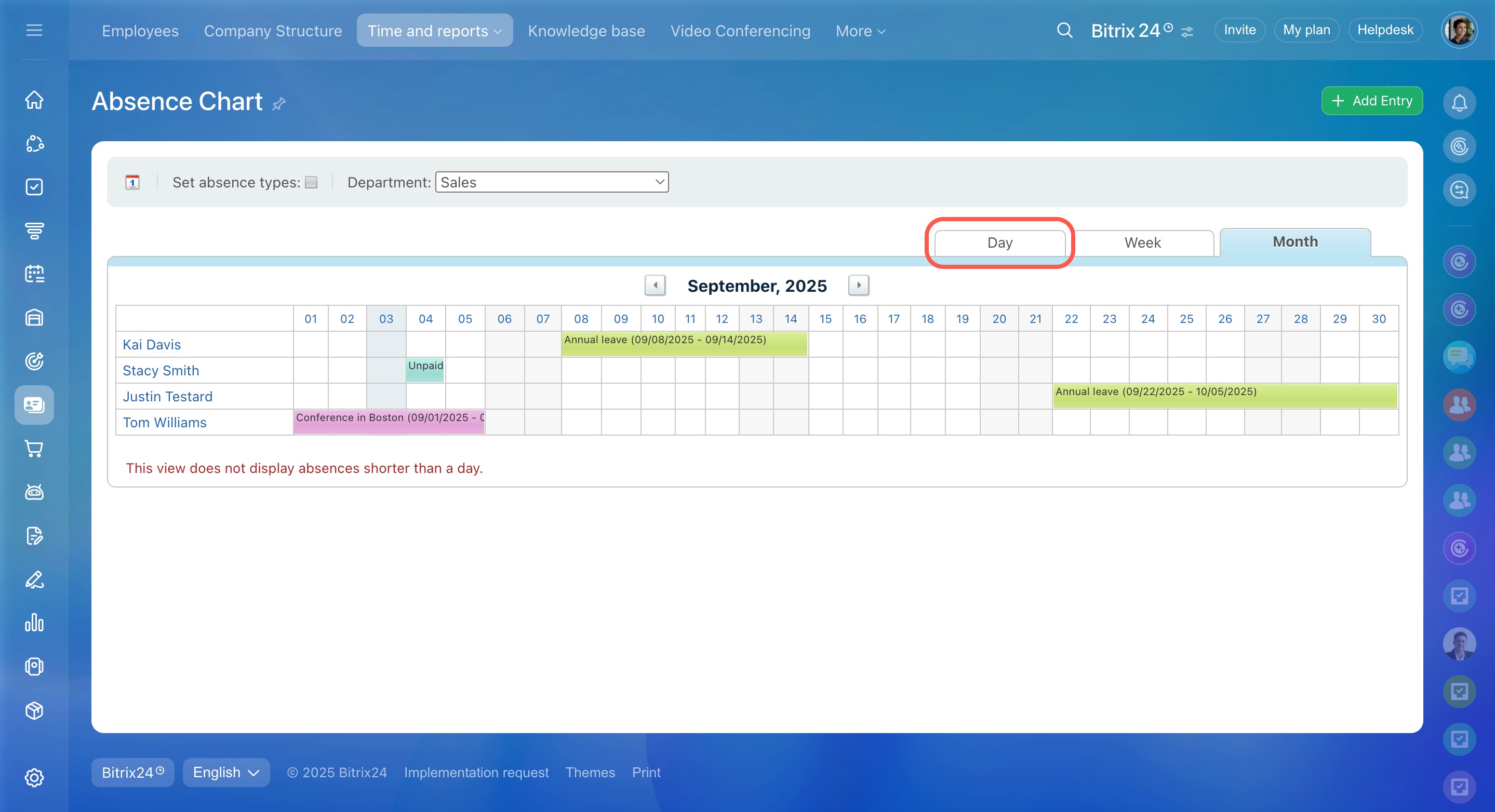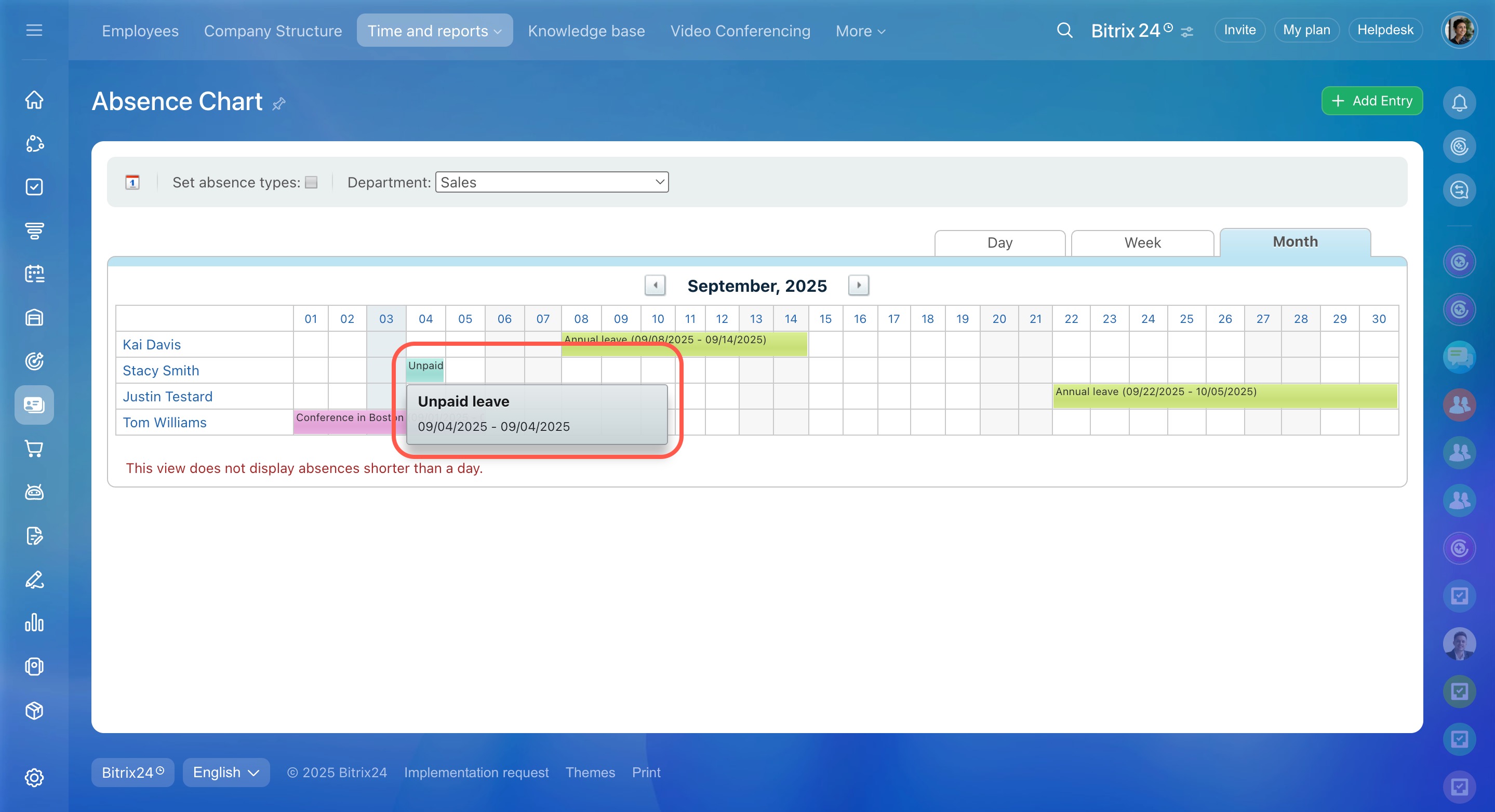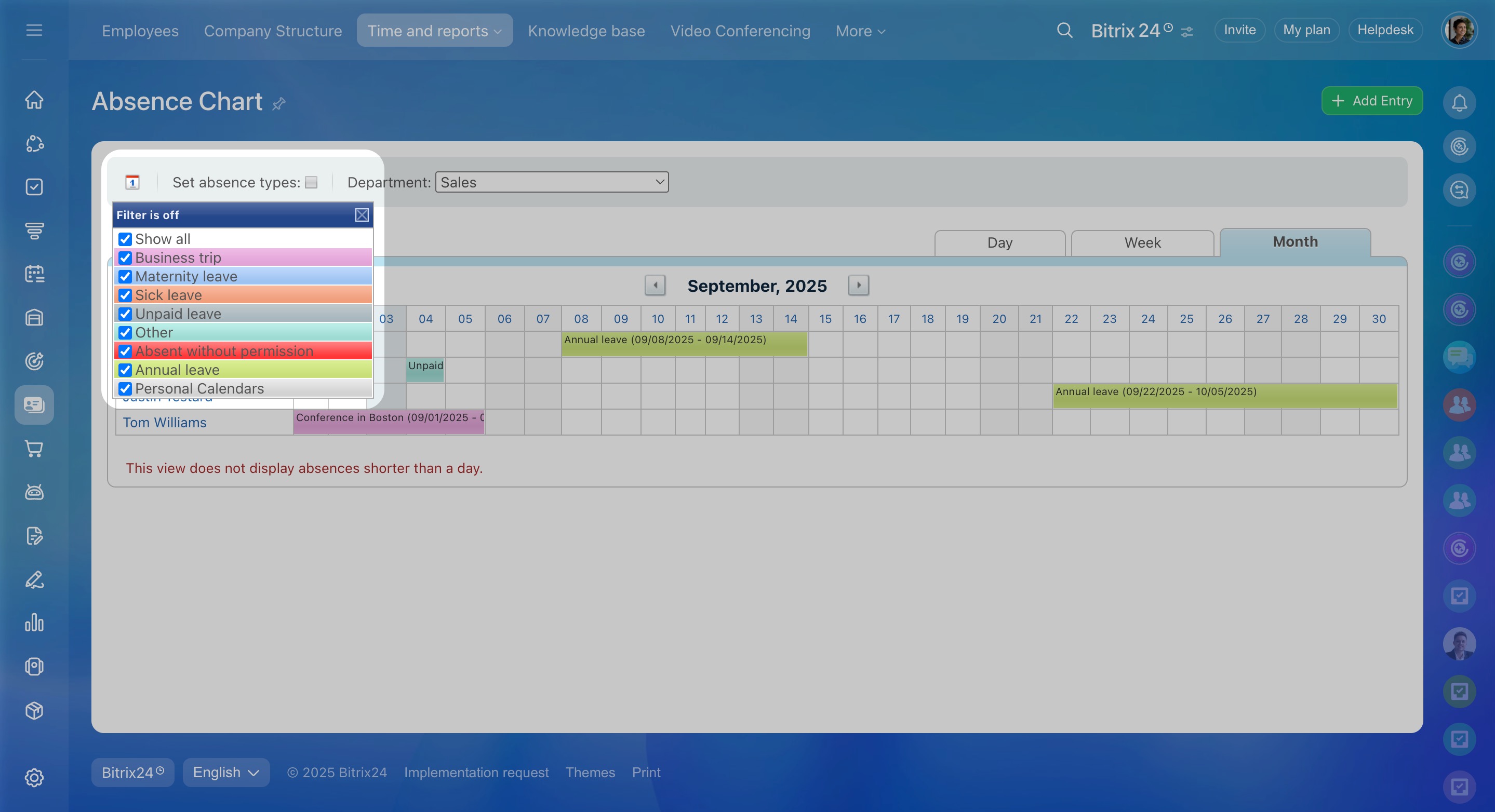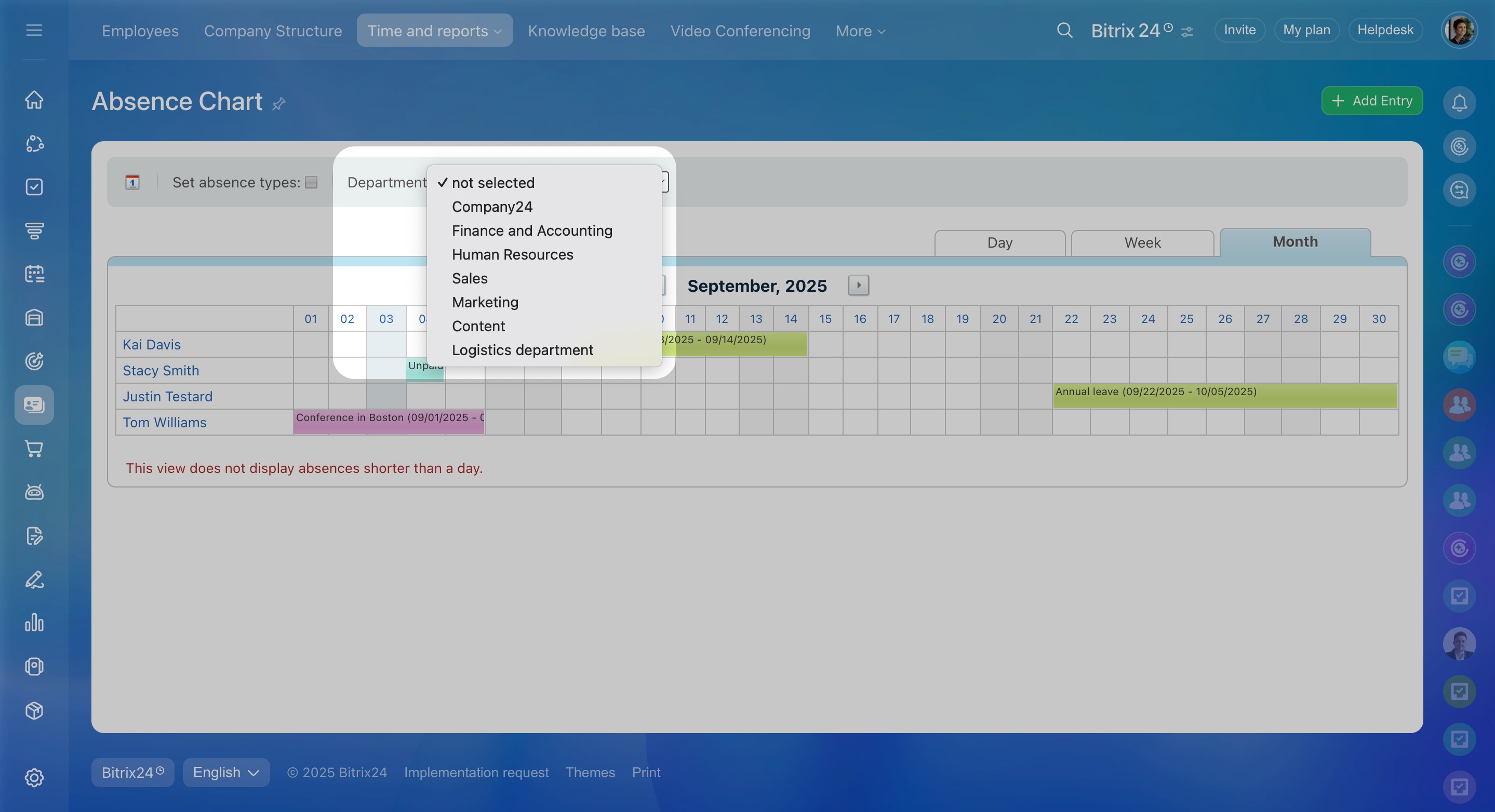The Absence chart is a useful tool that shows when employees are unavailable and why. It helps you stay organized and makes it easier to plan projects and assign tasks.
Bitrix24 plans and pricing
To open the Absence chart:
- Go to the Employees section.
- Open the Time and reports tab.
- Select Absence chart.
The chart shows all employee absences. You can add absence entries to the chart manually, through the Calendar section, or using the Leave Approval workflow.
In the top right corner, choose the period you want to view: day, week, or month.
If you select the Month period, the chart will not show events lasting less than a day. To view absences for the current day, select the Day period.
To quickly view the leave details, hover the mouse over the period.
Use the Set absence types option to choose which absence reasons appear in the chart.
By default, the chart shows absences for all employees. To view data for a specific department, select it from the drop-down list.
In brief
-
The Absence chart shows when employees are unavailable, helping you organize workflows and plan tasks.
-
Add absences manually, through the Calendar section, or using the Leave Approval workflow.
-
Filter by period, reason, or department to get the details you need.