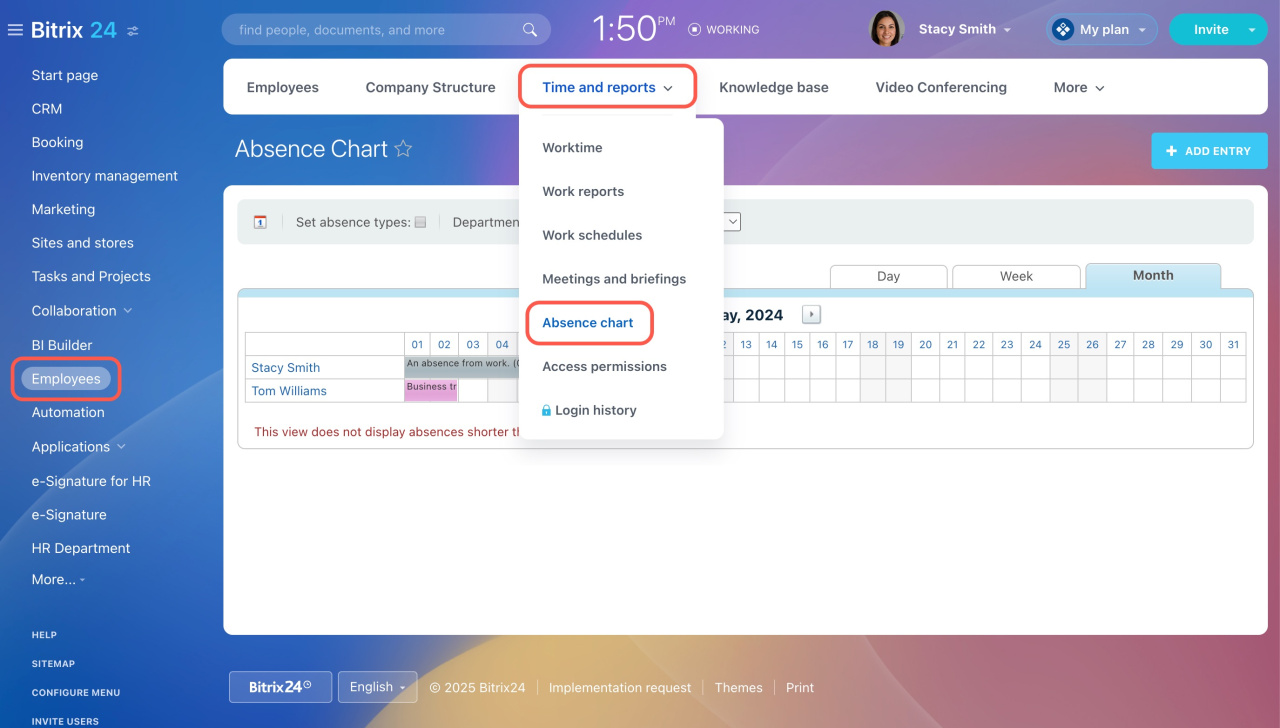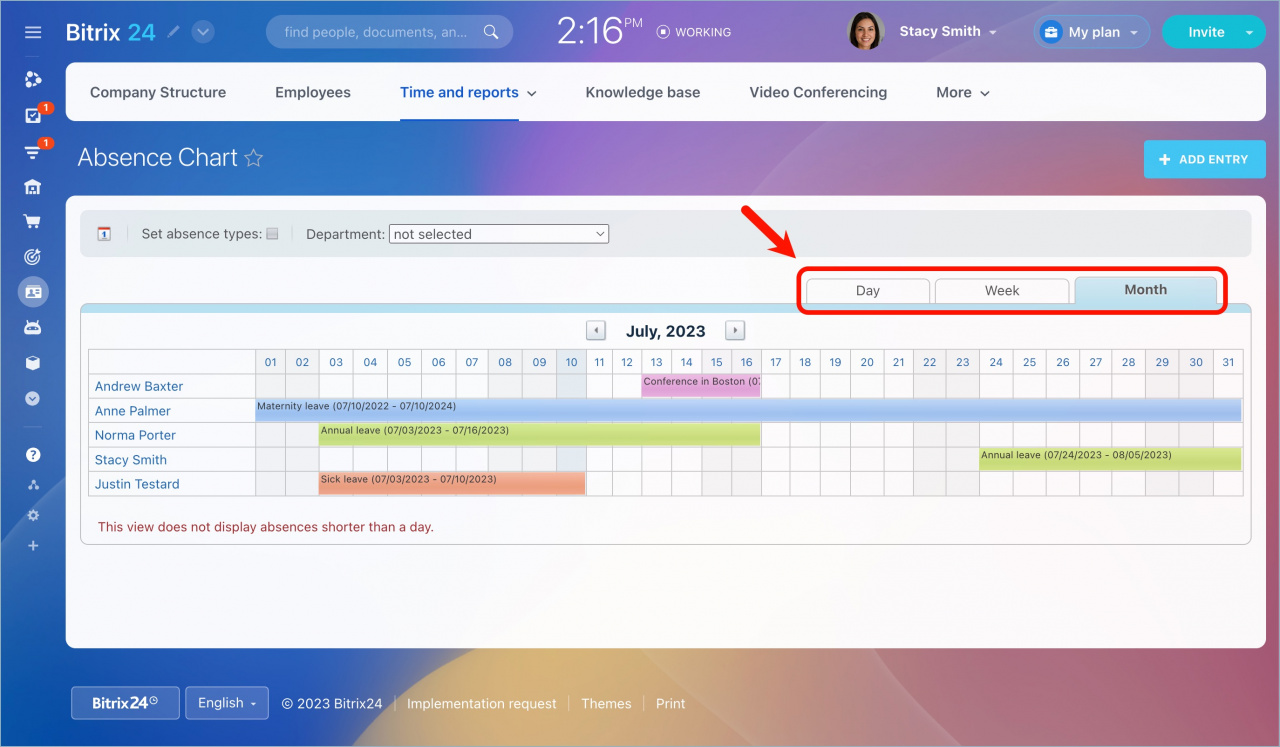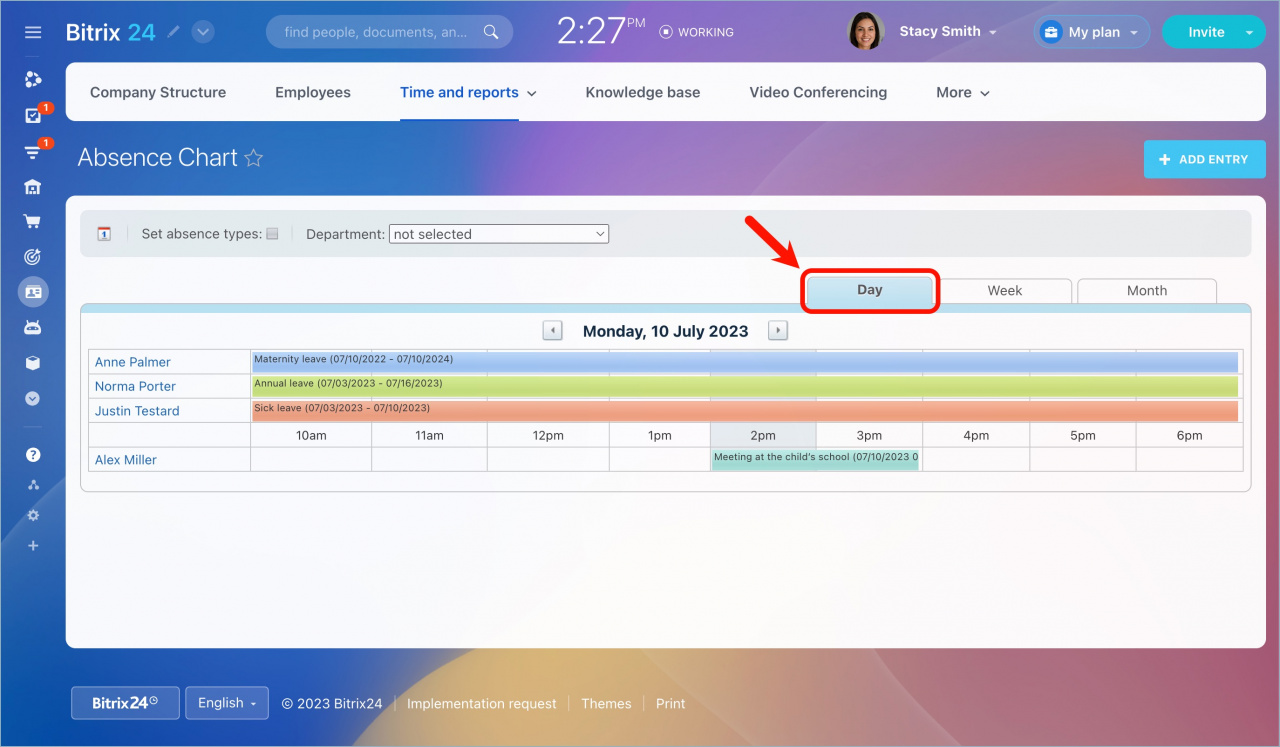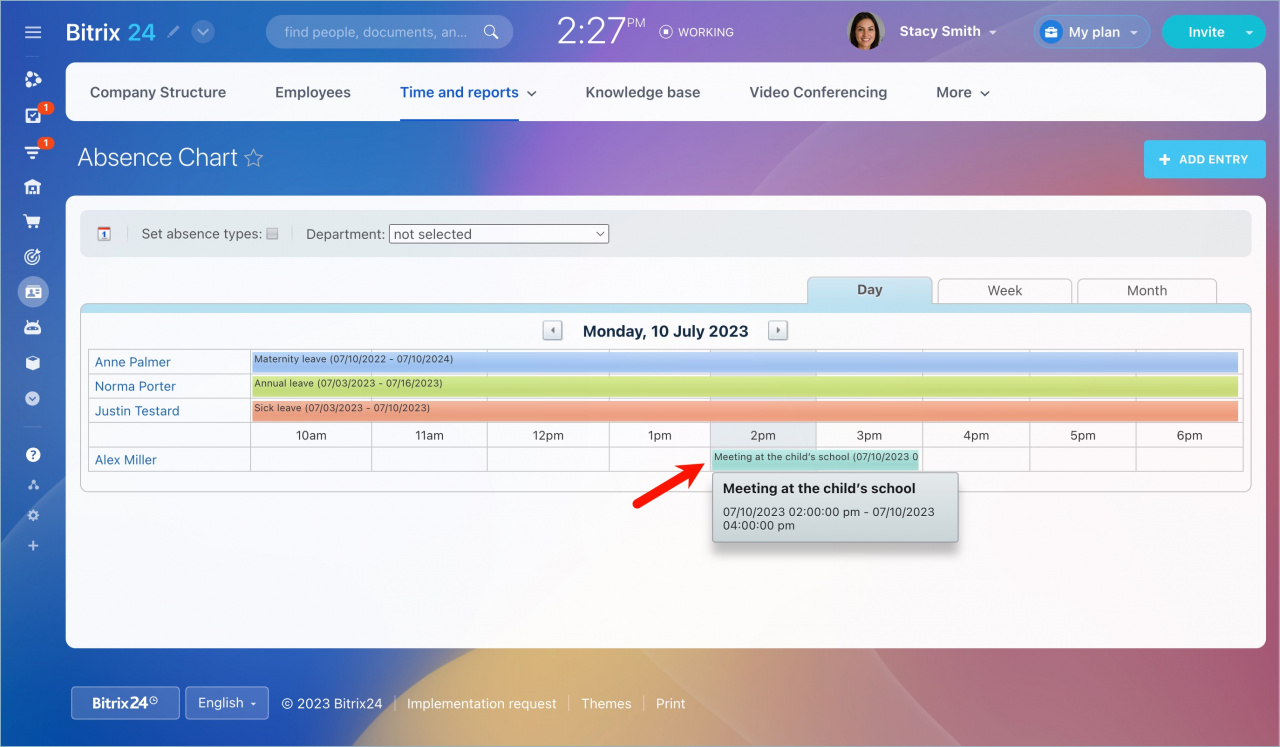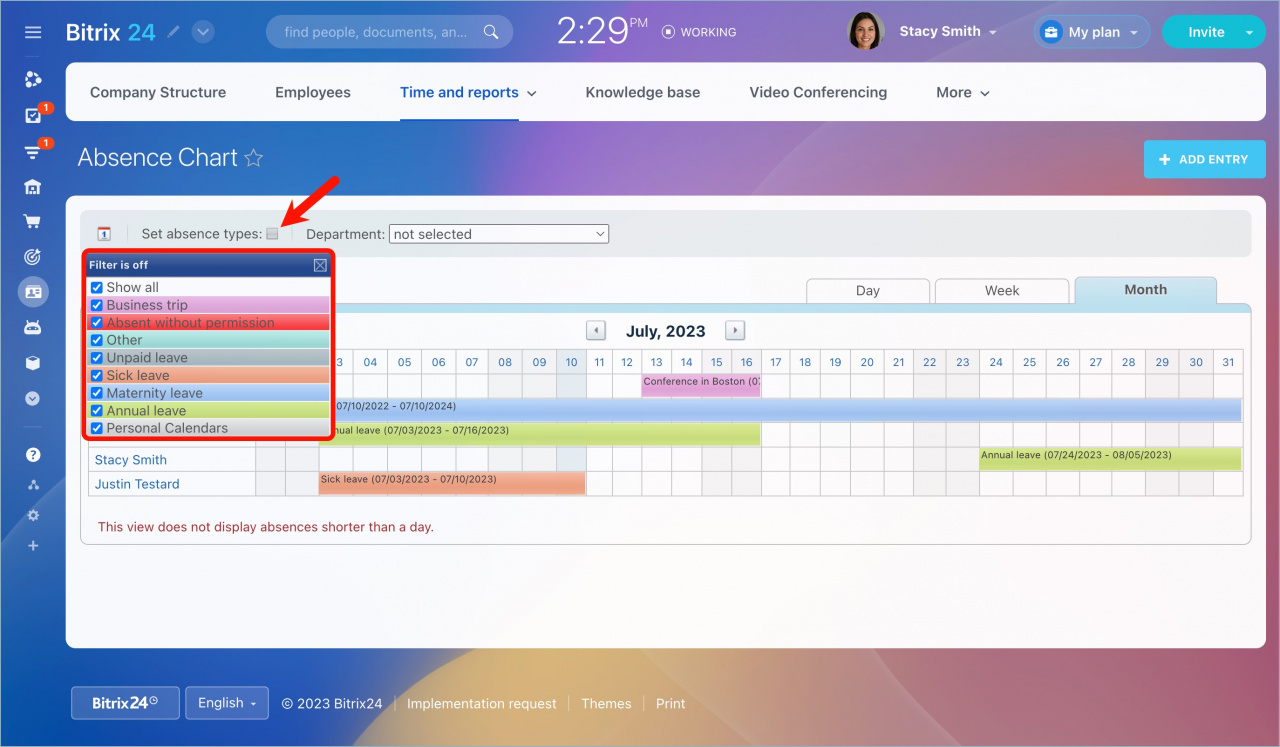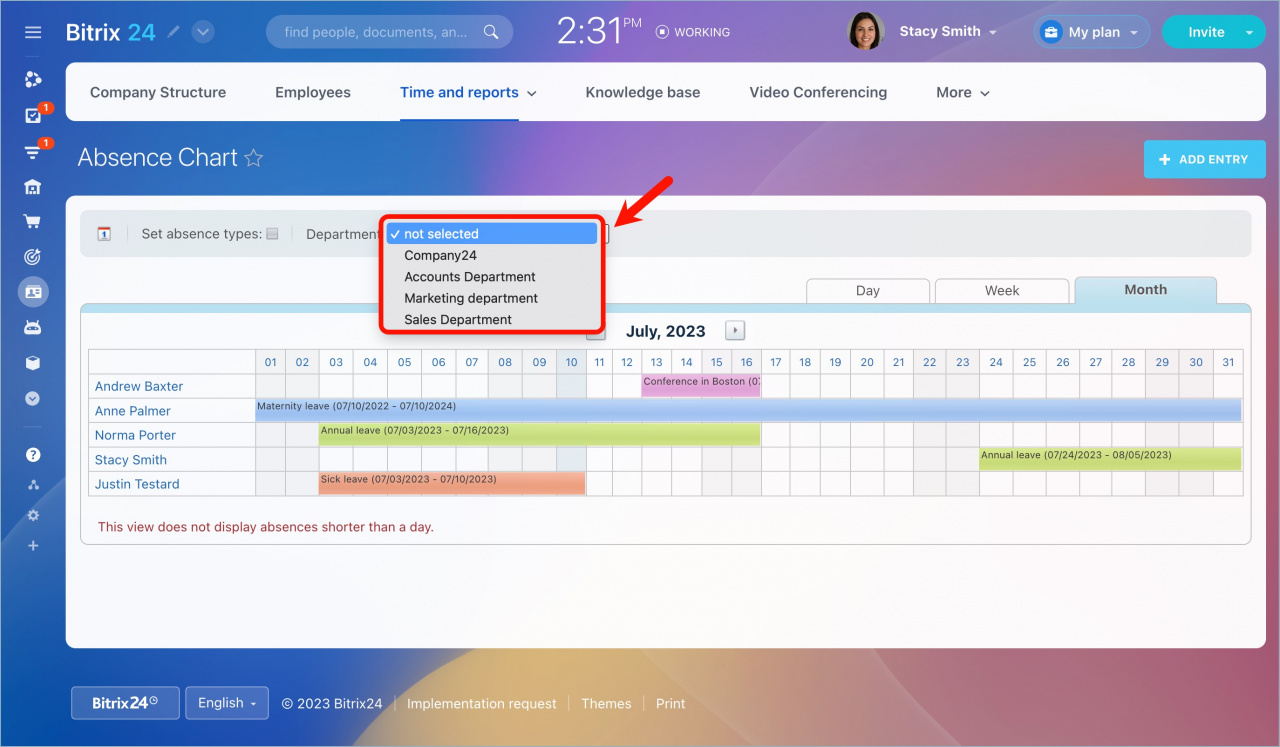The Absence chart is a useful tool that shows employees’ unavailability for various reasons. It helps organize your company workflow and simplifies project planning and task assignment.
How to track absences
Go to the Employees section > open Time and reports tab > select Absence chart.
The graph displays all the information about employees' absences. In the upper right corner of the graph, select the period for which you want to see absences: Day, Week, or Month.
If you select the Month period, the graph will not show events of less than a day in duration. To view absences for the current day, select the Day period.
To quickly view the leave details, hover the mouse over the period.
With the Set absence types option, you can select the reason for absence that will be displayed in the chart.
By default, the chart displays the absence periods of all employees in the company. To view the data for a particular department, select it from the drop-down list.