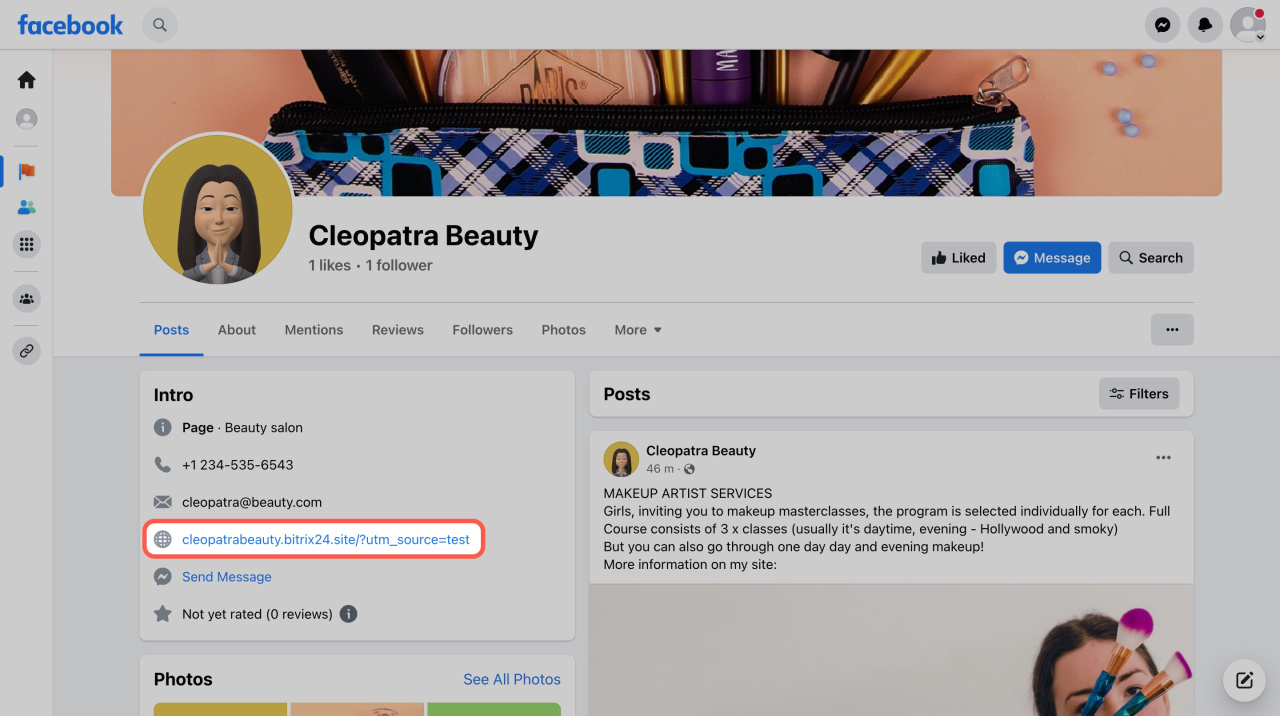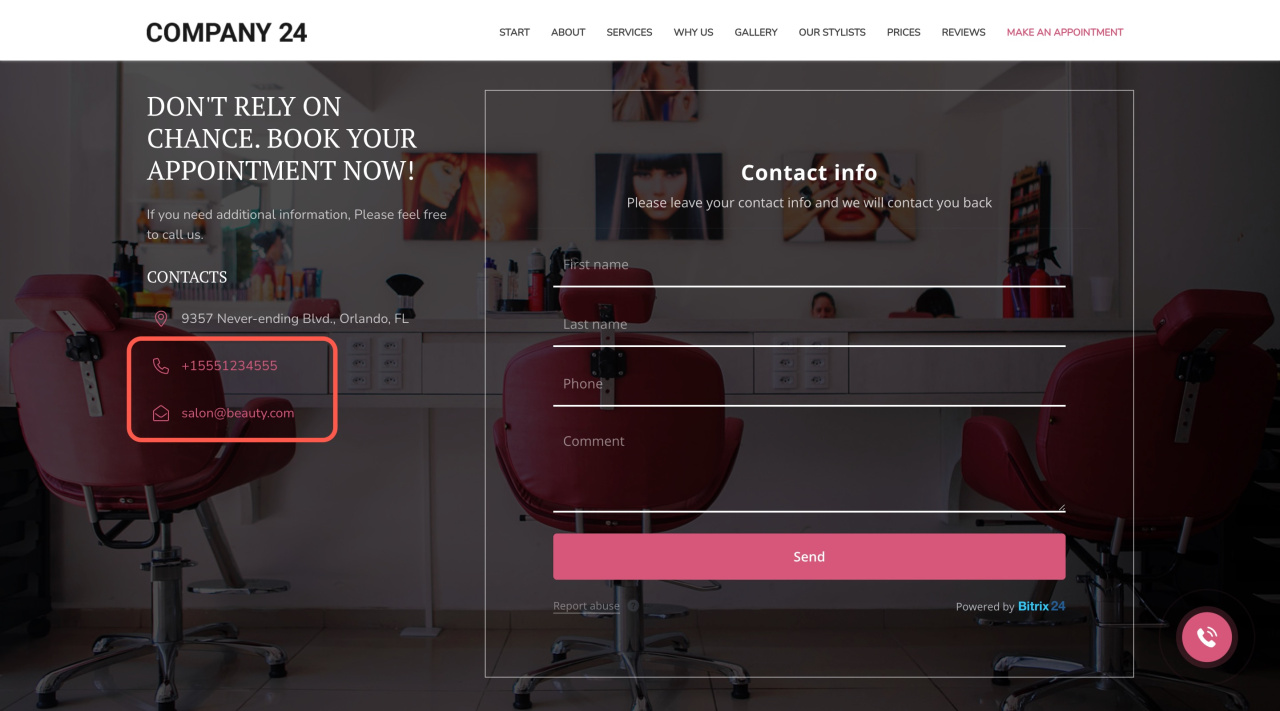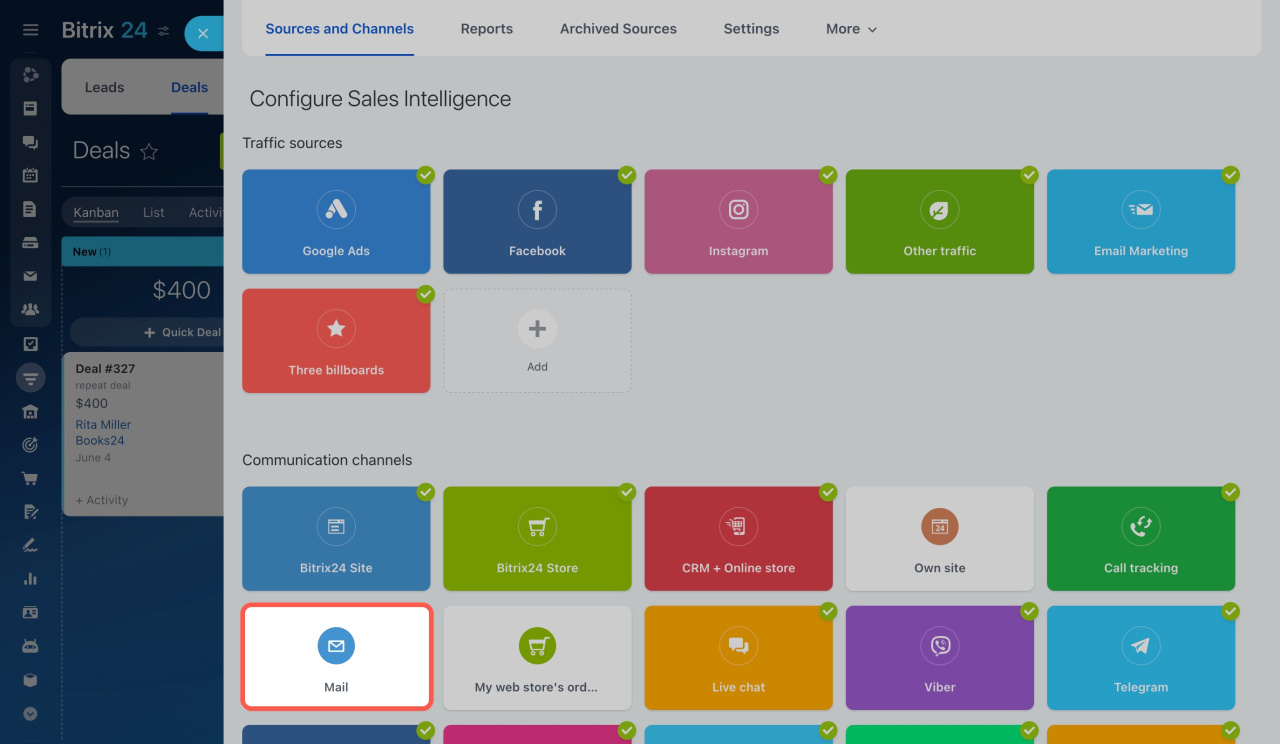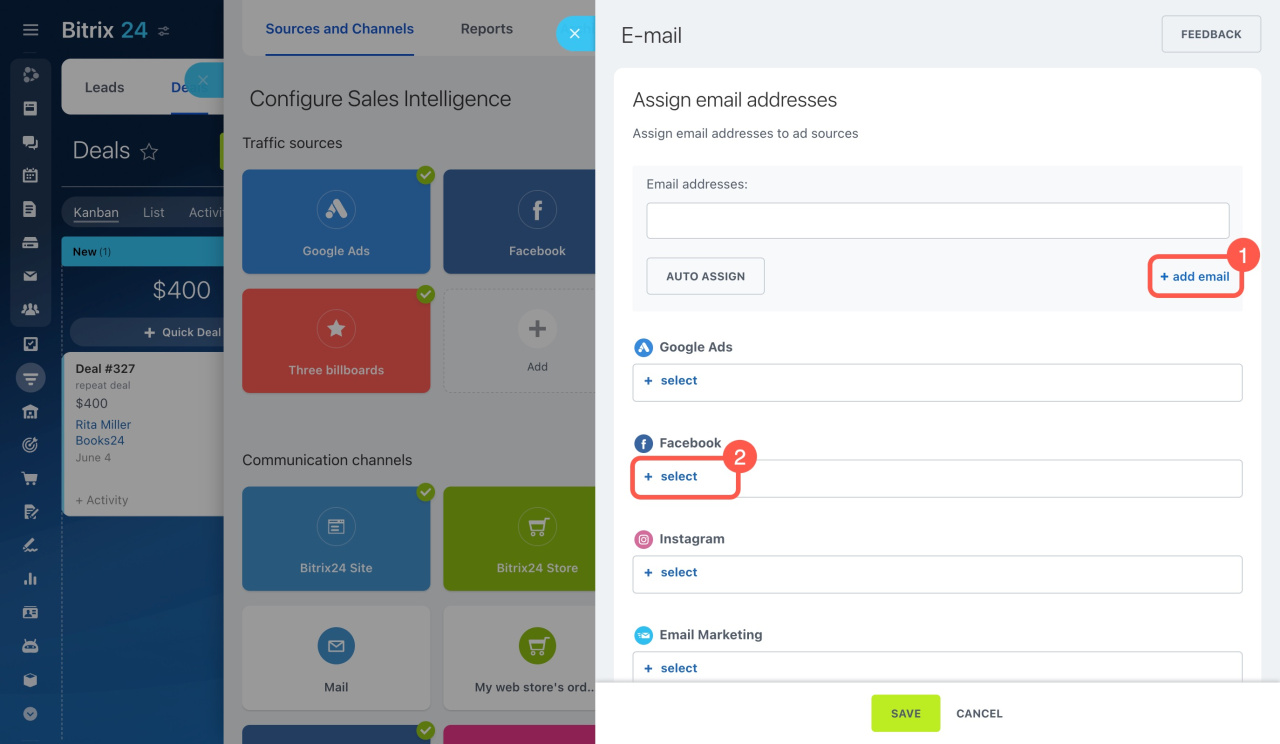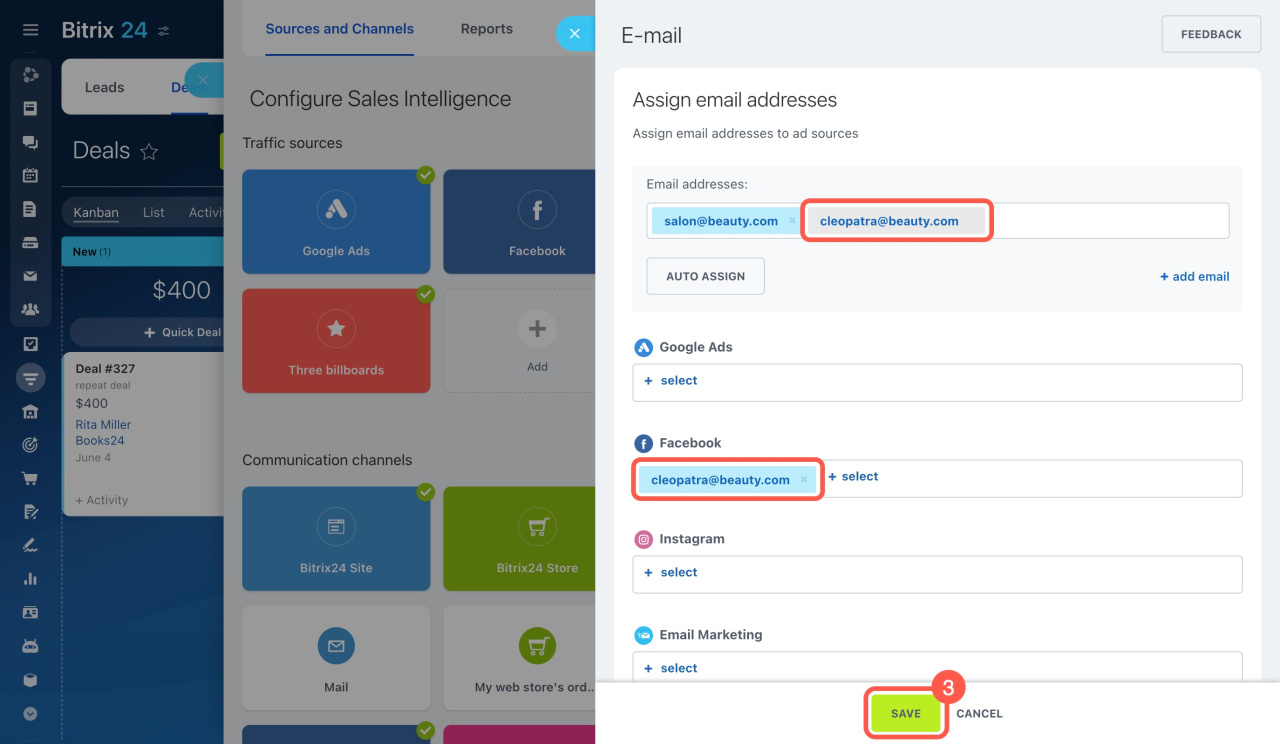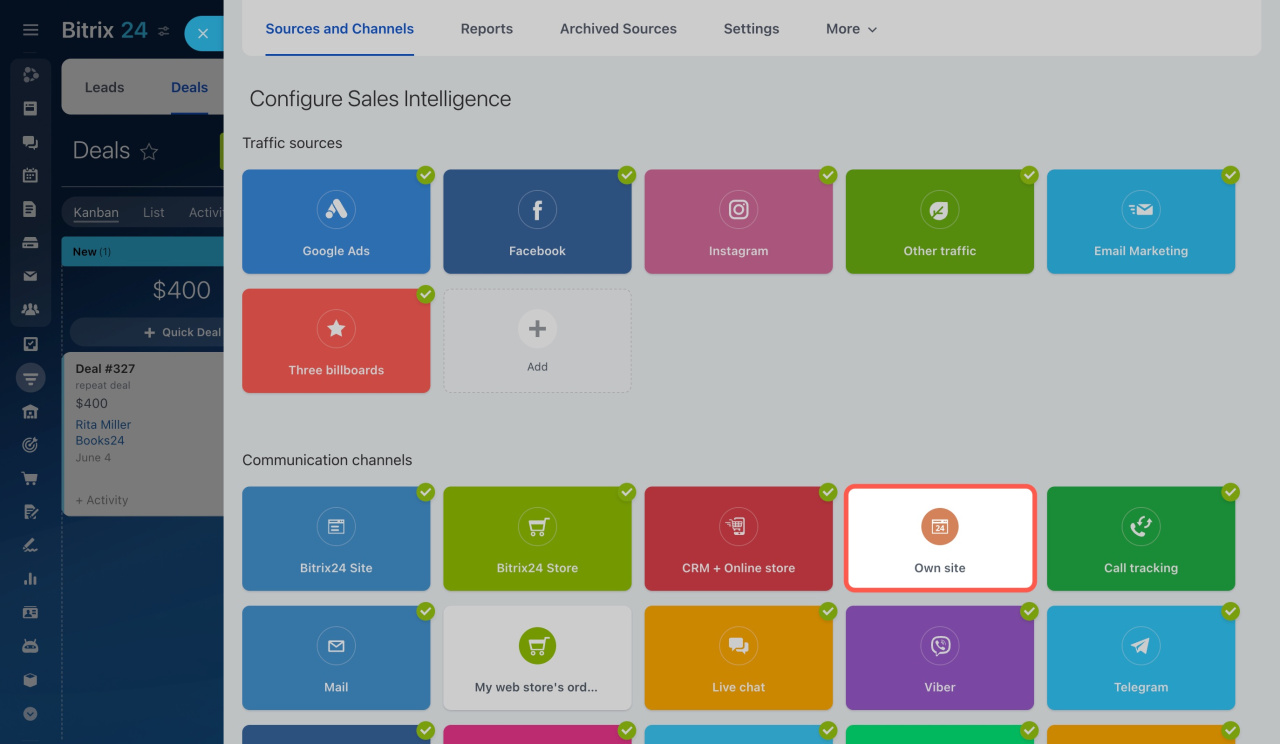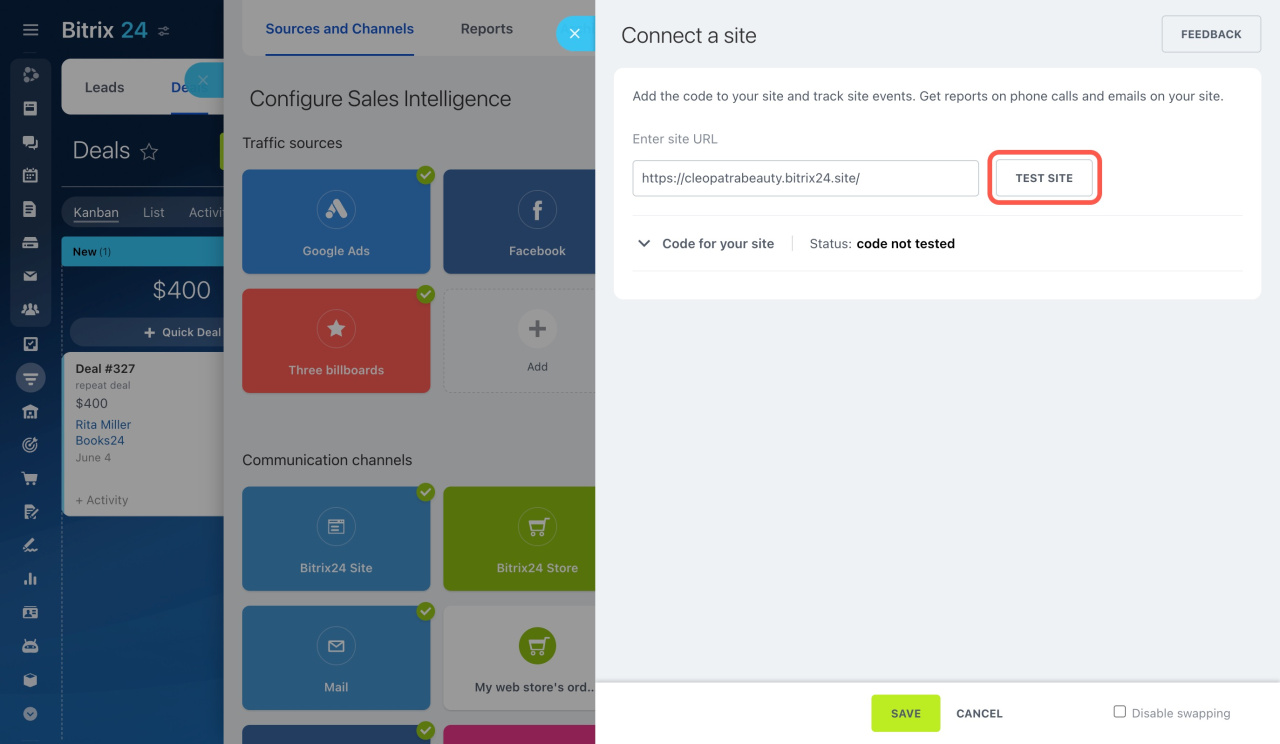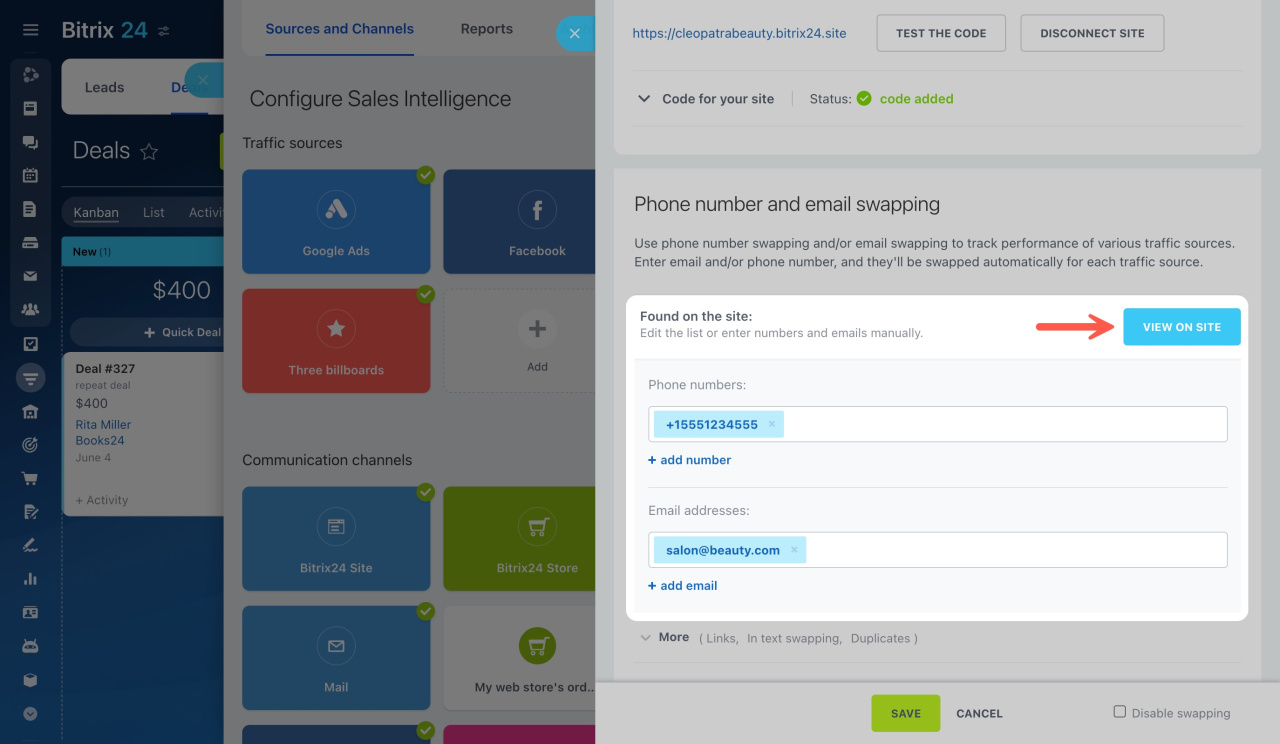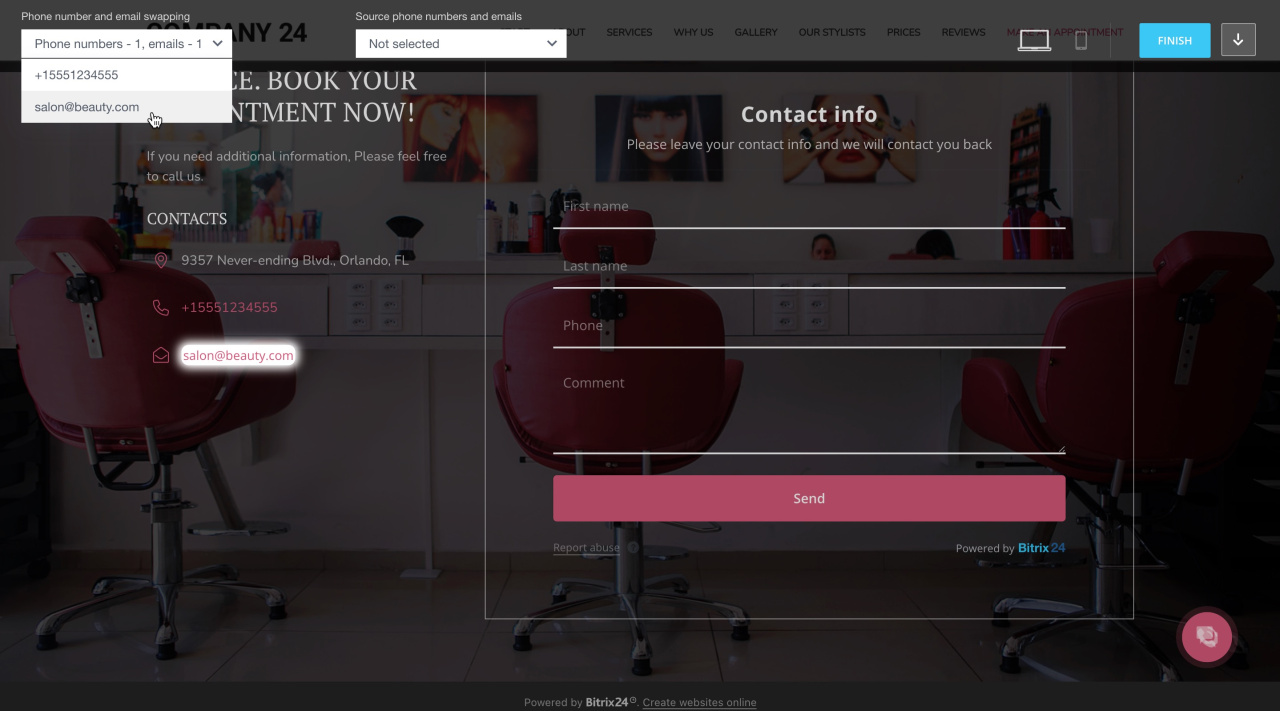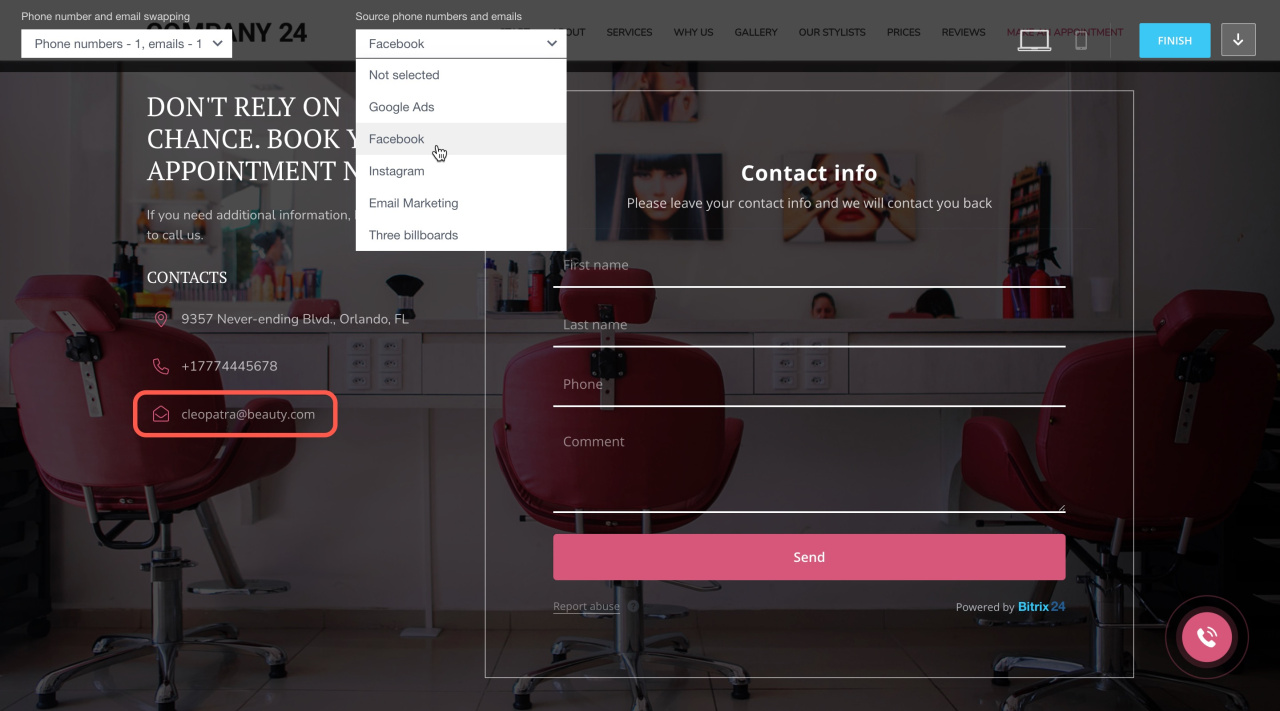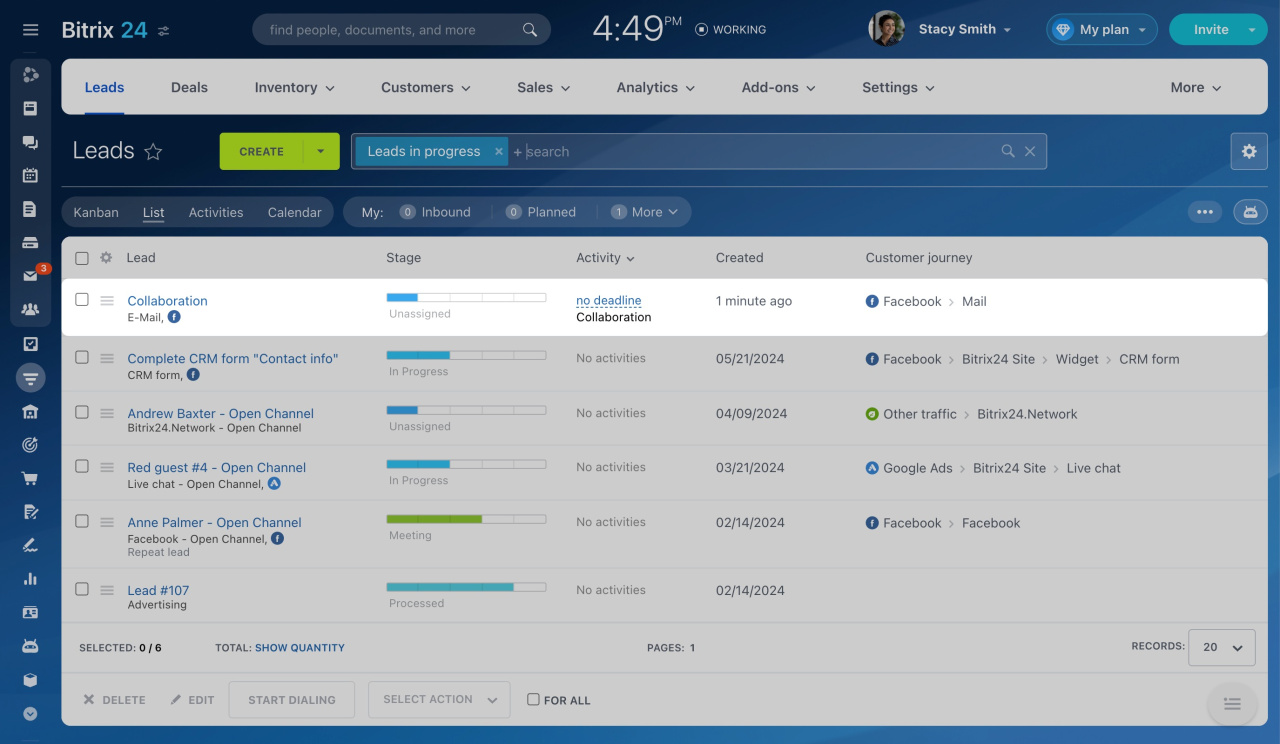Sales Intelligence allows you to use different phone numbers or email addresses on your website for different traffic sources.
How it works
First, set up UTM parameters for your traffic sources. For example, if you have a Facebook page, add your website link with a special UTM parameter to the contact information.
Connect traffic sources and set UTM parameters
Your website should have a block with your phone number and email address. These details can change based on the traffic source used to track how clients reach your site.
Assign phone numbers and email addresses to traffic sources
Start with assigning phone numbers and email addresses to traffic sources.
Assign phone numbers and email addresses to traffic sources
To illustrate, let's assign a special email address to the Facebook page.
-
Go to CRM > Analytics > Sales Intelligence > Mail.
-
Add email addresses and assign one to Facebook.
-
Save the changes.
Connect your website to Sales Intelligence
Go to CRM > Analytics > Sales Intelligence > Own site.
Specify your website address and click Test site.
If your website has a Bitrix24 website widget or CRM form, it will connect automatically. For other websites, add a special code before the closing /body tag.
If the phone number is not swapped, check the following:
- Ensure the numbers on your site match those in the Own site settings.
- Check your site layout. It should should follow the provided example.
Bitrix24 automatically detects all the phone numbers and email addresses on the website. Click the View on site button to proceed.
There is a special toolbar at the top. The first list shows all detected email addresses and phone numbers. For example, select the email address to see its location on the site.
The second list shows how the page looks for visitors from different sources, like Facebook. As you can see, the email address swaps automatically based on the source.
Check the result
When a client clicks your website link from Facebook, they will see the selected email address. If they send an email, Bitrix24 will detect that the client is from Facebook and show Facebook > Mail under Customer journey.
In brief
-
Sales Intelligence allows you to use different phone numbers or email addresses on your website for different traffic sources.
-
Set up UTM parameters and assign contact details to connected traffic sources.
-
Connect your website to Sales Intelligence, and Bitrix24 will automatically swap and track these details on your website.