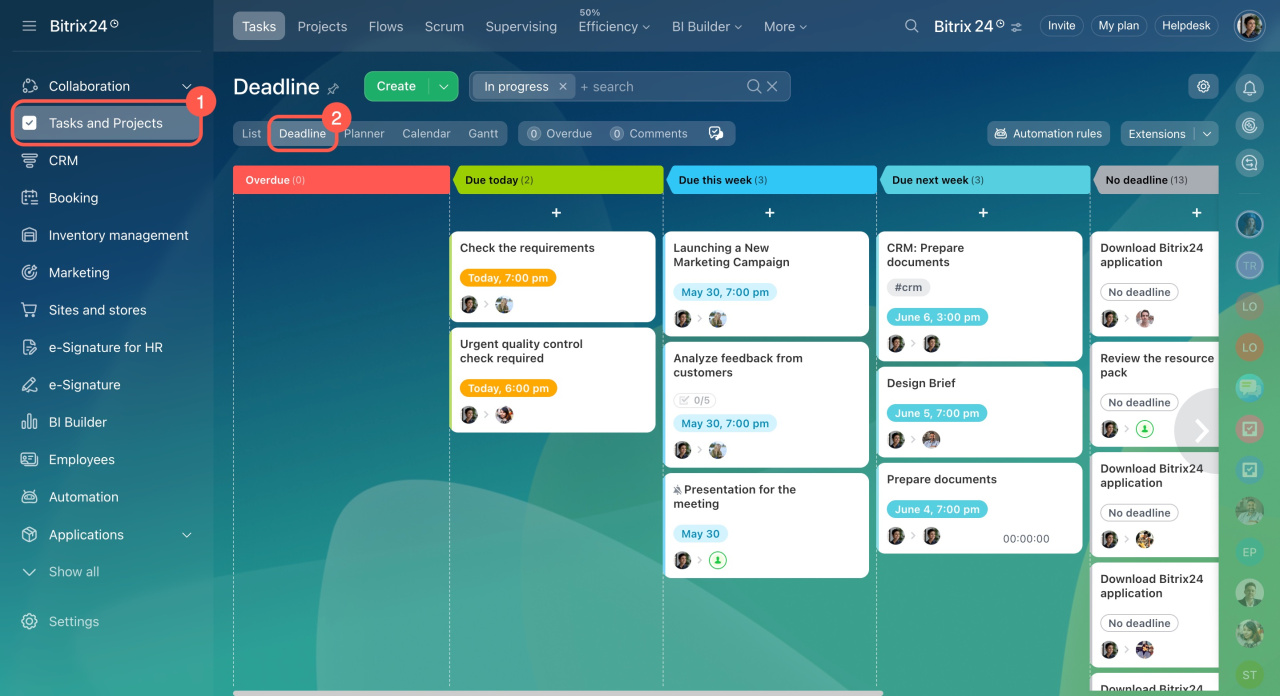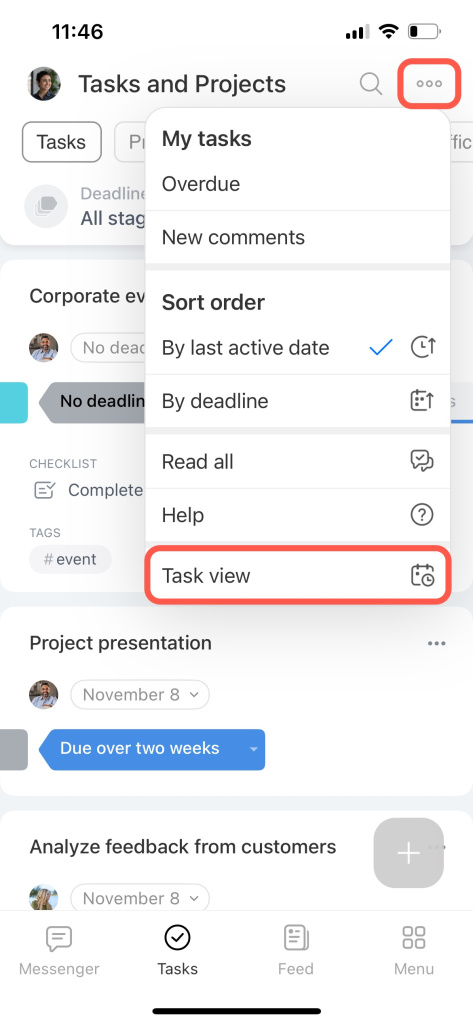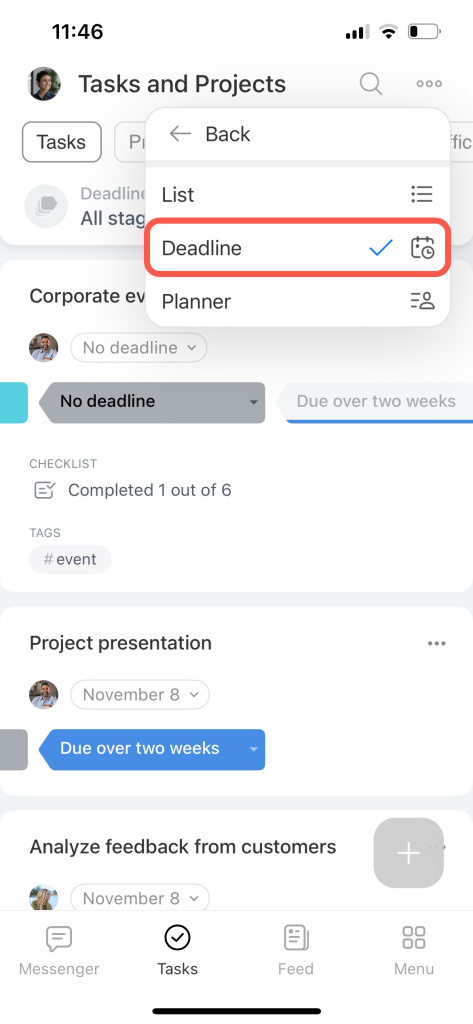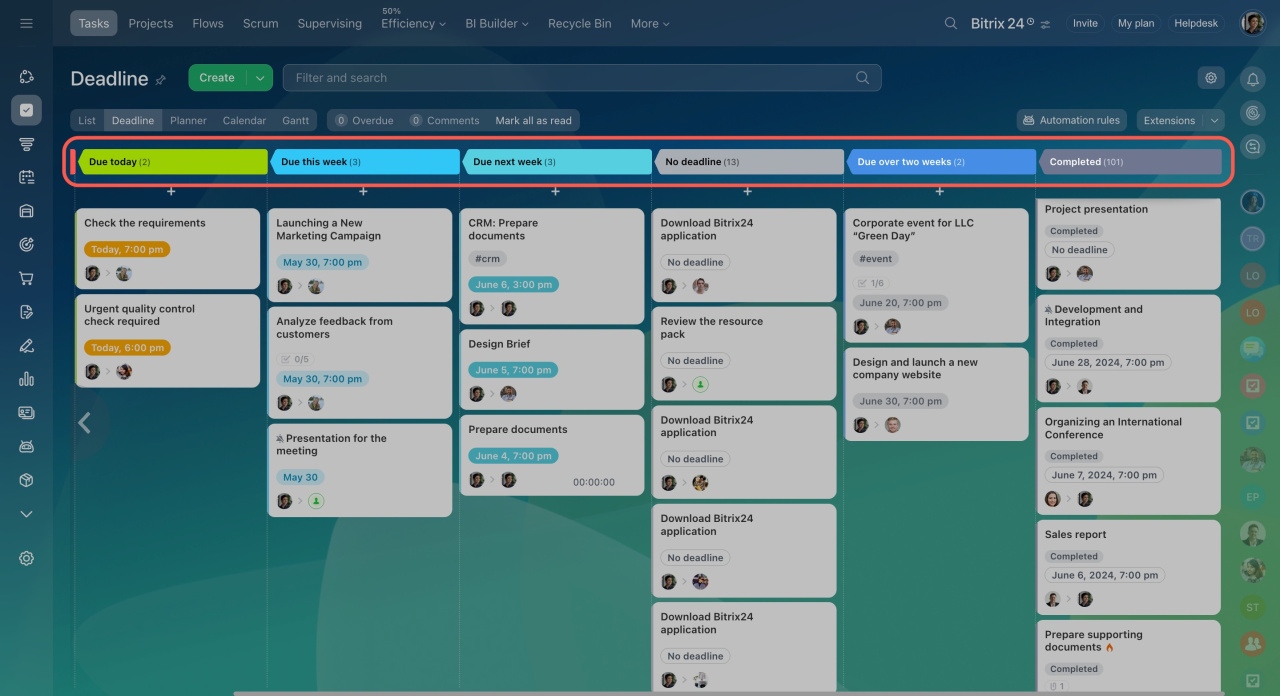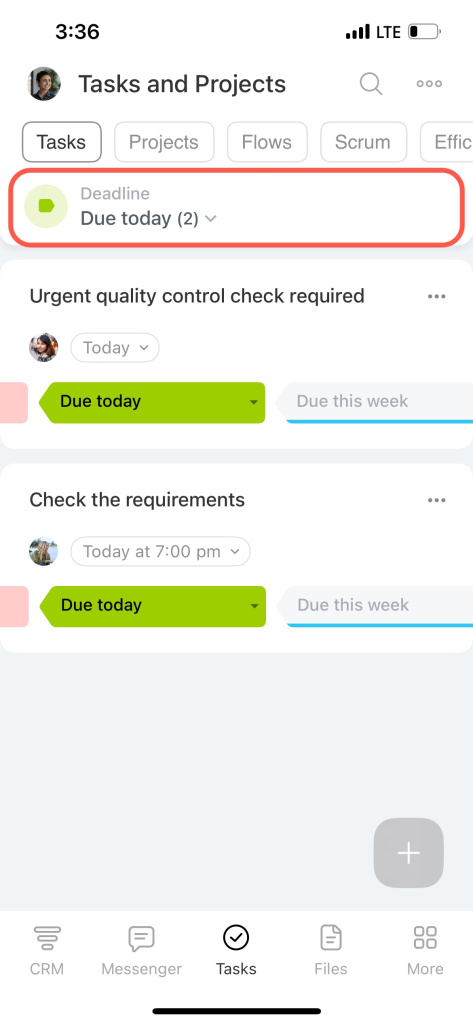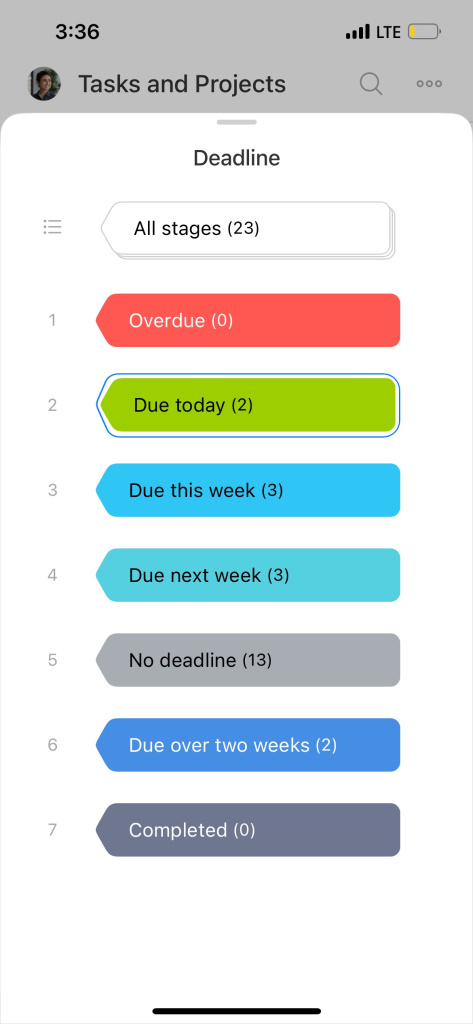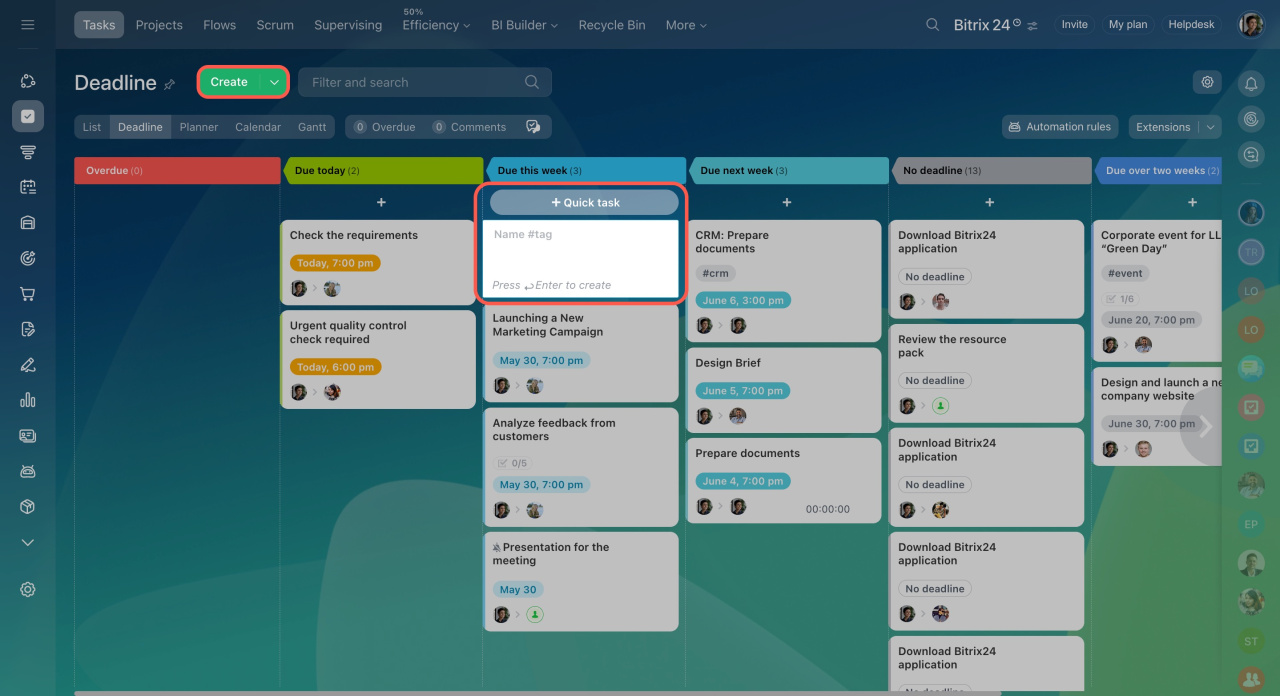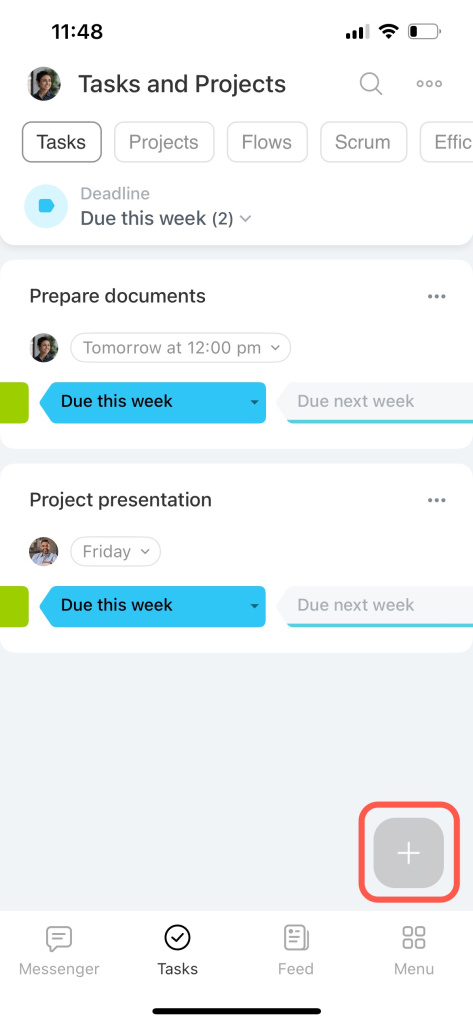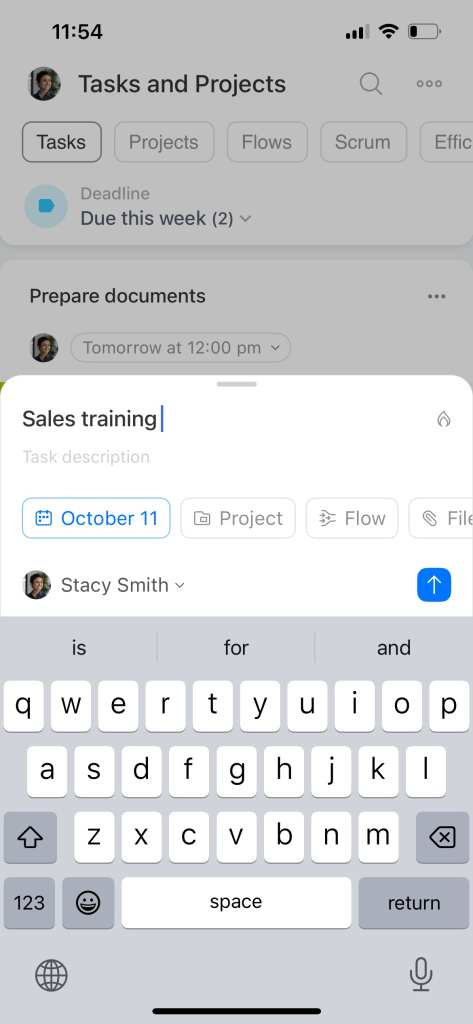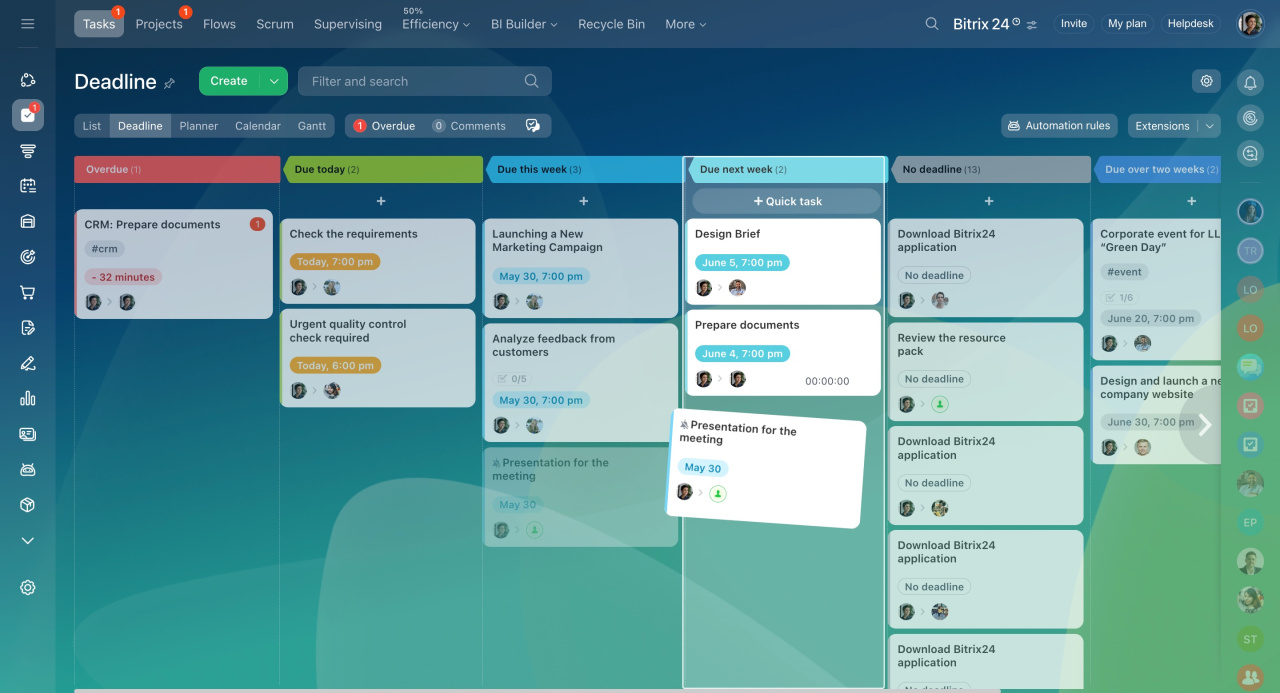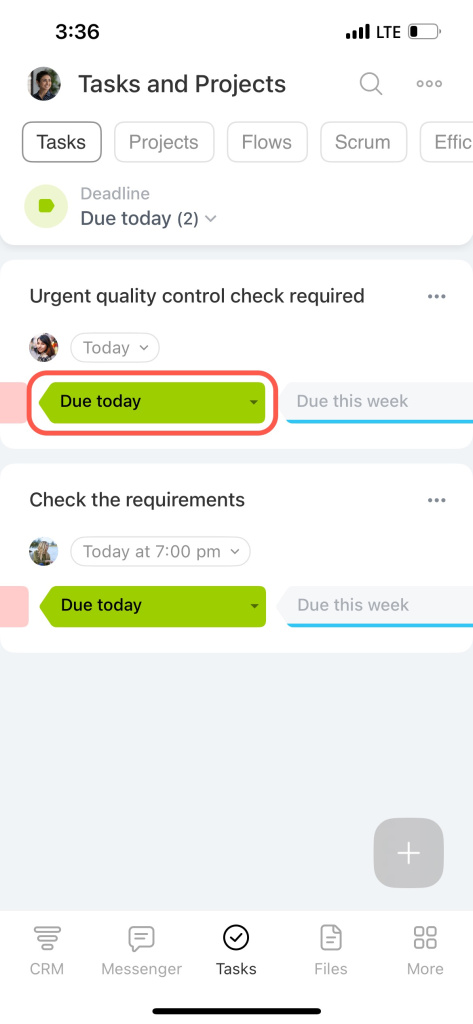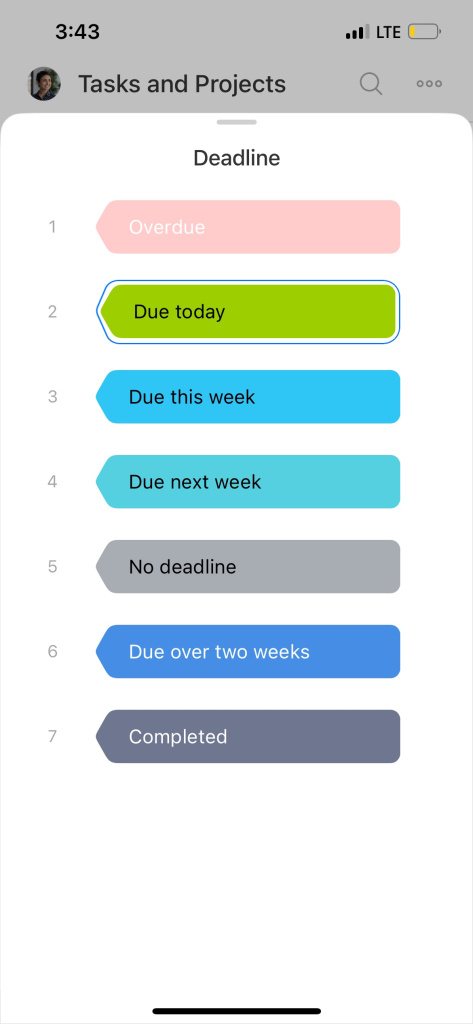Bitrix24 has several views for working with tasks: List, Deadline, Planner, Calendar, and Gantt. Each of them helps to emphasize certain elements of tasks.
The Deadline view is suitable for employees who need to do everything on time. Tasks are automatically organized into columns depending on the deadline specified in them.
Switch to Deadline view
Select the Deadline view to manage your tasks. This view helps you identify which tasks need immediate attention and which can be postponed.
Deadline view stages
All tasks will be categorized into the following columns:
- Overdue
- Due today
- Due this week
- Due next week
- No deadline
- Due over two weeks
- Completed
Open a task from the list to view or add a comment.
Create a task in the Deadline view
Create a new task at a particular stage, and it will automatically have a deadline matching that column.
Click the + Quick task button under the desired stage and enter a task name. To create a detailed task, click the Create button and enter the required information. The task will be moved to the column according to its deadline.
Move a task to another stage
Change the task stage, and its deadline will be automatically updated.
If you move a task to the Due next week or Due over two weeks stage, its deadline will automatically update to the last working day of the week, based on Bitrix24 settings.
In brief
- Bitrix24 has several task planning views. The Deadline view is available in the web version and mobile app.
- The Deadline view consists of six stages. Each of them contains tasks depending on the deadline set in them.
- Create a new task at a particular stage, and it will automatically have a deadline matching that column.