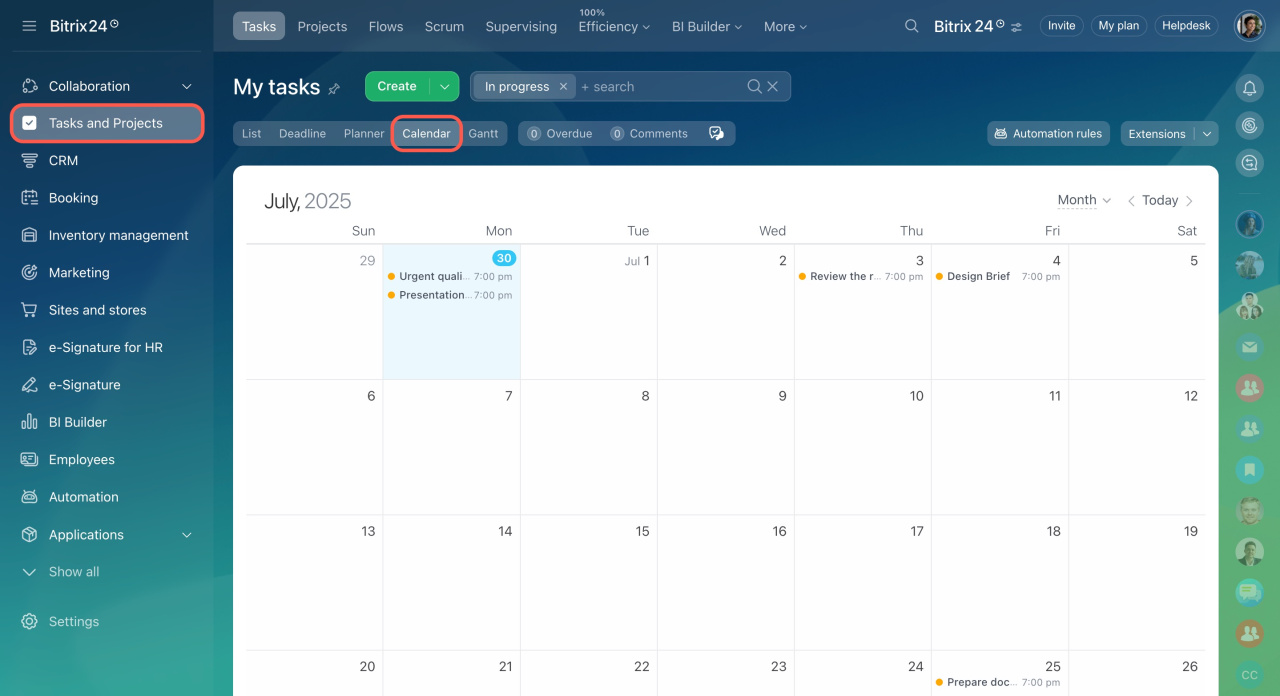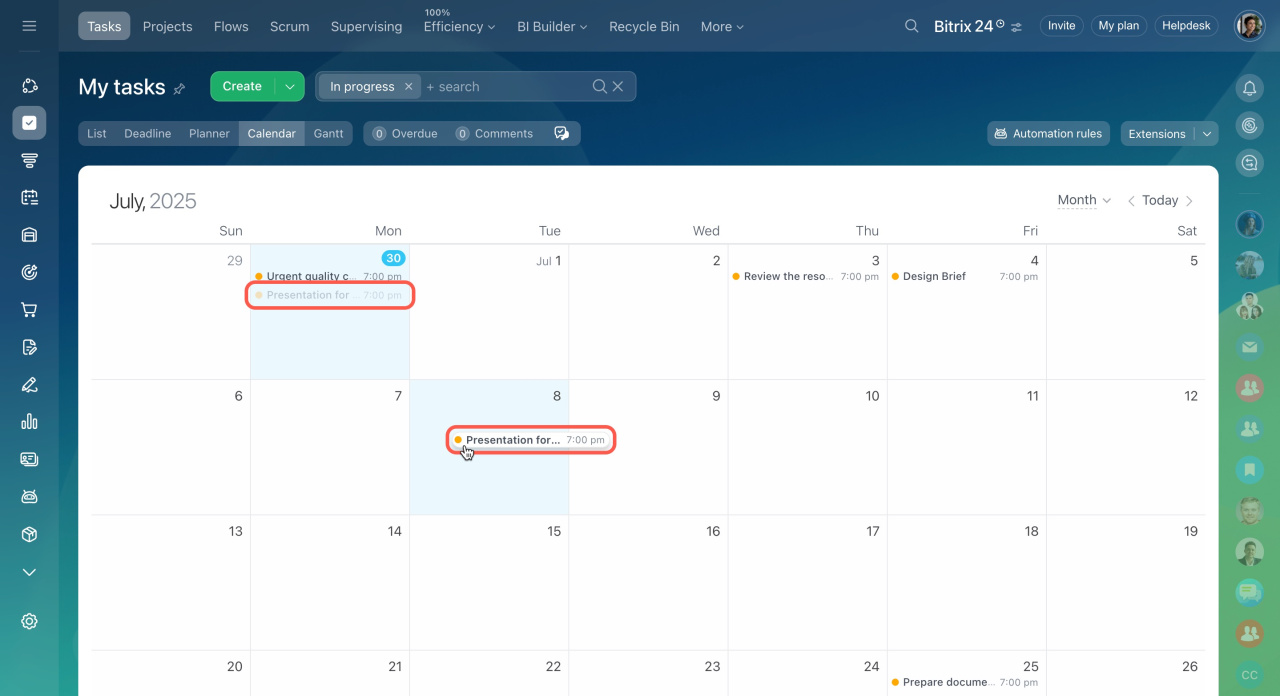Use the Calendar view to work effectively with task deadlines and plan your workload in different time periods. To access this view, navigate to the Tasks section and switch to the Calendar view.
Click the small gray arrow in the top right corner of the calendar to switch between day, week, and month modes.
Click on a day in the calendar to create a task with a corresponding deadline.
To change the deadline, just drag the task to another day on the calendar.
Another way of working with task deadlines is to use the Deadline view.
Deadline view in Tasks