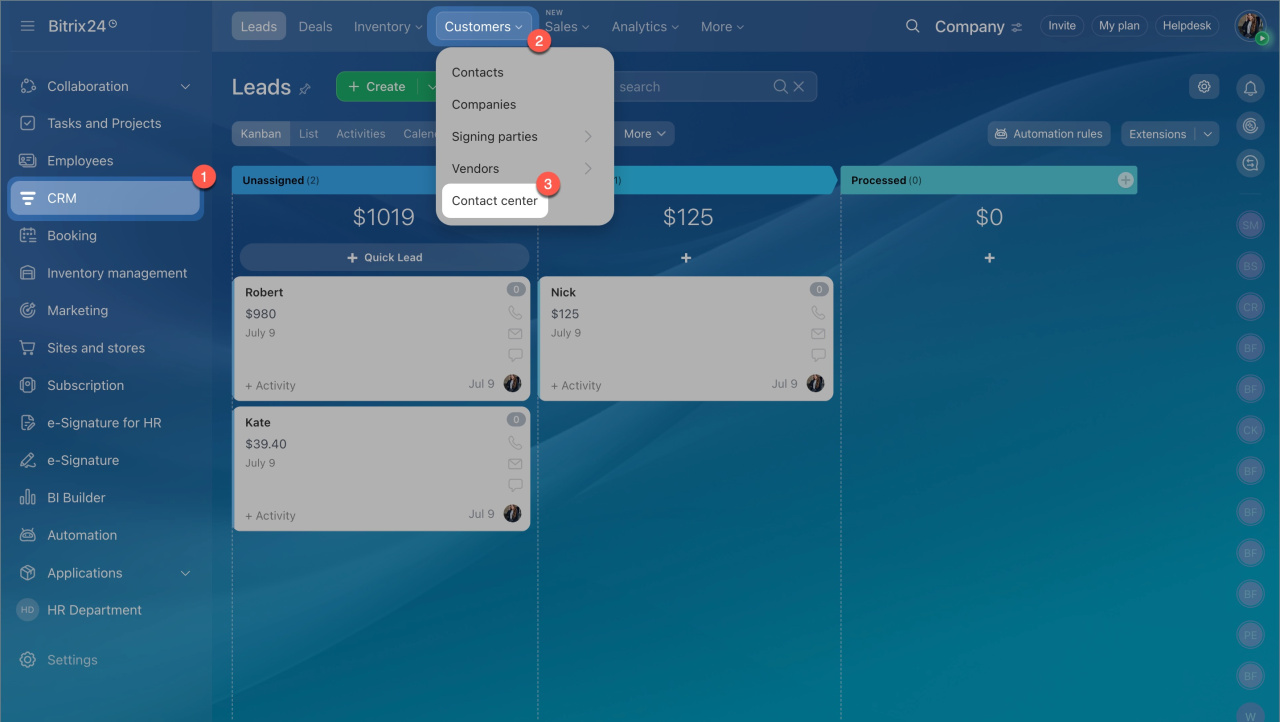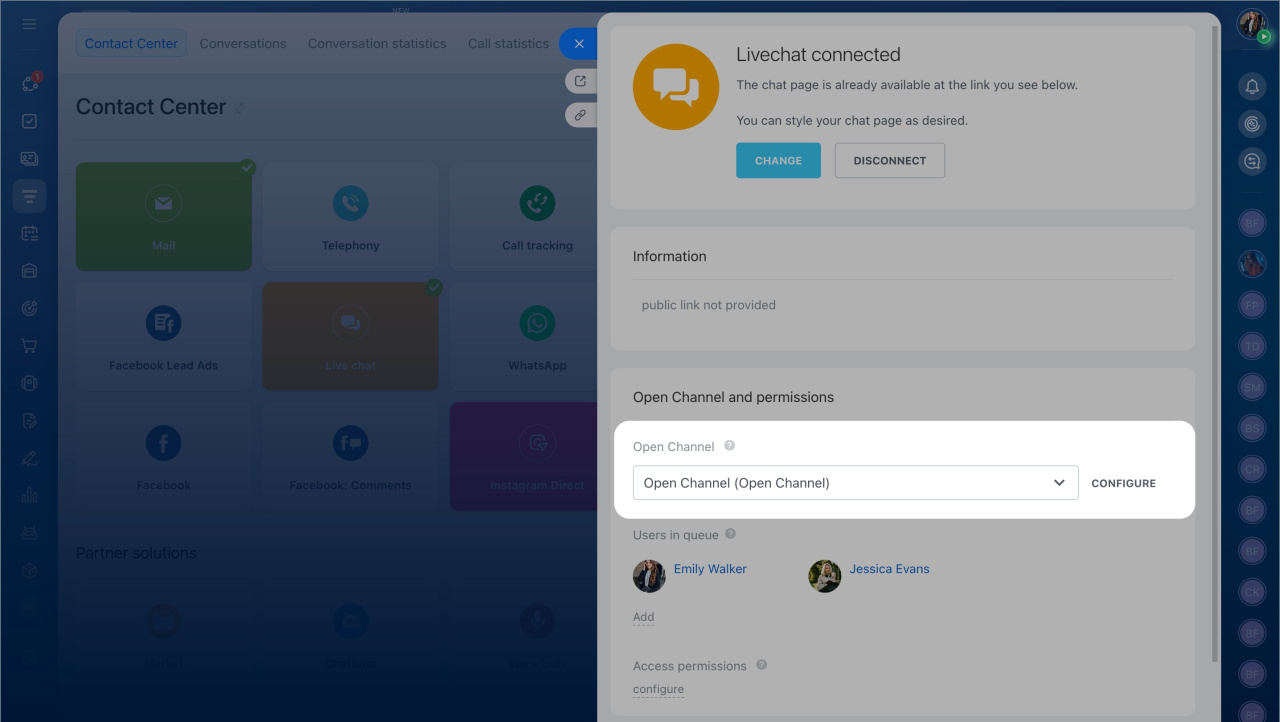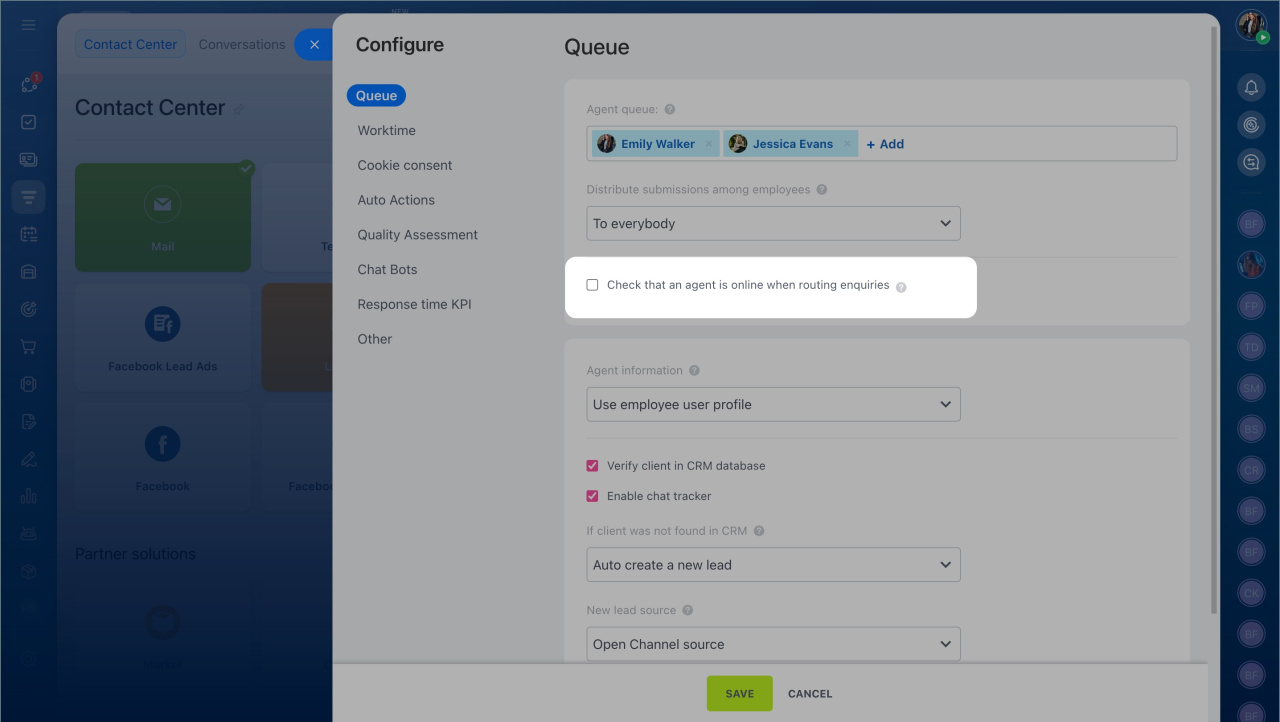Employees have a work schedule, but customers can send messages at any time. This can lead to uneven workloads and increase customer wait times in the queue. If agents are unavailable, you can set up automatic conversation distribution only to available employees. Here's how to configure agent availability checks in open channel chats.
Enable agent availability check
- Go to the CRM > Customers > Contact Center.
- Open the communication channel, such as a live chat, and select an open channel from the dropdown list.
- Click Configure.
- Enable the Check that an agent is online when routing enquiries option.
- Click Save.
How the agent works
If the option is enabled, customer inquiries will only be directed to available agents in the queue. Availability is determined in two ways:
- By work time tracking
- By online or offline status
The system will check the agent's availability before assigning a conversation.
Availability implies:
- the agent is not dismissed
- the agent is not on leave
- the agent has clocked in (if Working Time management is enabled) or the system status is online
Worktime and reports option
Online status check. Depends on where the agent is working:
- In the Bitrix24 Messenger app. The agent is available while the app is open and the computer is on. The "Do Not Disturb" status does not affect inquiry distribution.
Bitrix24 Messenger: Getting Started - In the mobile app. The agent is considered available while the app is open. If the app is collapsed, the agent becomes unavailable after 5 minutes.
- In the browser. The agent is available when the Bitrix24 tab is open and they are active in it. If the agent does not use the Bitrix24 tab for 15 minutes, new inquiries will not be directed to them.
In the On-Premise version. The time can be configured.
Configure session lifetime in the On-Premise version
- Go to Settings > Users > User groups.
- Select a group and click Menu (≡) > View.
- Open the Security tab.
- Set the value in the Session lifetime (minutes) field.
If an agent becomes unavailable:
- An unaccepted conversation returns to the general queue and is directed to available employees.
- An accepted conversation with the last message from the agent remains with the employee.
- An accepted conversation with the last message from the customer returns to the general queue.
In brief:
- Agent availability checks help direct inquiries only to employees who are currently at work. To enable availability checks, enable the Check that an agent is online when routing enquiries option in the open channel settings.
- Agent availability is determined by work time or online or offline status.
- Status depends on activity in the browser, Bitrix24 Messenger, or mobile app.
- If an agent becomes unavailable, an unaccepted conversation returns to the general queue. If the conversation has already started, the answered chat remains with the agent until the next customer message.