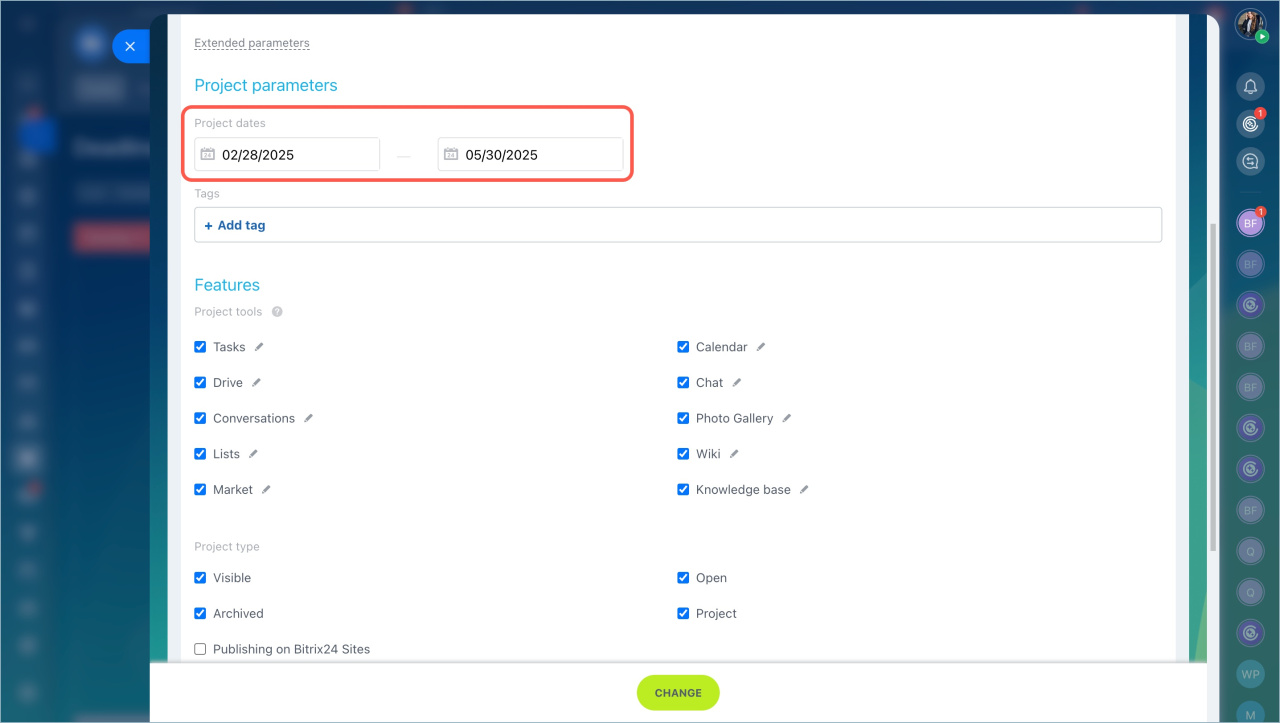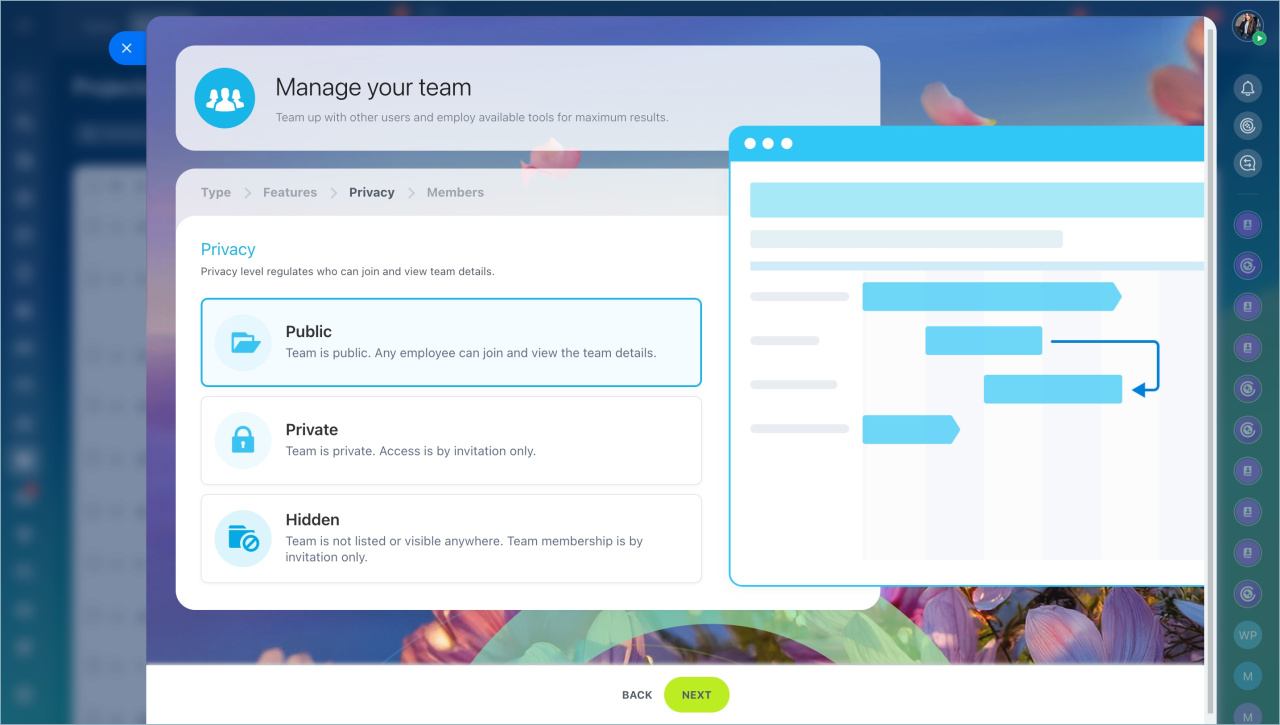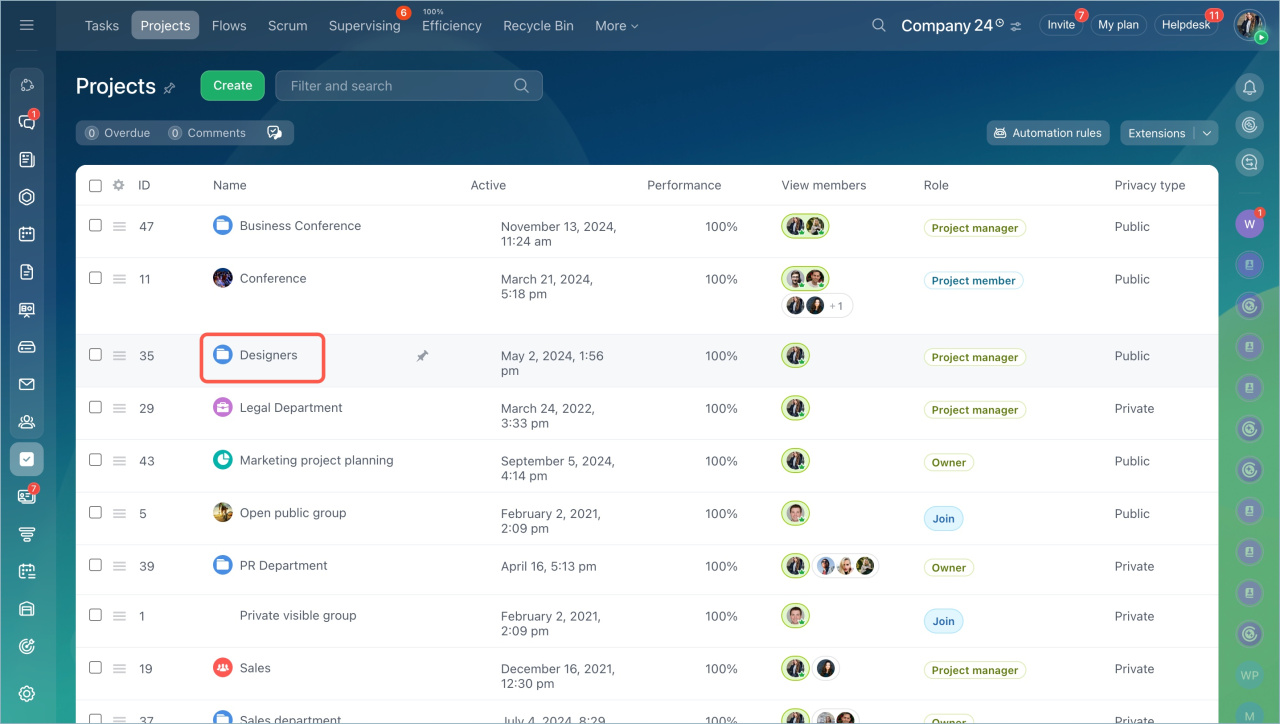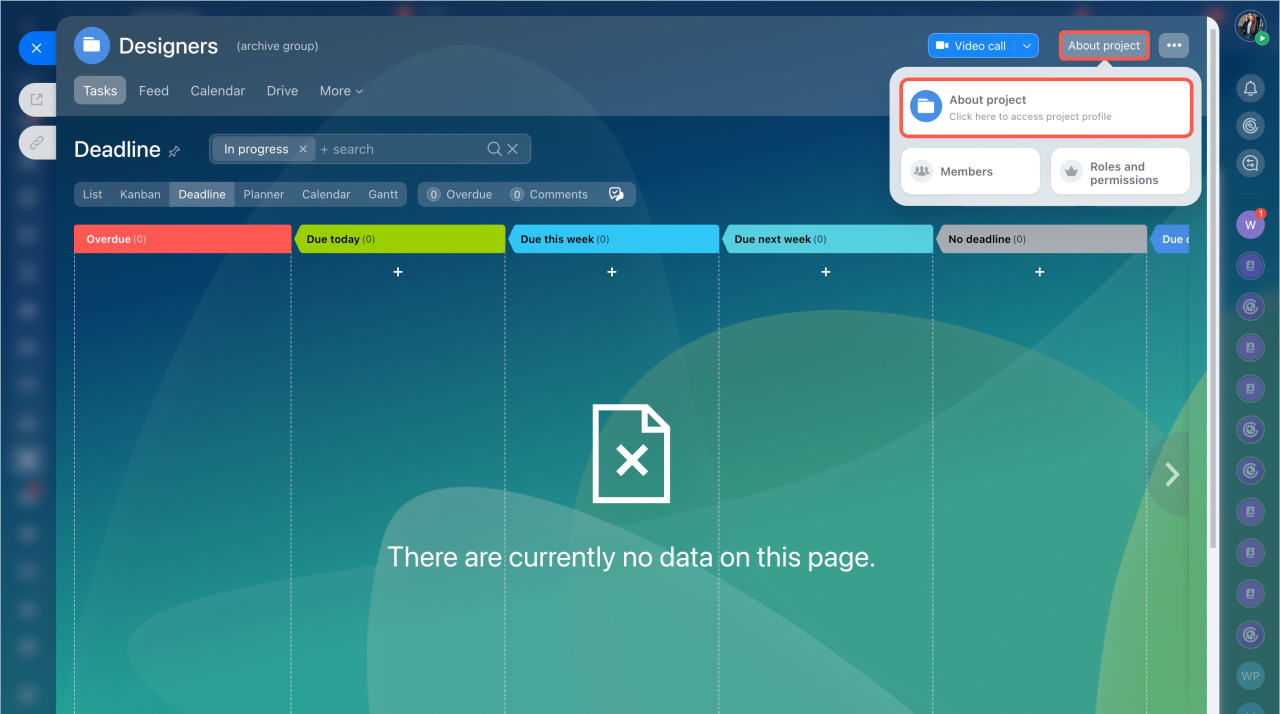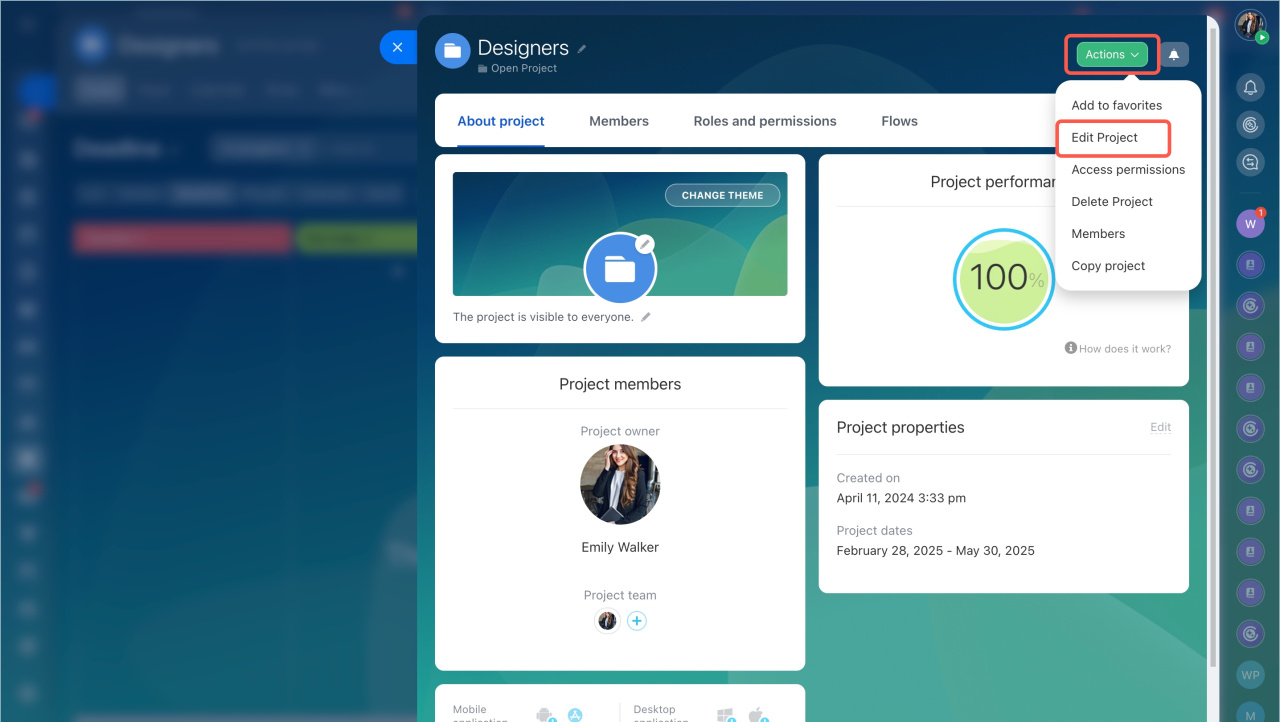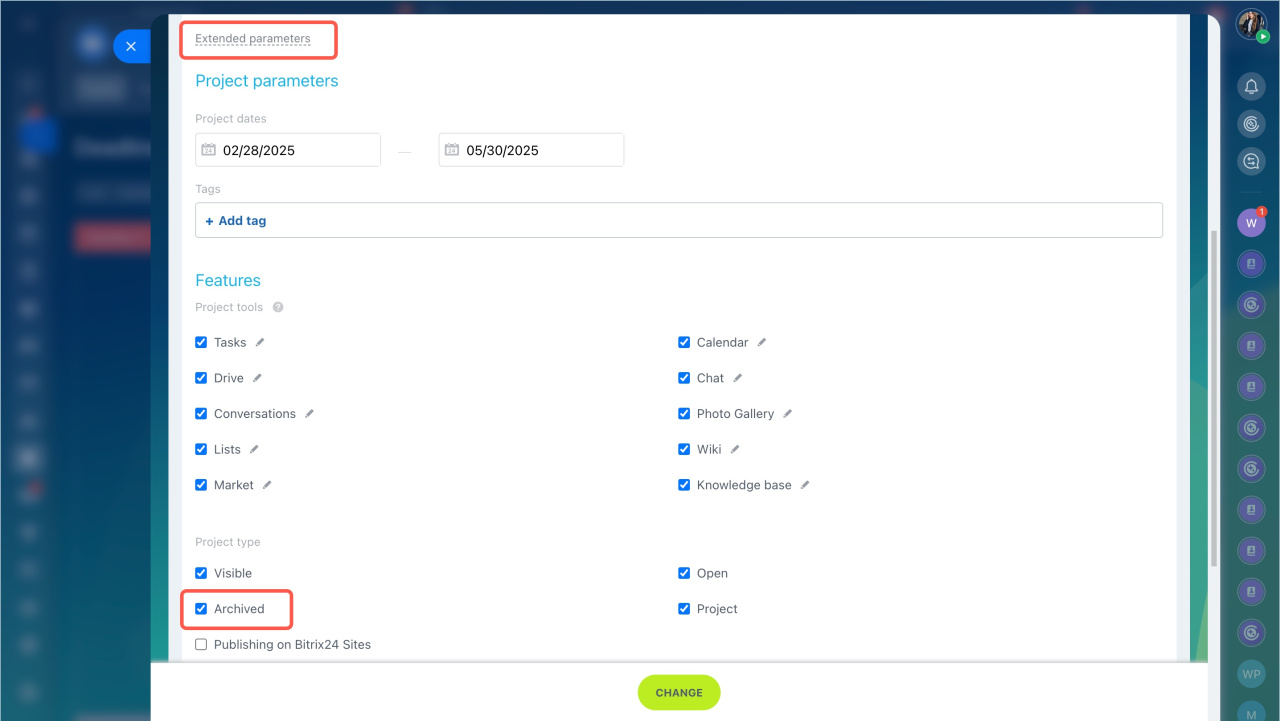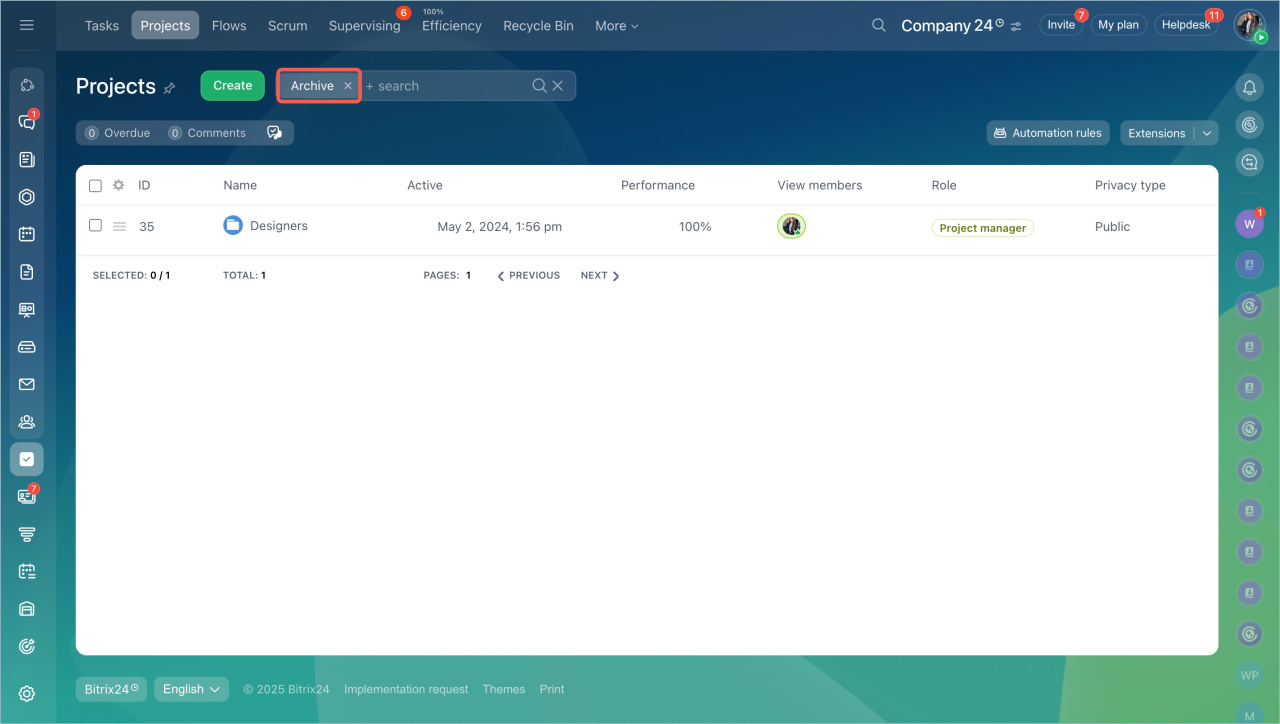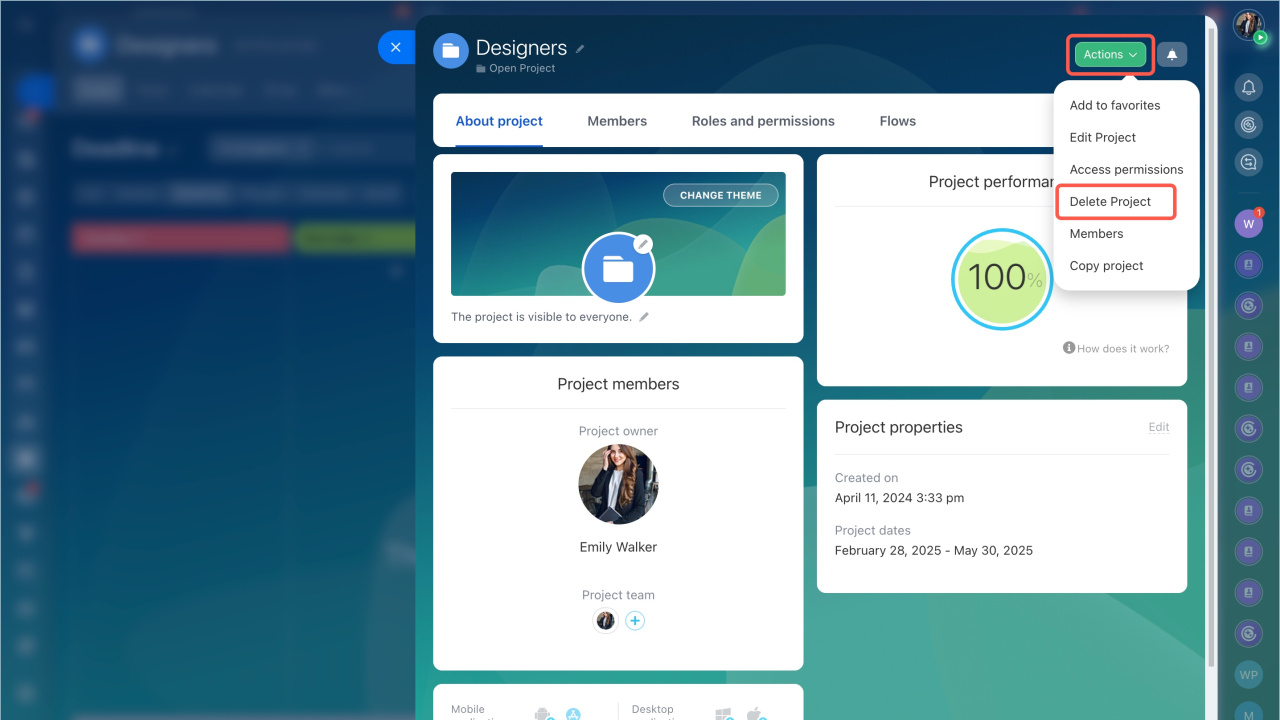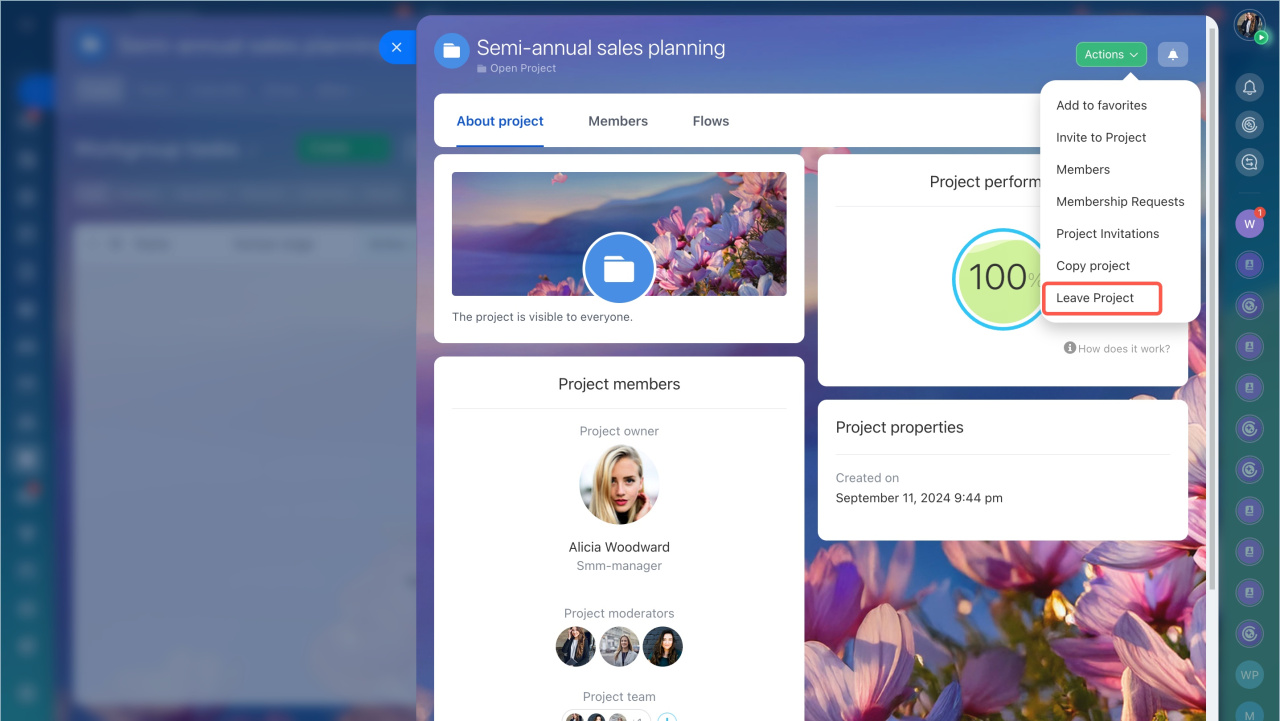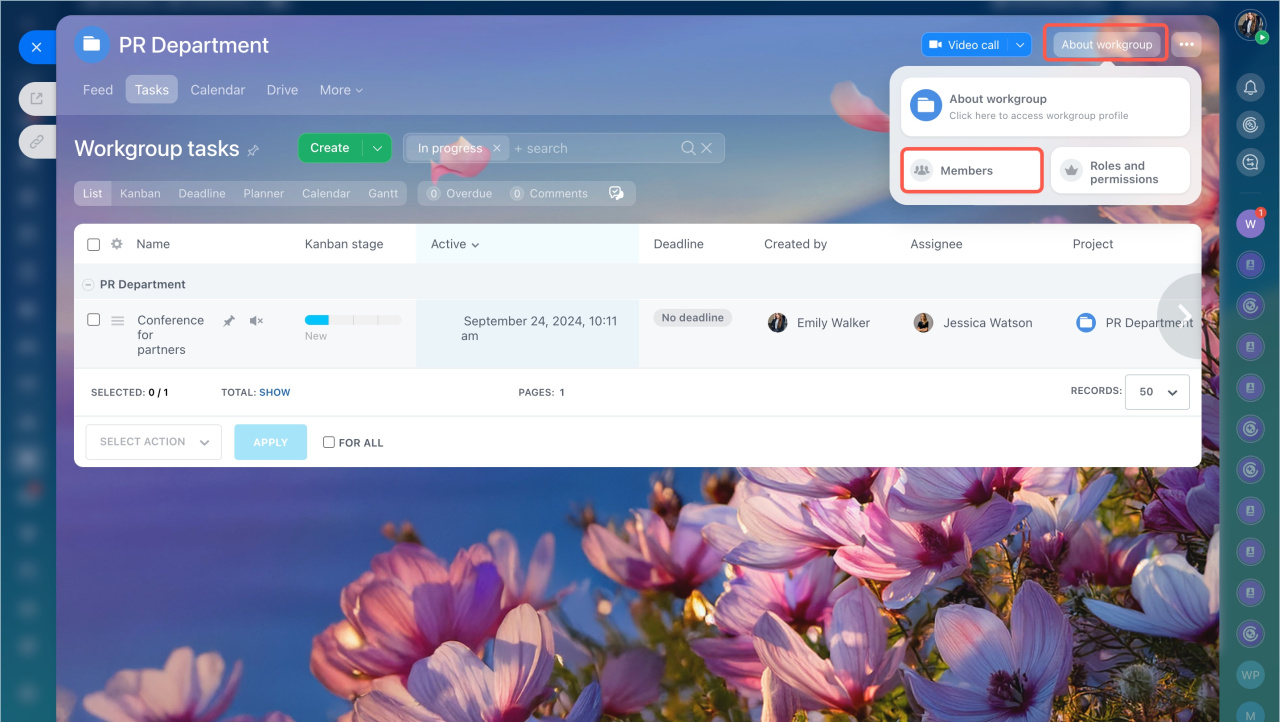Workgroups and projects in Bitrix24 allow you to organize collaboration work. You can invite colleagues, assign tasks, share files, etc. This helps simplify team coordination and gather all data in one place.
In this article:
- Difference between a workgroup and a project
- Who can create workgroups/projects
- View the list of all workgroups/projects
- Archive a workgroup/project
- Delete a workgroup/project
- Leave a workgroup/project
- Remove a member from a workgroup
- Invite external users to a workgroup
Difference between a workgroup and a project
The main difference between a project and a workgroup is the ability to set deadlines.
- In a workgroup, you can discuss issues related to a specific department or the entire company.
- In a project, you can organize team work: link the project to tasks, set deadlines, assign responsible persons, and monitor the process.
Who can create workgroups/projects
Any user can create workgroups and projects and invite participants. The number of workgroups and projects is unlimited.
Create a workgroup and a project
View workgroups and projects
There are three privacy levels for workgroups and projects:
- Public — the project is visible in the list. Any employee can join.
- Private — the project is visible in the list. Any employee can request to join.
- Hidden — the project is not visible in the list. A user can join it by invitation only.
These levels help determine who can view and join the workgroup/project.
The Bitrix24 administrator can view and manage all workgroups and projects by enabling Admin Mode.
Archive a workgroup/project
- Open the project.
- Click About Project.
- Select Edit Project in the action menu.
- Click Advanced Settings.
- Find the Project Type section. To archive the project, enable the Archived option. To unarchive, uncheck it.
- Click Change.
Archived workgroups and projects do not appear in the general list. You can find them using the filter.
Delete a workgroup/project
- Open the project.
- Click About Project.
- Select Delete Project in the action menu.
- Confirm the action again.
Assign admin permissions.
Leave a workgroup/project
- Open the project.
- Click About Project.
- Select Leave Project in the action menu.
- Open the project.
- Click About Project > Members.
- Select the member and click Menu (≡) > Remove.
Remove a workgroup member
Only the owner can remove a user from a workgroup. The project supervisor can remove a member from a project.
Invite external users to a workgroup
You can invite external users to created extranet workgroups as usual. Creating new extranet workgroups is not available.
Use Bitrix24 Collabs to organize work with external teams and clients.