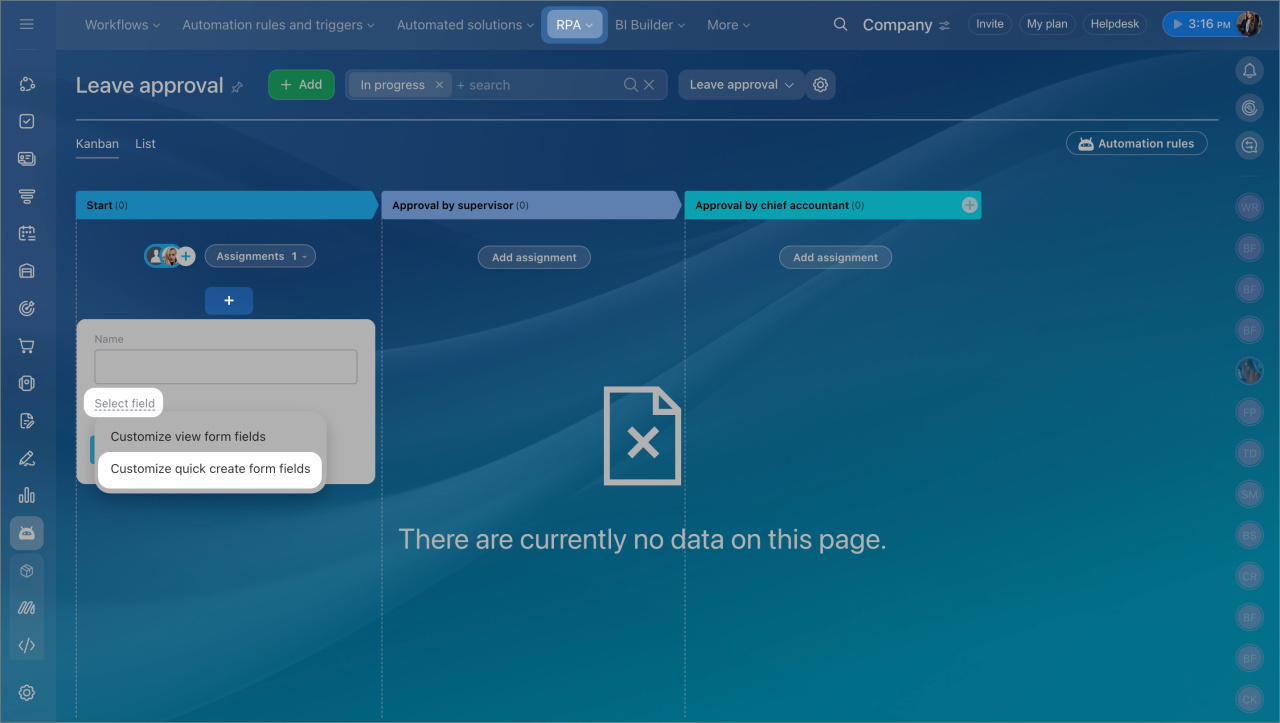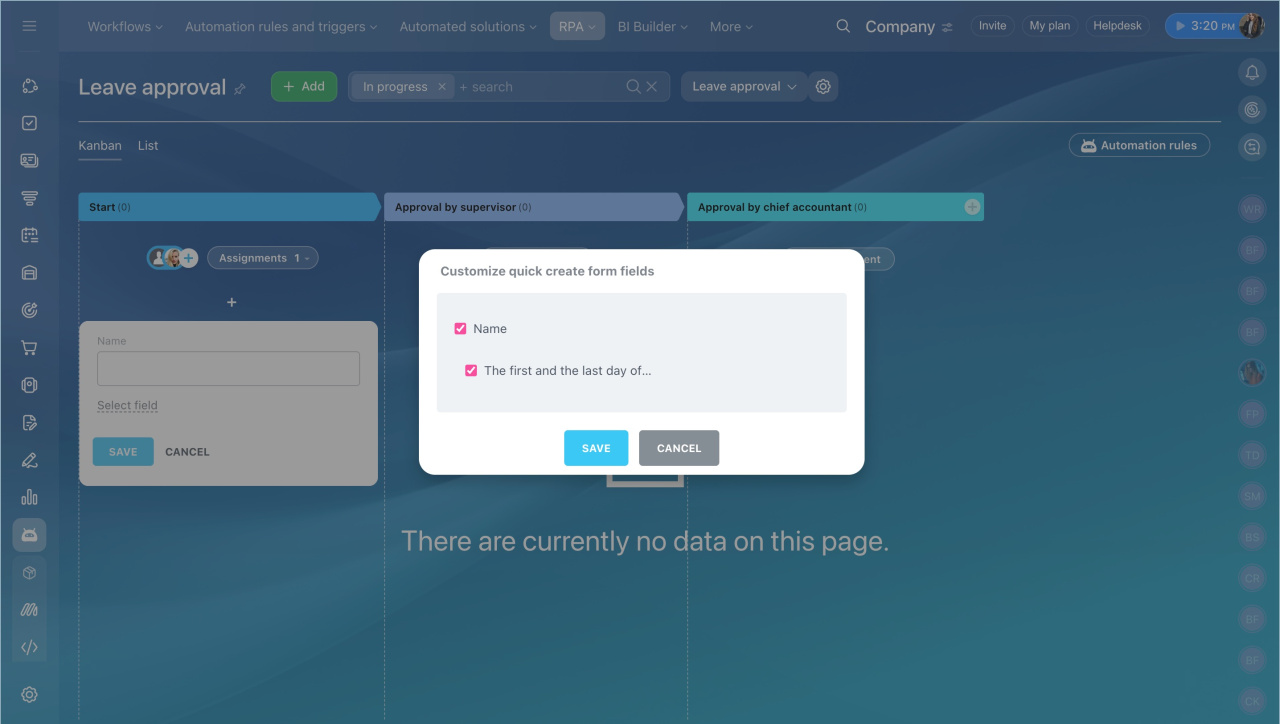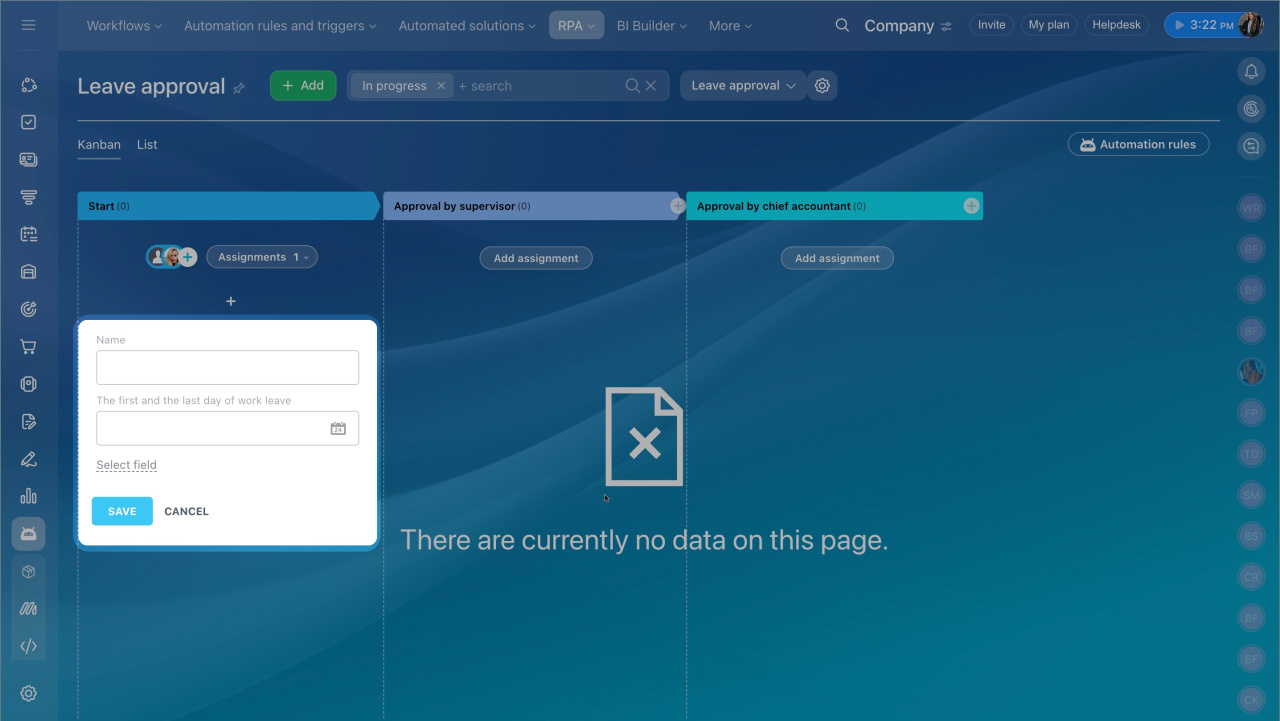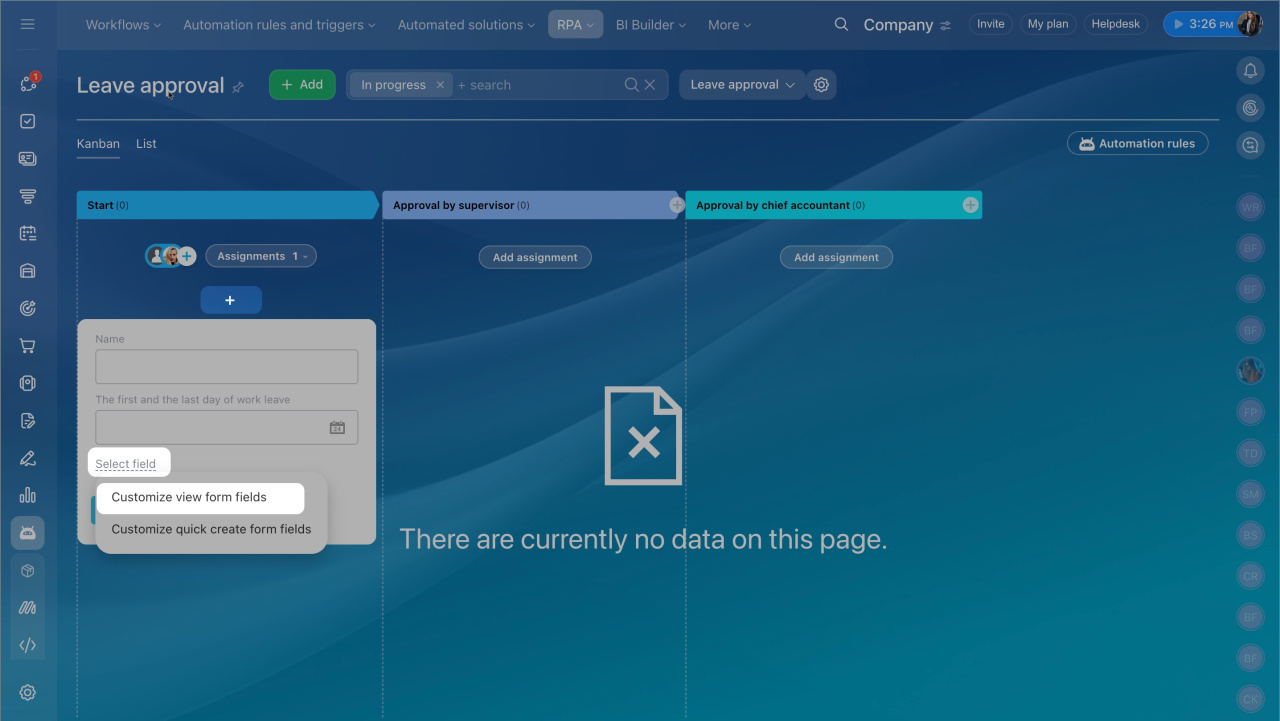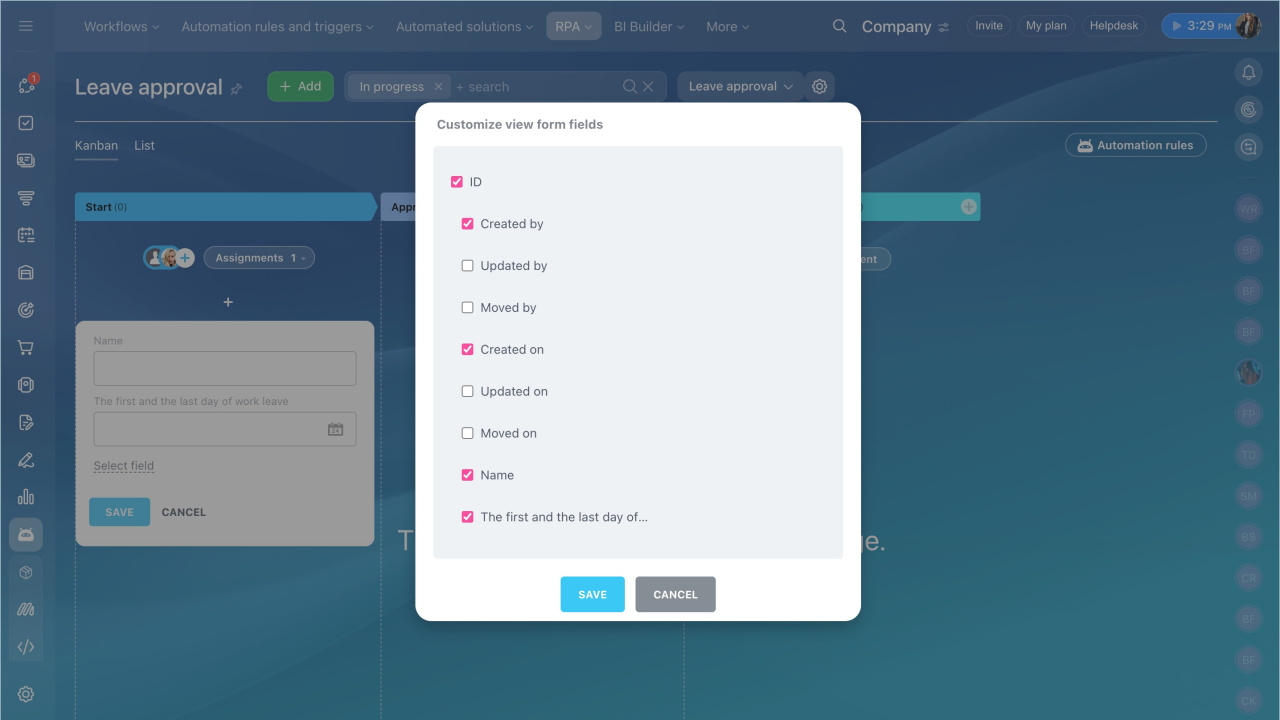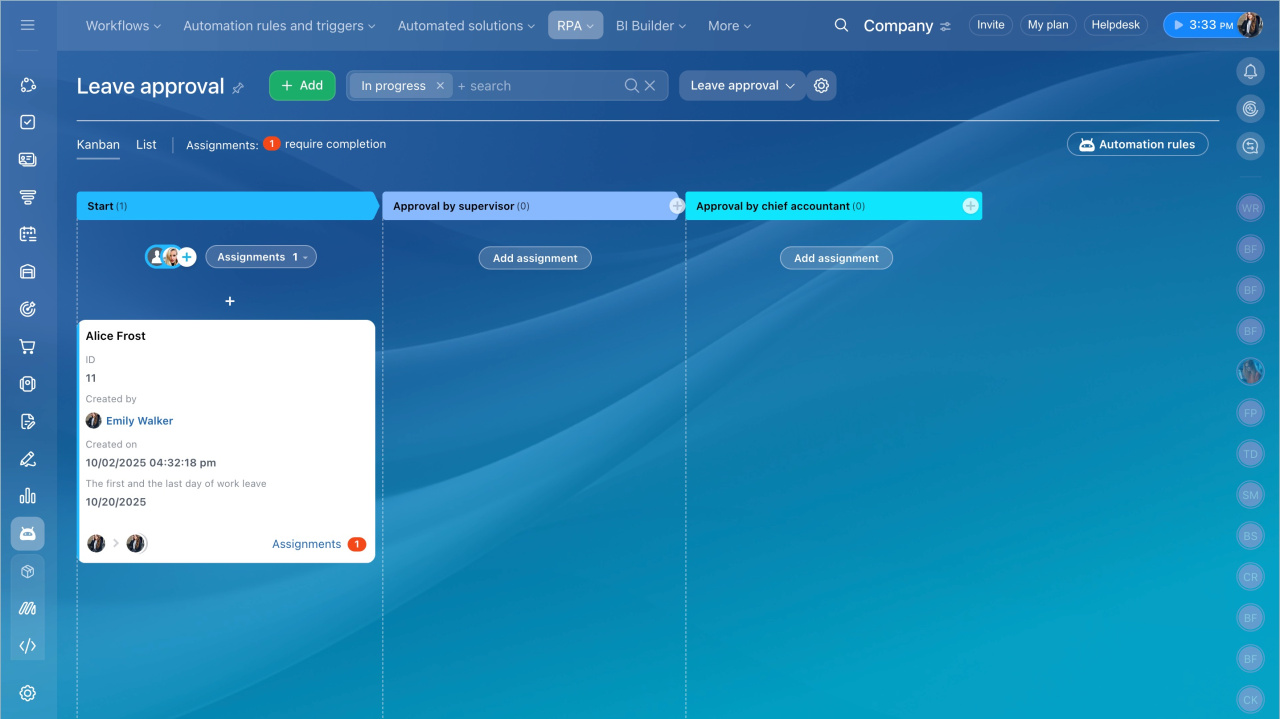Workflows you create in the RPA section have the Kanban view to easily add and manage assignments. You can set which fields to show when creating new items and in view mode.
Customize quick create form fields
Decide which fields to display when adding a new workflow item. You can only choose custom fields for this form.
Custom fields in RPA
- Click Plus (+) under the first stage.
- Click Select field.
- Select Customize quick create form fields.
- Check the fields you want to appear when adding an item.
- Click Save.
Next time you add a workflow item, you'll see the updated fields in the form.
Customize view form fields
Select the fields you want to see in the Kanban view. You can display custom fields and system data, such as ID, Created on, or Created by.
- Click Plus (+) under the first stage.
- Click Select field.
- Select Customize view form fields.
- Check the fields you want to appear in view mode.
- Click Save.
All forms on the Kanban board will now show the updated fields.