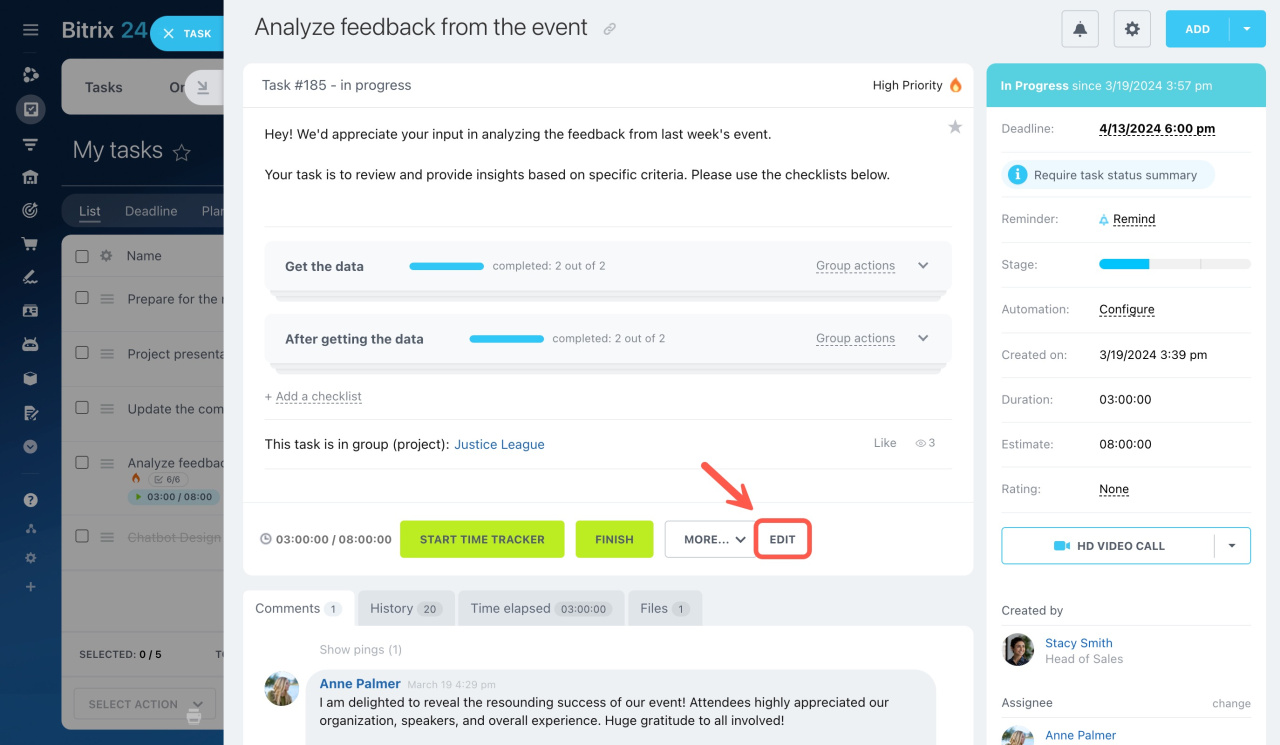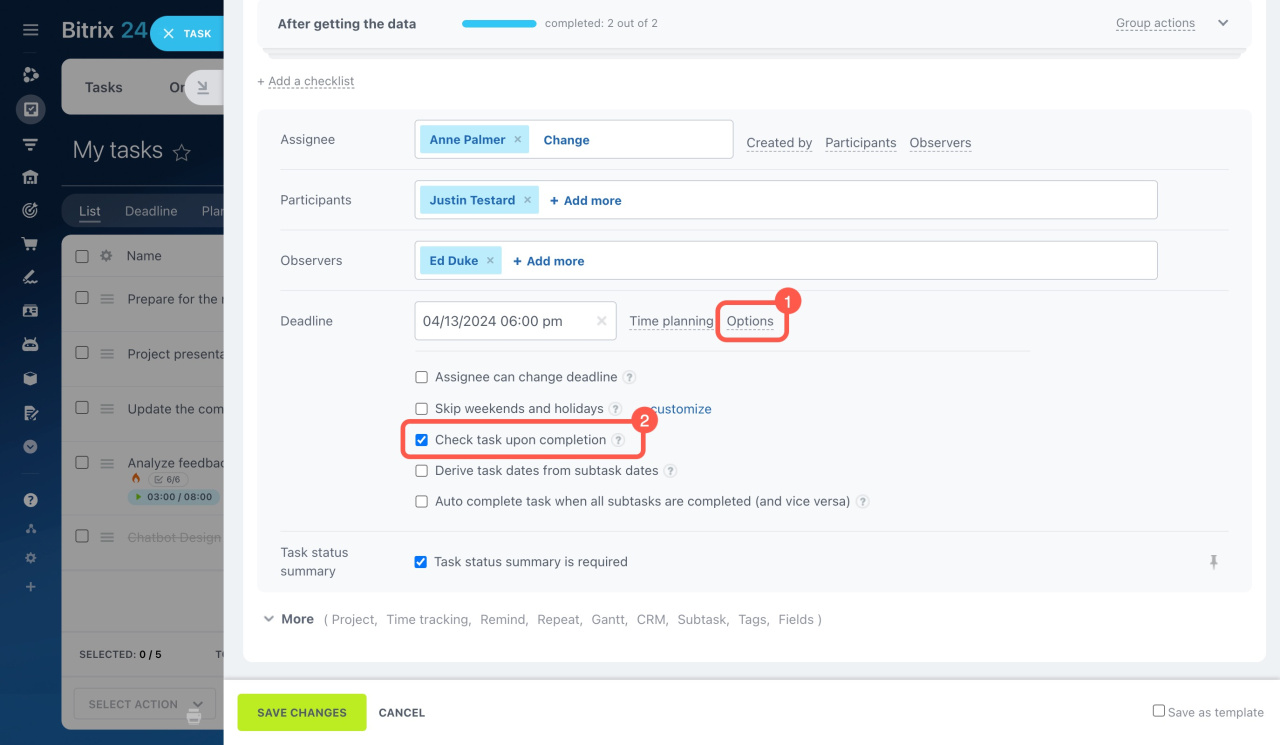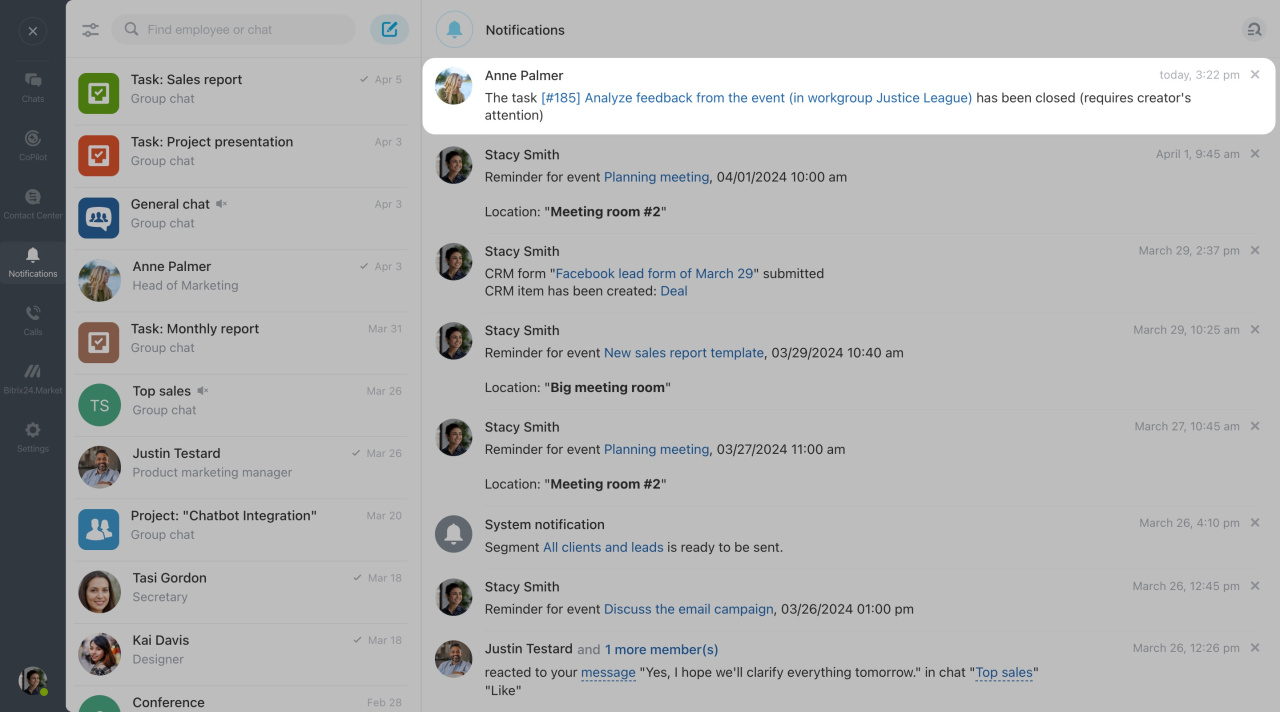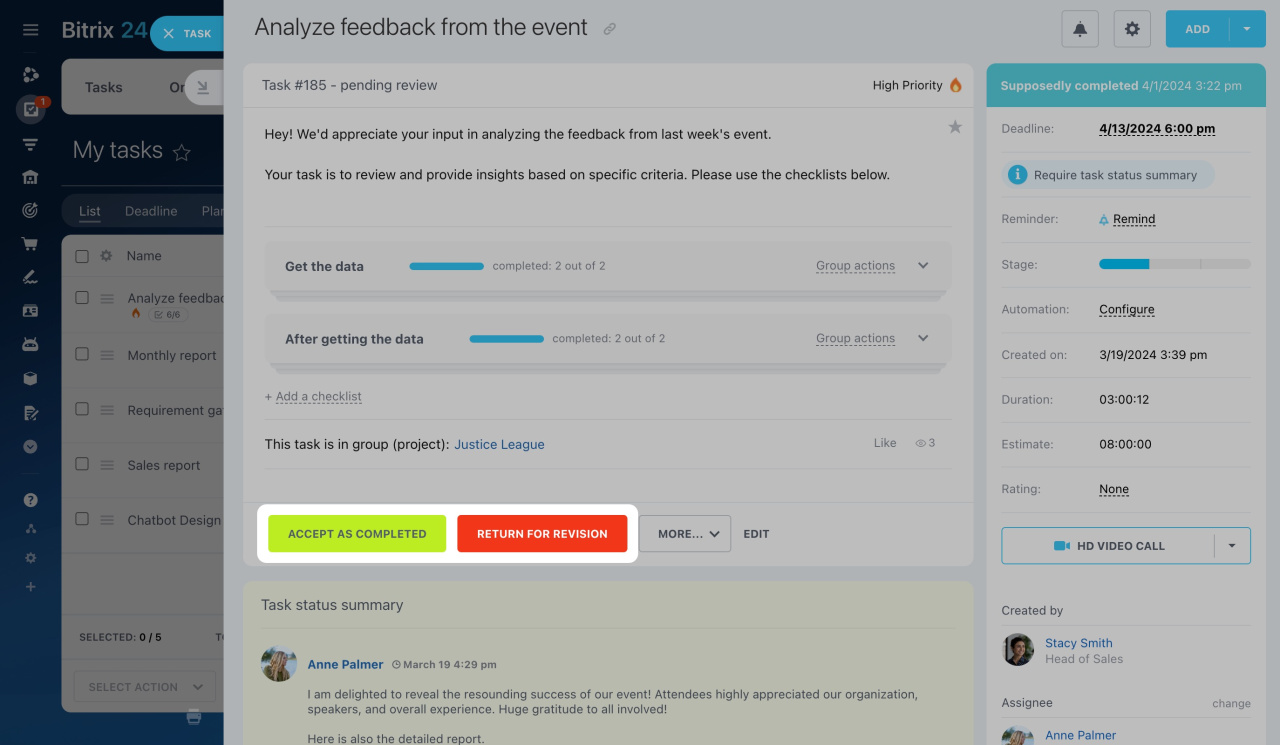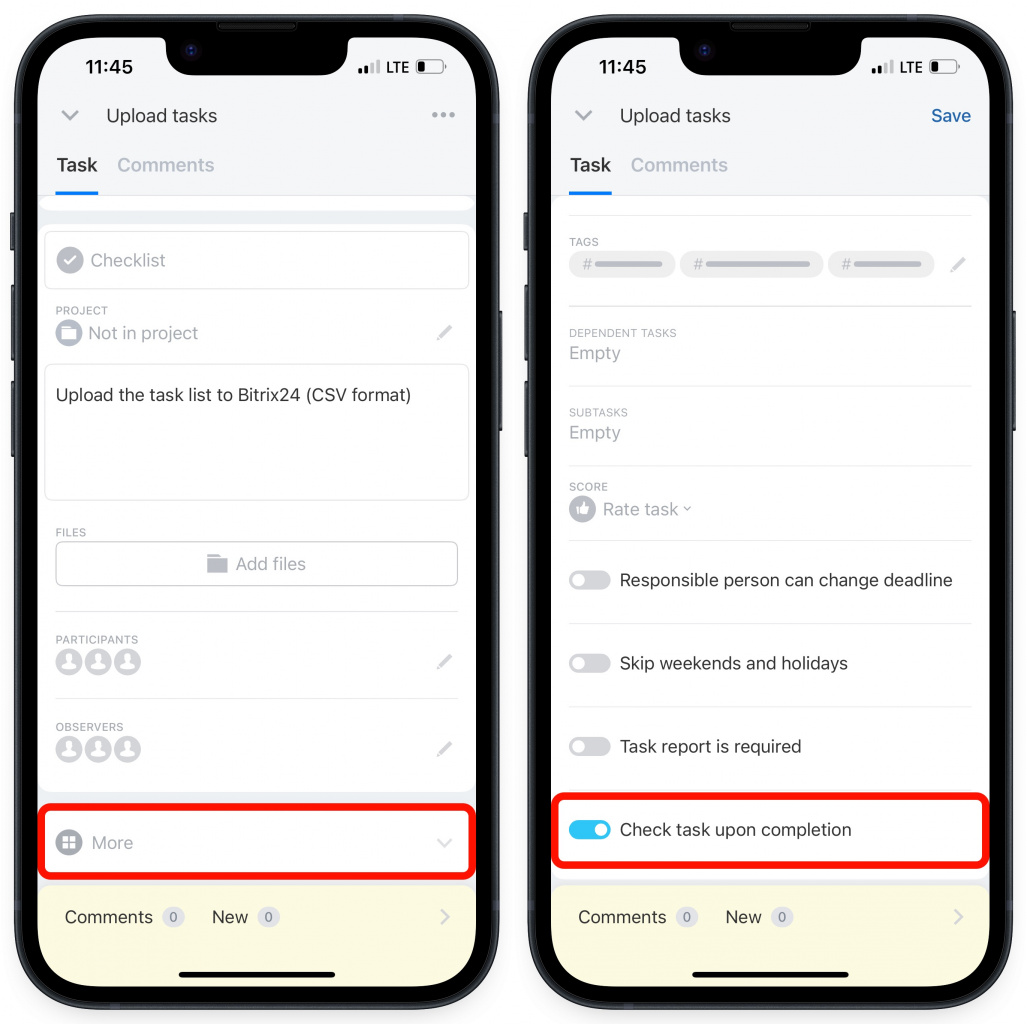If you need to control the result of the task, use the Check task upon completion option in the task settings. Once the assignee marks the task as completed, it will be sent over for you to review. You can either approve it or return it for changes.
To enable this option, open a task and click Edit.
Then click Options next to the Deadline field. Tick the box () next to the Check task upon completion option and save the changes.
You, as the task creator, will get a notification when the task is marked as completed.
If you are not satisfied with the results of the task, you can return it for revision.
When all is well, you can accept the task as completed.