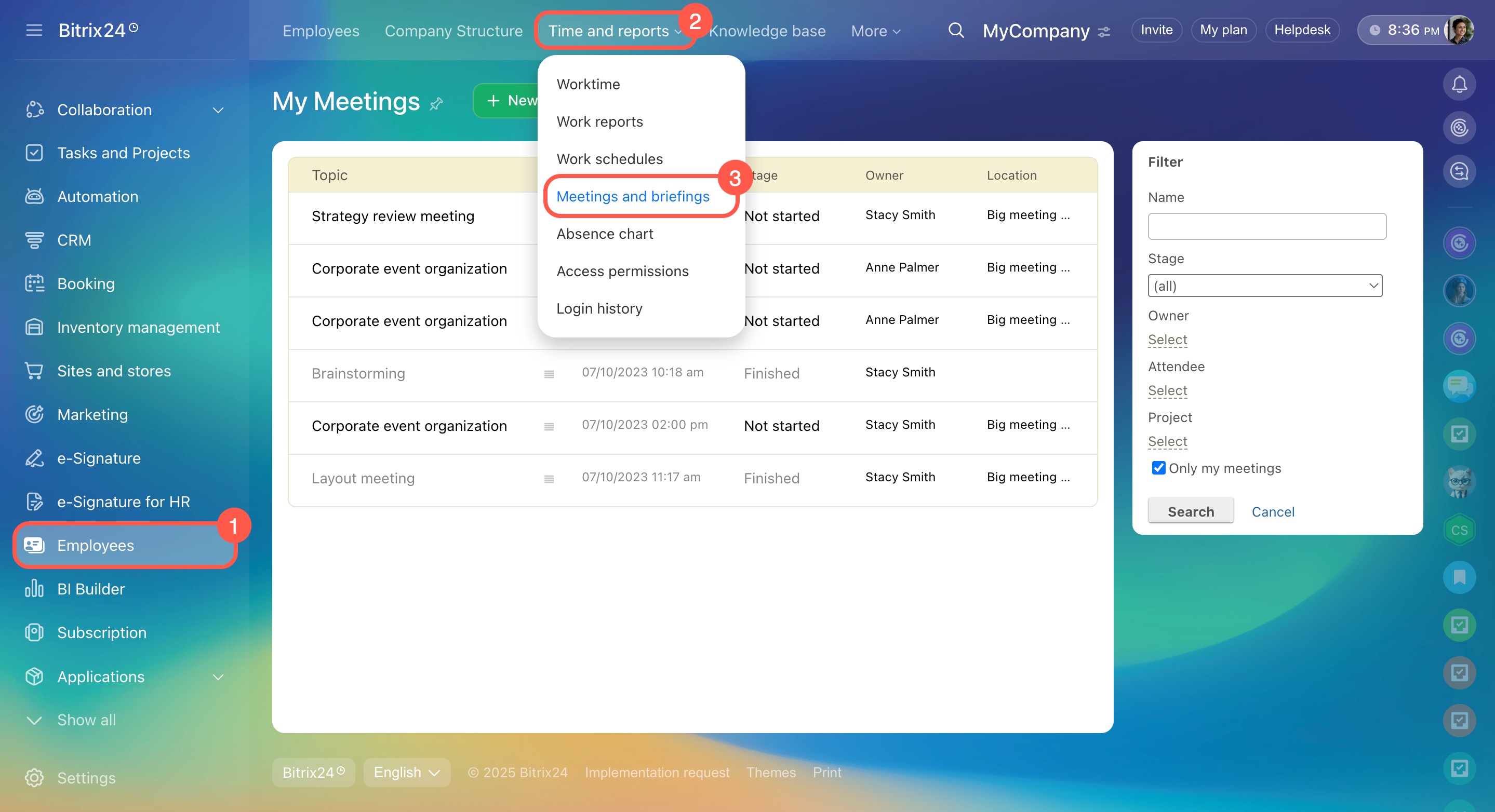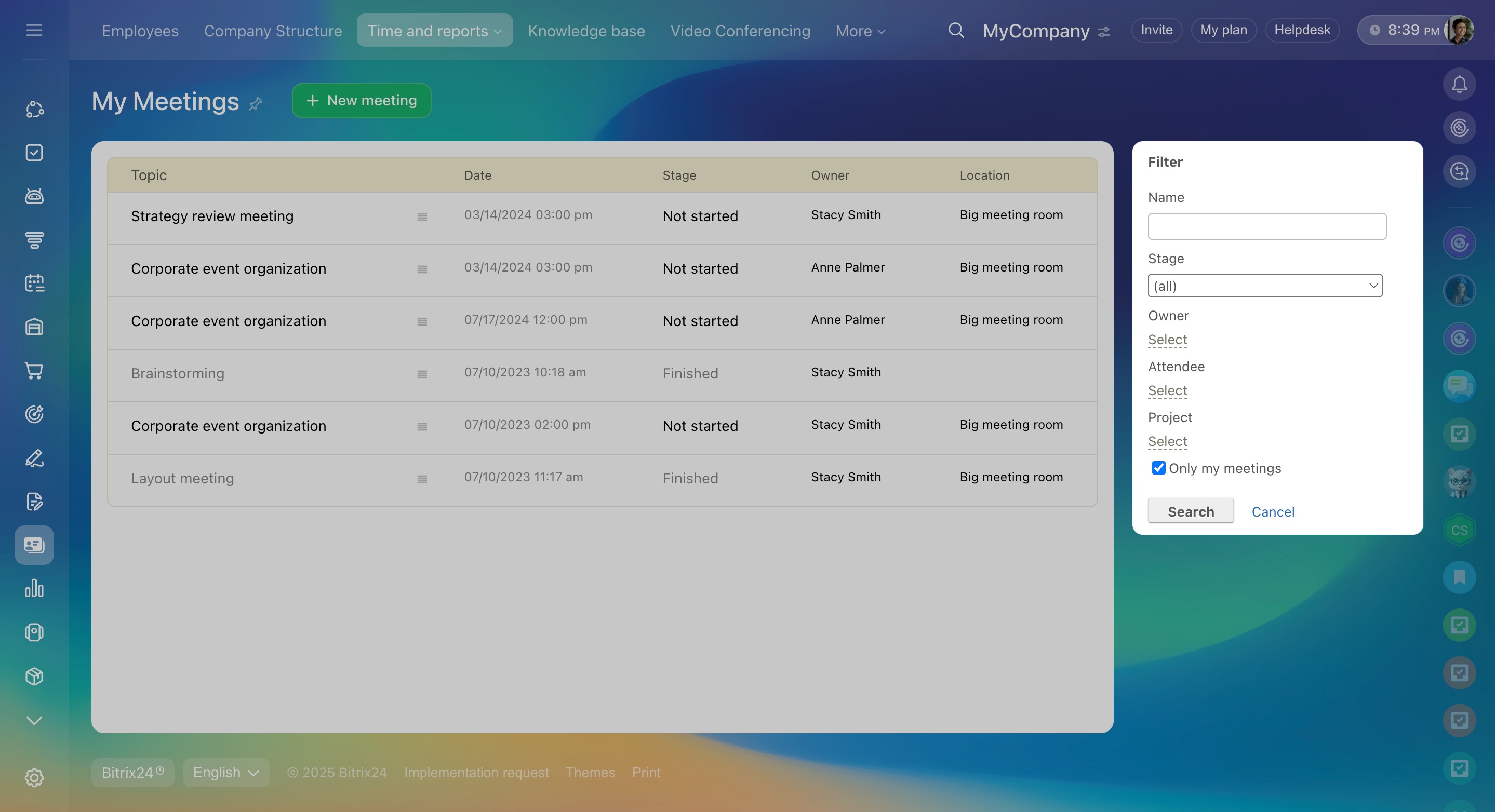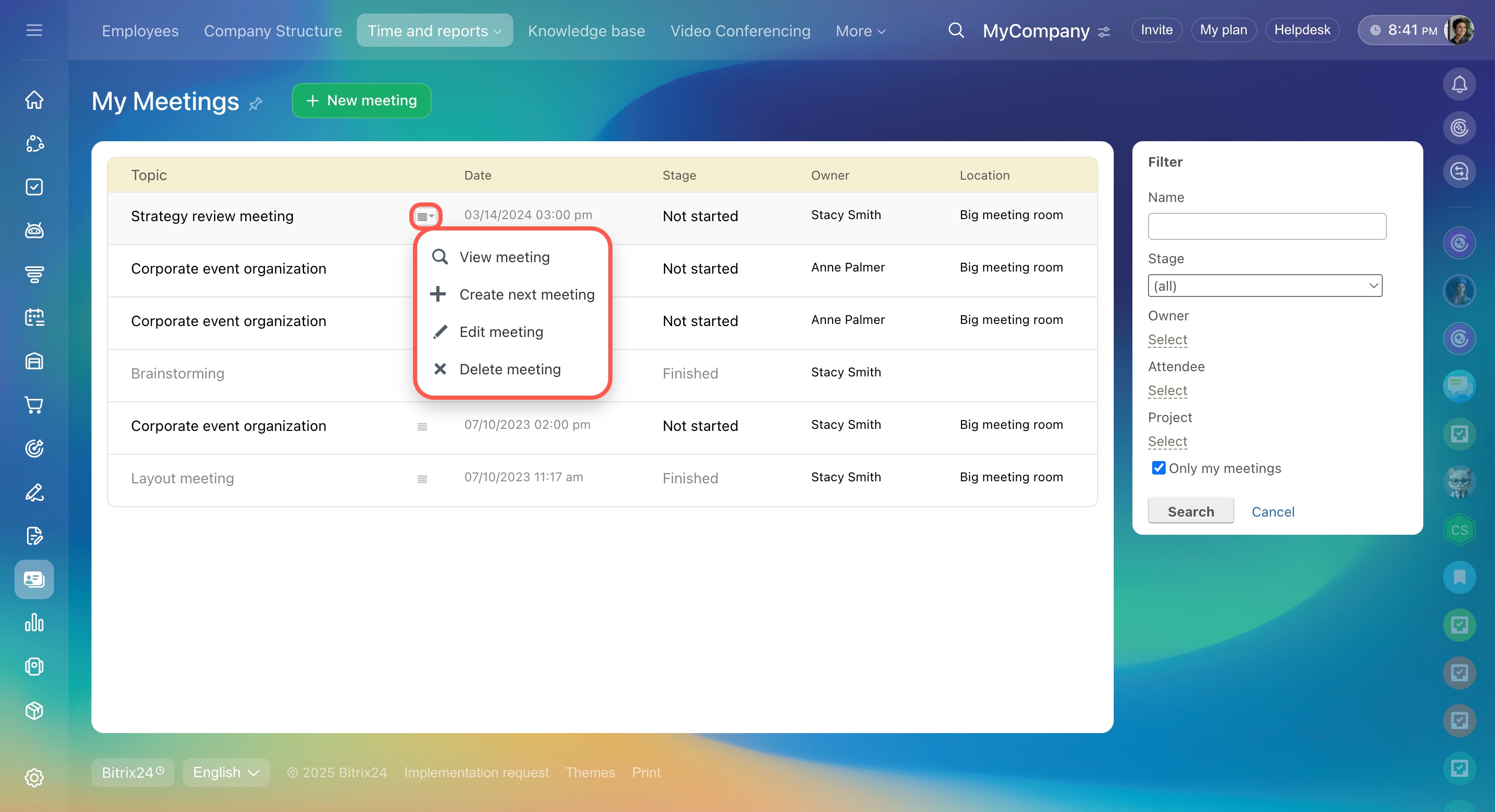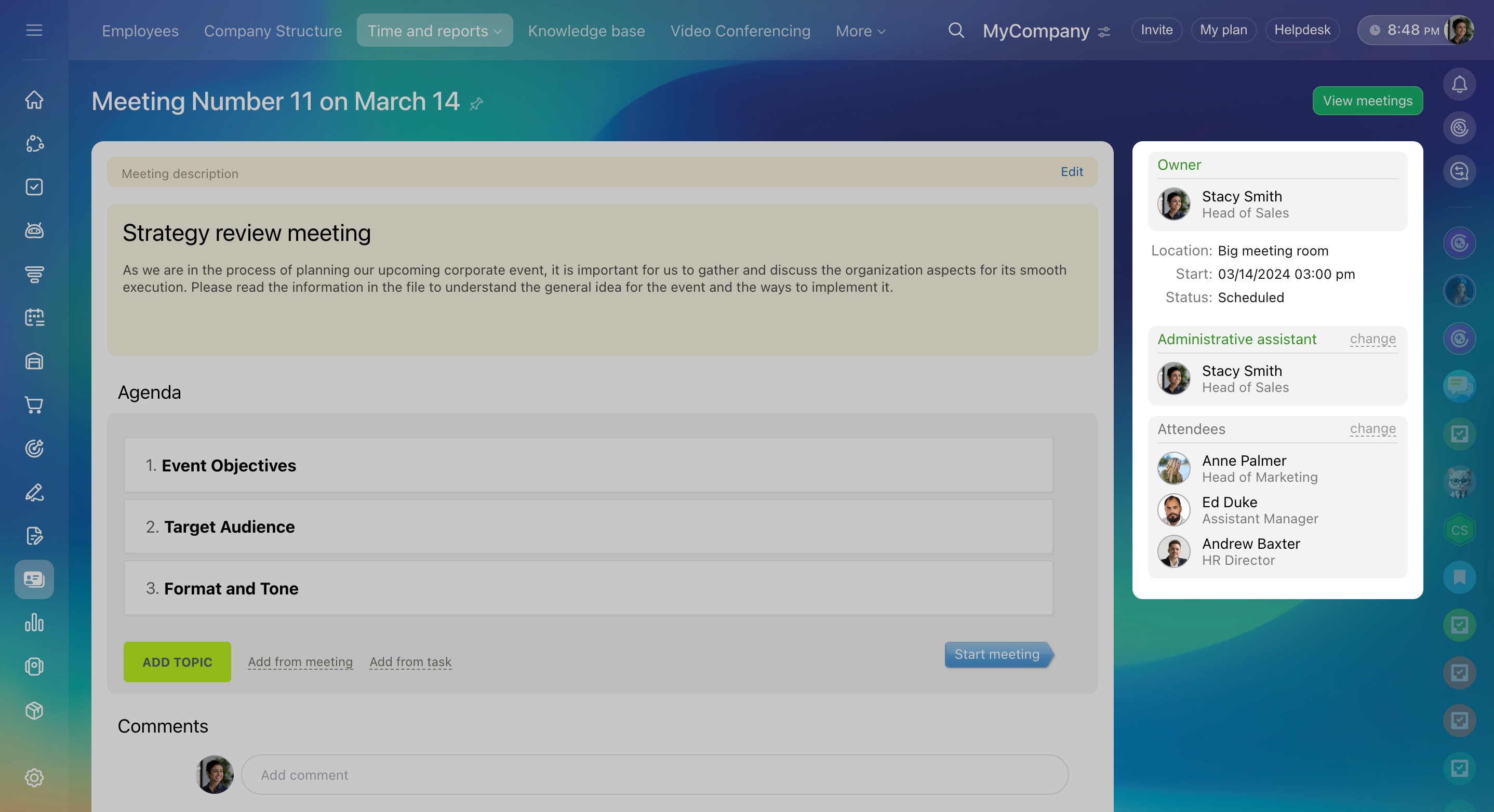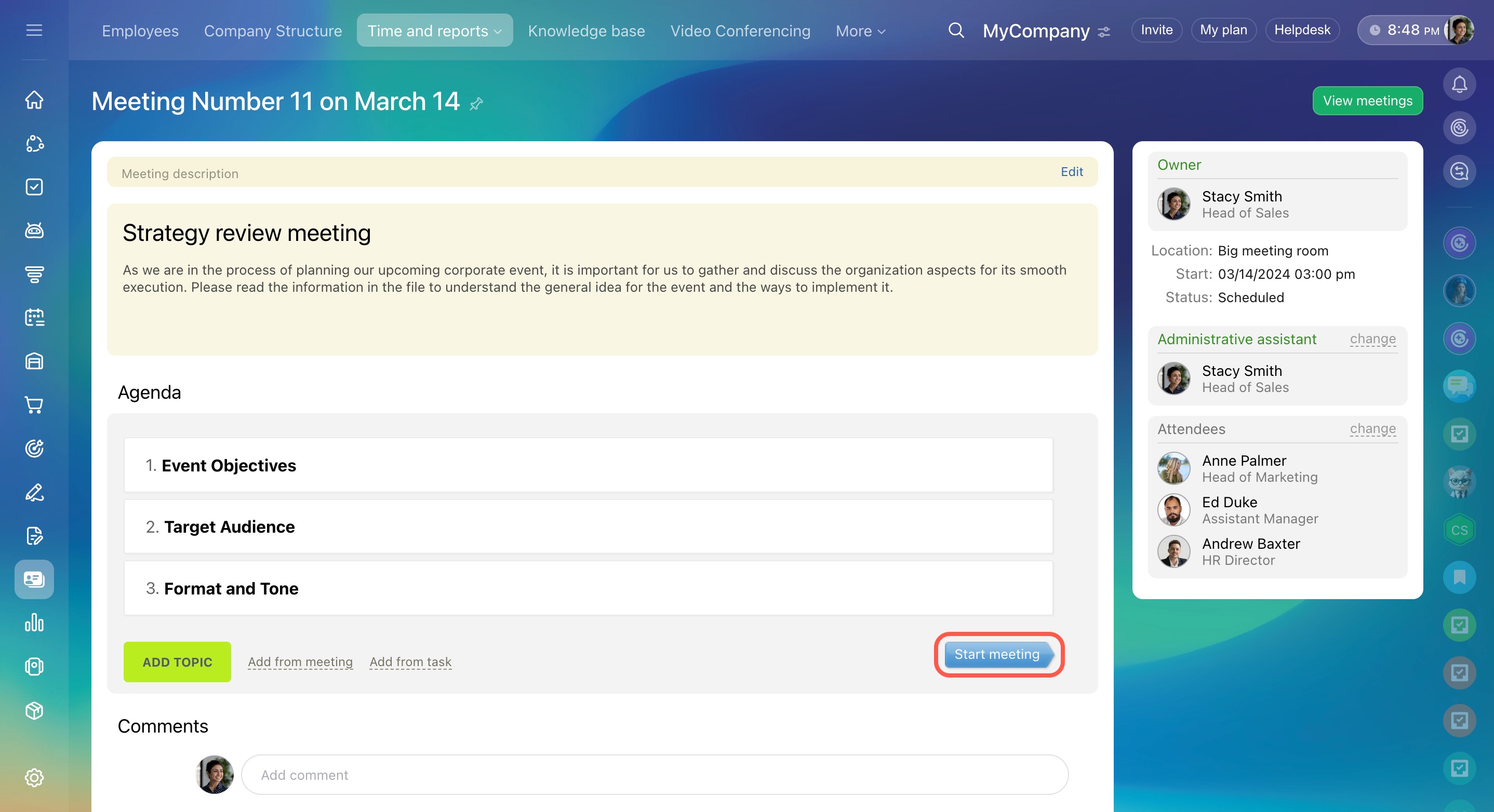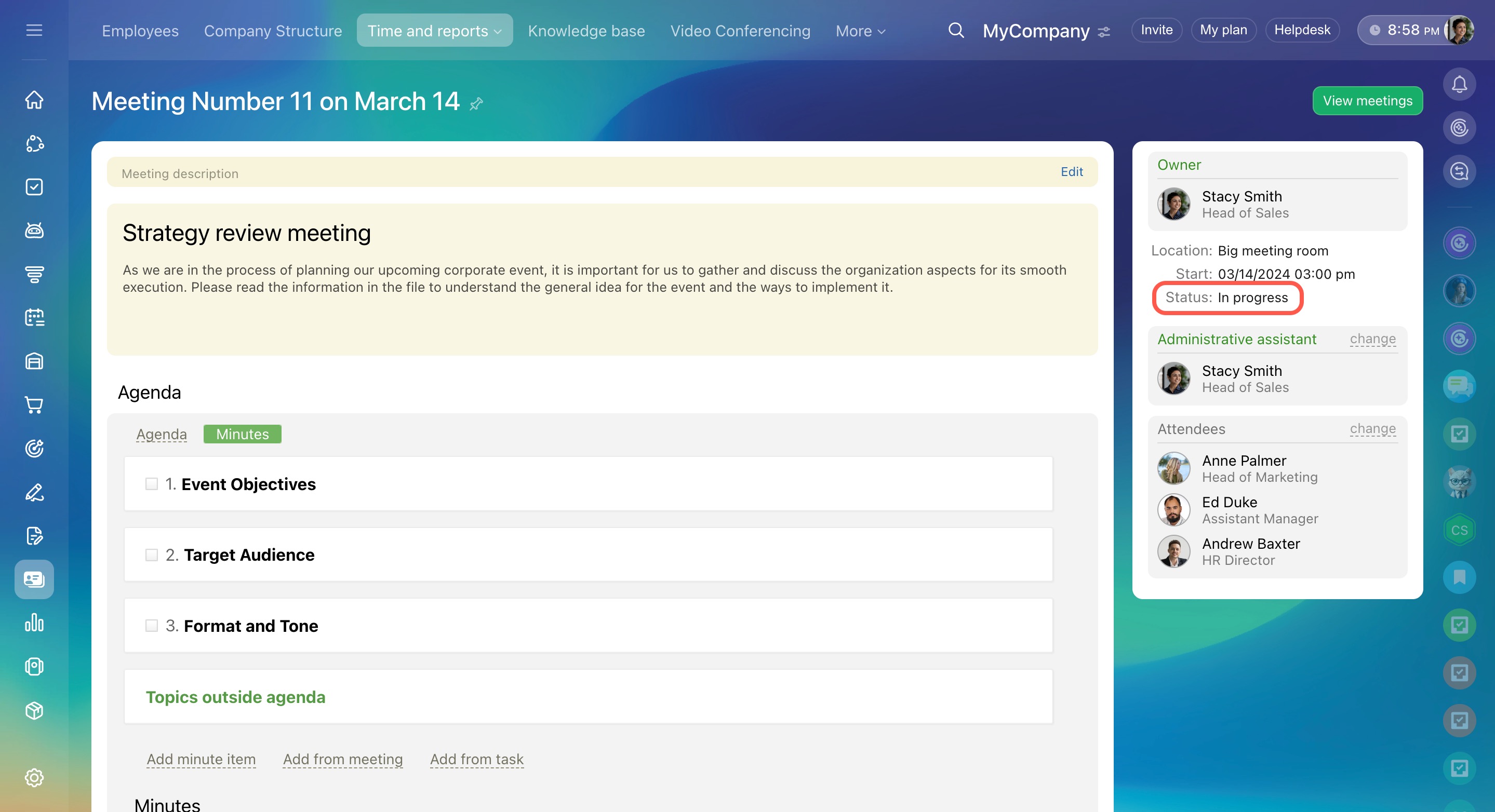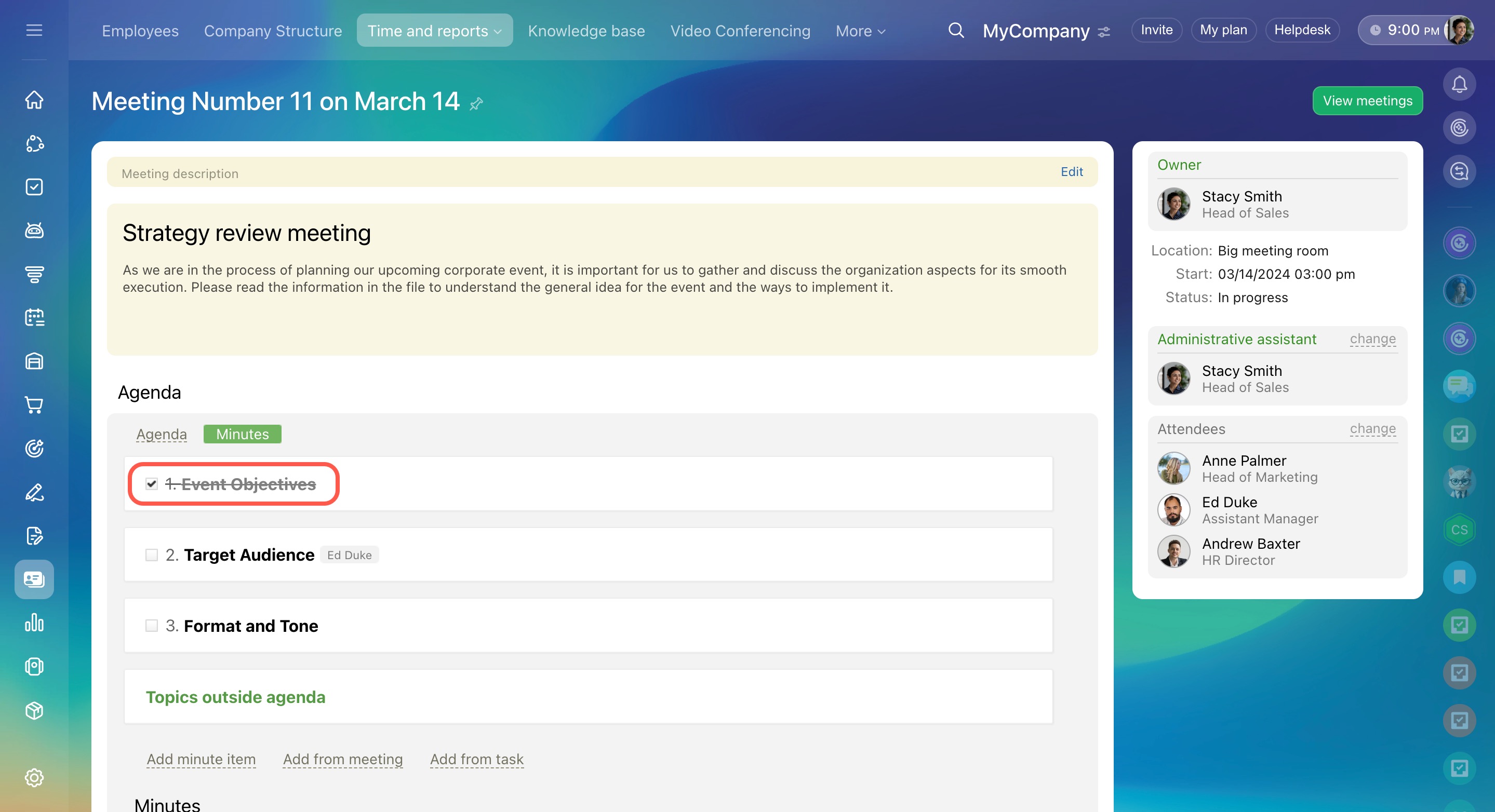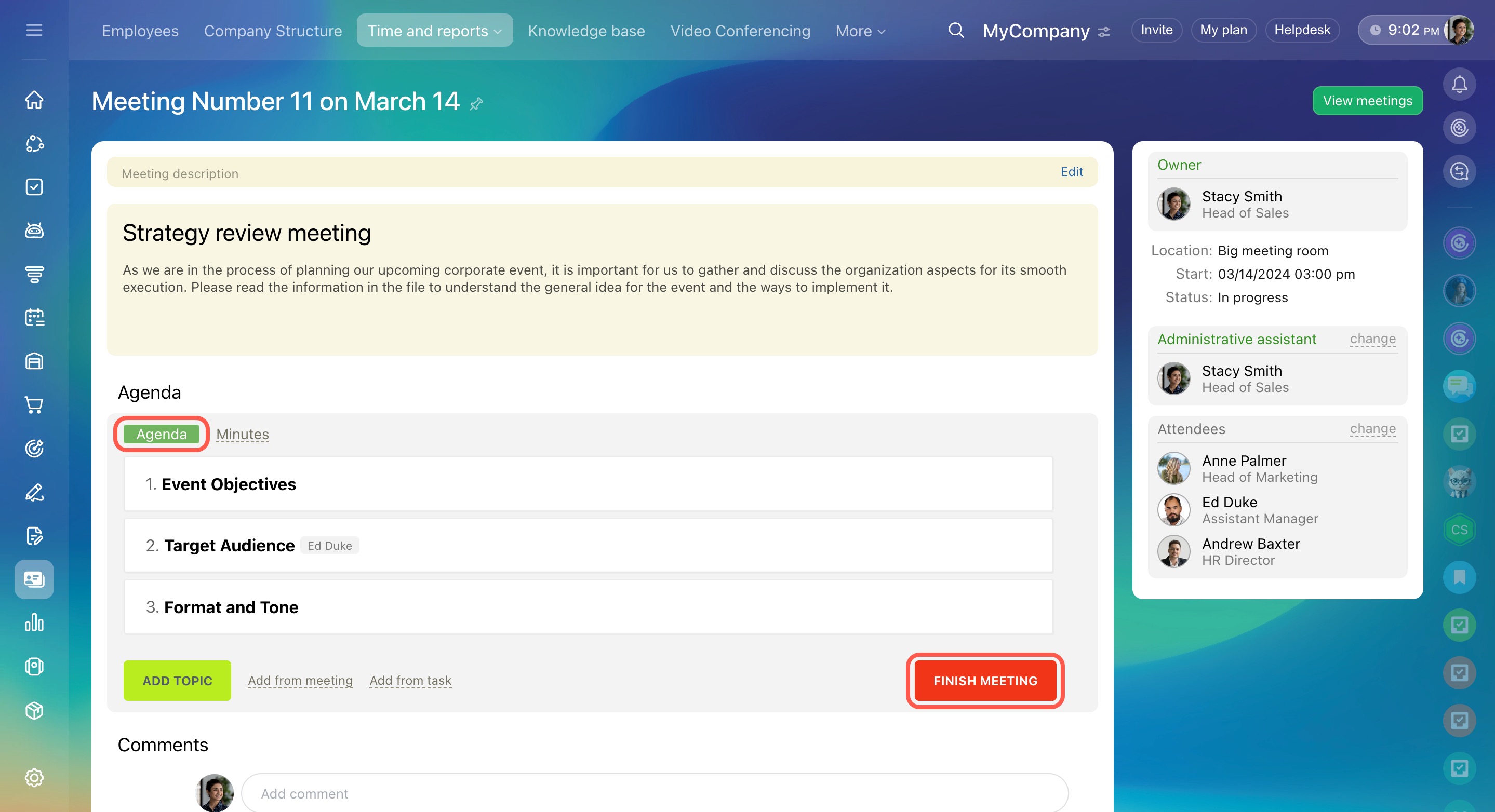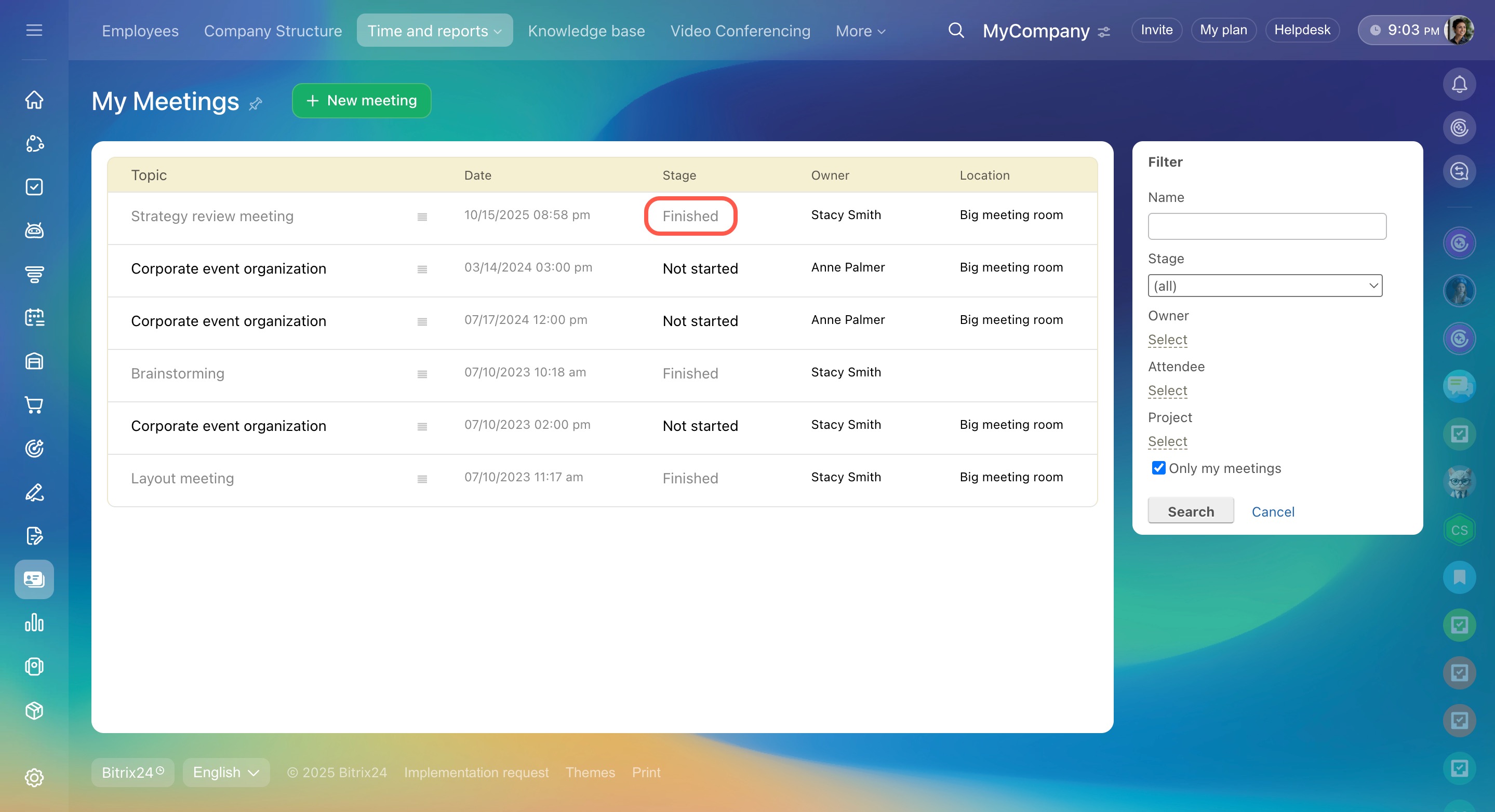Meetings and briefings in Bitrix24 are designed for organizing small briefings, department meetings, and company-wide assemblies. With this tool, you can hold meetings, reserve locations, and record discussion topics and outcomes.
Create a new meeting
How to start a meeting
Go to Employees > Time and reports > Meeting and briefings.
There is a list of all scheduled, current, and finished meetings.
On your right, use filters to find a meeting. You can search for meetings by name, owner, stage, attendee, or project.
Before you start a meeting, you can open the actions menu to copy, edit, or delete it.
To view a meeting, select the corresponding option or just click on its name.
On your right, you can see the general information about the meeting: attendees, date and time, status, and the linked project.
Next, click the Start meeting button when all the attendees are ready.
The meeting status will change to In progress.
During the meeting, you can:
- Add new topics to the agenda
- Edit or delete topics if needed
- Add topics from other meetings or tasks
- Create tasks and assign them to users
- Record important details in the Minutes section
How to finish a meeting
When a topic has been discussed, you can tick the checkbox next to it to complete it.
To finish the meeting, switch to the Agenda tab and click the red button.
Finished meetings are marked in gray in the list.