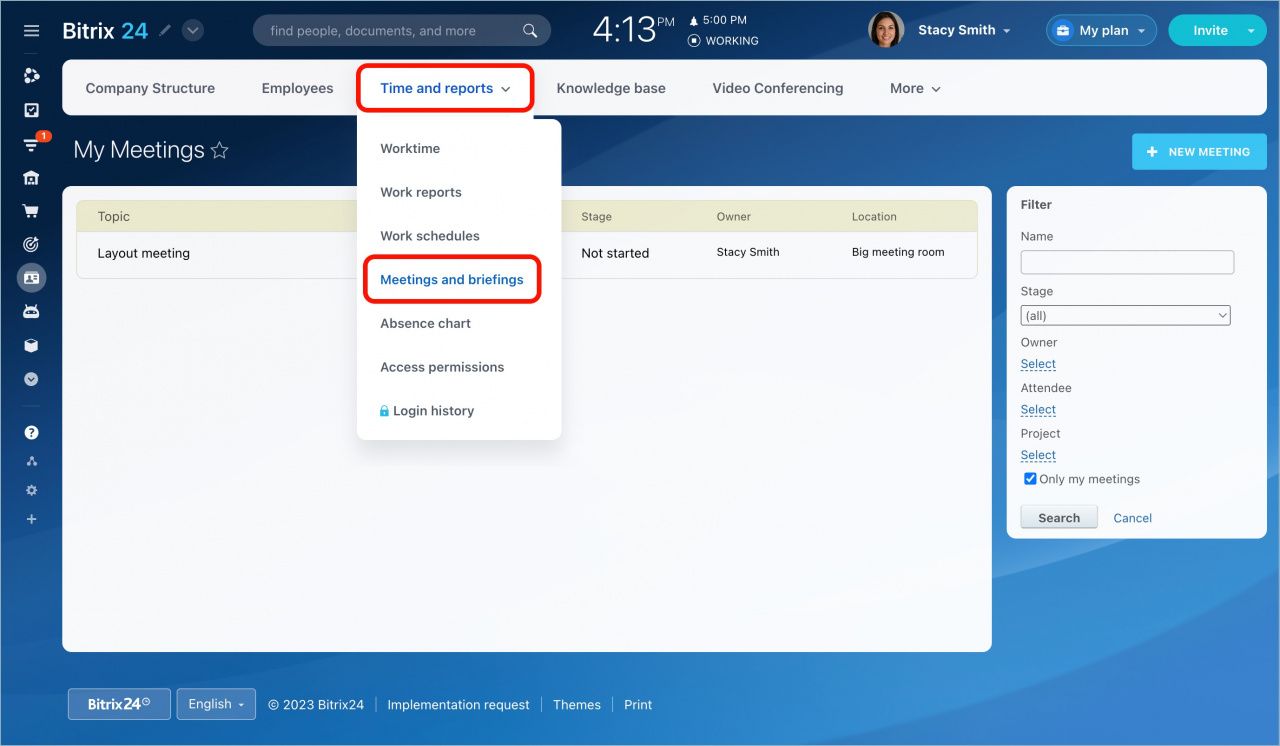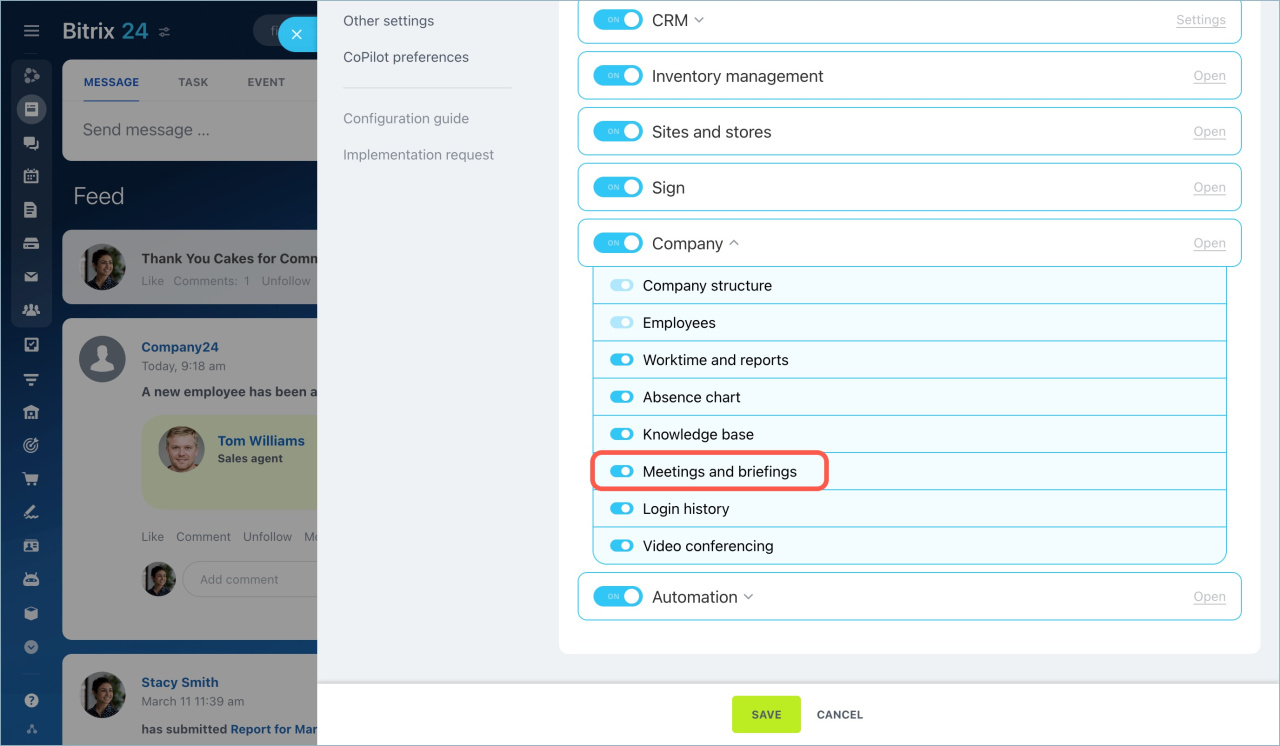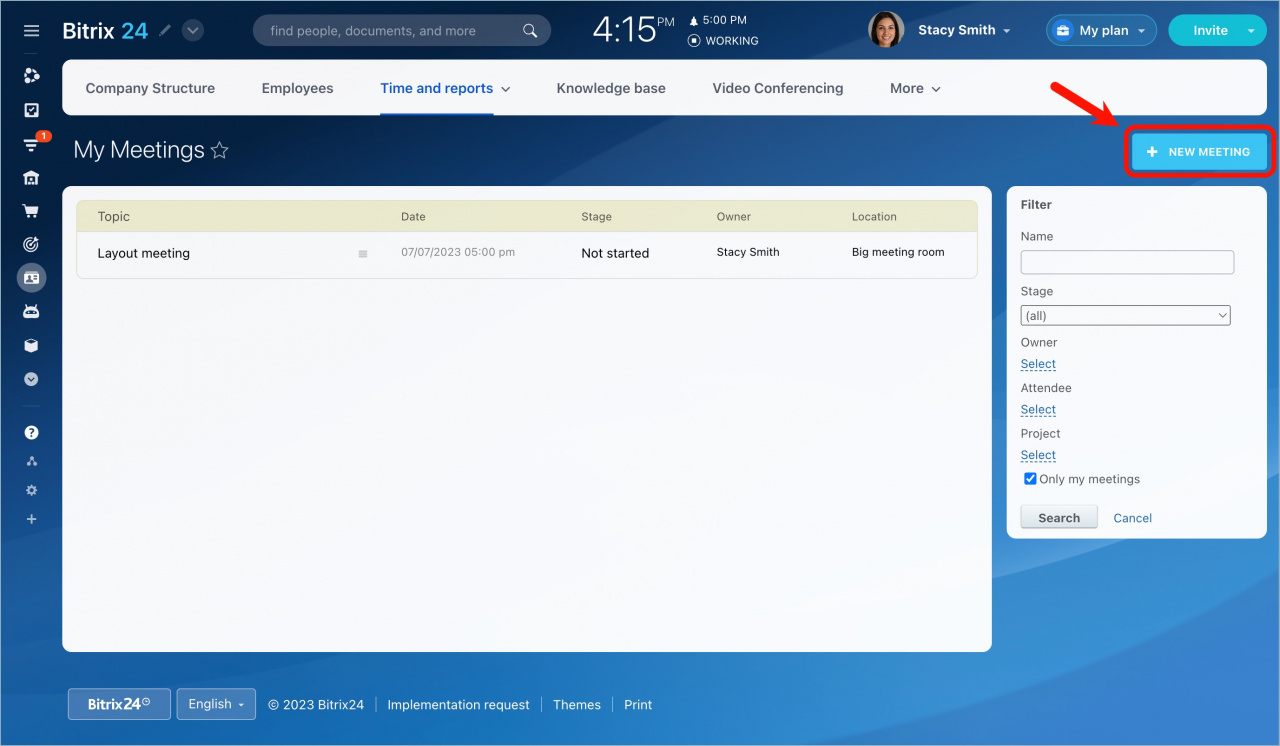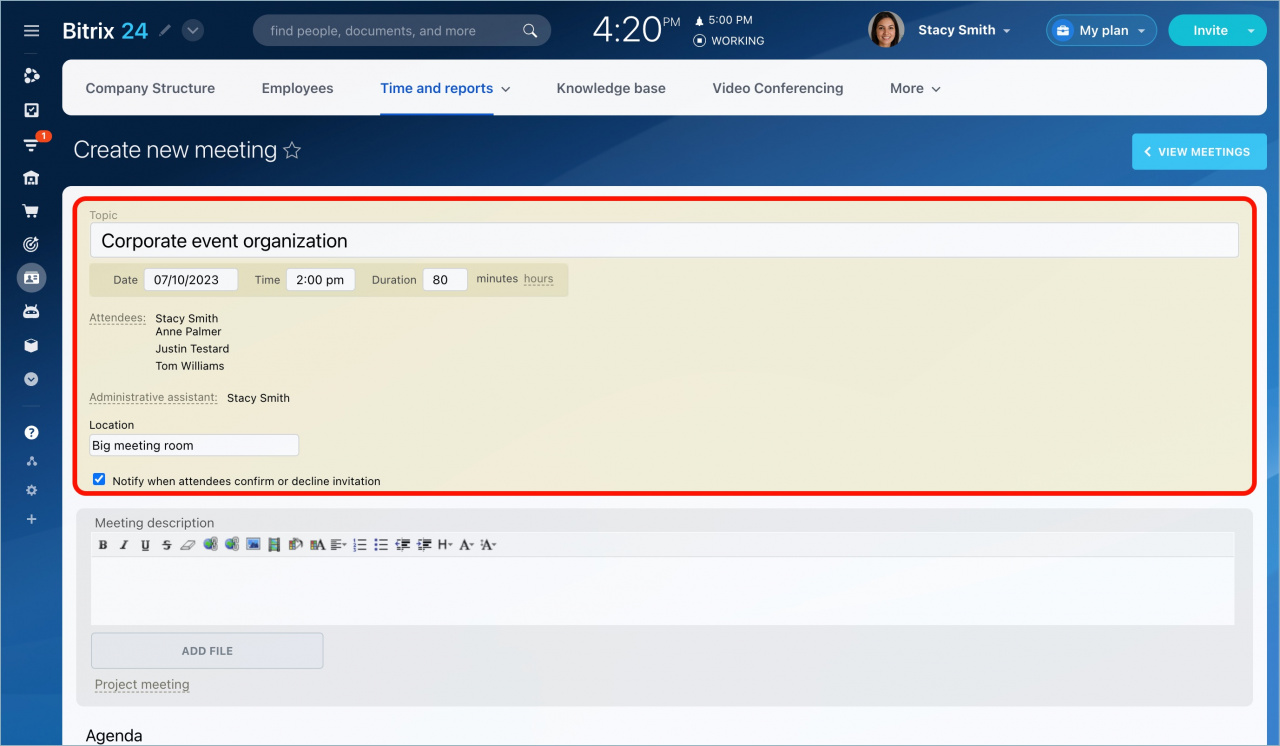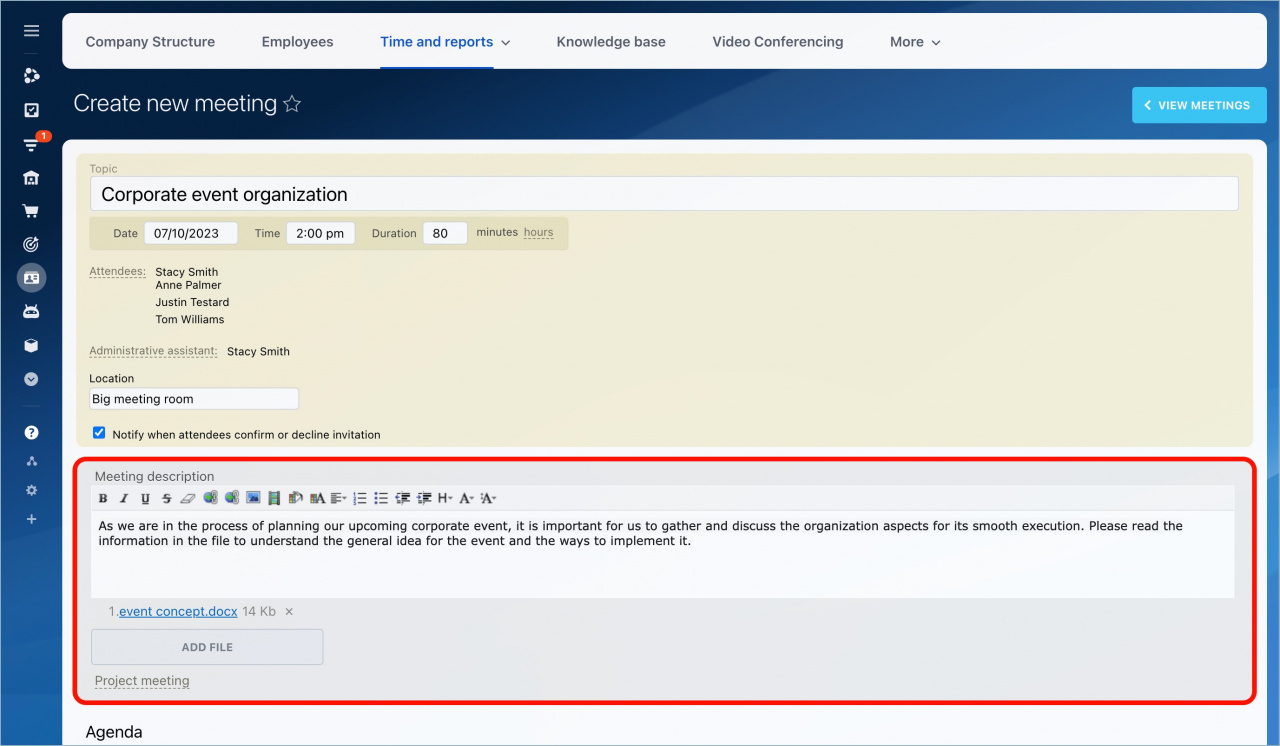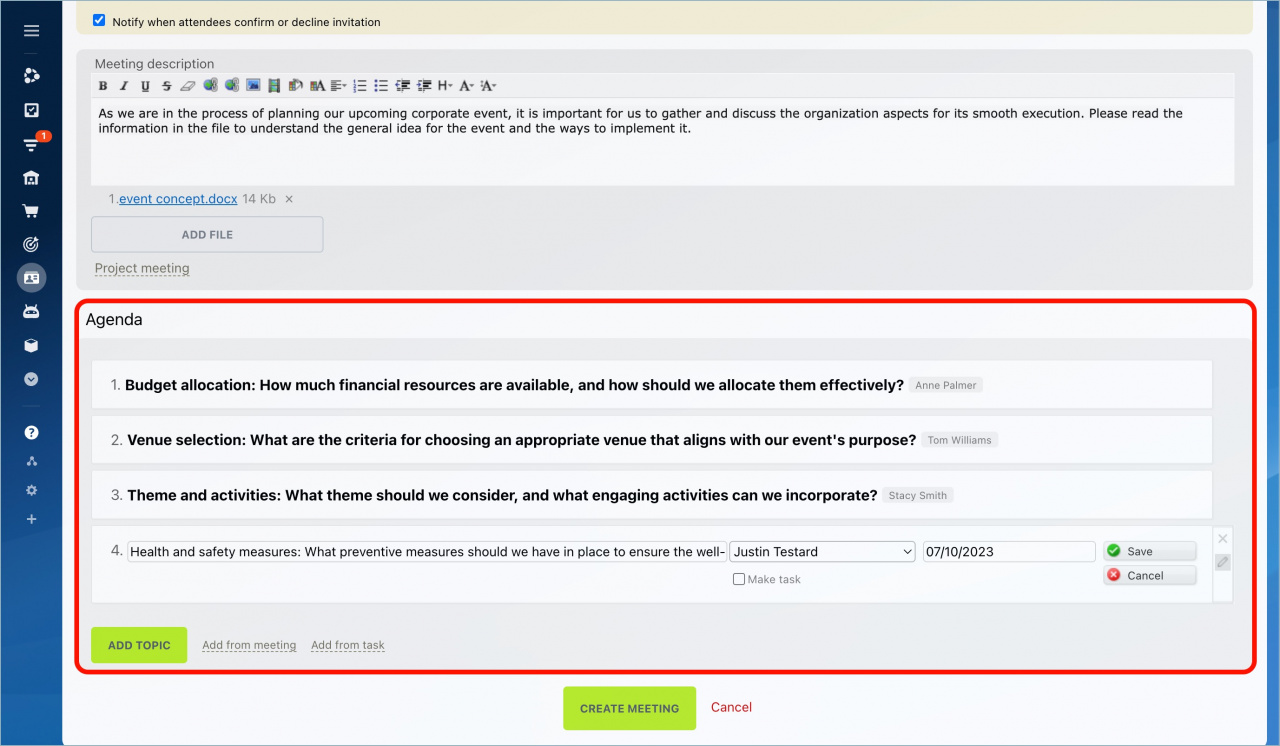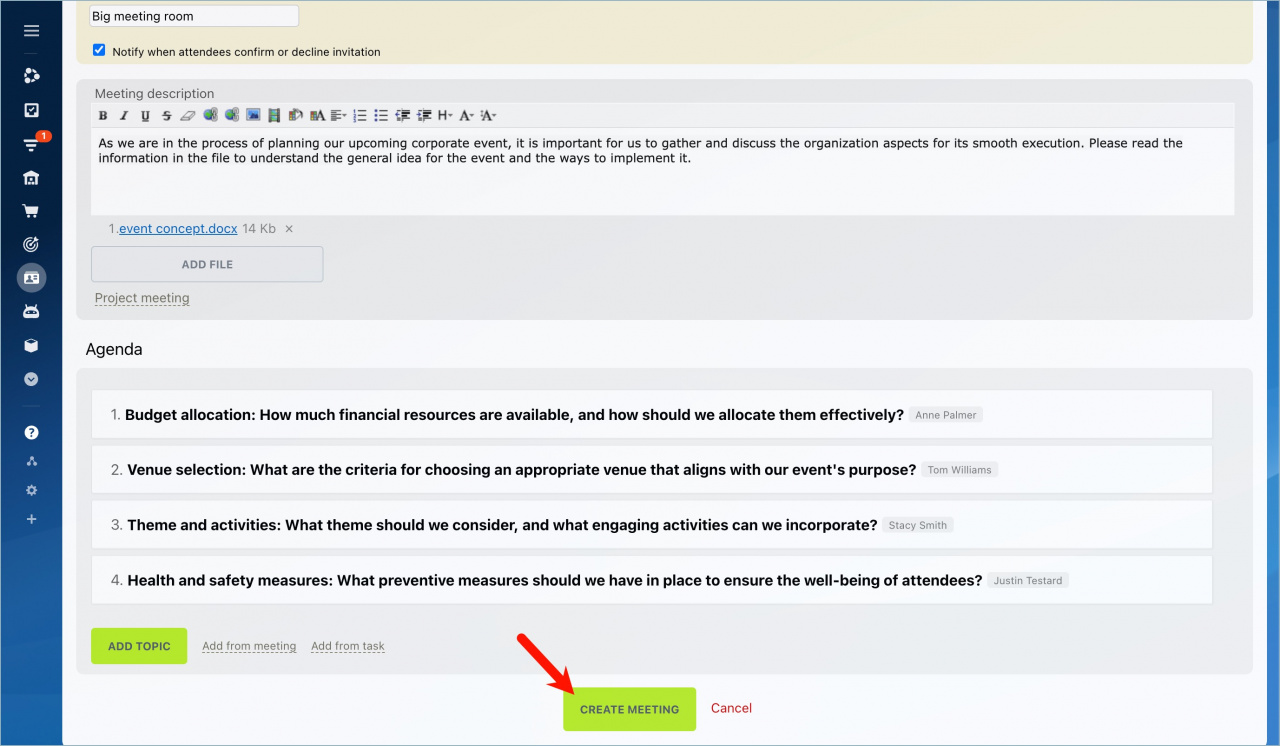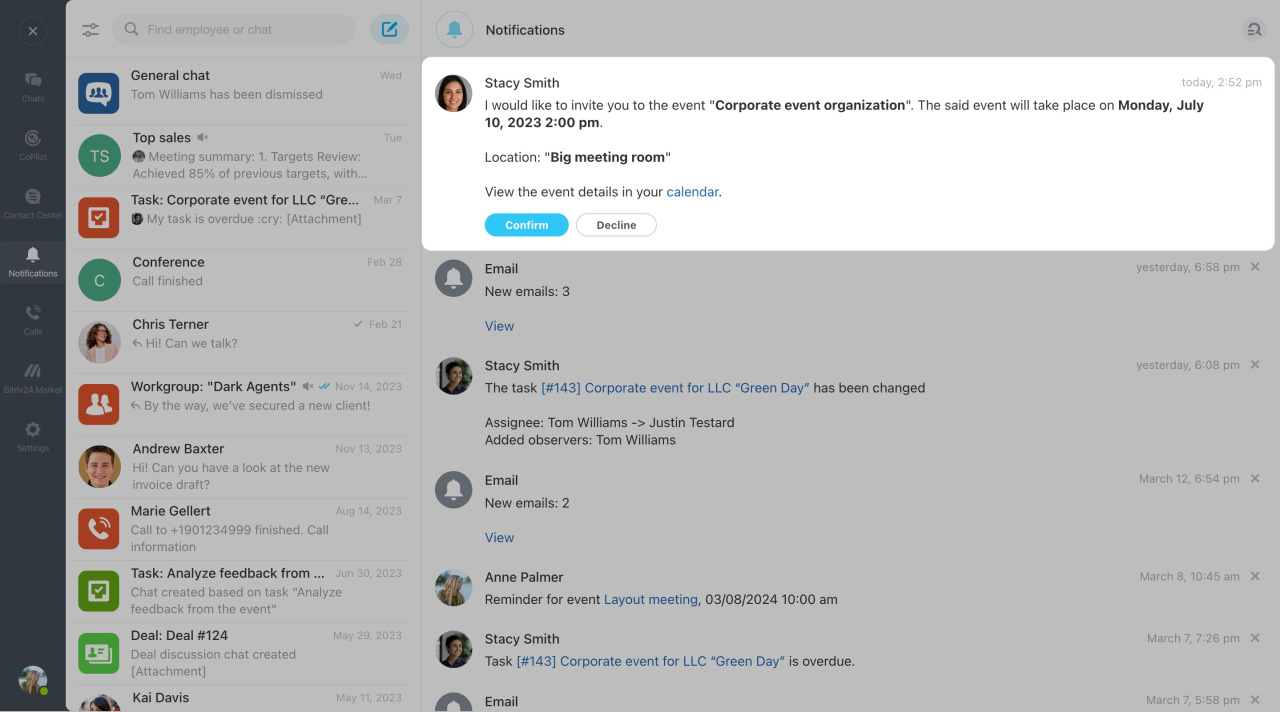Bitrix24 provides you with a convenient tool for setting up meetings and briefings. Discuss work issues with colleagues, document discussion points, and ensure no questions or tasks are missed.
Bitrix24 pricing page
How to create a meeting
Go to Employees > Time and reports > Meetings and briefings.
My plan includes this feature, but there is no Meetings and briefings tab
If you don't see the Meetings and briefings tab under Time and reports, it could be because this tool is disabled in your account settings.
To activate it,
-
Go to the account settings and open the Tools tab.
-
Expand the Company section.
-
Turn on the Meetings and briefings option.
-
Click Save at the bottom.
Click the New meeting button on the right.
Specify the topic, date, time, and duration of the meeting. Then select attendees and an administrative assistant who will be documenting the meeting. Also, define a location.
Add the meeting description and attach any files needed. You can also link the meeting to a workgroup or project.
Under Agenda, specify the issues that will be discussed during the meeting. You can add them from another meeting or task. For each topic, you can assign a responsible person, create a task, and set a deadline.
All you have to do next is click the Create meeting button.
All attendees will receive a notification inviting them to the meeting.