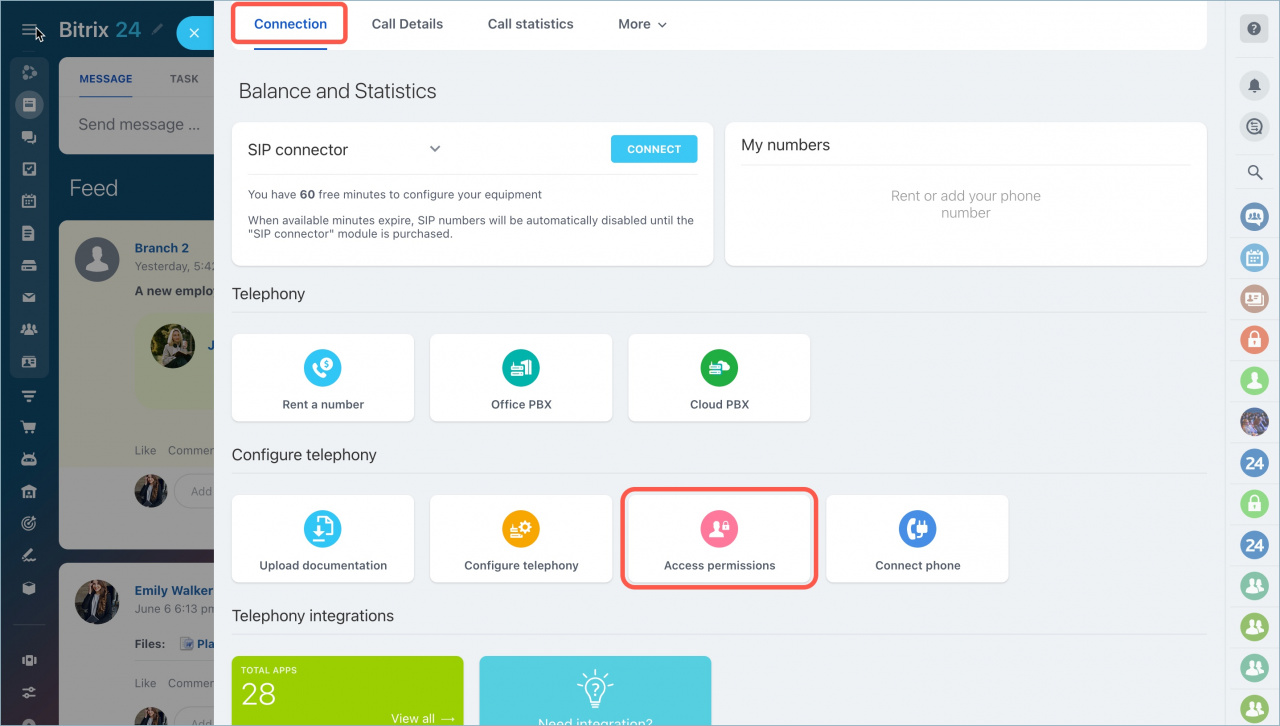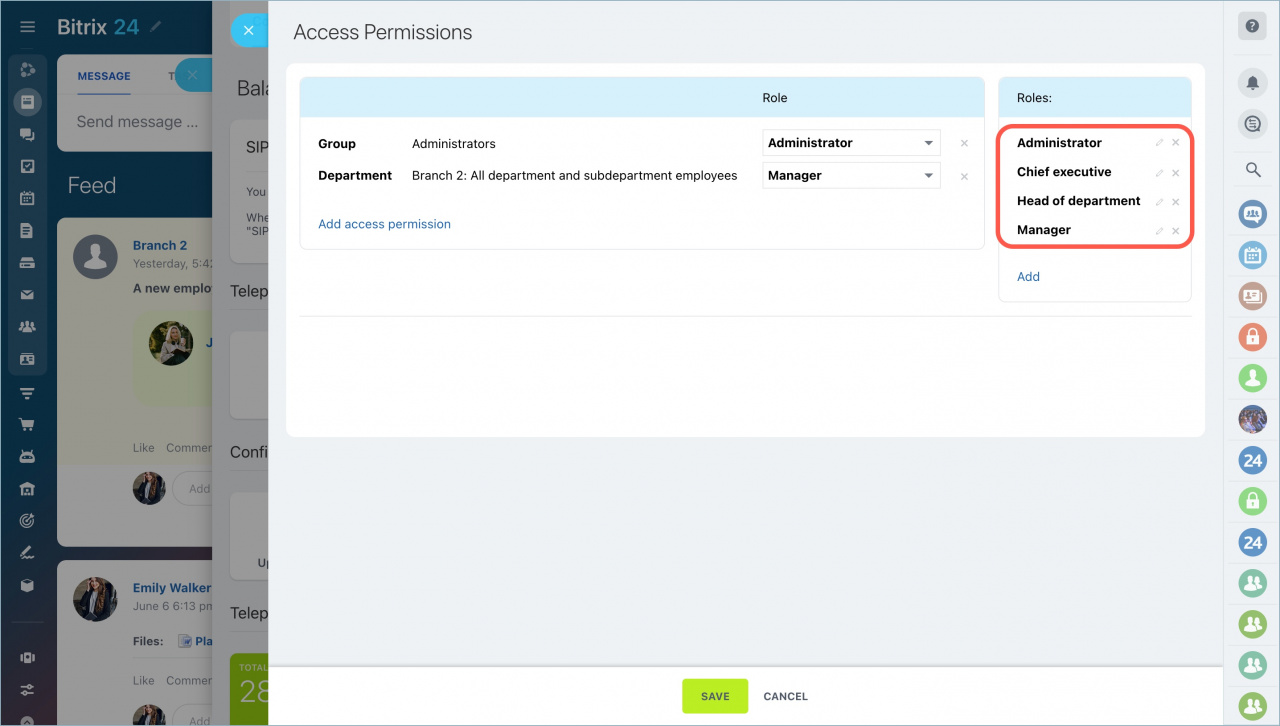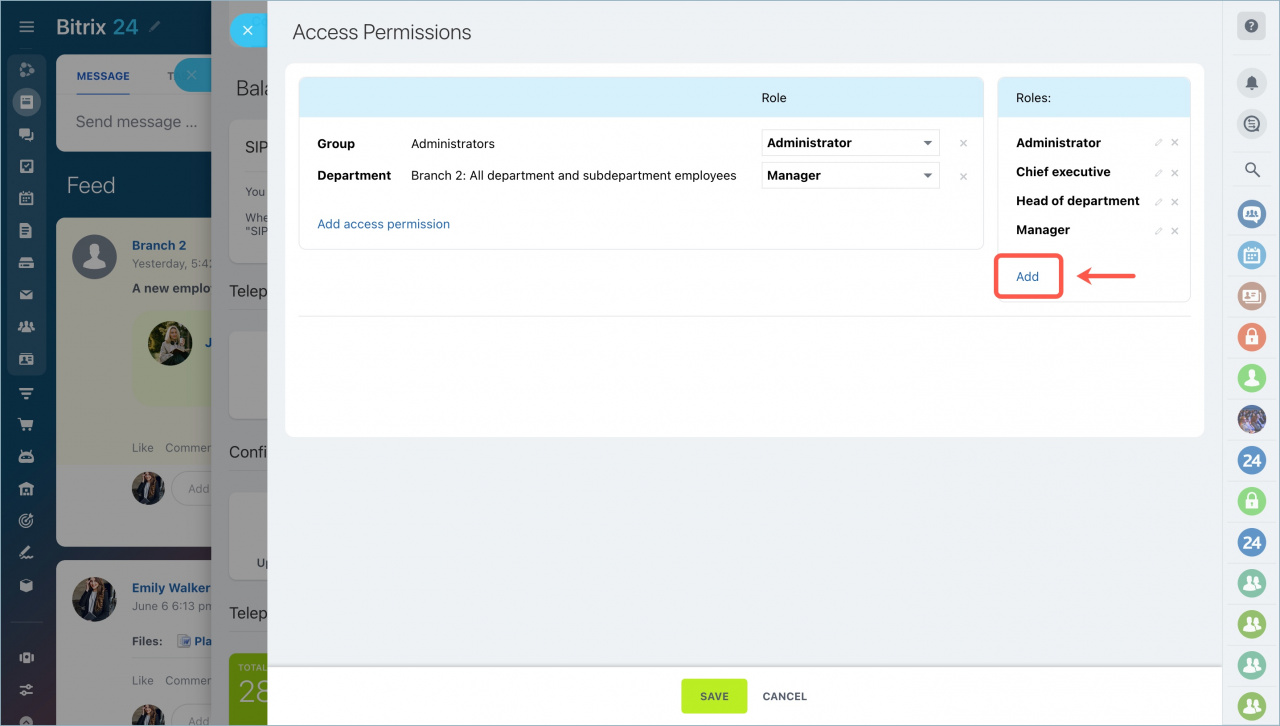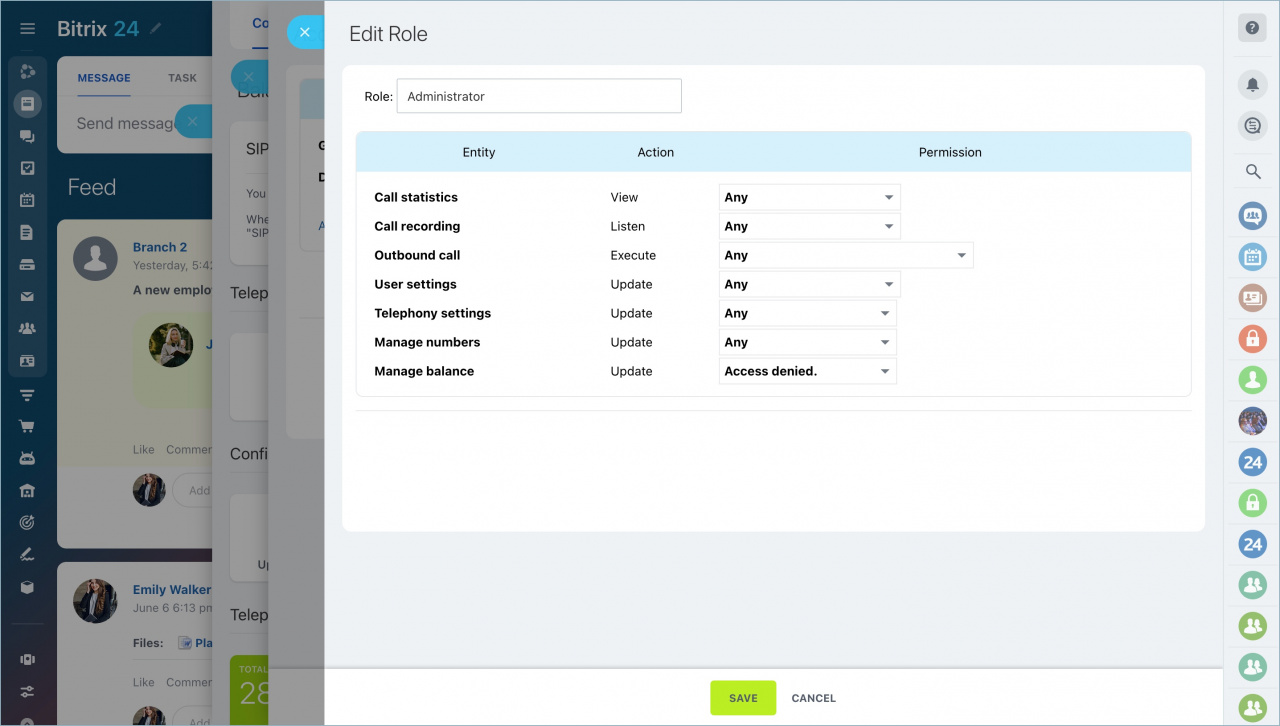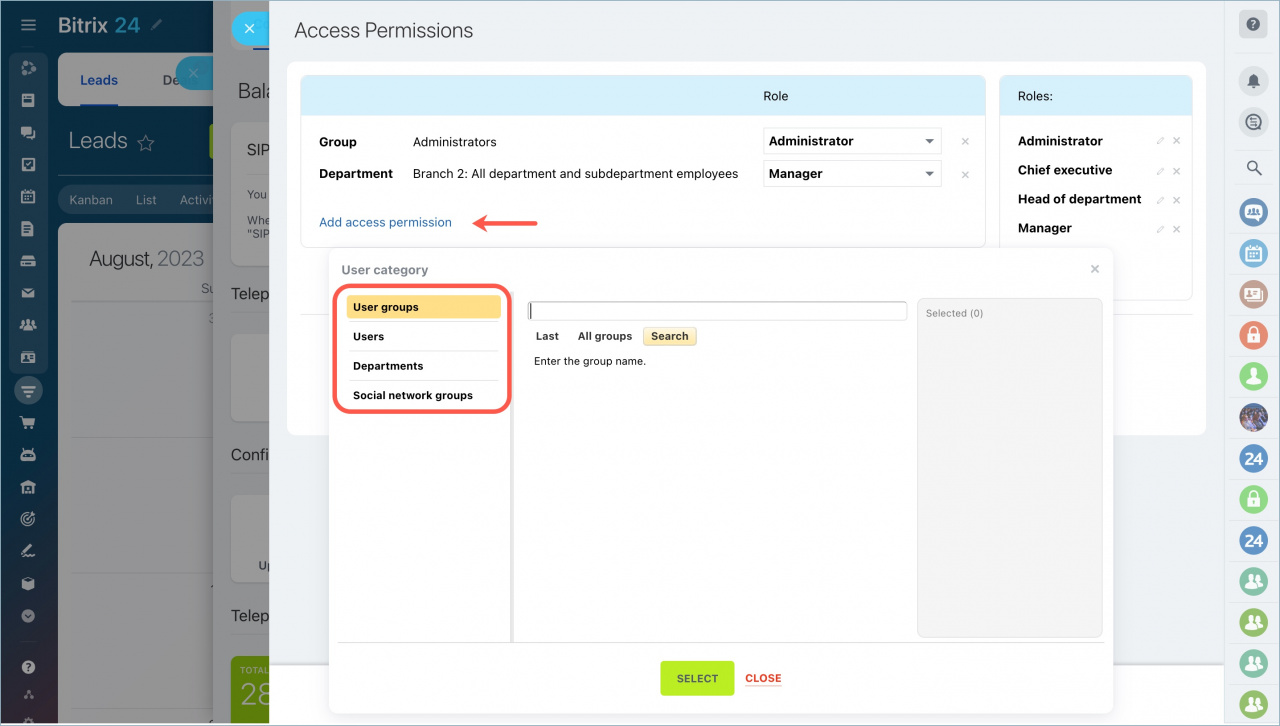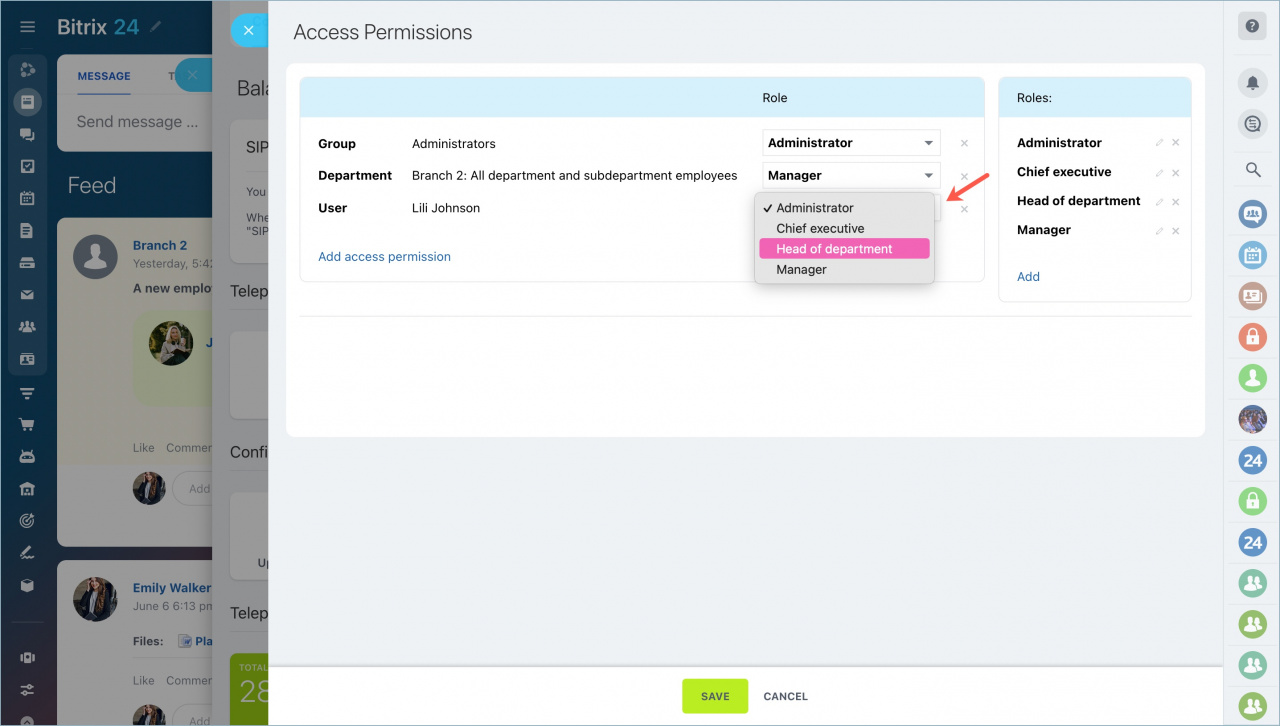Telephony section contains a list of all calls. Configure access permissions to assign employees who will make outbound calls, listen to call recordings, rent numbers, or configure telephony settings.
-
Telephony access permissions are available on all the commercial cloud plans and in Bitrix24 On-premise.
Go to the CRM section - Add-ons - Telephony - Connection - Access permissions.
Select roles
Access permissions are based on roles. By default, there are four roles available:
- Administrator — can make calls, listen to call recordings, view the call list, and configure telephony settings. He or she can't refill the balance.
- Chief executive — can make calls, listen to call recordings, and view the call list.
- Head of department — can make calls, listen to call recordings, and view the call list of his or her department.
- Manager— can perform actions with his or her calls only.
Add and configure roles
You can add new roles by clicking the Add button.
Enter the name of the role and specify access permissions that this role will give to users.
Also, you can edit existing roles. Access permissions settings are the same as when creating a new role.
Call statistics. Employees will be able to view call details and statistics.
Customization options:
- only their own calls
- calls of your department
- any calls
- no access
Call recording: Listen. Select what employees can listen to:
- recordings of their own calls
- recordings of the employees from his or her department
- any recordings
- no access
Call recording: Update. Select what entries the employees can delete:
- recordings of their own calls
- recordings of the employees from his or her department
- any recordings
- no access
How to delete call recordings
Outbound call. Select employees who can make calls to:
- CRM customers only
- customers and coworkers
- any numbers
- nobody
User settings. A user with access to the telephony settings will be able to connect the phone and change numbers for outgoing calls.
There are the following levels of access:
- full access
- department settings
- own settings only
- access denied
Telephony settings. You can give or deny access permissions to the employees to general telephony settings, a blacklist, access permission configuring, document upload, user group, and voice menu.
Manage numbers. Specify whether employees can change connection settings.
Manage balance. You can give or deny access to the telephony balance.
Select employees to work with telephony
Specify users who will work with the telephony and assign roles to them:
Users — a specific employee, one or several.
Departments — you can assign the same access permissions to the entire department.
User groups — this option is available only in the Bitrix24 On-Premise version. Configure the group and select it in the telephony settings.
Social network groups — add all workgroup or project members to work with the telephony.
When giving access permissions, do not confuse User Groups with Social Network Groups.
User groups are available only in the Bitrix24 On-Premise version. It divides users into groups with different access levels.
Social network groups are workgroups or projects that can be created in Bitrix24 for the collaboration of employees.
Assign roles to the selected users and save the changes.
If a user has multiple roles, the system compares the access permissions of these roles and gives the user the highest access level.
In Brief
- Configure access permissions to assign employees who will make outbound calls, listen to call recordings, rent numbers or configure telephony settings.
- Select the default role, edit it, or create a new one.
- Assign roles to the selected users, groups, or departments.