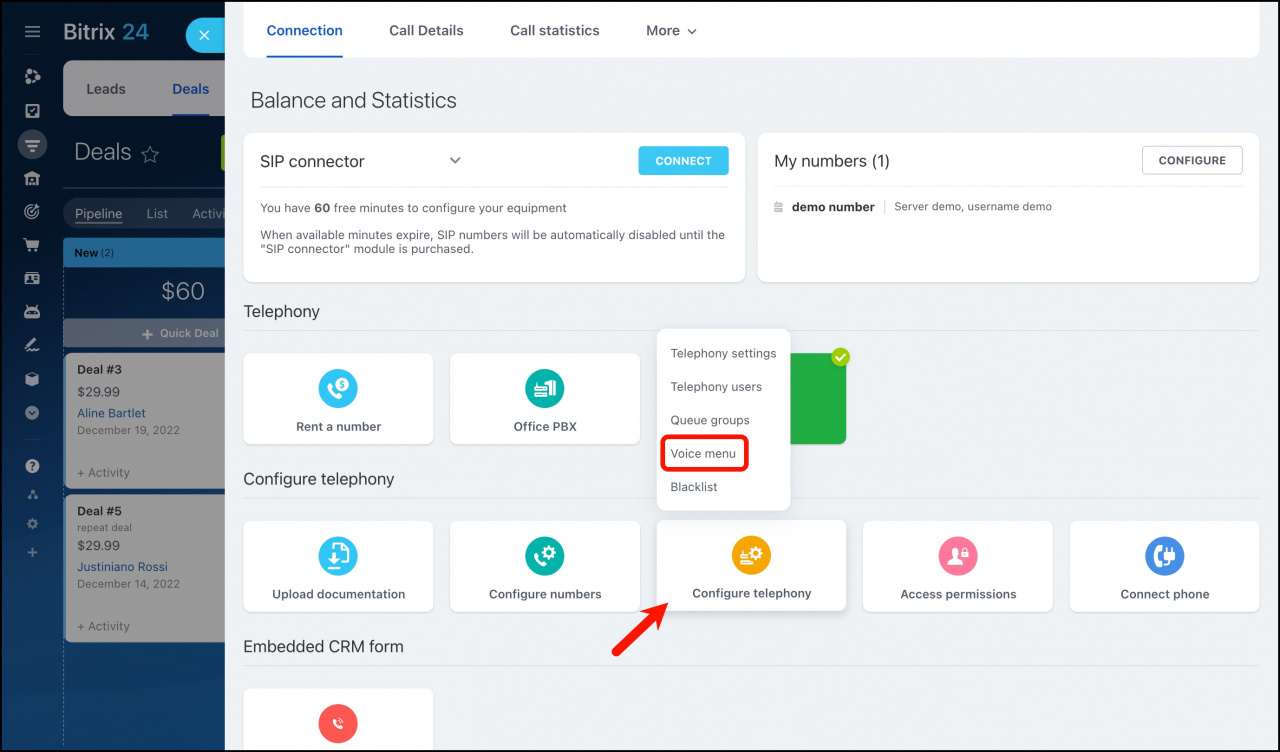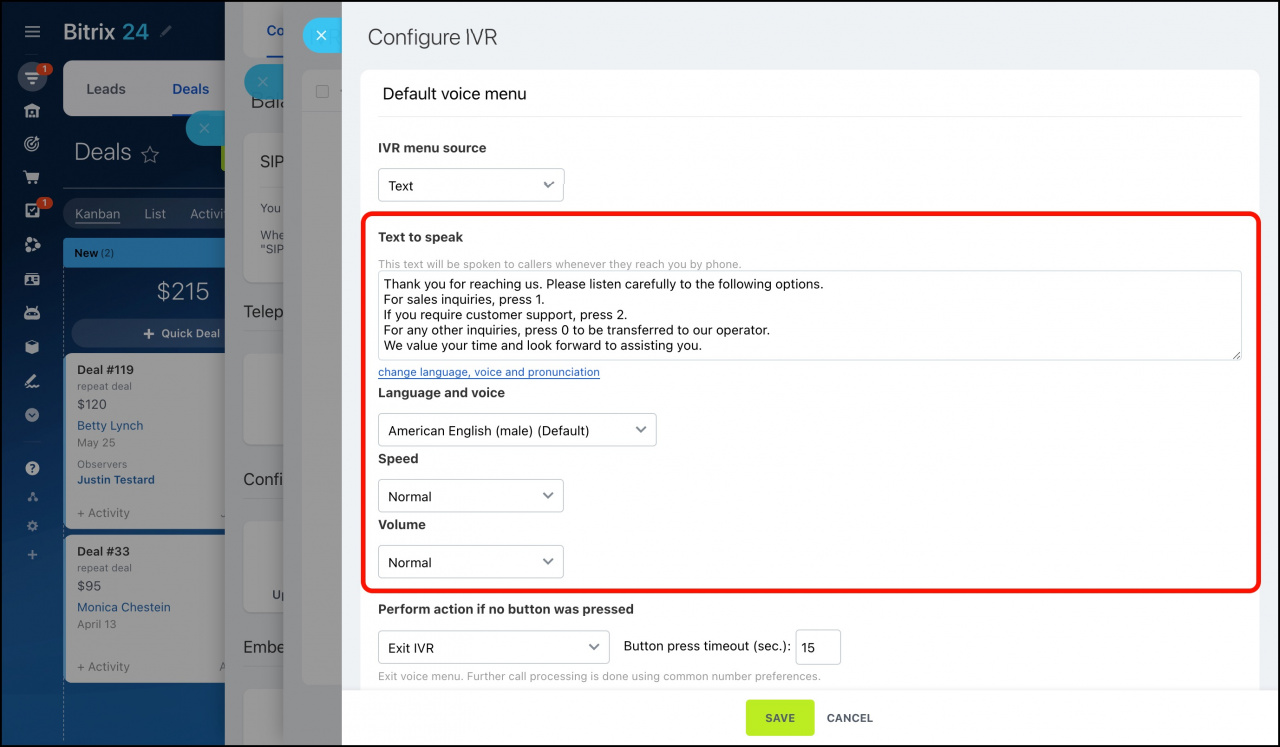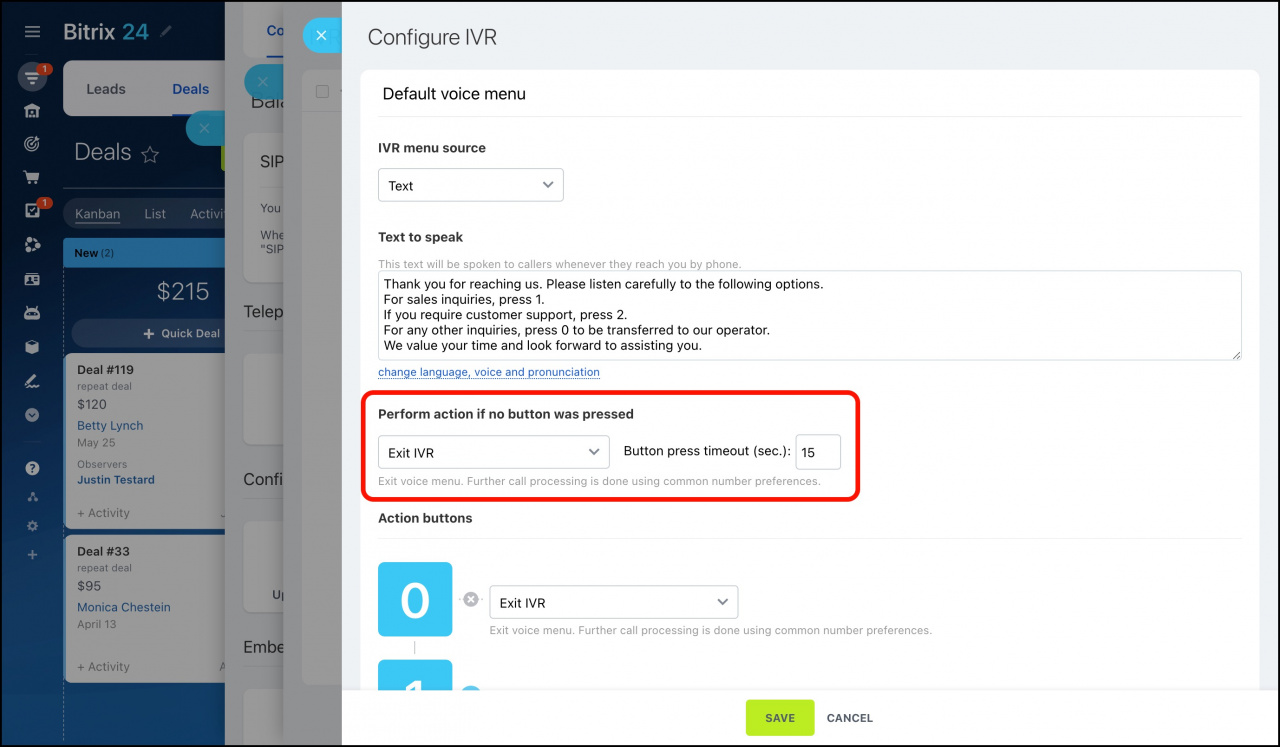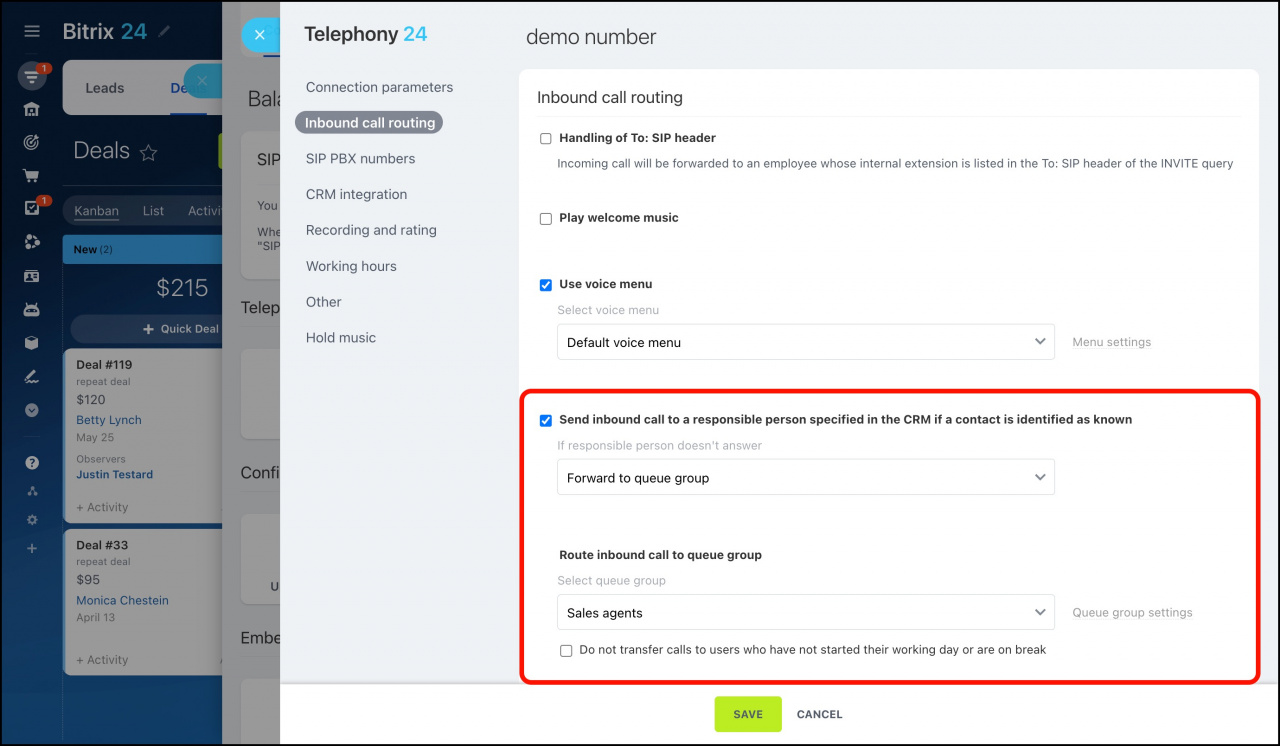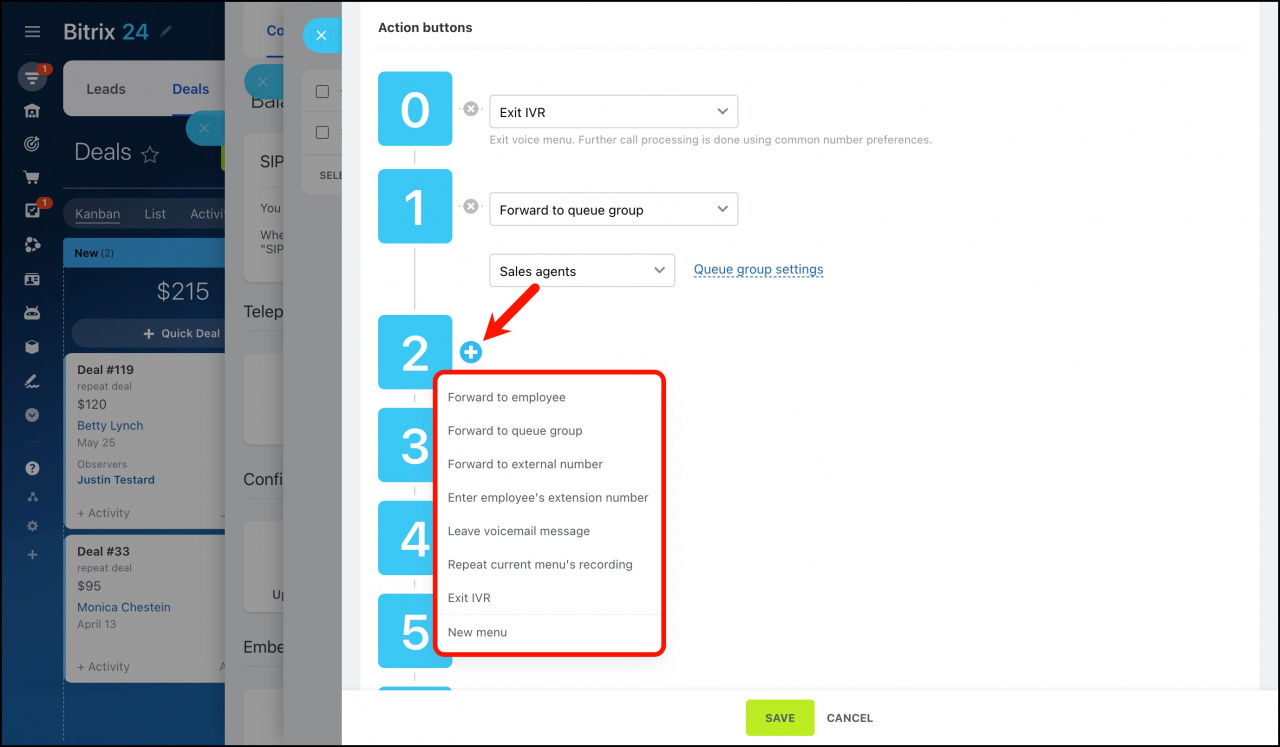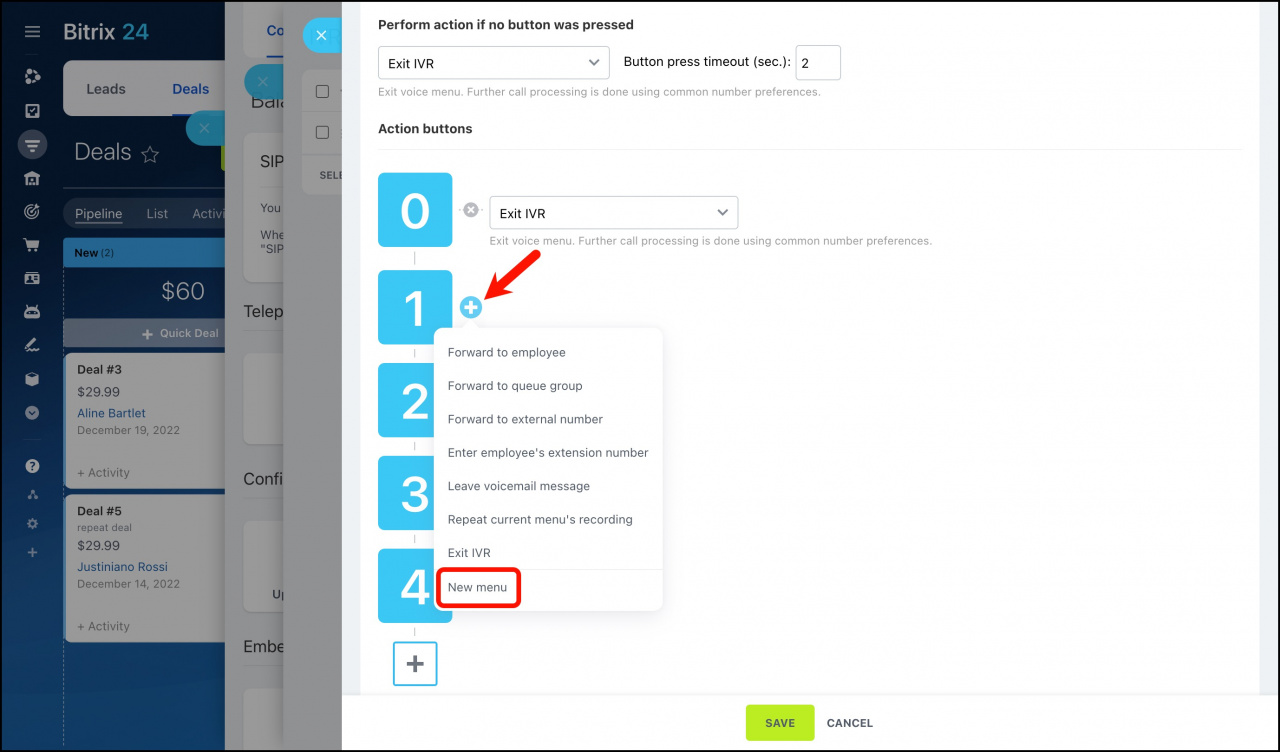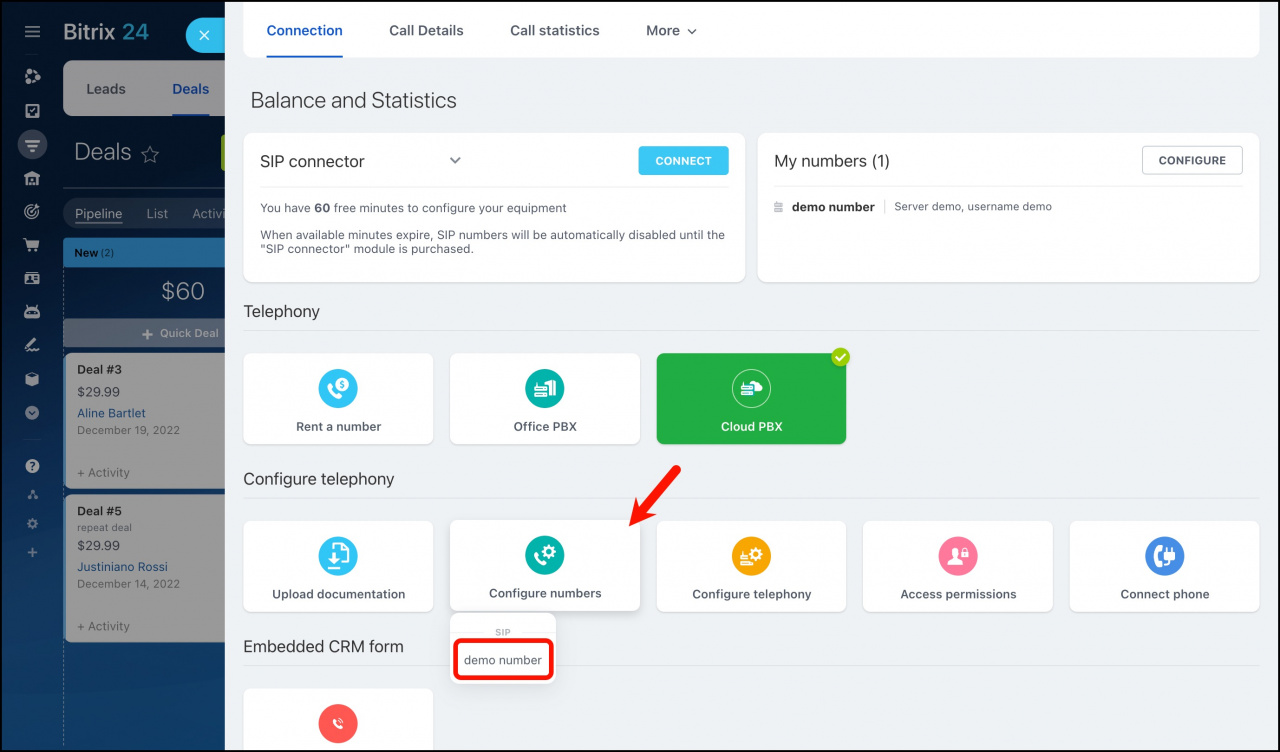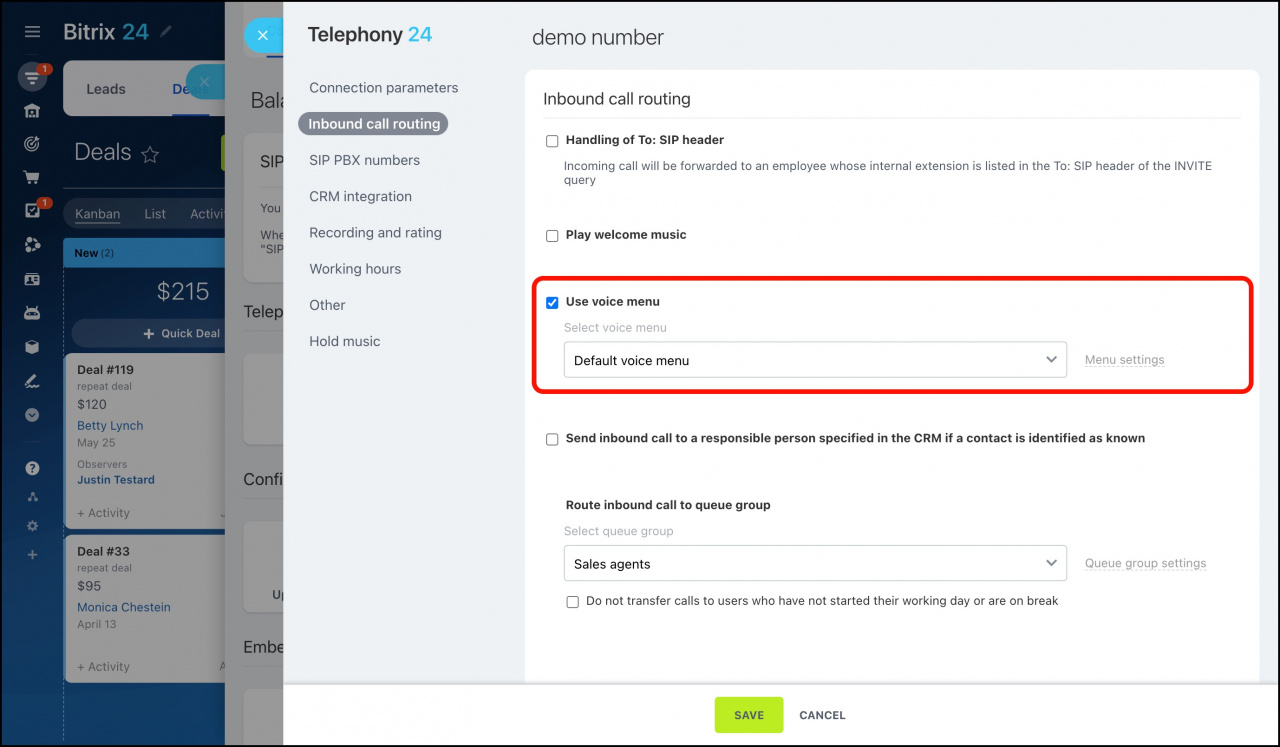Voice menu is an automated system that helps you process inbound calls faster and route them to the desired destination. When your clients call you, they can dial a number to leave a message, talk to an agent, or get general information about your company.
In this article, you can learn more about IVR and how to configure it in Bitrix24.
IVR (voice menu) is available on all commercial plans. You can configure it for rented numbers and cloud or office PBXs connected using SIP connector.
What is Bitrix24 IVR?
Interactive voice response (IVR) is a technology that allows Bitrix24 Telephony and CRM to interact with your clients through dial pad input. The system plays the recorded message, your client dials a certain number, and the system automatically routes the call.
You can create your own complex IVR scenario at CRM > Add-ons > Telephony > Configure telephony > Voice menu.
How to set up an IVR in Bitrix24
Step 1. Design your IVR and write a script
First, plan out your IVR scenario. Select the options you want to have on your voice menu:
-
Forward to employee: Select this option to send the client to the particular operator.
-
Forward to queue group: Select this option to forward the call to the selected queue group. An available operator will receive it. Make sure to configure the queue groups properly and add employees to them.
Learn how to configure queue groups -
Forward calls to an external number: Select this option to send your client to another number outside the Bitrix24 telephony system.
-
Enter employee's extension number: Select this option to let the caller specify an extension number and reach a particular person. Note that the system does not allow entering an extension number while listening to the IVR greeting message. The client can enter it only after dialing the corresponding option in the IVR menu. If your client enters a non-existent number, the call will be terminated.
Learn how to configure extension numbers -
Leave voicemail message: Select this option to send the client to voicemail. You can also specify an employee who will receive such voice messages.
-
Repeat current menu's recordings: Select this option to allow your client to replay voice menu recordings.
-
Exit IVR: Select this option to let the client quit the voice menu. The call will be processed the way it is specified in the phone number settings.
After choosing the required options, write an IVR script. In other words, compose a greeting message that your callers will hear when calling you.
Here is an IVR script example:
Thank you for reaching us. Please listen carefully to the following options.
For sales inquiries, press 1.
If you require customer support, press 2.
For any other inquiries, press 0 to be transferred to our operator.
We value your time and look forward to assisting you.
Step 2. Create and configure your IVR
Once you've decided how you want your IVR to function, you can proceed with its settings.
1. Choose between two IVR menu sources:
-
Audio file: record an audio file with your script and upload it on the IVR setting page. It should be in mp3 format, mono, and its size shouldn't exceed 2 MB.
-
Text: enter your message text in the Text to speak field. It will be spoken to callers by a robot whenever they reach you by phone. You can also configure additional options (language, voice, speed, and volume of your message).
Note that this is a paid option; the fee is charged from your telephony account balance.
See these topics to learn more:
2. Decide what action to perform if no button is pressed. There are two options available:
- exit IVR
- repeat current menu's recording
Set the button press timeout value (in seconds). After the timeout is exceeded, the selected action will be performed.
If you use the Exit IVR option, the call will be forwarded to the responsible person in CRM or to the queue group.
3. Configure the phone buttons as action buttons. Select numbers and assign the needed options to them.
If you need a more sophisticated IVR setup with flexible navigation and routing options, you can create nested menus. Do the following:
-
Add a new action button.
-
Click on the + button on the right.
-
Select New menu on the list of actions.
Step 3. Select your IVR in the number settings
After configuring the voice menu, you need to configure a number that this menu will be used for.
-
Go to CRM > Add-ons > Telephony.
-
On the Connection page, click Configure numbers and select a number or PBX.
-
In the Inbound call routing section, enable the Use voice menu option and select a voice menu from the list.
Note that inbound calls are processed in the order specified in this section. To route all incoming calls directly to the voice menu, disable the Handling of To: SIP header and Play welcome music options.