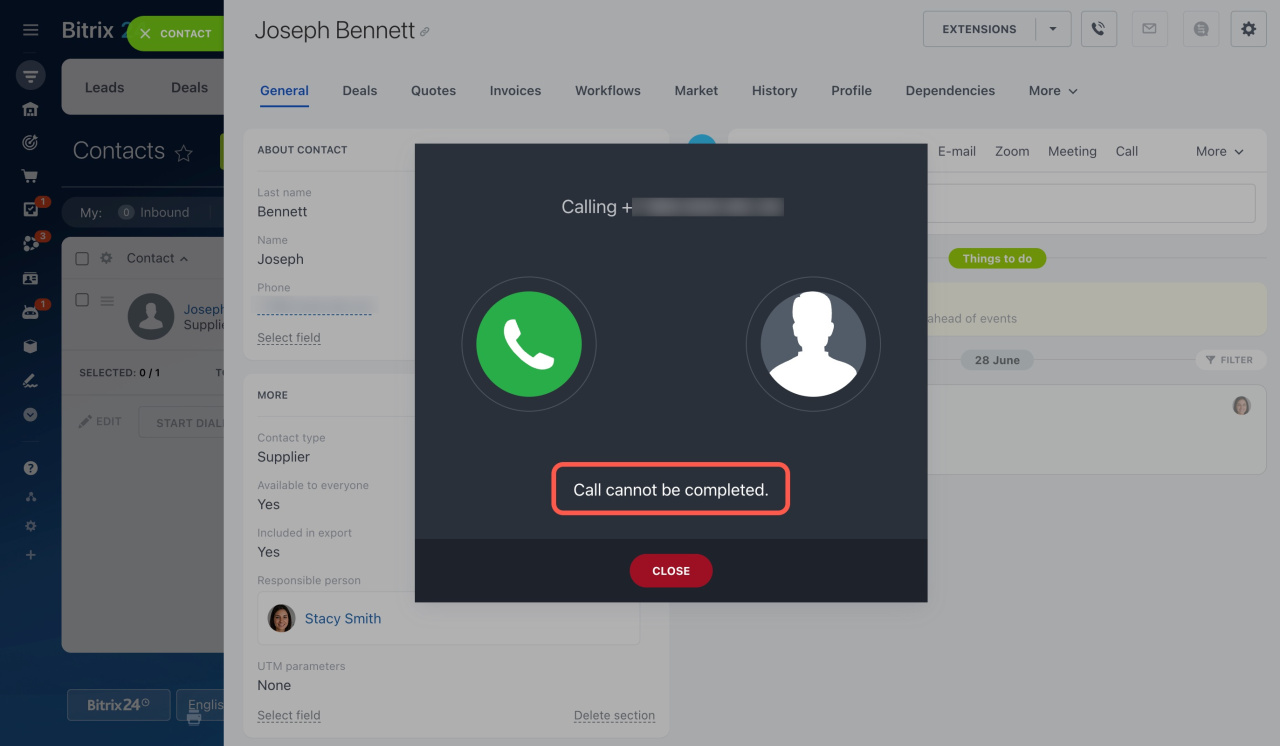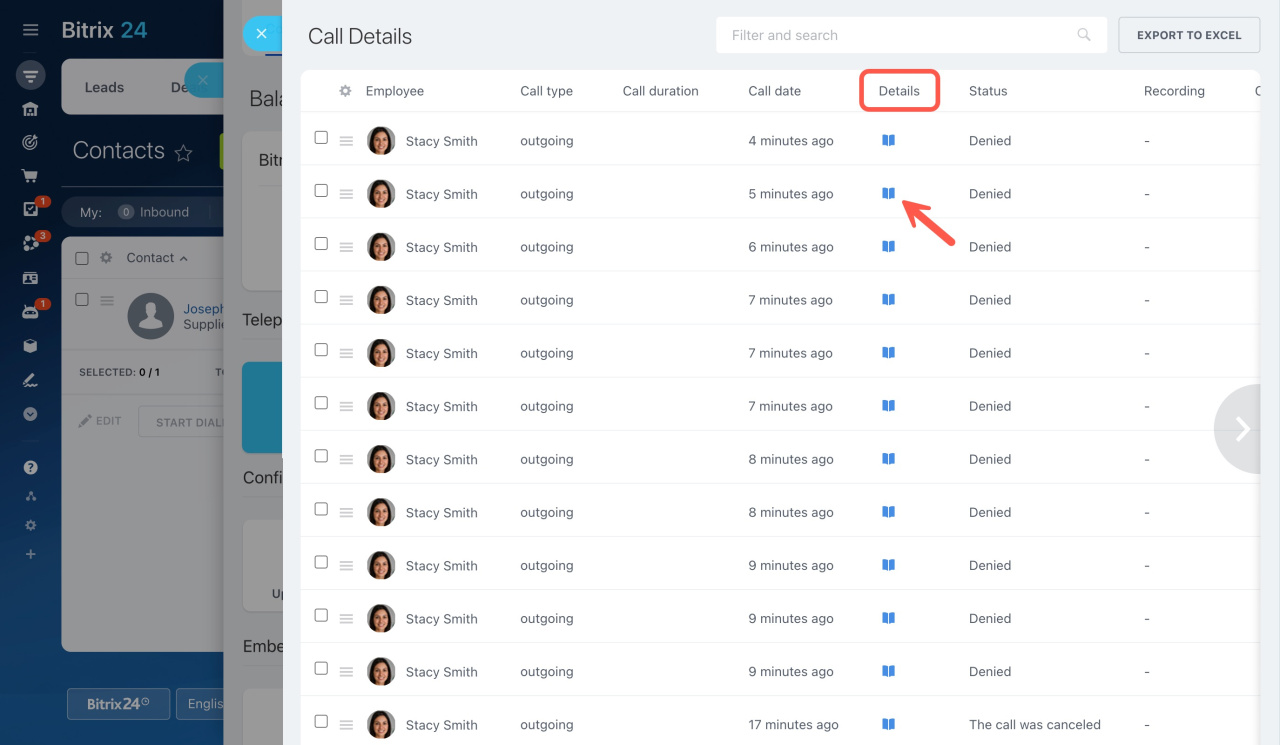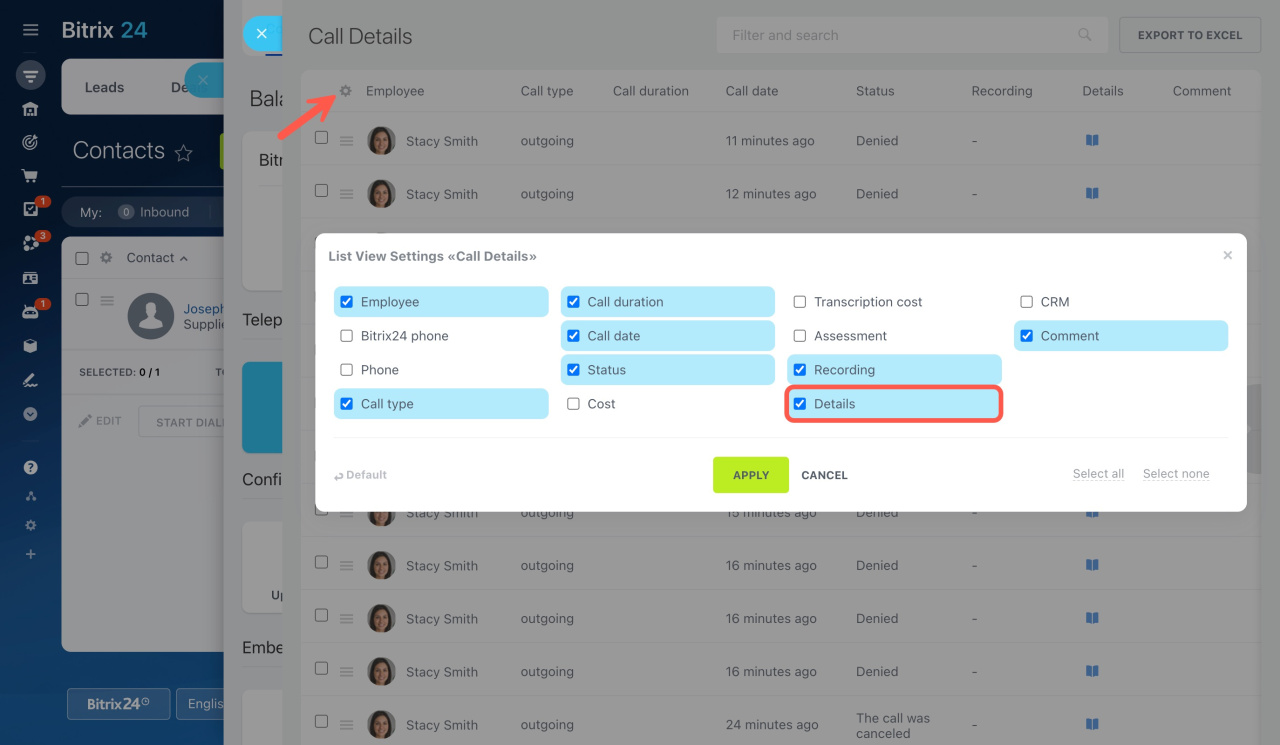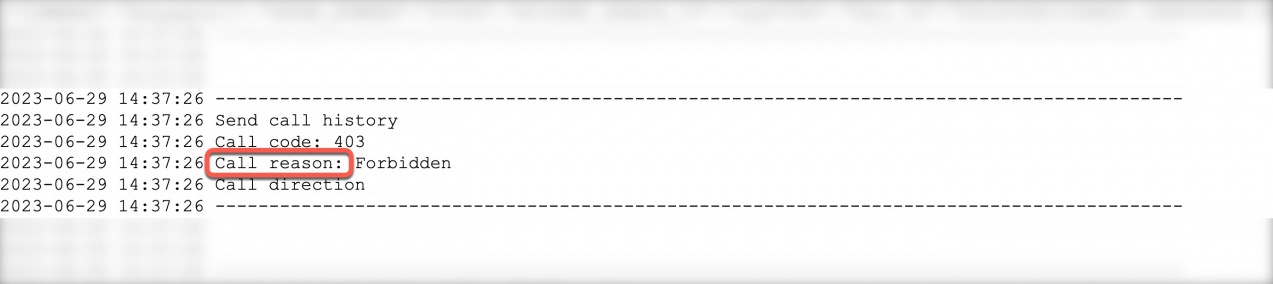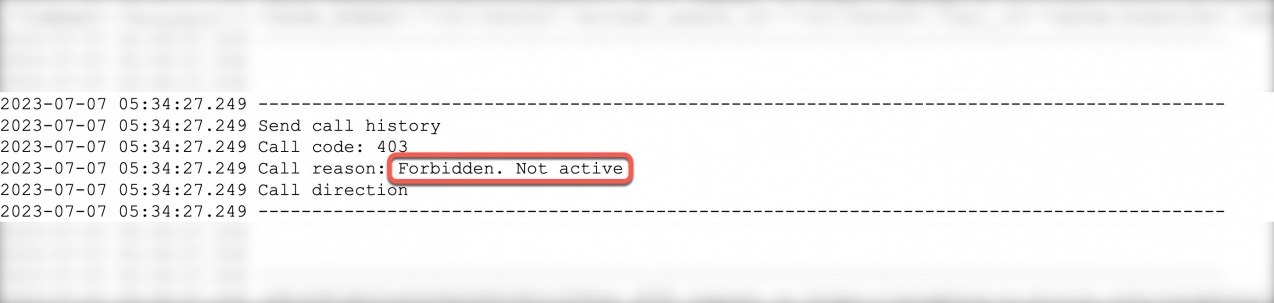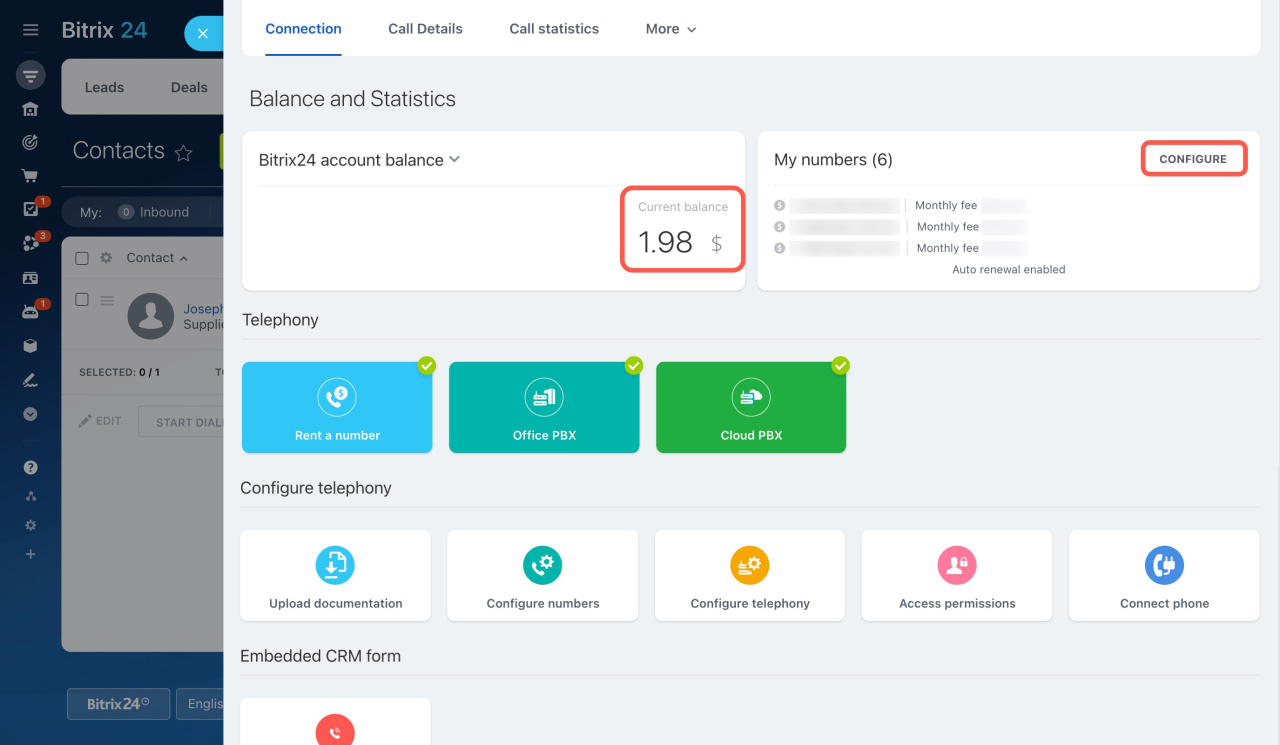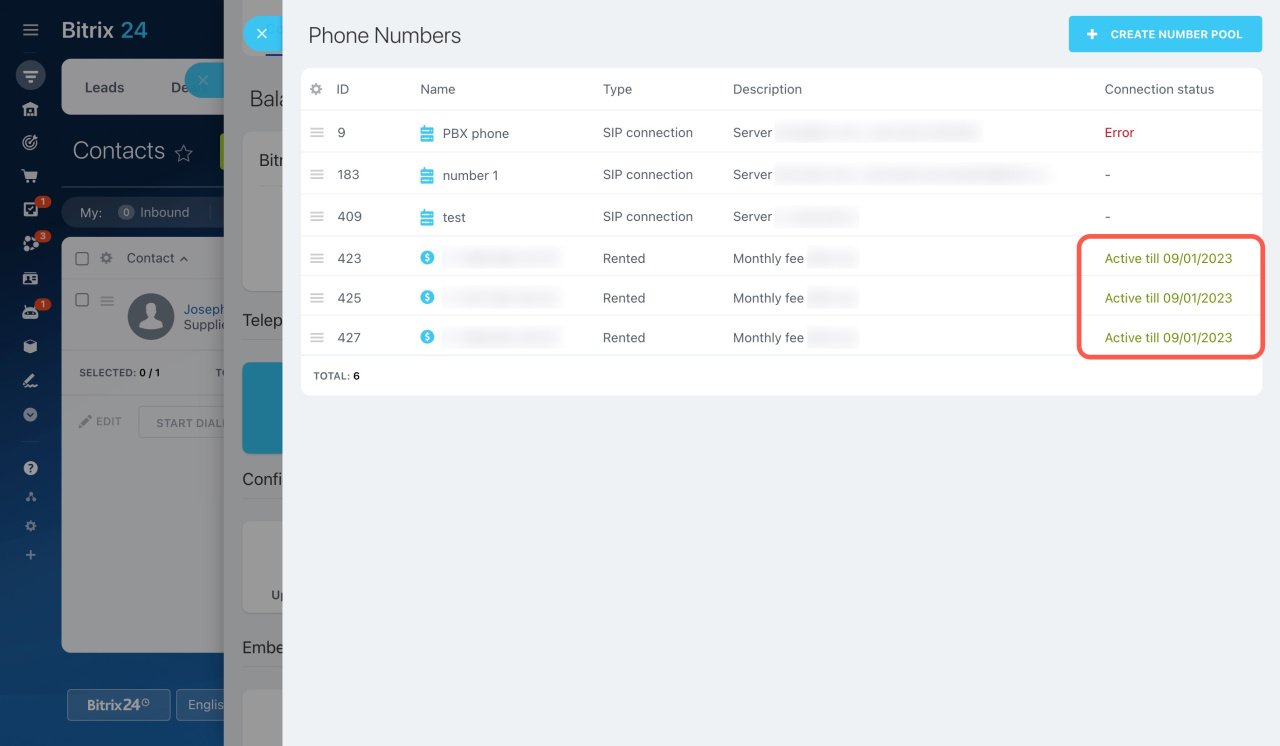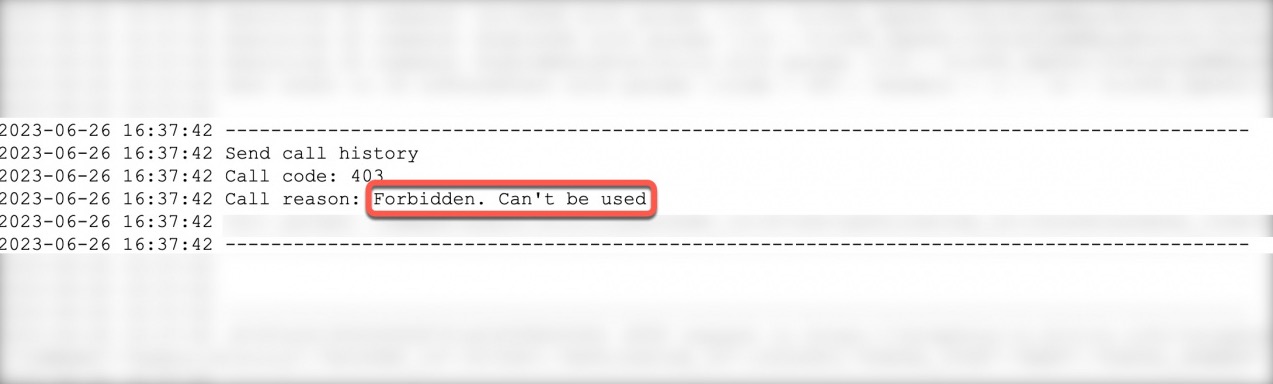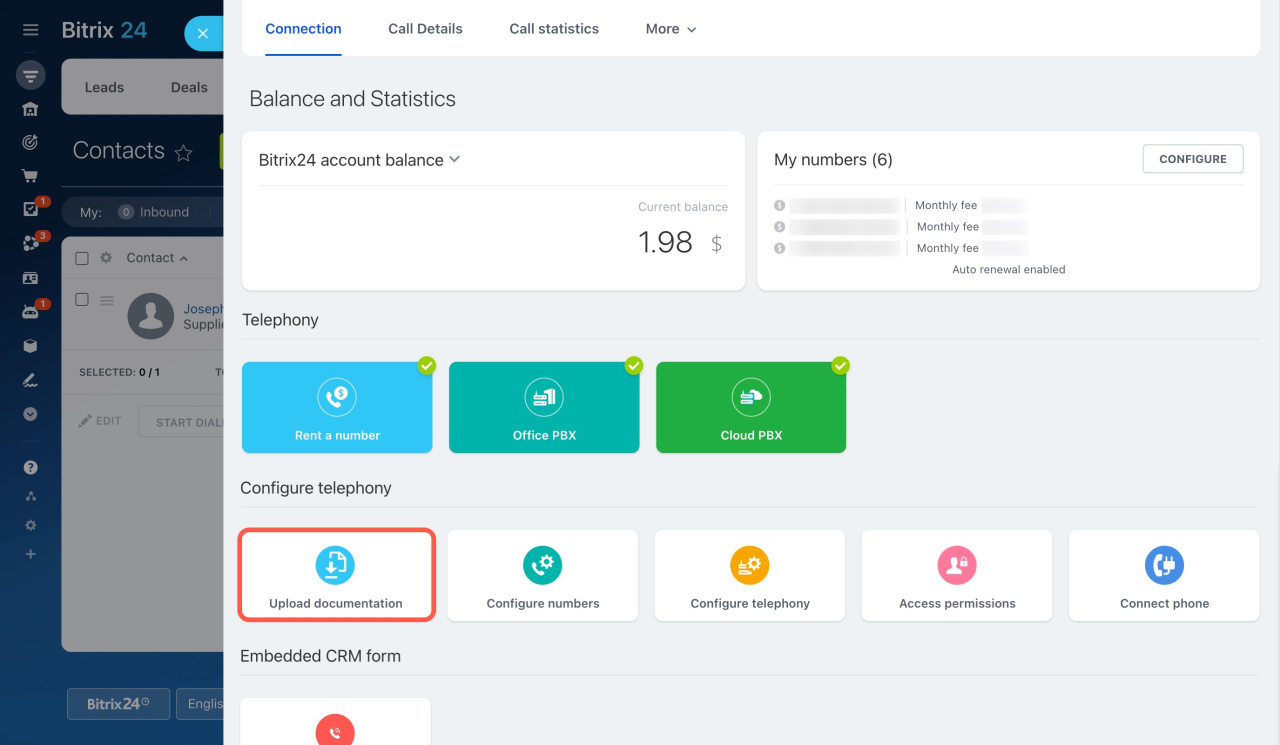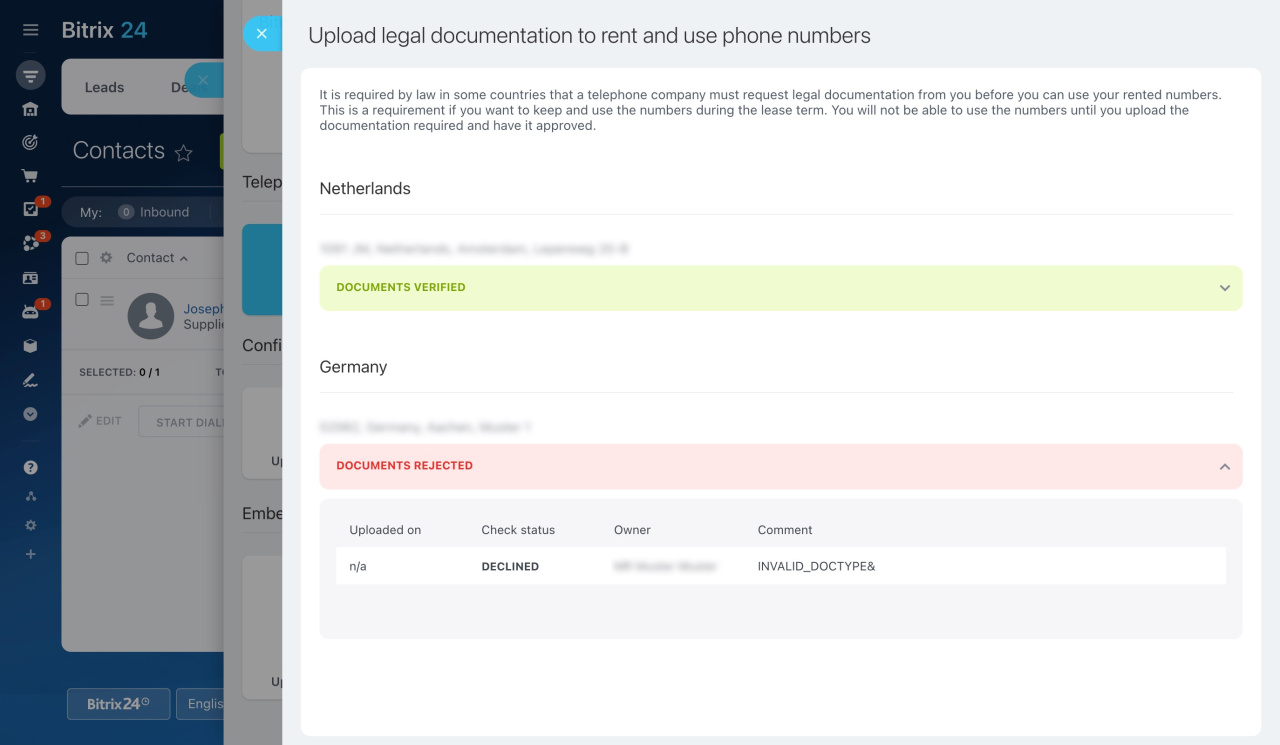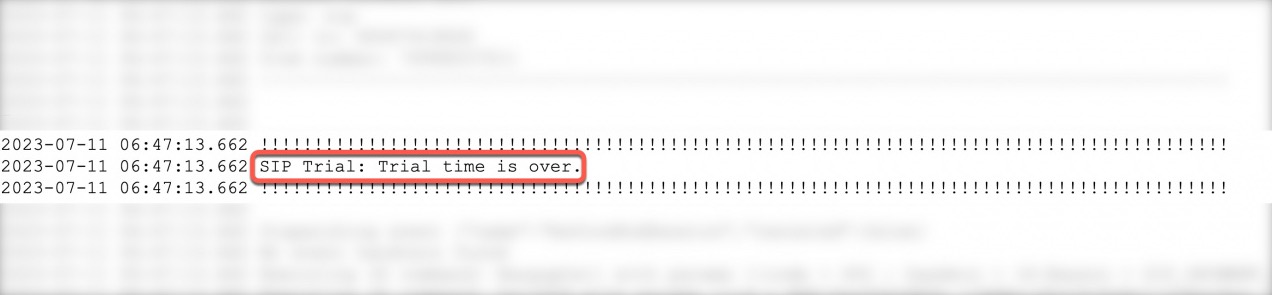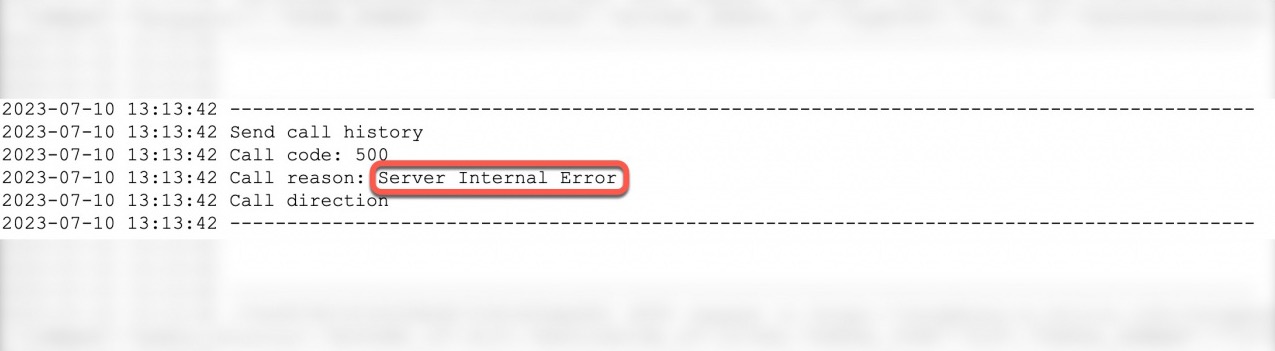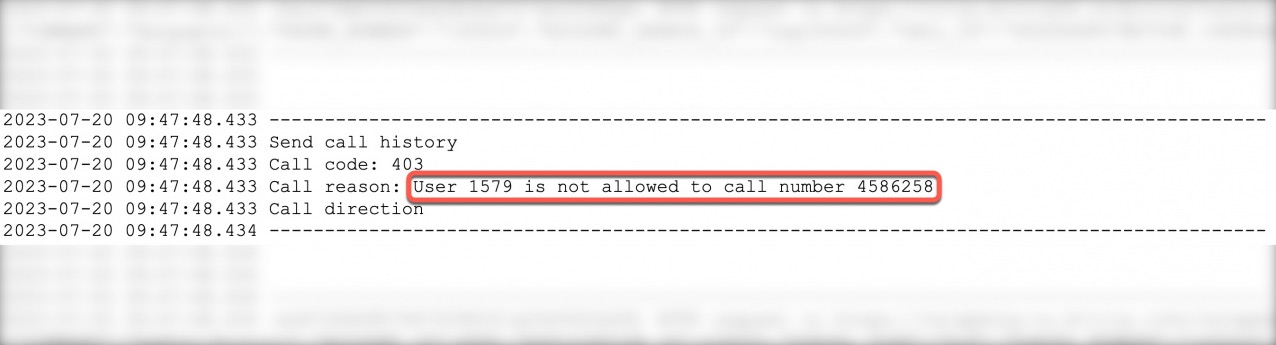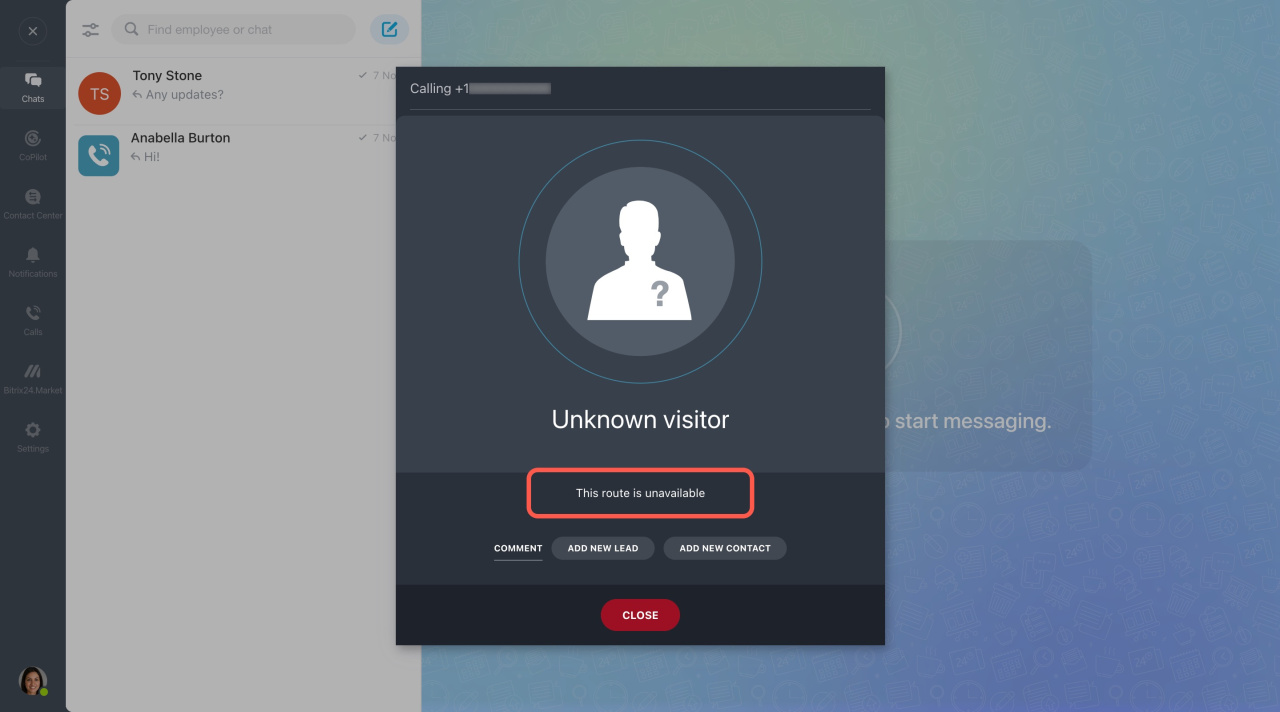This article provides solutions for common Bitrix24 Telephony issues when making outbound calls.
Learn how to get support for Bitrix24 Market apps
What to do if outbound calls fail
If an outbound call is unable to go through, you will see the following error in the active call form.
To identify the reason for the error, follow these steps:
-
Navigate to CRM > Add-ons > Telephony.
-
Open the Call details tab.
-
Find the unsuccessful call on the list and click on the book icon under Details to view the call log.
-
Click on the gear button.
-
Tick Details in the list view settings.
-
Then click Apply.
-
Scroll down to the bottom of the page and check the error message next to Call reason.
-
See a list of errors and their resolutions below.
Cannot see the Details column
If you don't see the Details column, do the following:
Issues when calling from rented numbers
If you are unable to place an outbound call from the rented number, it may be because:
Your balance is too low. If you have not paid the monthly fee for the rented number, you will see Forbidden. Not active in the call log.
Make sure you have enough credits to pay for your number under CRM > Add-ons > Telephony > Connection > Balance & Statistics.
Also, you can click Configure in the top right corner to check when the rent is due.
If there is a current or earlier date, your rent number subscription is not renewed.
Top up your telephony account balance to enable outbound calls.
Learn how to top up your balance
You didn't upload the documentation required, or it wasn't approved. In some countries, it is required by law that a telephone company request legal documentation from you before you can use your rented numbers. If you haven't uploaded documents or they were rejected, you will see Forbidden. Can't be used in the call log.
Check the status of your documents under CRM > Add-ons > Telephony > Upload documentation.
Here, you can also upload new documents if the previous ones were rejected.
Issues when calling from SIP PBXs
If outbound calls do not go through when calling from your SIP PBX, it may be because of:
Inactive SIP connector subscription. If you are out of free minutes, you will see the corresponding error in the call log: SIP Trial: trial time is over.
Purchase the SIP connector to continue using outbound calls.
Learn more about the SIP connector
Errors on the PBX side. To ensure the issue is on your PBX side, open the call log and check if there is an error with one of the following codes: 403, 404, 480, or 500. Copy the link to the call log from the browser address bar and provide it to your PBX support team to resolve the issue.
The only exception is error code 408. Contact the Bitrix24 Support team for a solution in this case.
Issues not related to your connection type
Sometimes outbound call issues are caused by incorrect telephony settings. See the following cases:
There are connection problems. If the system cannot establish the connection (either for outgoing or incoming calls), check the following:
-
Your firewall may be blocking the traffic. Try to switch off your antivirus system and repeat the call.
-
In case you have a problem with the firewall, make sure that the *.bitrix24.com address is opened. Also, you can check our telephony provider's documentation on this matter.
-
Your browser may be transferring an incorrectly cached file from CDN. Bitrix24 Messenger installation may help.
A user does not have access permissions to perform outbound calls. In this case, there will be the following error in the call log: User is not allowed to call number.
Check the telephony access permissions settings and assign this user a role that allows outgoing calls.
Learn how to configure access permissions to Telephony
A phone number is added to Exceptions. If the client's phone number is on the exception list, there will be the same error in the log: User is not allowed to call number.
Remove the client's number from Exceptions to allow calling them.
Learn how to manage exceptions in CRM
There is no access to the microphone. Allow access to your microphone in the browser settings to avoid the following error:
Note that such failed calls are not registered under Call details.
We also recommend taking a call quality test after that.
Learn how to test your telephony connection quality
The phone number is invalid or incorrect. If you enter the wrong phone number, the active call form says This route is unavailable. In the call log, you will find the Invalid number error.
This may happen because:
-
The phone number format is not correct. Enter the phone number in full international format that includes the country code, city code, and local phone number. It doesn't matter if the number has any of
+,( ),-symbols, or blank spaces between digits. The system recognizes the number anyway; only the digit order is important.To call countries with numbers starting at 84, 85, 86, 87, 88, or 89, dial with +, 00, or 011. For example, here is how it should be for Vietnam: +84, 0084, or 01184, and the rest of the number.
If you need a 0 at the start of the number, use either 00 or 011 for dialing. The format of the number 0630123456 for an outgoing call will be 000630123456 or 0110630123456.
-
The code is missing for the Voximplant provider. When using a rented number, you can only call numbers with area codes from our provider's price list.
Rates for outbound calls -
The number you are trying to reach is disconnected or not in service. Ensure you enter the number format correctly and use an area code from the provider's price list. If a call does not go through, check if the number is active. Make a call to it from a number that is not connected to Bitrix24. If the number you've dialed is not active, you will hear a message that it's incorrect.
The most common causes of outbound call failures are:
-
Forbidden. Not active: the monthly fee for the rented number is not paid.
-
Forbidden. Can't be used: documents are not uploaded or confirmed.
-
SIP Trial: trial time is over: SIP connector subscription is not paid.
-
403, 404, 480, and 500 error codes: the issue is on the PBX side.
Exception: 408 error code. -
User is not allowed to call number: a user does not have access permissions to make outbound calls.
-
You get the Call cannot be completed error, and the call is not saved to Call details: the issue is related to your telephony equipment.
-
You get the This route is unavailable error: the phone number is invalid or incorrect, or the area code is missing for the Voximplant provider.
If you have a different situation, please contact the Bitrix24 Support team via chat. Don't forget to provide the call log with the issue.
Learn how to contact Bitrix24 Support