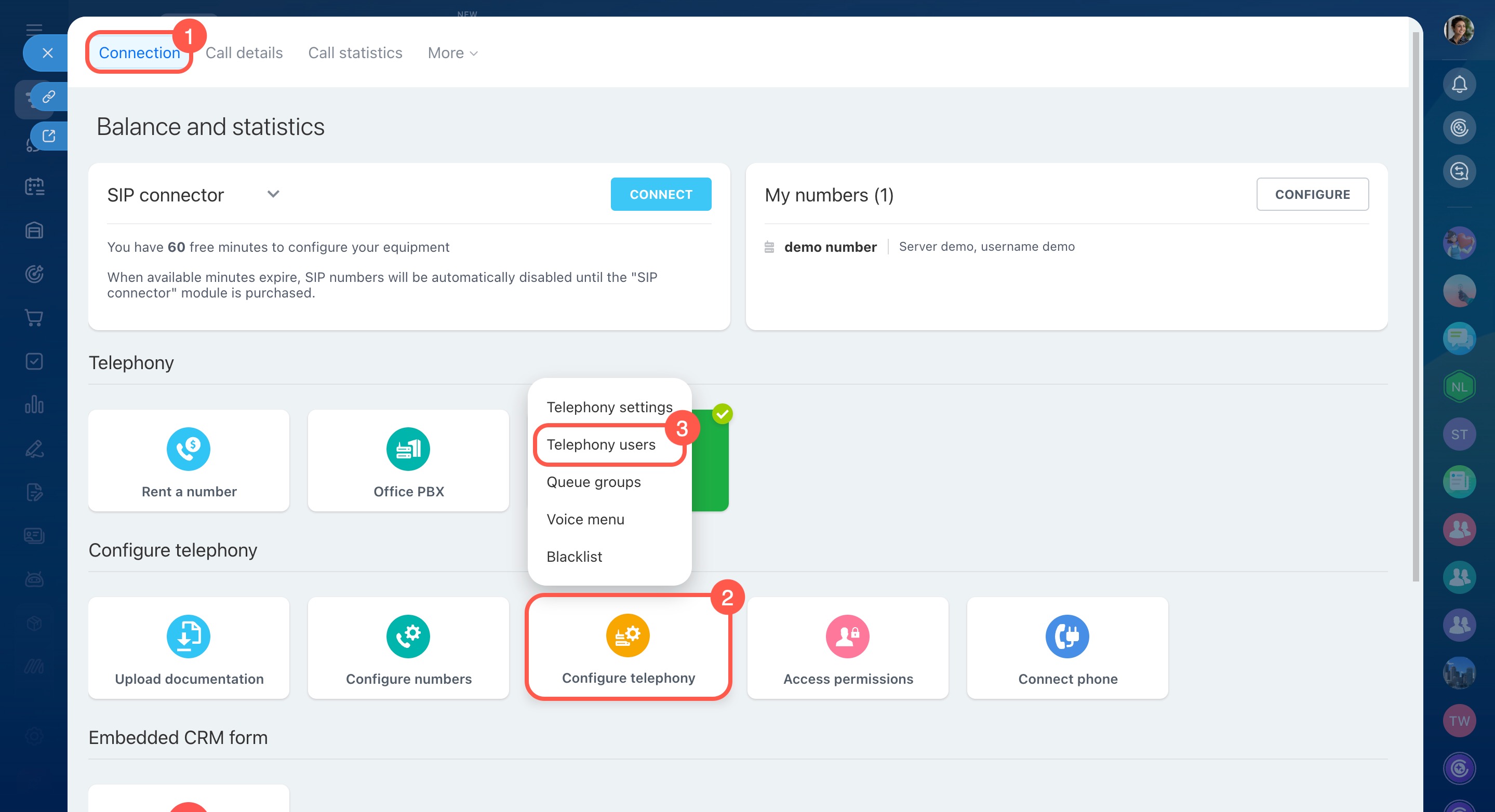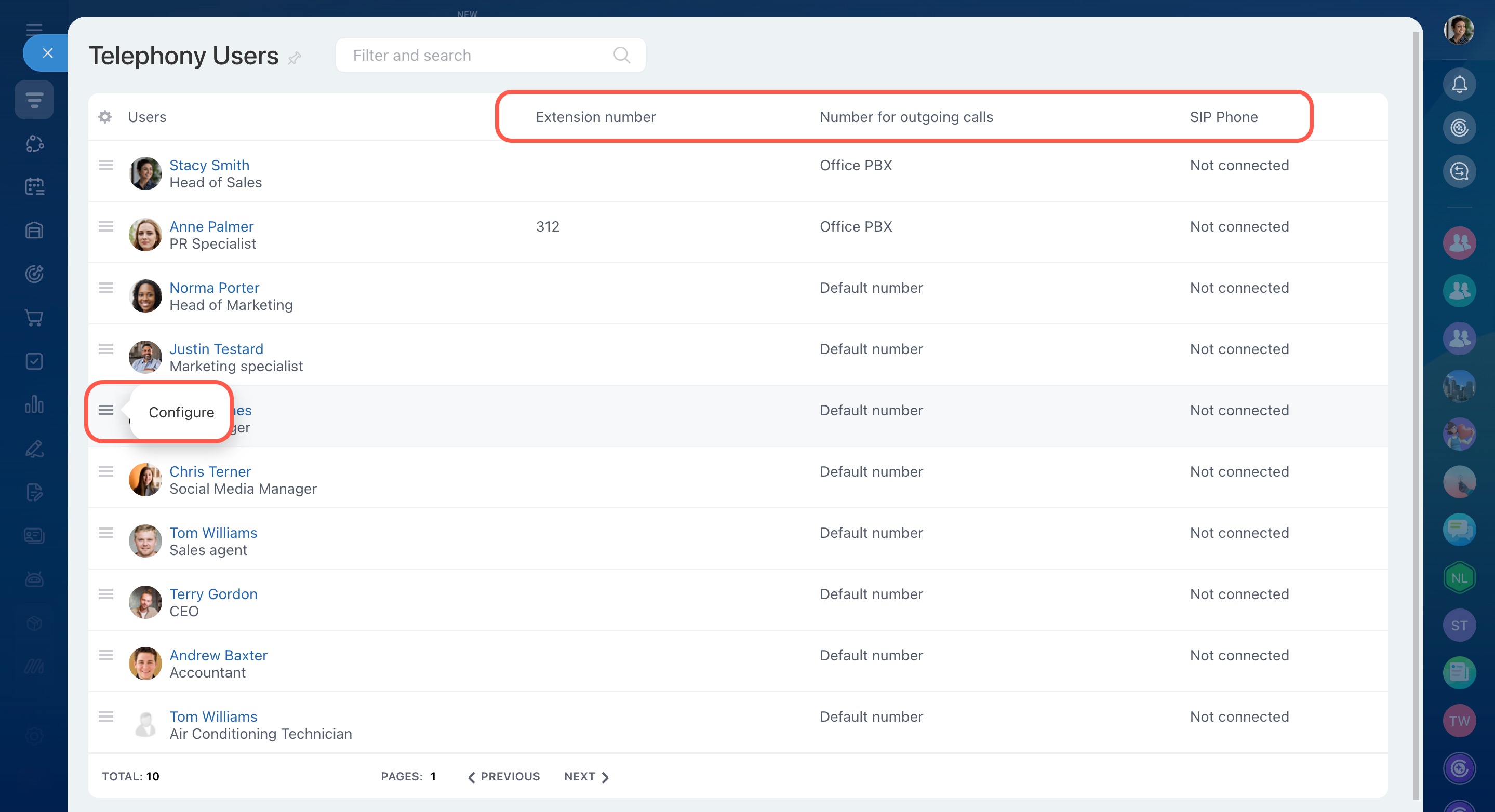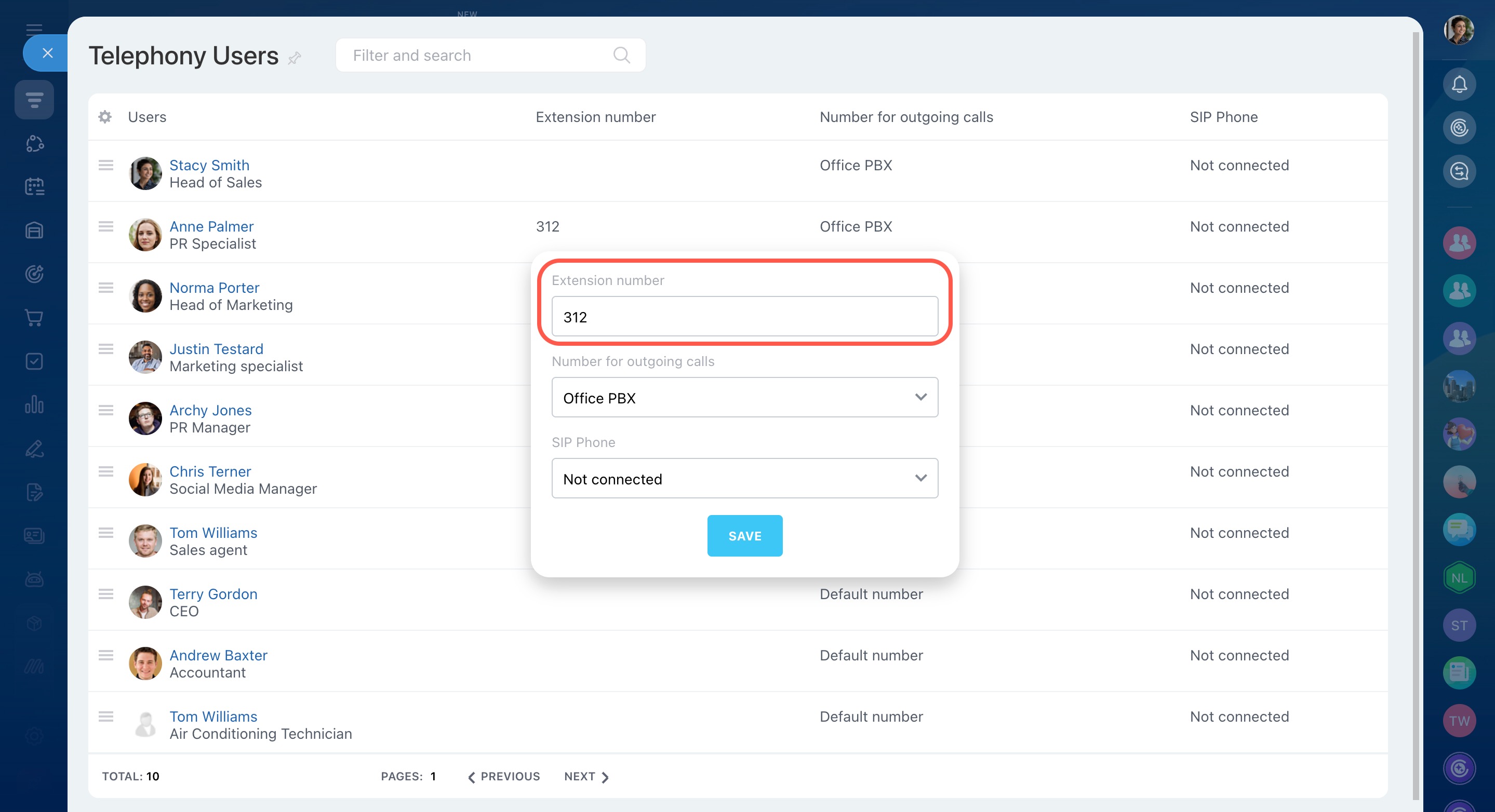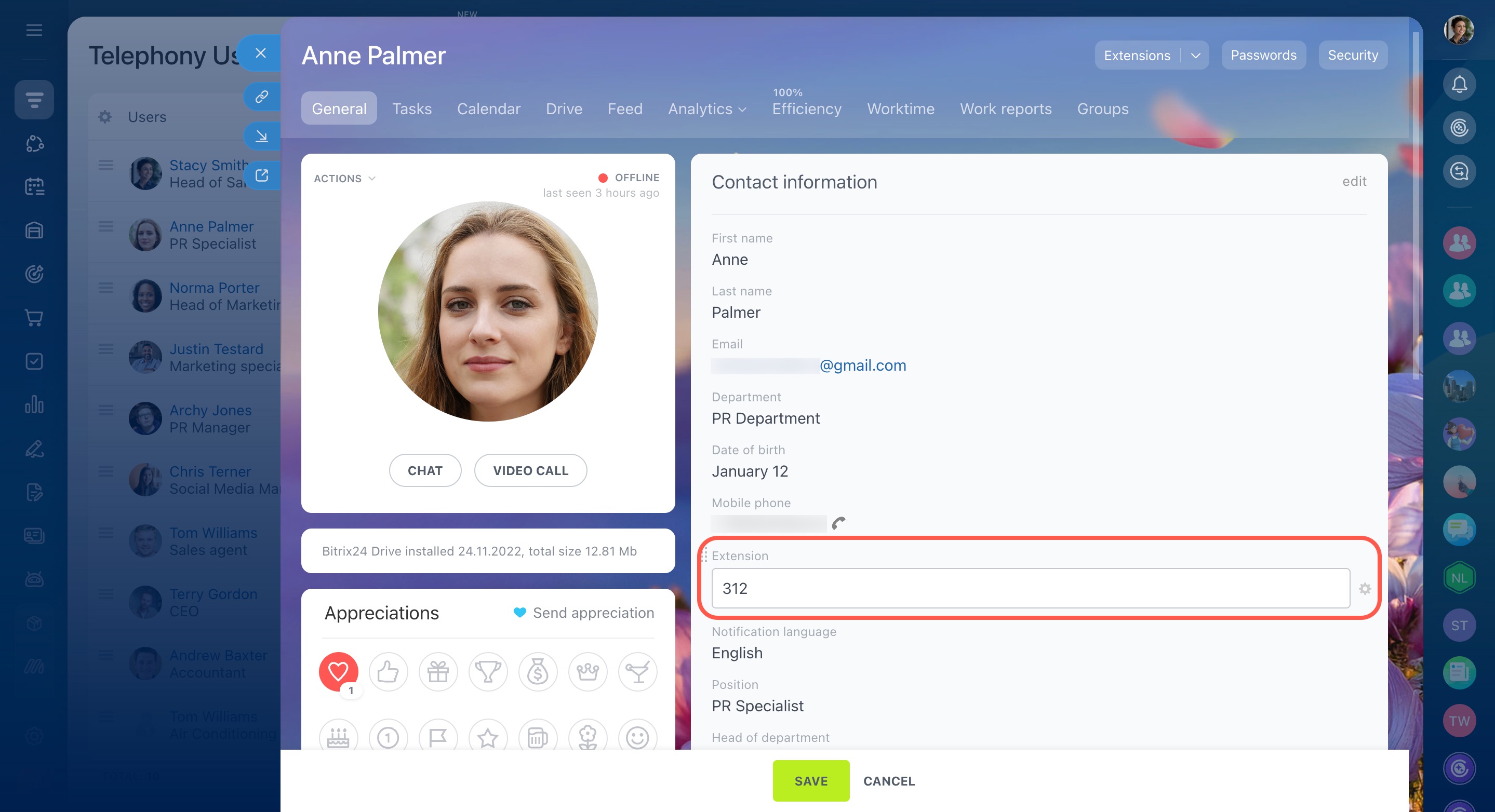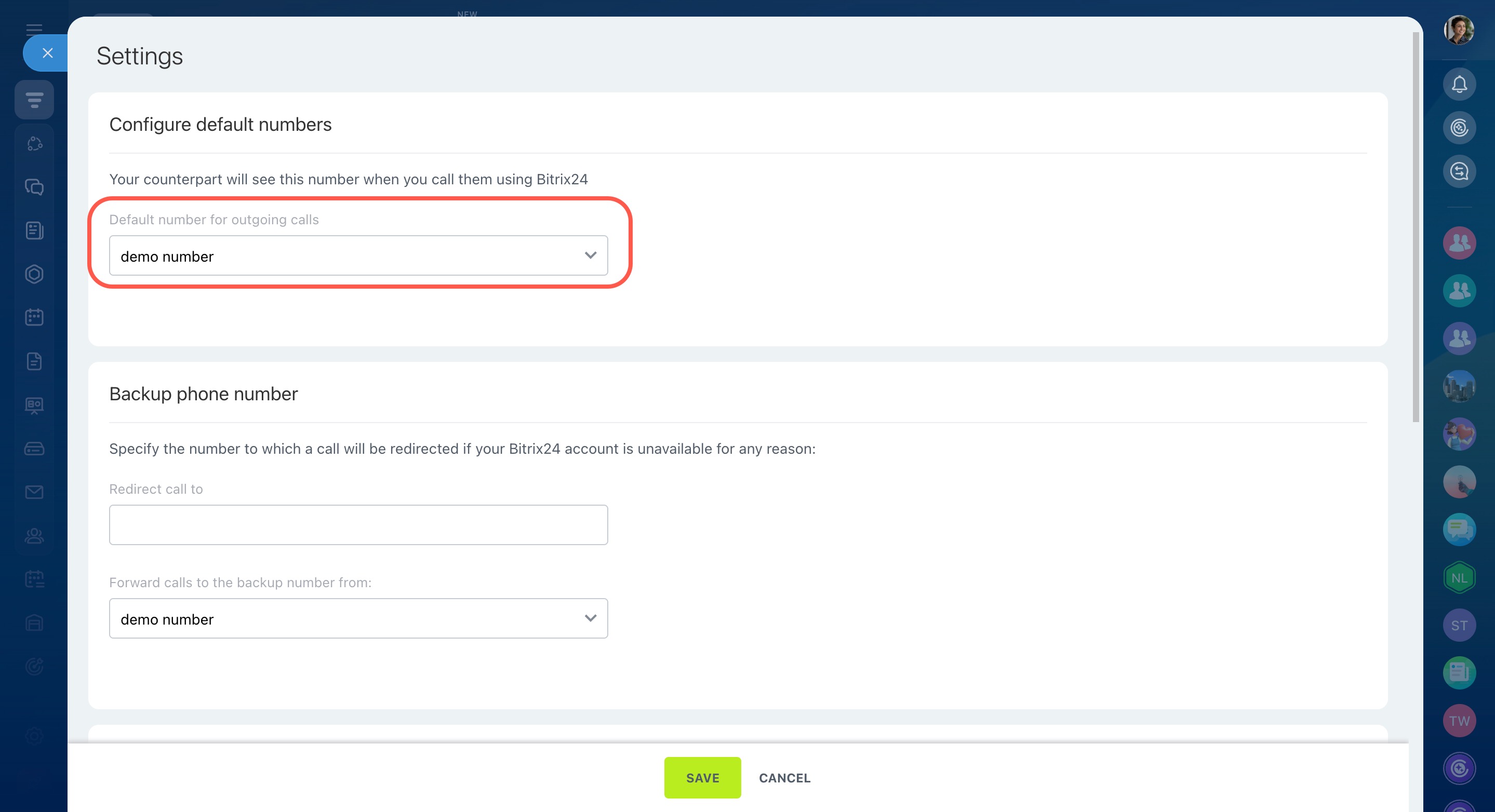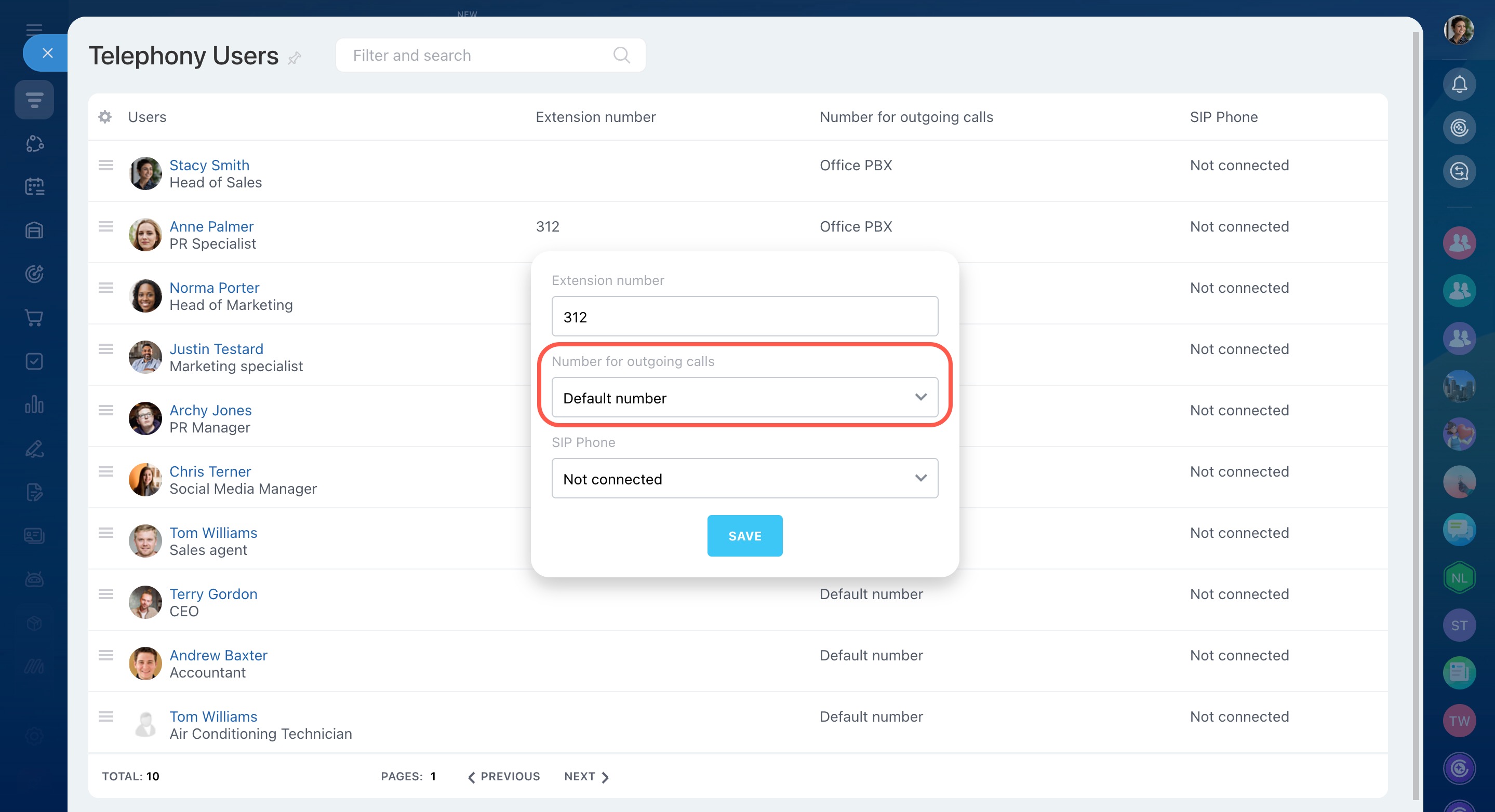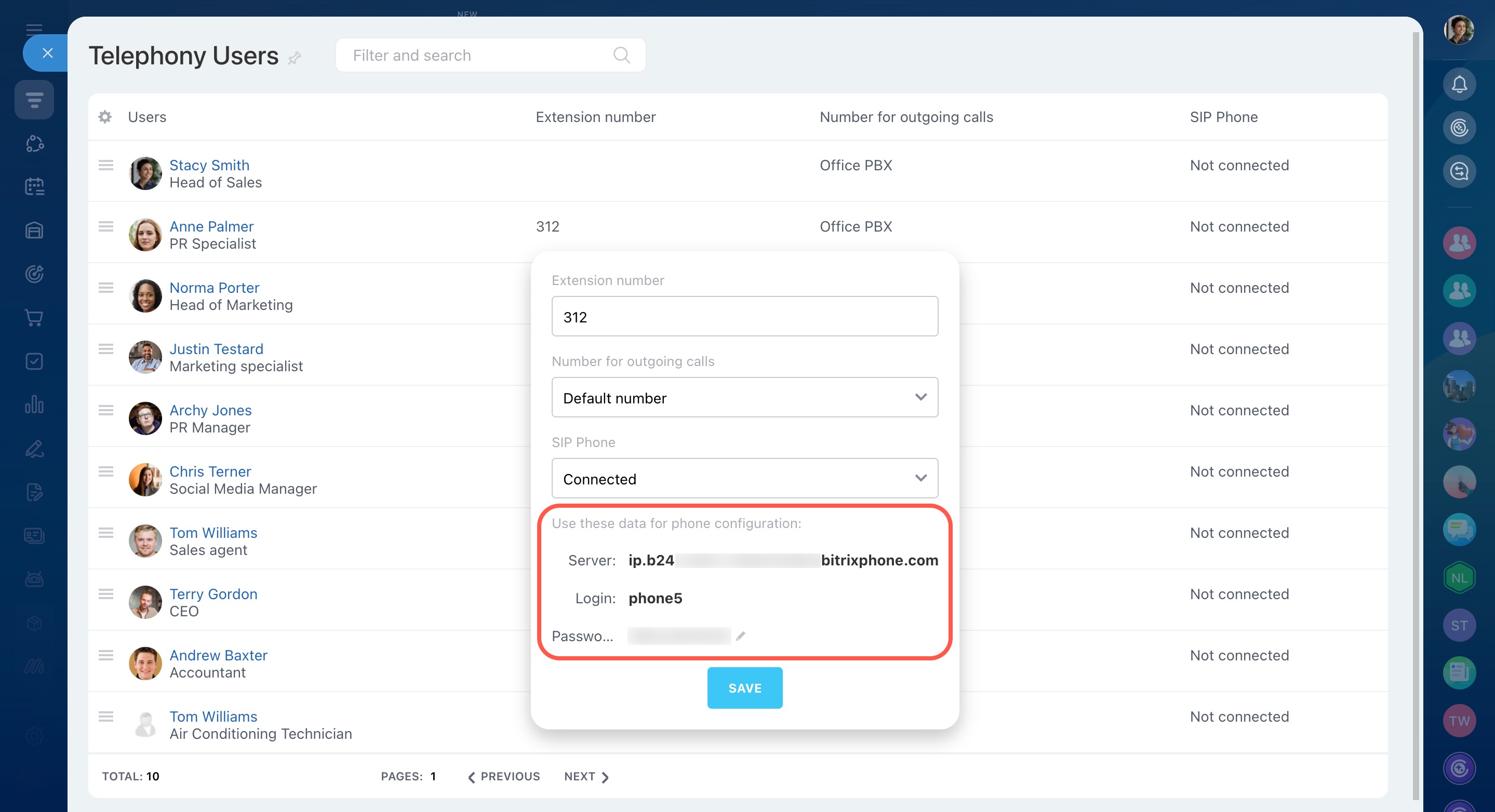In Bitrix24 Telephony, you can configure extension numbers, connect SIP phones, and choose a number for outbound calls. In this article, we explain how to enable these options for your call-handling employees.
- Go to CRM > Sales > Sales channels > Telephony.
- On the Connection page, click Configure telephony.
- Select Telephony users.
Configure access permissions for Telephony
Here you can configure extension numbers for employees and connect SIP phones.
Configure extension numbers
Facilitate internal communication among employees in Bitrix24 using extension numbers. Additionally, clients can directly reach specific employees by dialing their extensions.
There are two ways to assign an extension number to an employee:
- On the Telephony users page, select a user and specify the extension number in the pop-up window. Note that an extension number cannot contain more than four digits.
- Or you can specify the employee's extension number by editing the Extension field in his or her profile.
Specify a number for outbound calls
By default, all telephony users are allowed to make outgoing calls using the number specified as default in Telephony settings.
If you have several numbers, you can decide which of them an employee will use for outbound calls. There is no need to configure this setting if you have only one number in Bitrix24 Telephony.
Connect SIP phones
If the employee uses a SIP phone, select Connected in the SIP Phone field. Use the data provided in this section for phone configuration. The password can be edited.