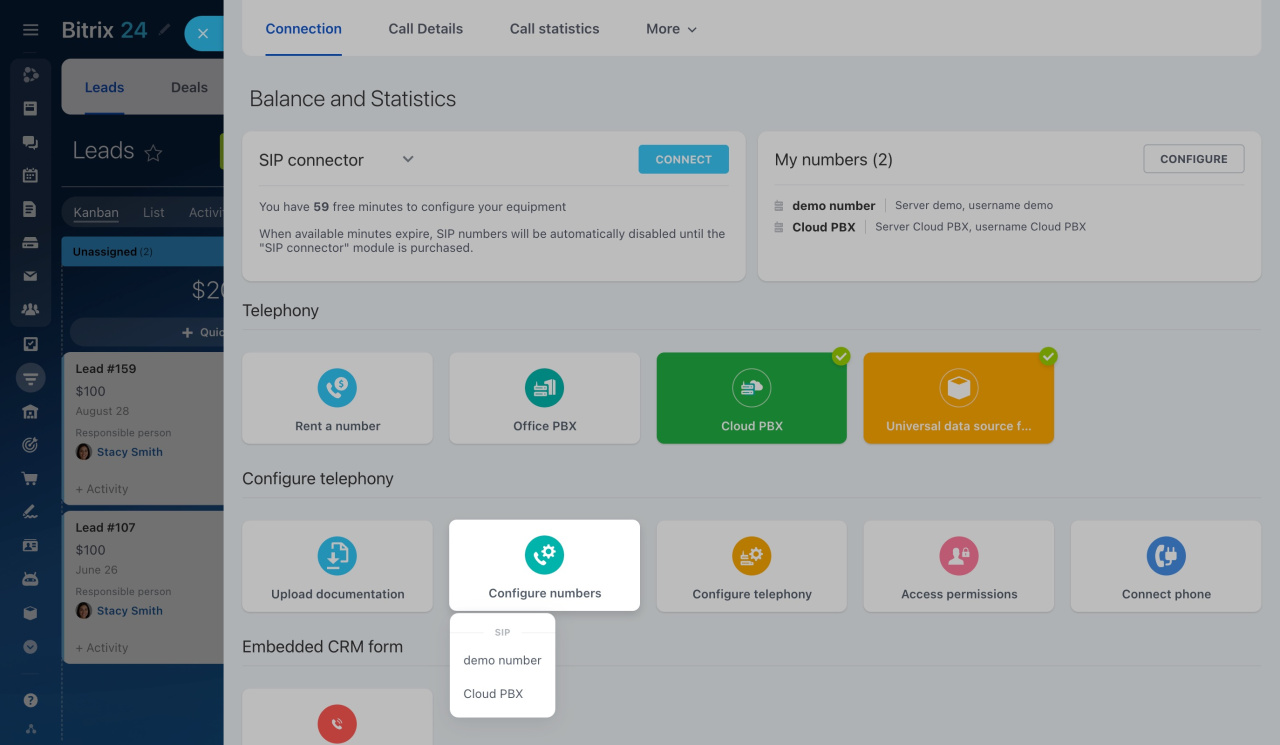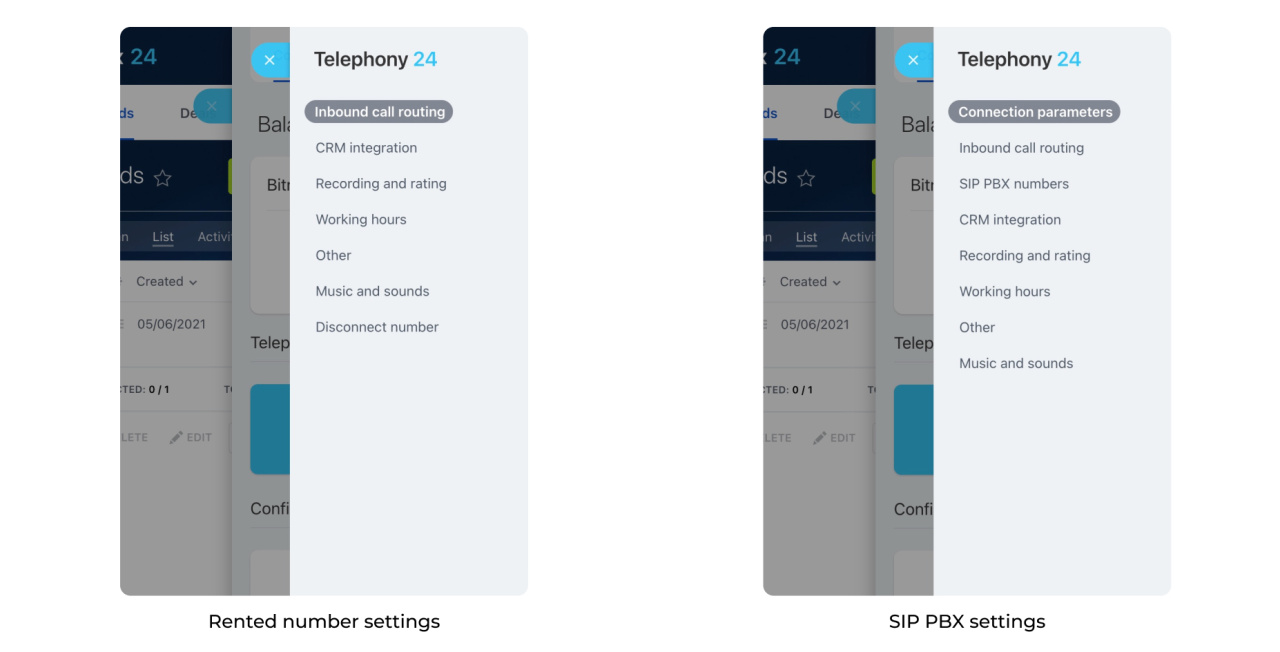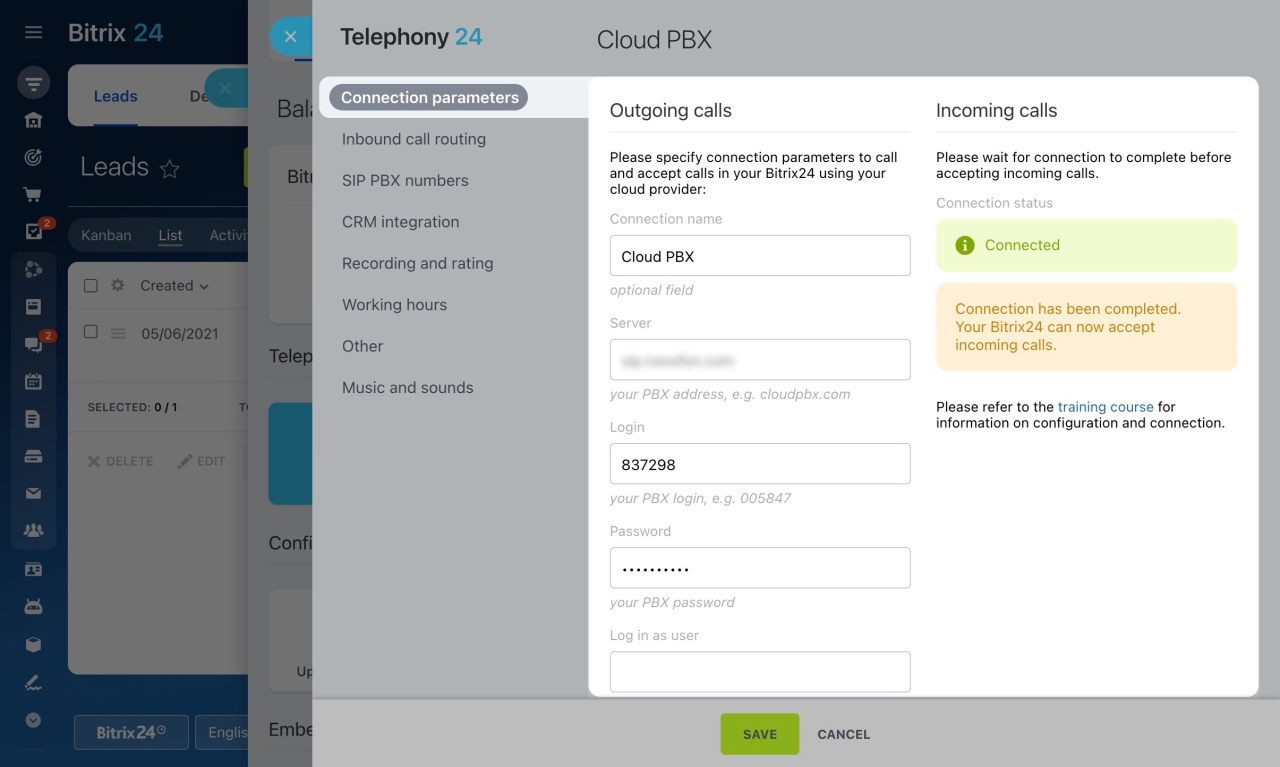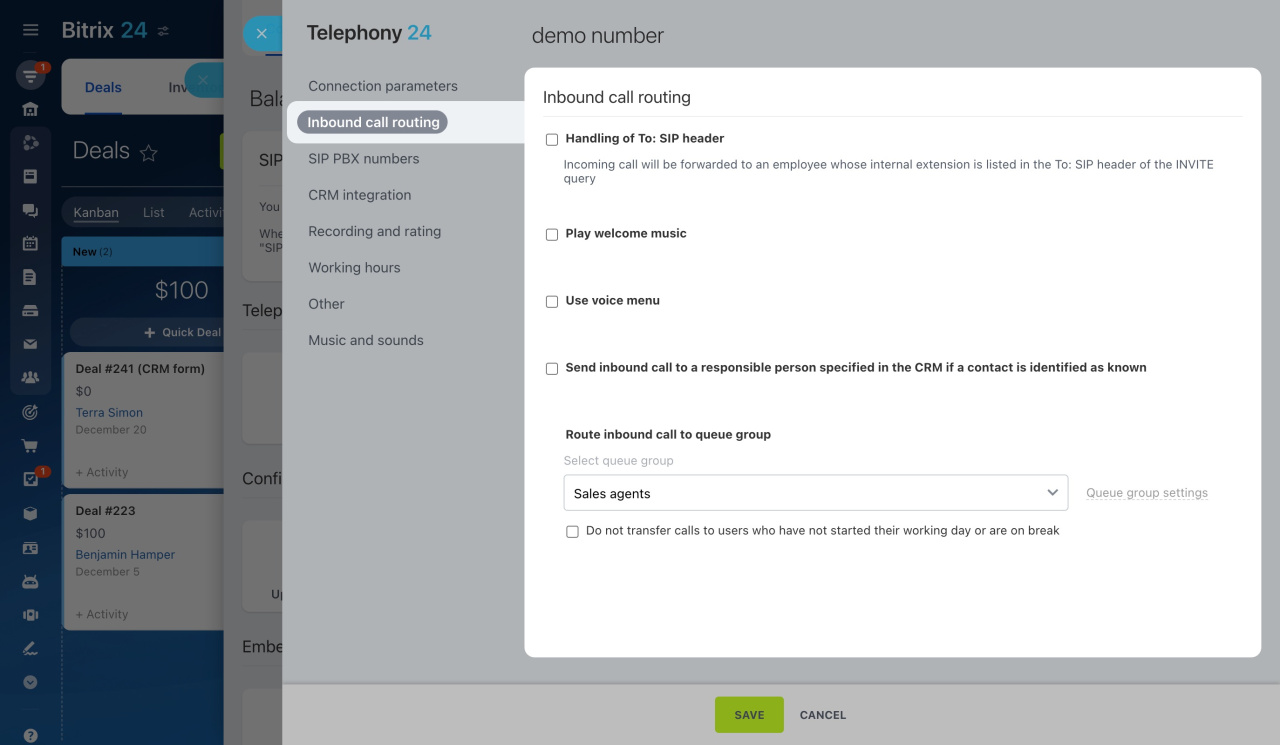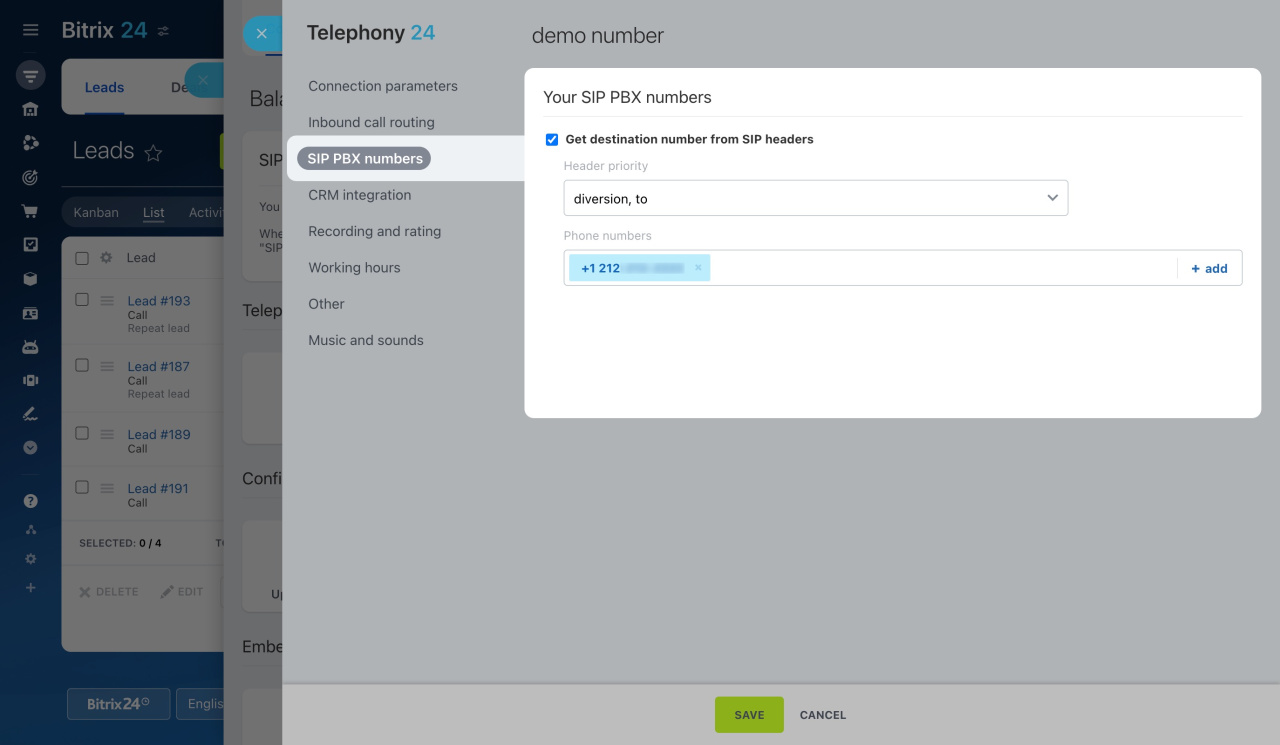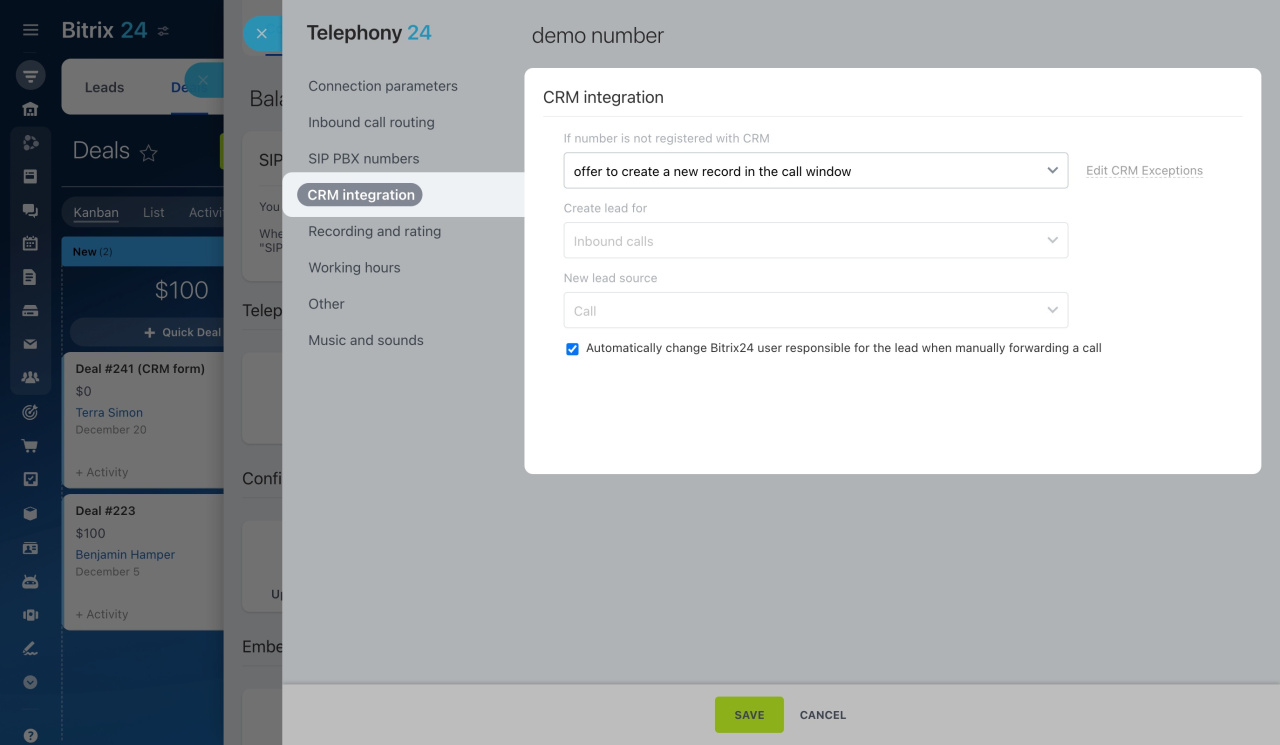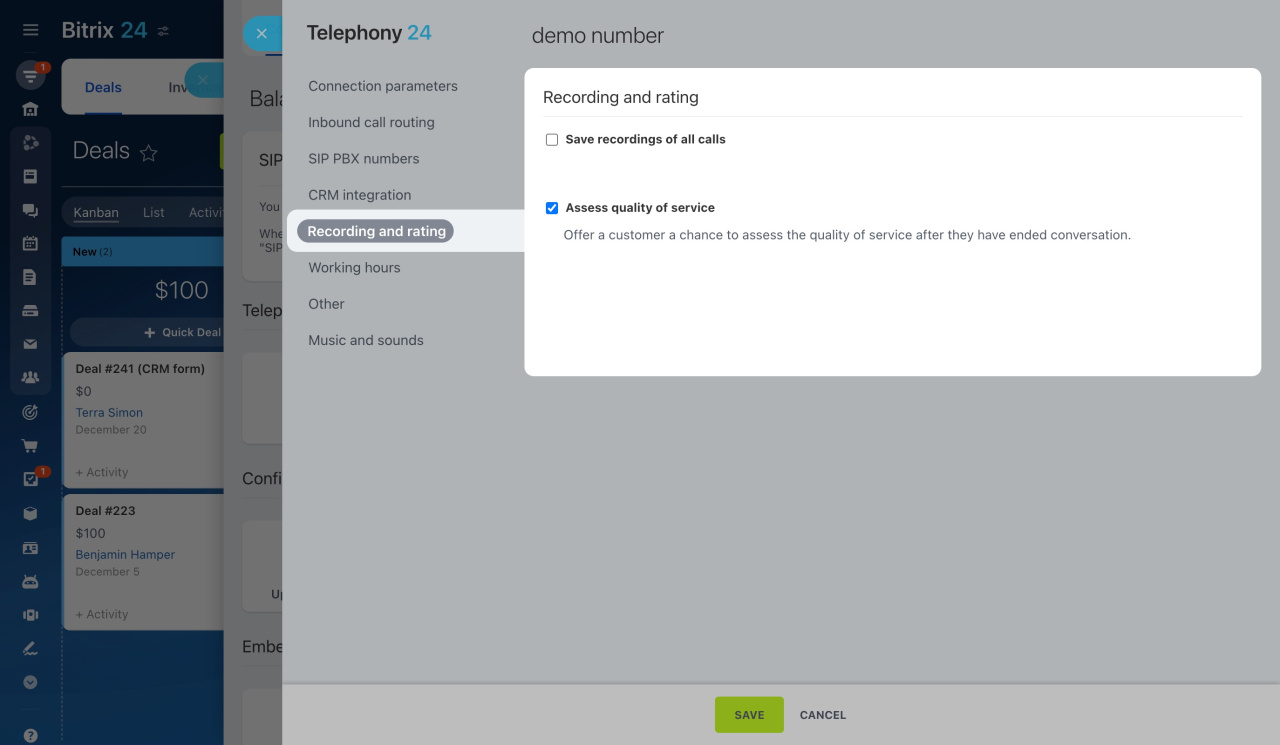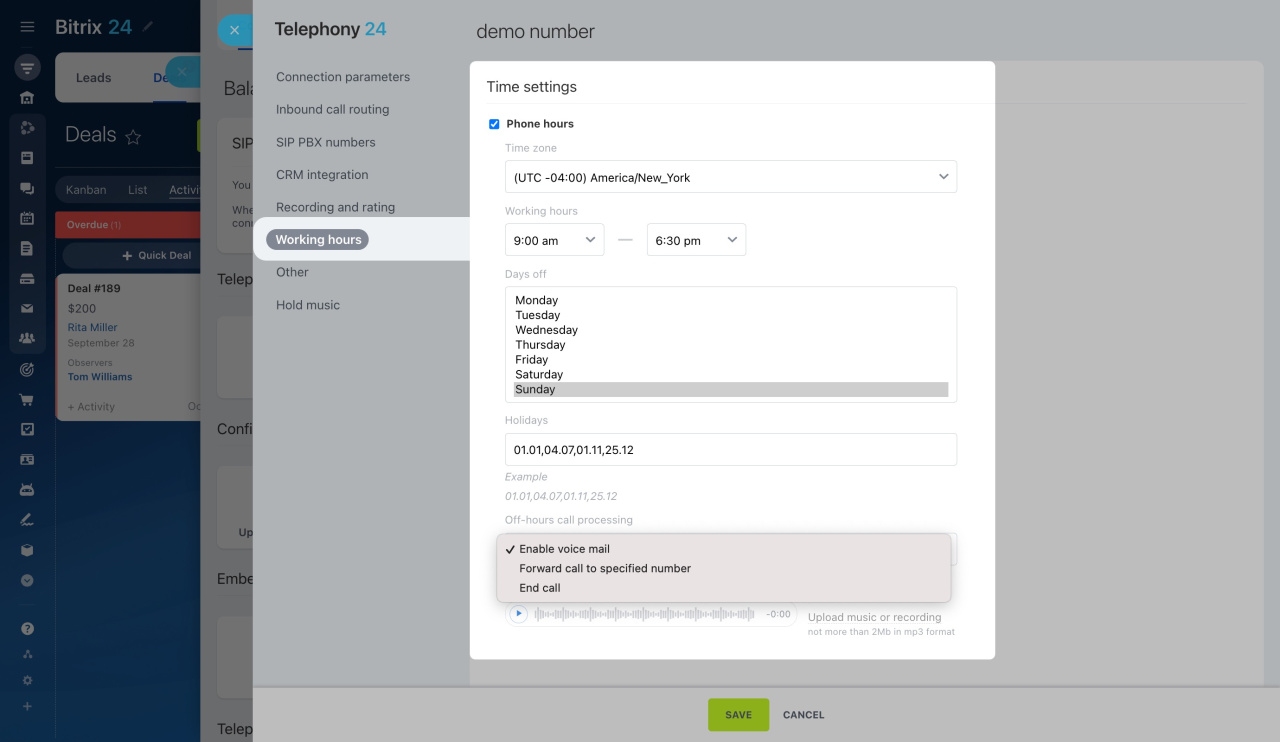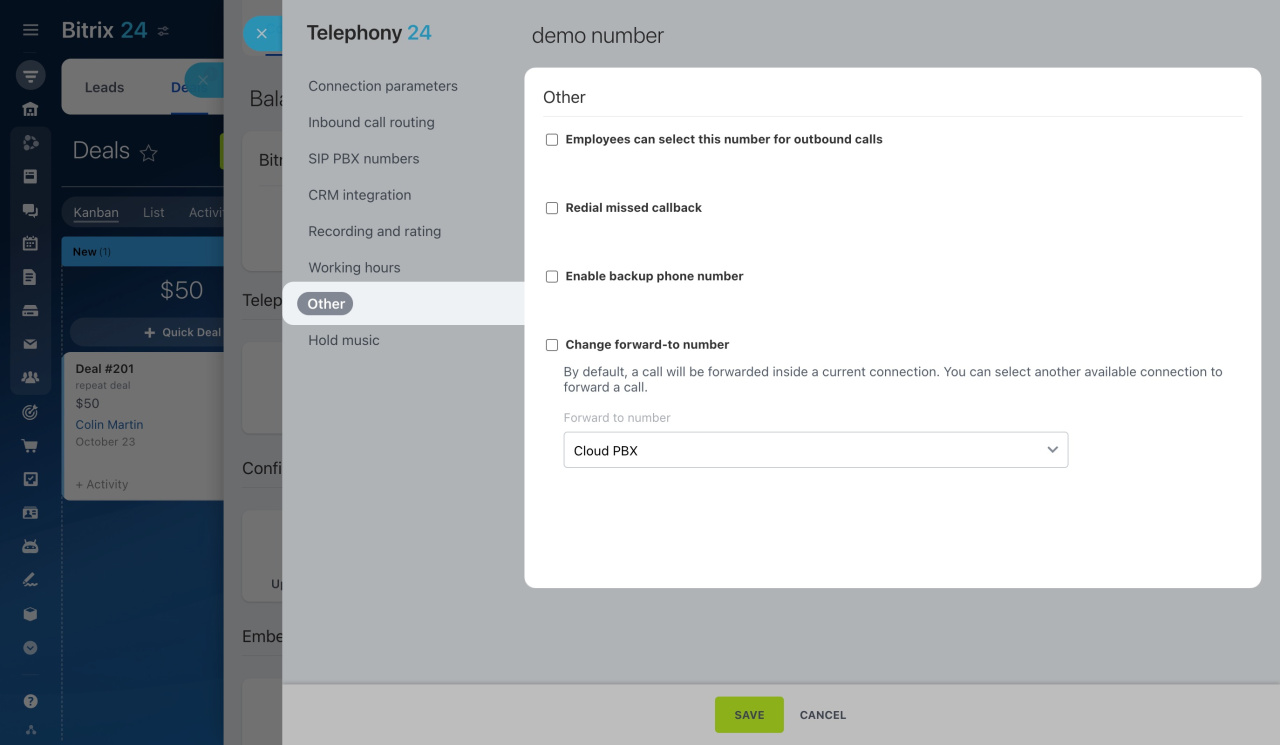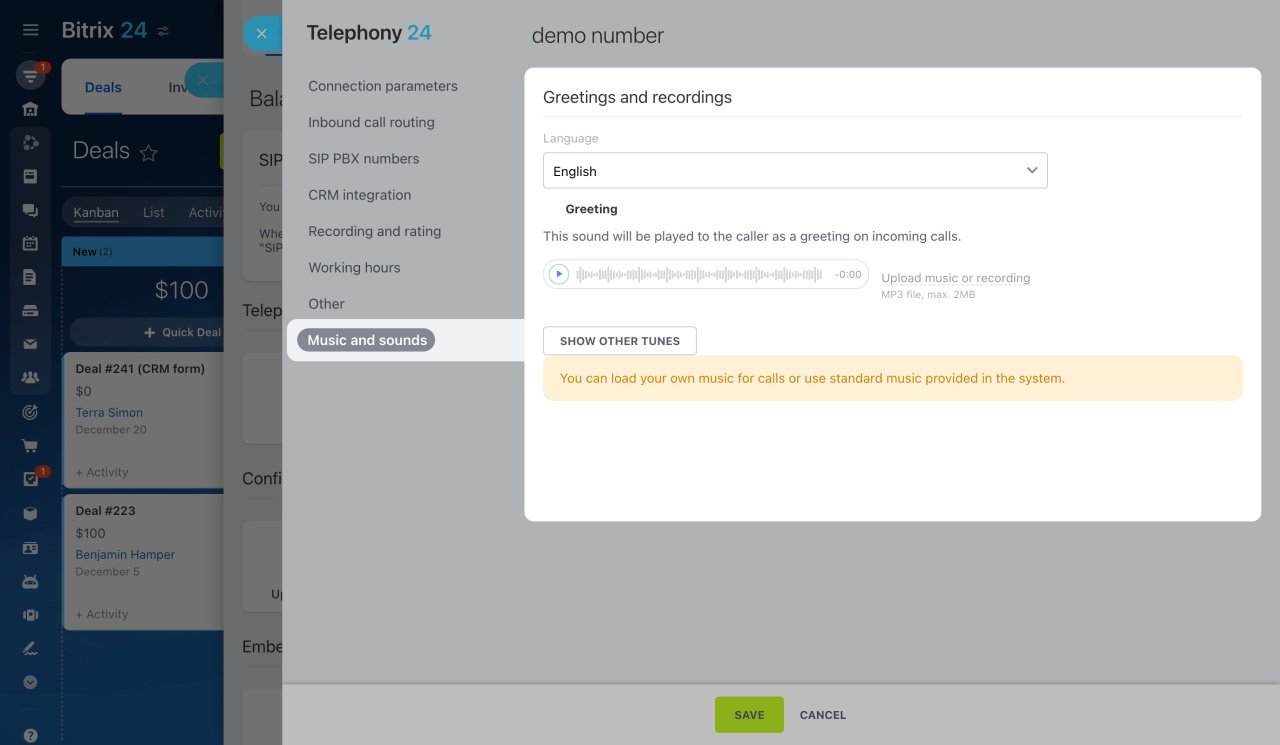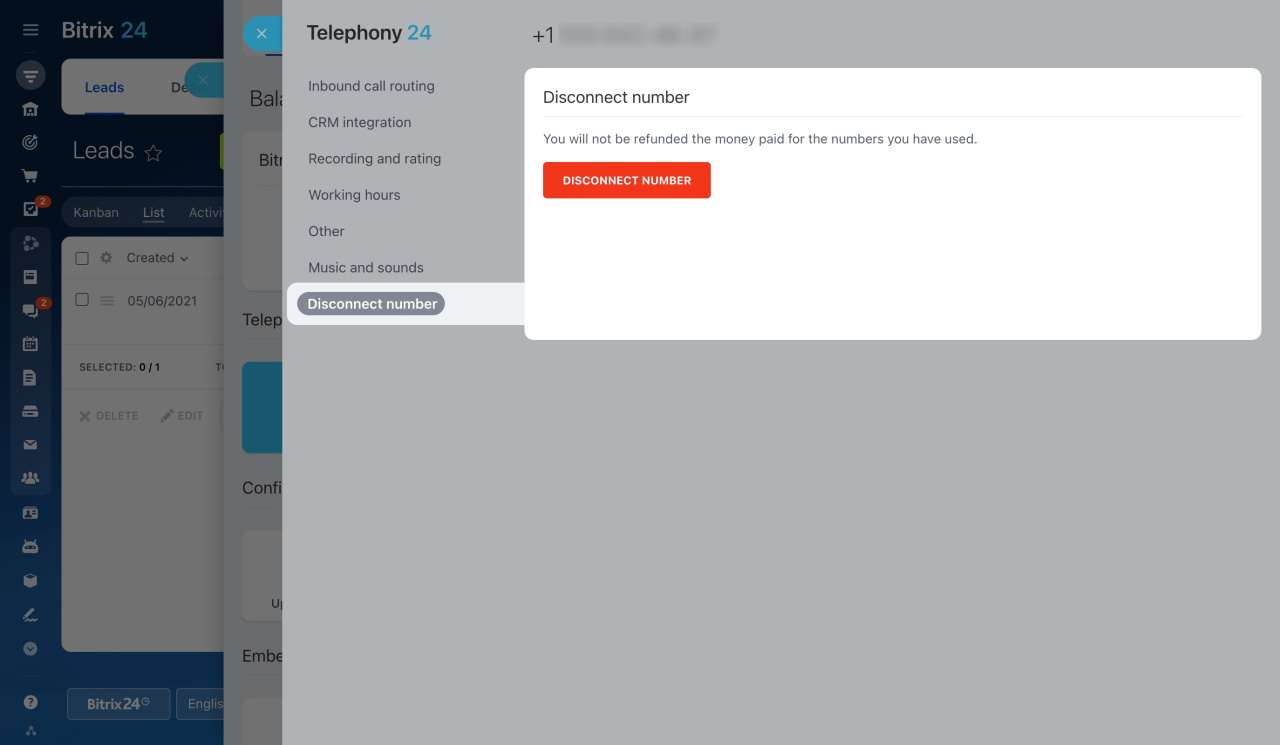After you've connected phone numbers to Bitrix24, you need to configure them. There are different call-handling scenarios in Bitrix24. For example, you can choose the way of routing incoming calls and saving them to CRM, or specify how to process calls during non-working hours. Find information about these and other settings below.
Learn how to configure access permissions to Telephony
How to configure numbers
To configure a rented number or SIP PBX,
-
Go to CRM > Add-ons > Telephony.
-
On the Connection page, click Configure numbers.
-
Select a rented number or PBX from the drop-down list.
Connection parameters
Specify the required parameters in this section to make and get calls from your SIP PBX.
Connect office PBX
Connect cloud hosted PBX
Inbound call routing
Inbound call routing is used to automatically distribute inbound calls based on preset settings. Select where to send incoming calls:
- employee's extension number
- voice menu (IVR)
- responsible person in CRM
- specific queue group
Configure inbound call routing
SIP PBX numbers
Transmit your SIP PBX numbers using headers and use them in call trackingCall tracking is a technology that links marketing channels to inbound phone calls using unique phone numbers. by editing the settings in this section.
Call tracking: SIP PBX numbers
CRM integration
Choose an appropriate scenario for processing calls in CRM under this tab. Decide if you want to create new CRM entities automatically or manually during a call, configure sources, and specify how to save customer calls to CRM.
Telephony with CRM integration
Recording and rating
In this section, you can activate call recording, transcription, and service quality assessment.
Record calls
Working hours
Specify your number's working time for employees to receive inbound calls. Also, select the off-hours call-processing option: voice mail, call forwarding, or automatic call completion.
Working time settings for phone numbers
Other
In this section, you can change the forwarding channel for your SIP PBX connection or set up your rented number to display the caller's ID when forwarding calls to other employees. For both connection types, there are options to set up a repeated callback, indicate a backup phone number, and allow employees to make calls from a specific number.
Other phone number settings
Music and sound
Use various tunes for different call-processing scenarios. Choose a greeting melody and the sound to play when your clients are waiting for a response or evaluating the quality of service. Upload your custom recording to inform customers that they are calling outside your business hours.
Customize music and sound
Disconnect number
If you no longer want to use your rented number, disable it in this section.
Disconnect the rented number
In brief
-
Configure a rented number or SIP PBX to use it effectively in Bitrix24. By default, only account administrators have access to these settings, but you can grant access to regular users as well.
-
There are settings for recording and rating calls, integrating telephony with CRM, routing inbound calls, configuring working hours, greetings and melodies, and so on.
-
For your SIP PBX connection, you can change the forwarding channel and use the detected numbers in call tracking.
-
Rented numbers provide an exclusive option to display the caller's ID when forwarding calls to other employees.
-
If you don't need the rented number anymore, you can disconnect it at any time.