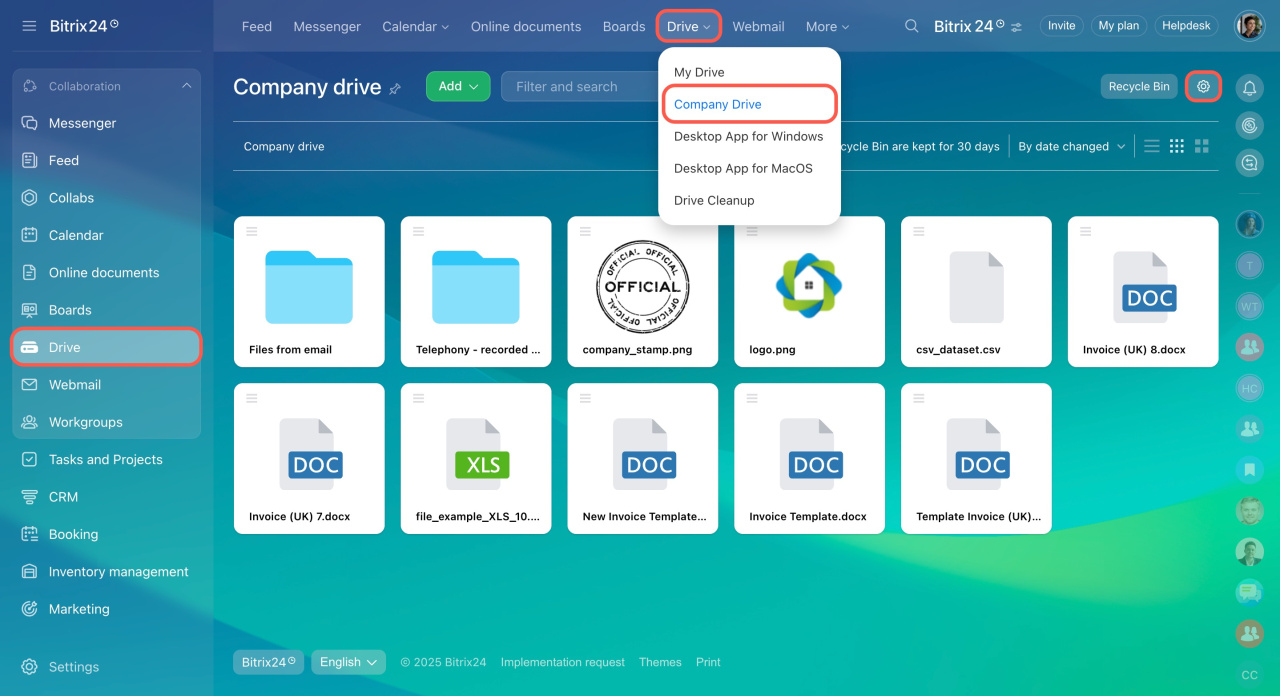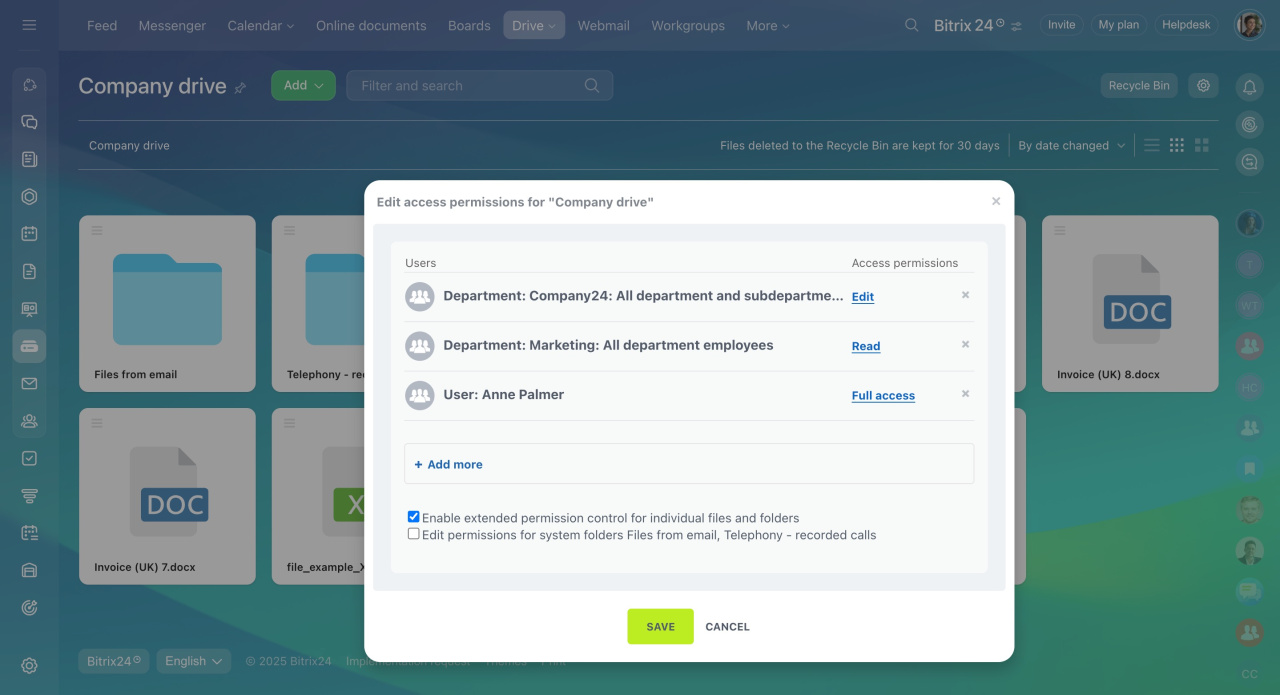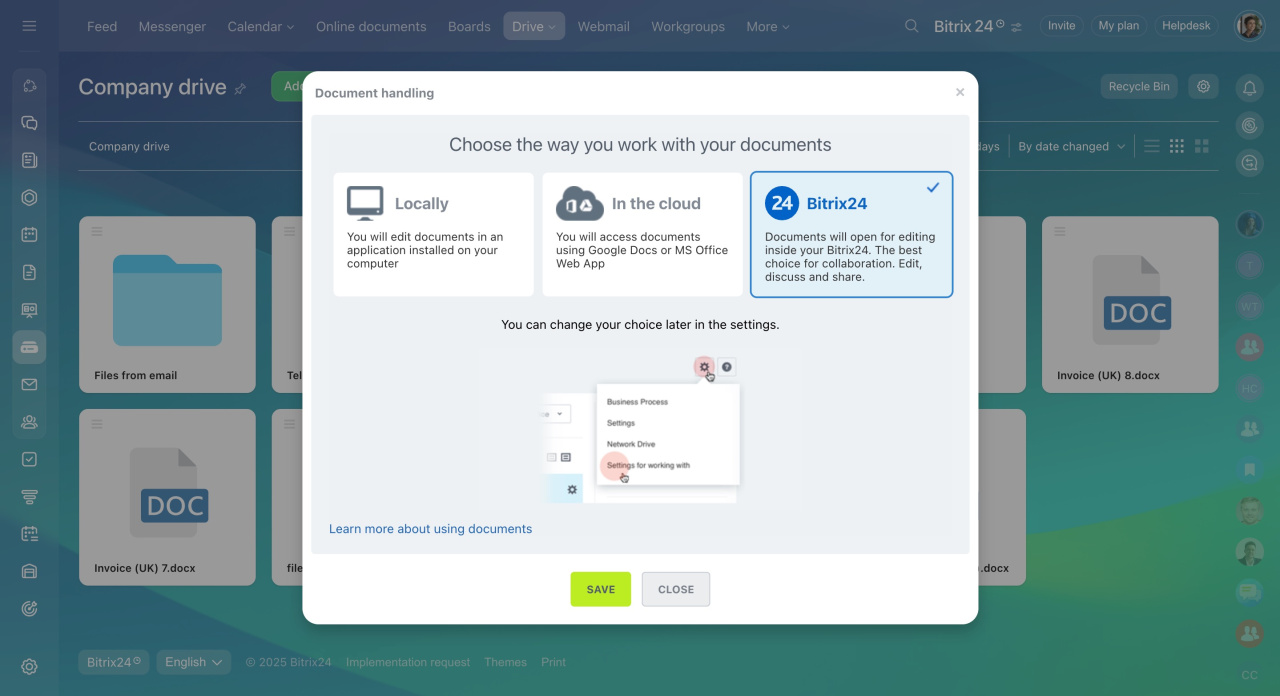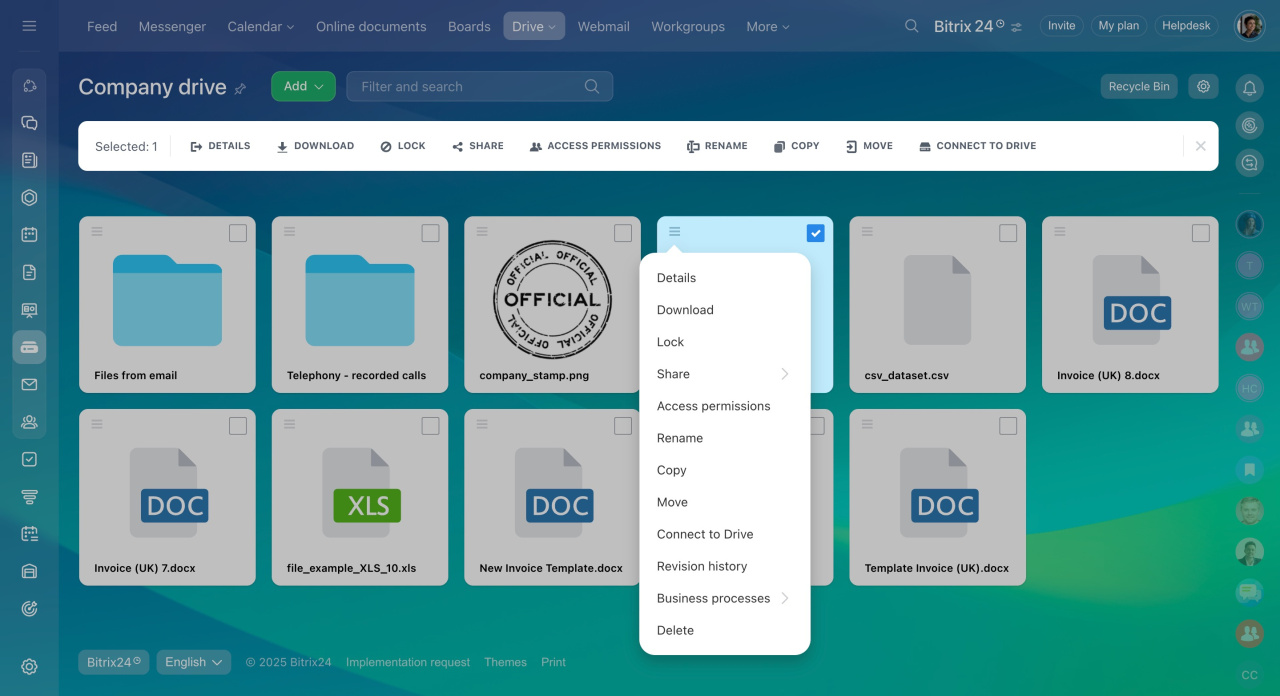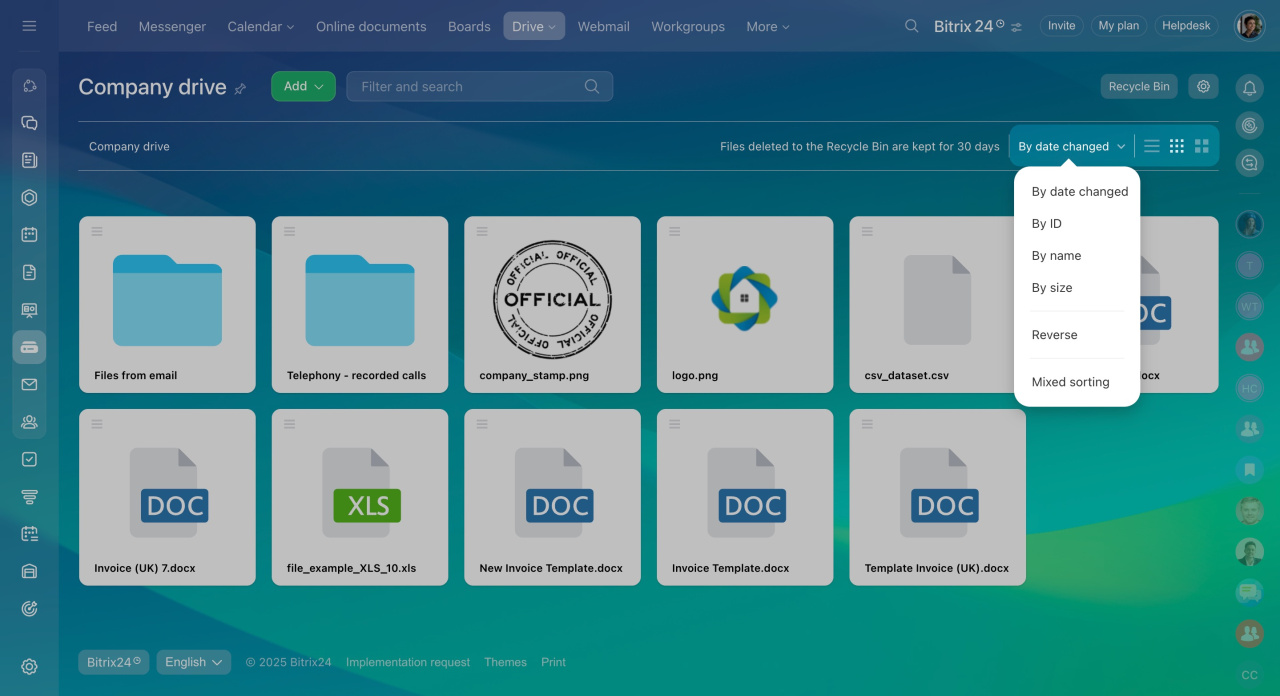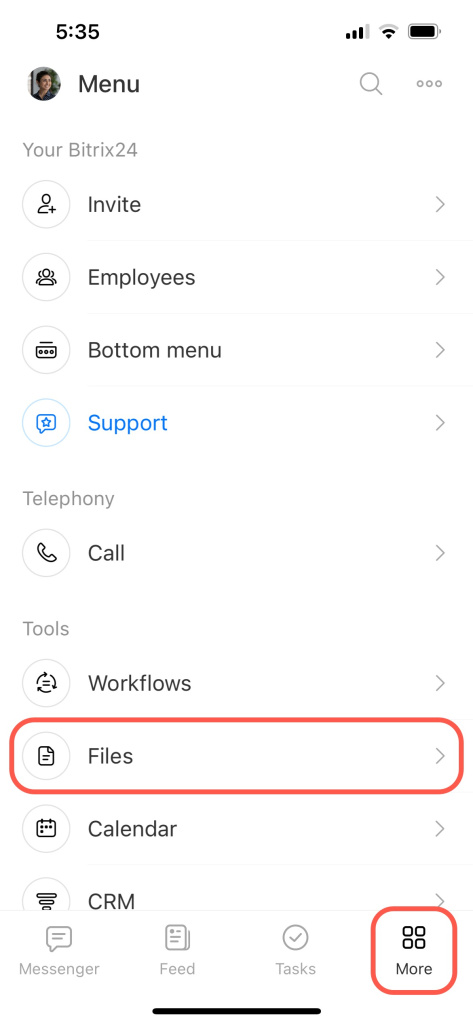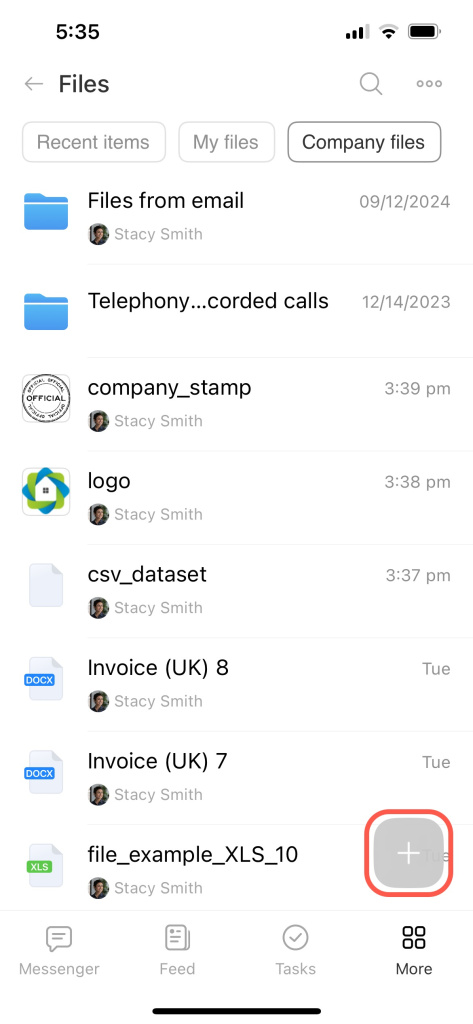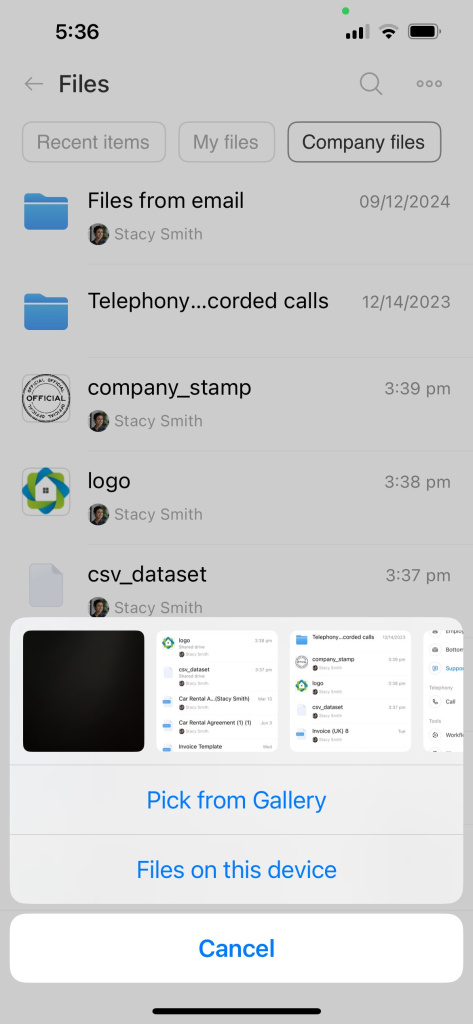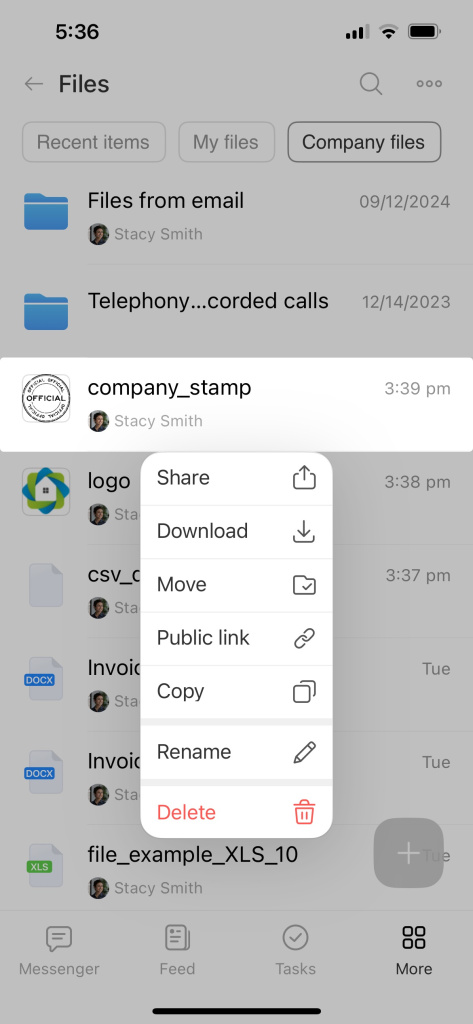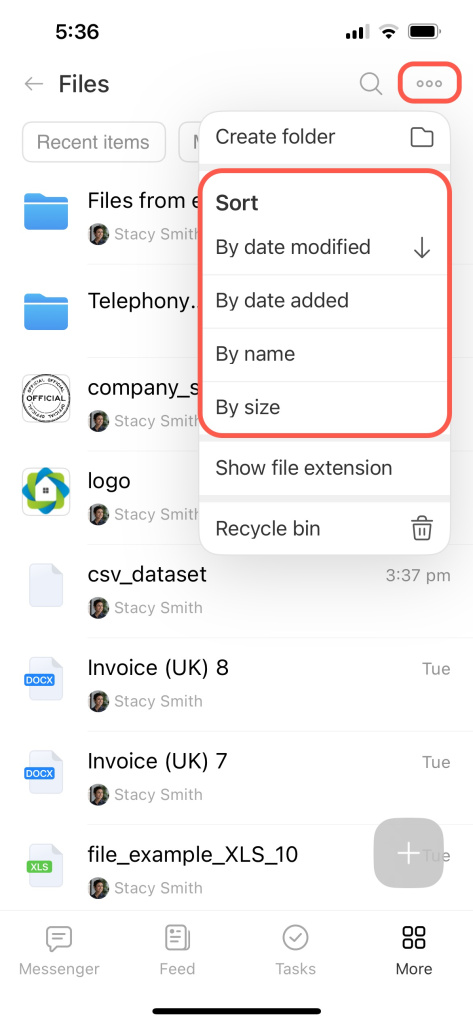You can store common files on the Company drive. By default, an account administrator has full access to the company drive content.
You can work with the company drive in the Bitrix24 web version and the mobile application.
Configure company drive
You can configure company drive only in the Bitrix24 web version. Click the settings icon on the company drive page.
If you edit access permissions for Drive while on the Trial or Professional plan, your employees may lose access to files after downgrading. Some plans don't offer the option to recover access by managing permissions or resetting to default settings.
Assign permissions. Select the permission type for employees or departments. You can download a file from the company drive with any permission type.
Configure business processes. Automate the processing of files on drive using business processes. For example, if you need to approve an invoice, add the document to the drive and use a business process to send it to the manager for approval.
You can use standard business processes or create a new one.
Business processes for document approval
Standard Business Processes for Document Approval
Network drive.To work with drive files on your computer, connect the storage or a separate folder as a network drive. Changes will be synchronized and you will be working with up-to-date files.
Connect Bitrix24 Drive as a network drive in Windows
Settings for working with documents. Choose the way of working with documents: locally, in the cloud or in Bitrix24.
Work with Bitrix24 Drive documents
Working with files on drive
You can download, move documents and folders, and add new files.
To upload a new file or create a folder, click Add in the upper right corner.
To work with a file or folder, click the Menu icon in the upper left corner of the file or folder or check the box in the corner on the right. In both cases, you will see a menu with available actions.
Share files and folders using public and internal links
My Drive overview
To make your work easier, sort the files on the drive. Select one of the sorting criteria. Use the buttons on the right to customize the view of files and folders on the drive.
- Tap the Menu button.
- Open the Files section.
- Switch to the Company files tab.
To add a file, tap the Plus (+) button.
To share links to a file, tap and hold it, then select Share in the menu. You can send a public link to the file or share it with a colleague inside the Bitrix24 account.
Share files and folders using public and internal links
To change the sorting, tap the three-dot menu in the top right corner.
In brief
- You can store common files on the Company drive.
- By default, an account administrator has full access to company drive files. Other employees have permissions to edit files and folders.
- The maximum Drive space depends on the Bitrix24 plan.
- You can work with the company drive in the web version and mobile application of Bitrix24.