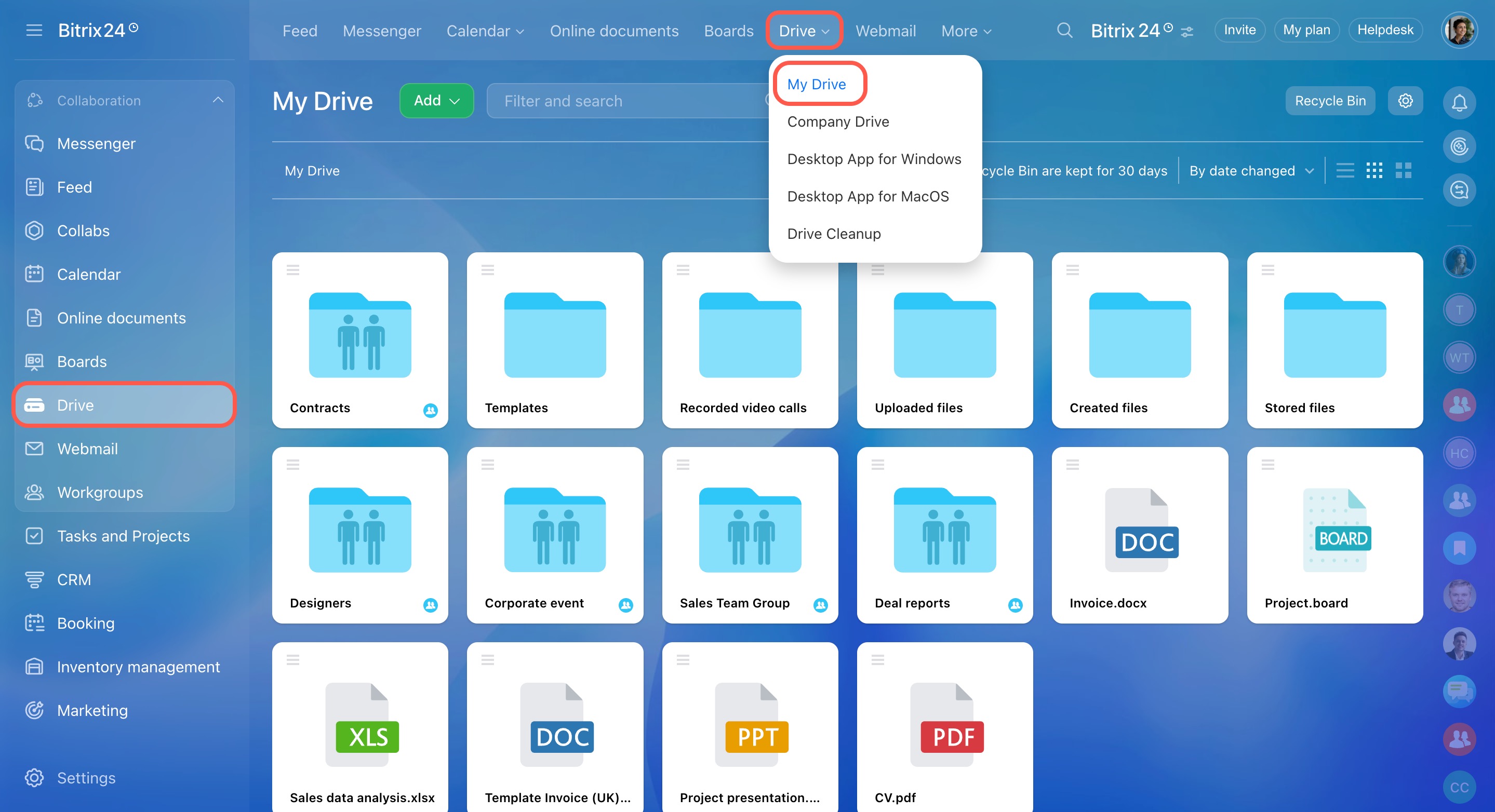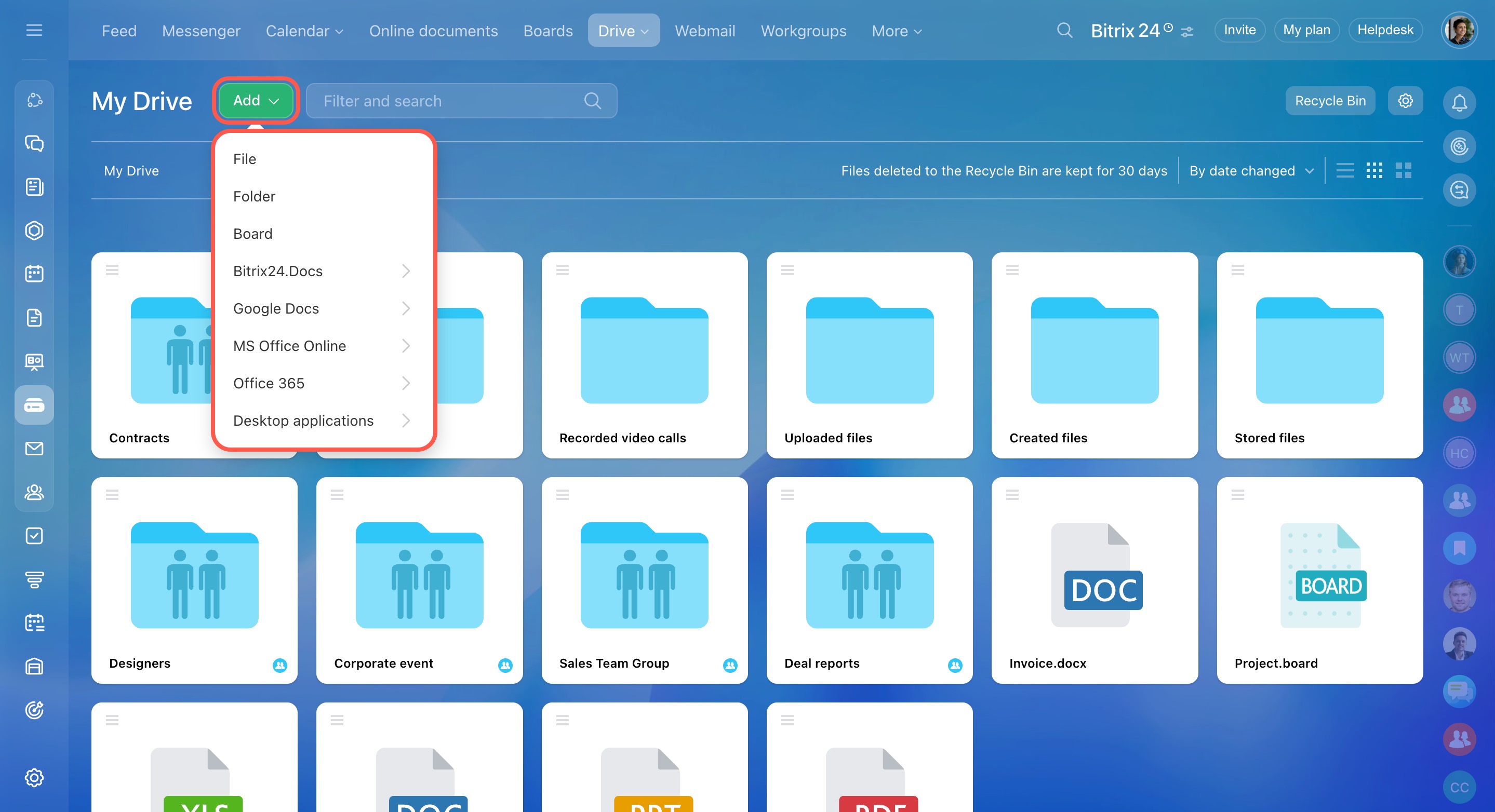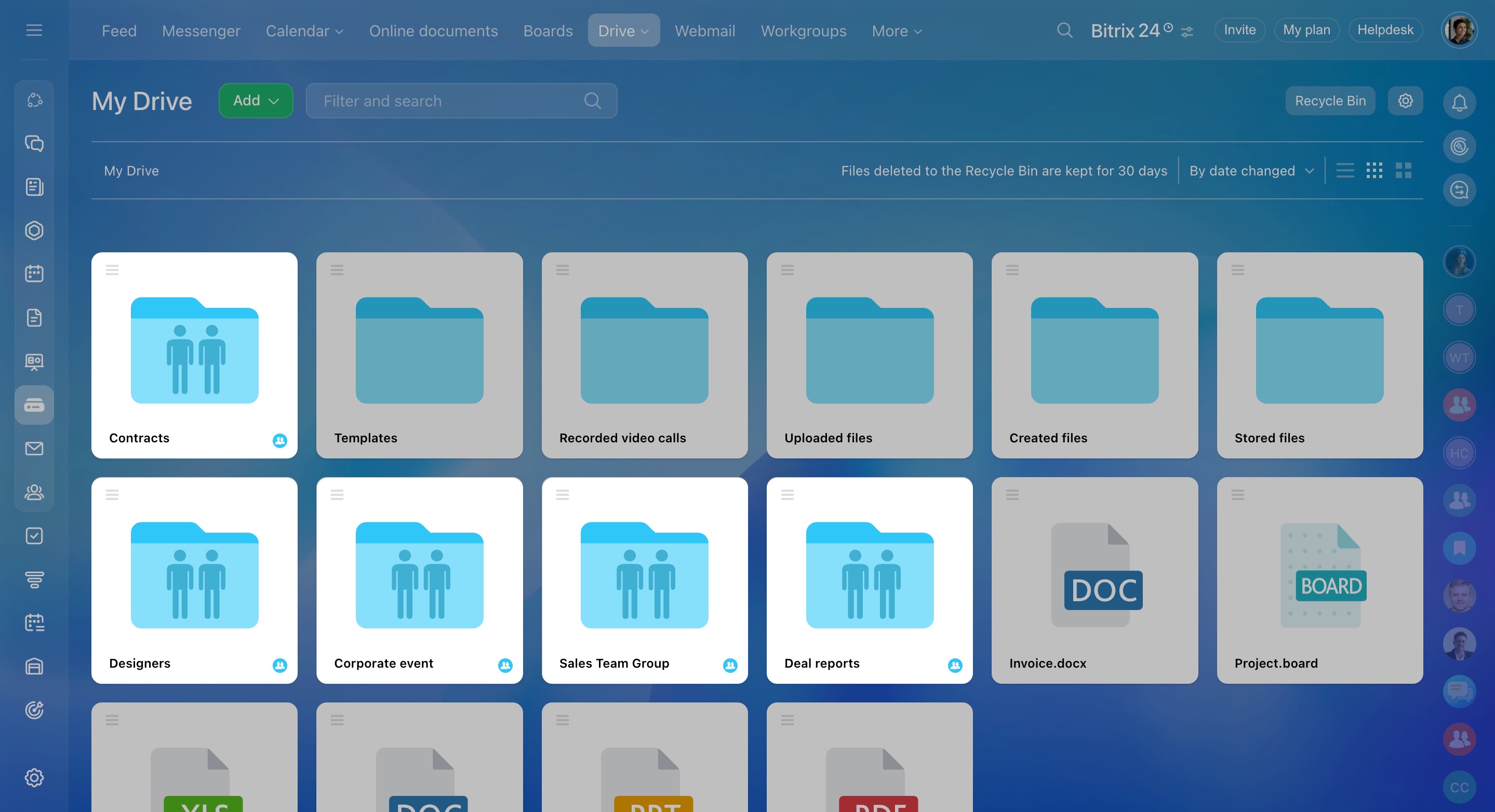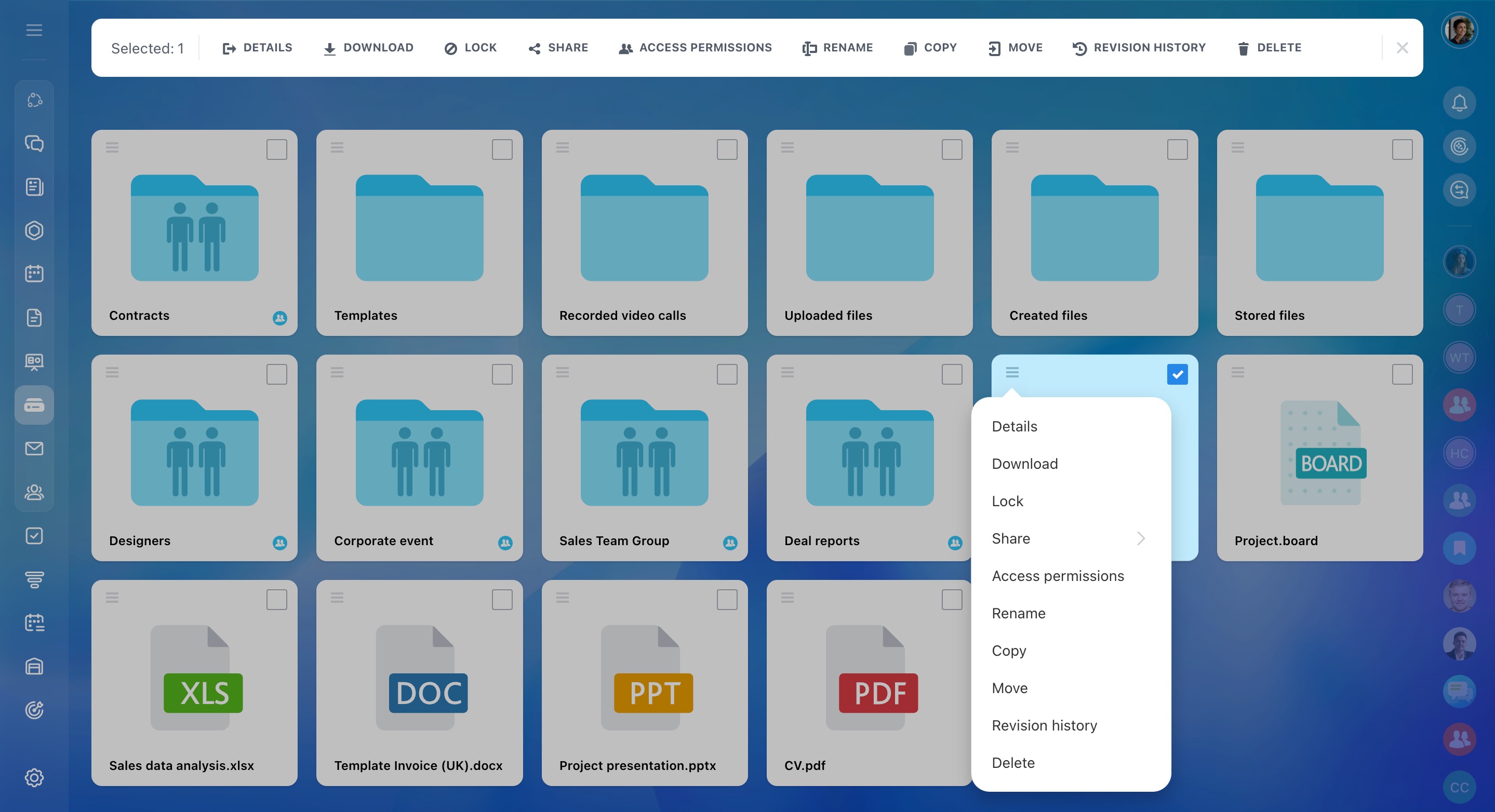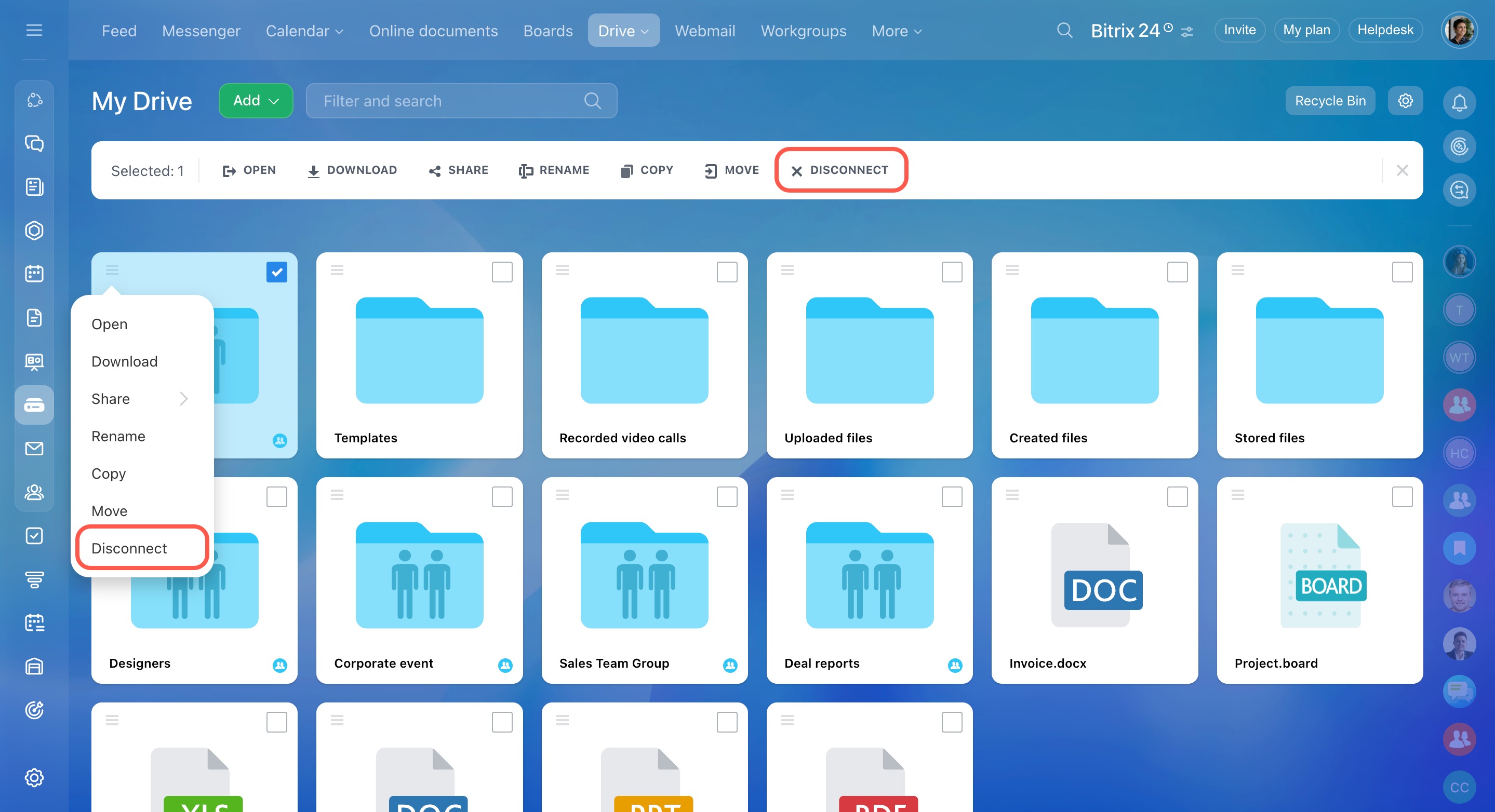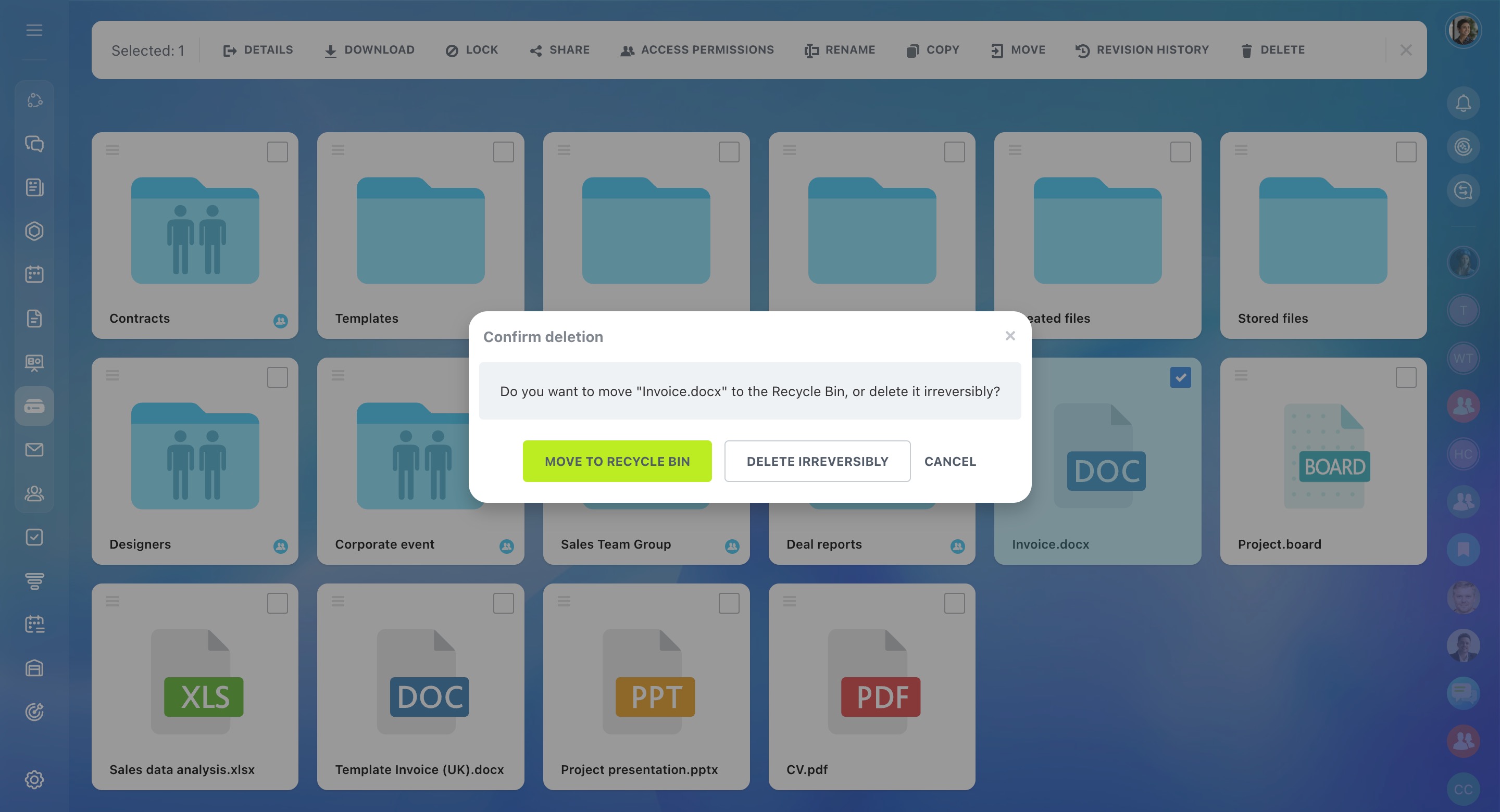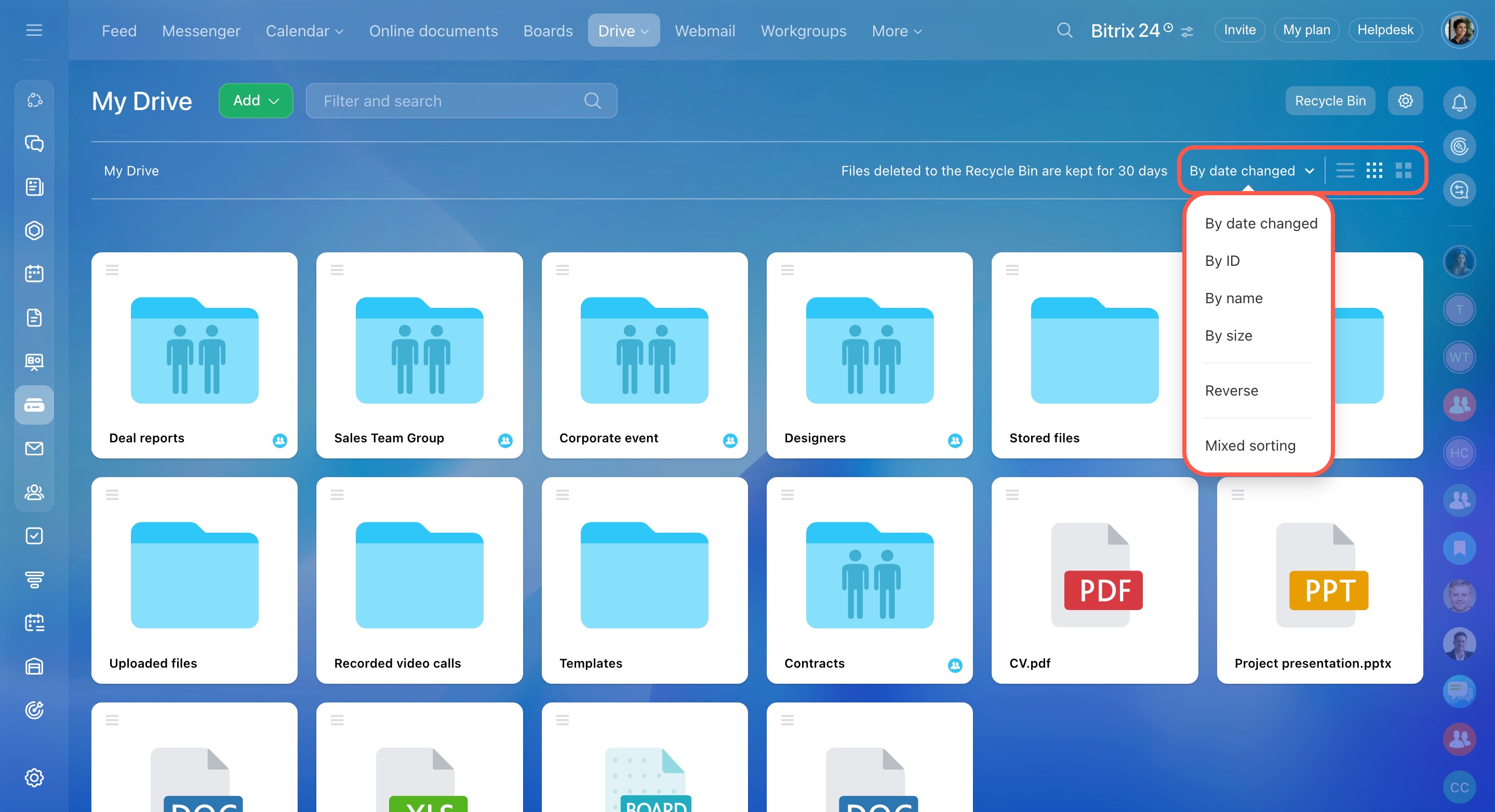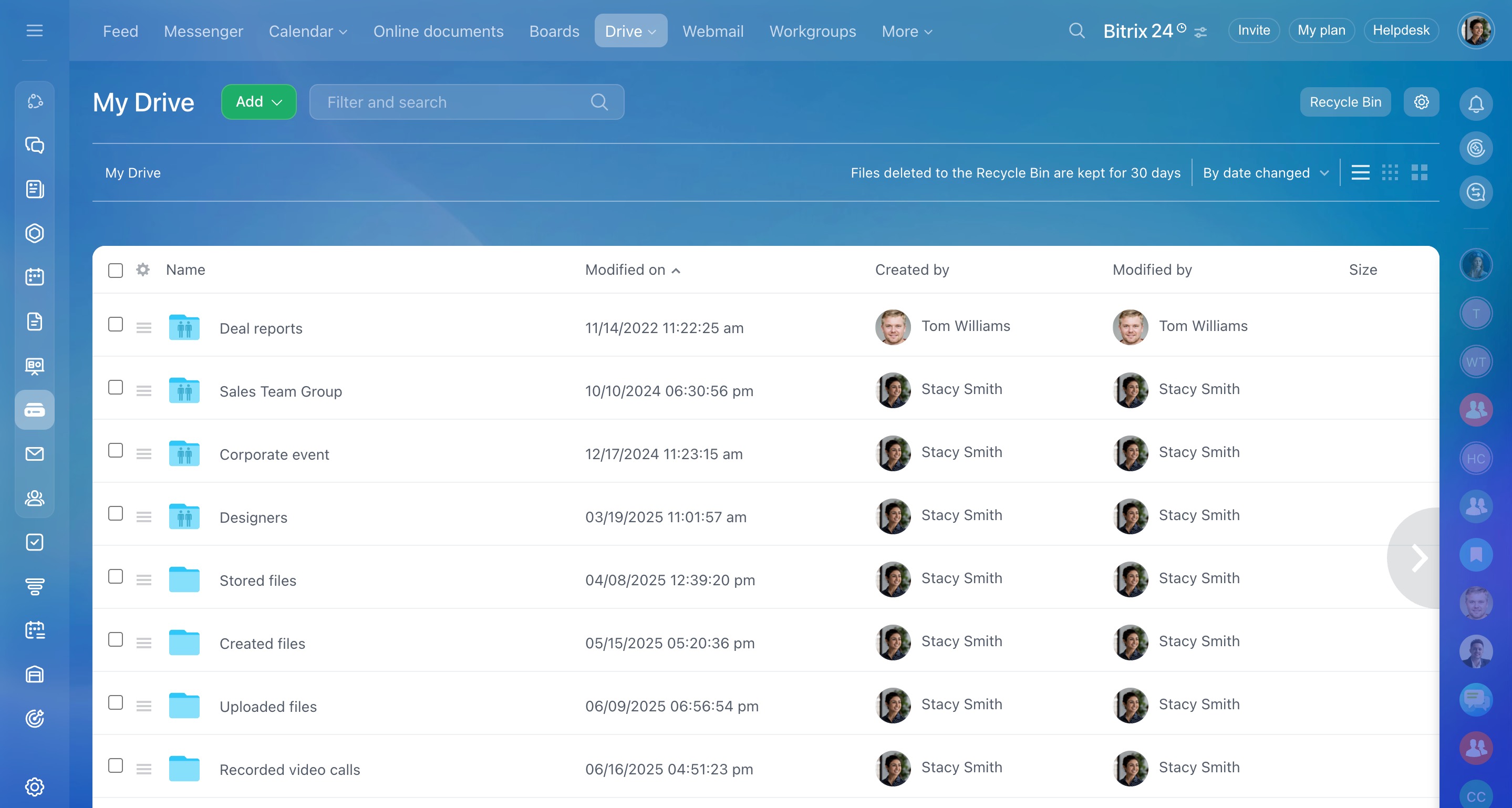My Drive is your personal file storage inside Bitrix24. Files that you have worked with automatically appear on My Drive page.
You can move, download, edit, and delete files on the drive. You can share files and folders with your colleagues and configure access permissions to them.
Configure access permissions to personal drive
Folder types
When you upload, create, or save files in Bitrix24, they appear on Drive in the following folders:
- Uploaded files. This folder stores files that you have added to Bitrix24: to a task, Feed, or post comment.
- Created files. The folder contains files that you have created in Bitrix24.
- Stored files. The folder contains files that you have saved. These can be files from chat or Feed.
You can create new files. Click the Add button to create a file, a folder, or an online document.
Work with Bitrix24 Drive documents
Upload files from your computer and add folders. Also, you can create a new file using Google Docs, MS Office Online, Office365 or one of the desktop applications installed on your computer.
Shared files to which you have granted access are marked with special icons.
Work with files on Drive
You can download, move files and folders, and configure shared access to them.
Click the menu icon in the top left corner or check the box in the top right corner to make actions with files and folders. A panel with available actions will appear.
To refuse access to a file shared by a colleague or workgroup, use the Disconnect button. Click the file you want to remove from your Drive and select Disconnect.
If you want to delete a file from your Drive, click Delete in the menu.
Decide whether to move a file to the recycle bin or delete it forever. Files in the bin are stored for 30 days after deletion.
If you delete a file from the Uploaded Files folder, it will also be removed from where it was uploaded, such as a comment or task.
Sort files and folders
To make your work more convenient, sort the files on the Drive. To do this, select one of the sorting criteria and view type:
- Choose how documents and folders will be sorted: by date changed, by ID, by name, or by size.
- Choose documents and folders view: list, tile, or large tile.
In brief
- My Drive is a personal storage for files.
- Files and folders can be moved, downloaded, edited, and deleted.
- You can work not only with saved files, but also create new ones.
- You and an account administrator have access to Drive files.
- You can configure access permissions to your files and folders.