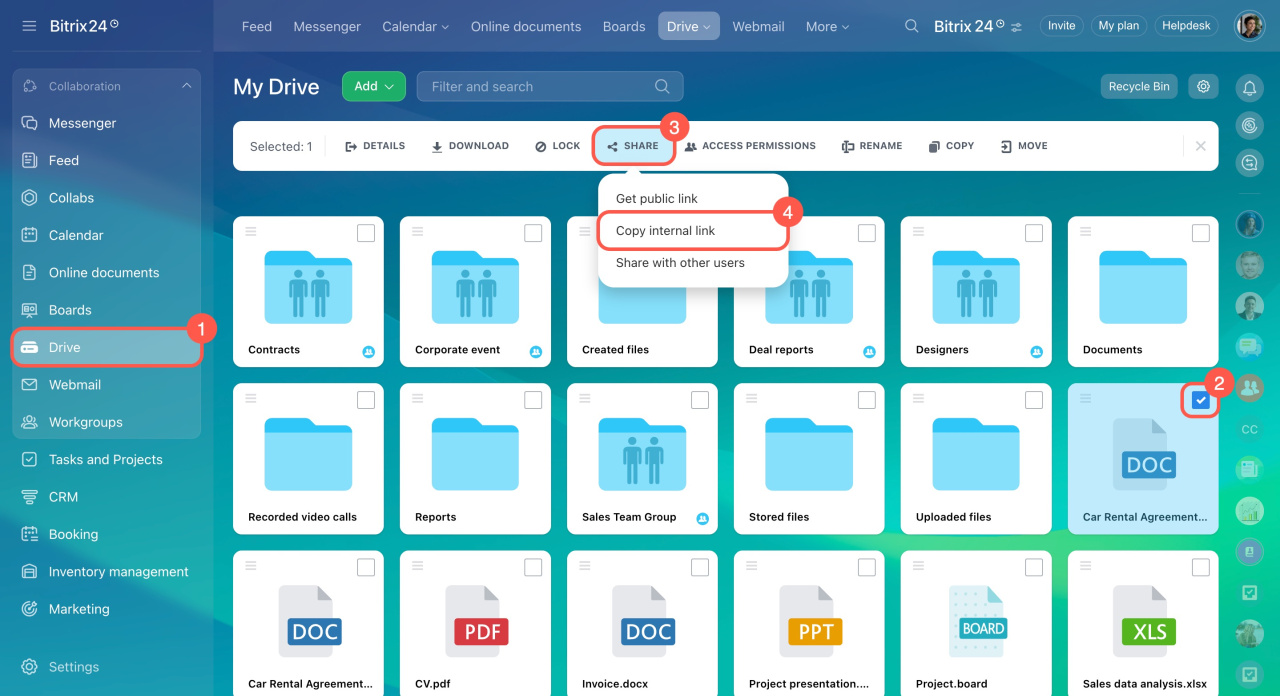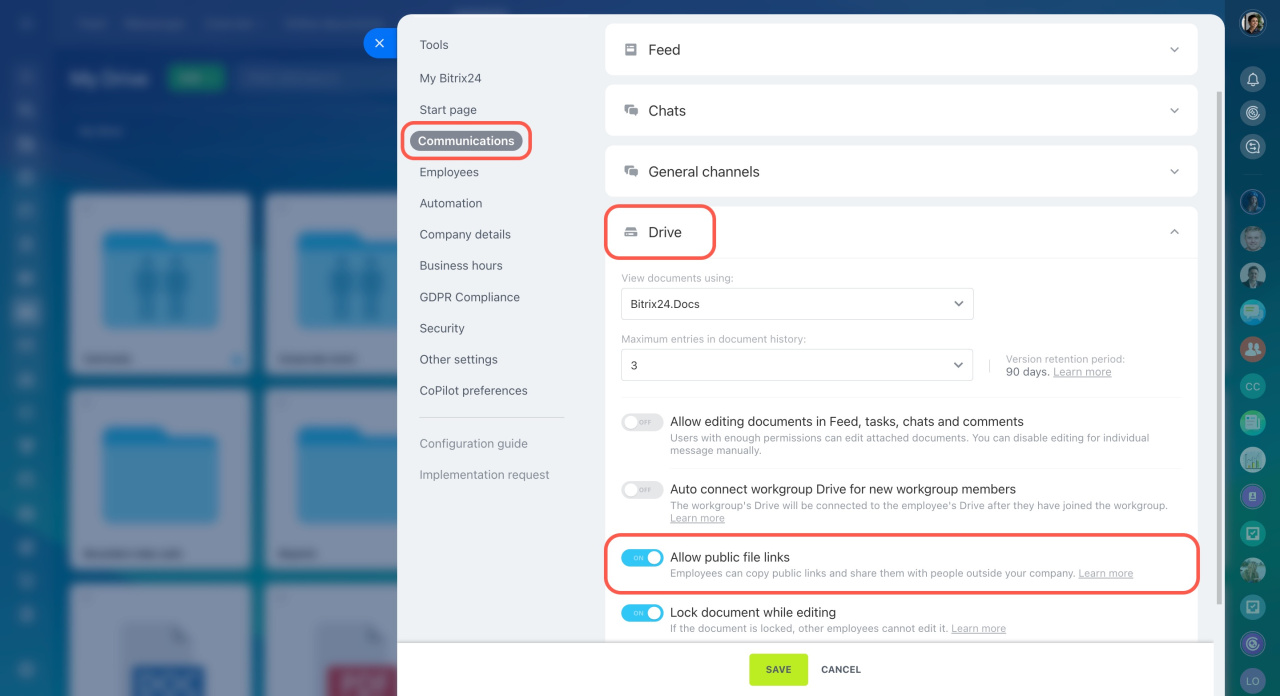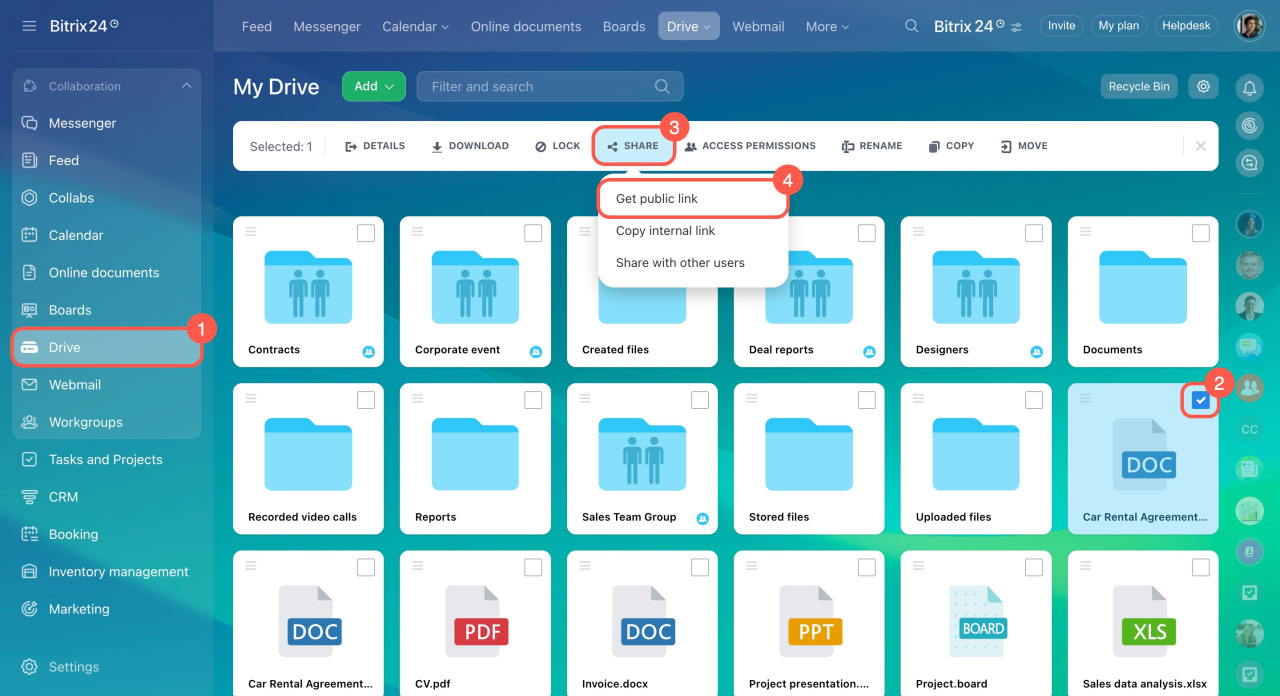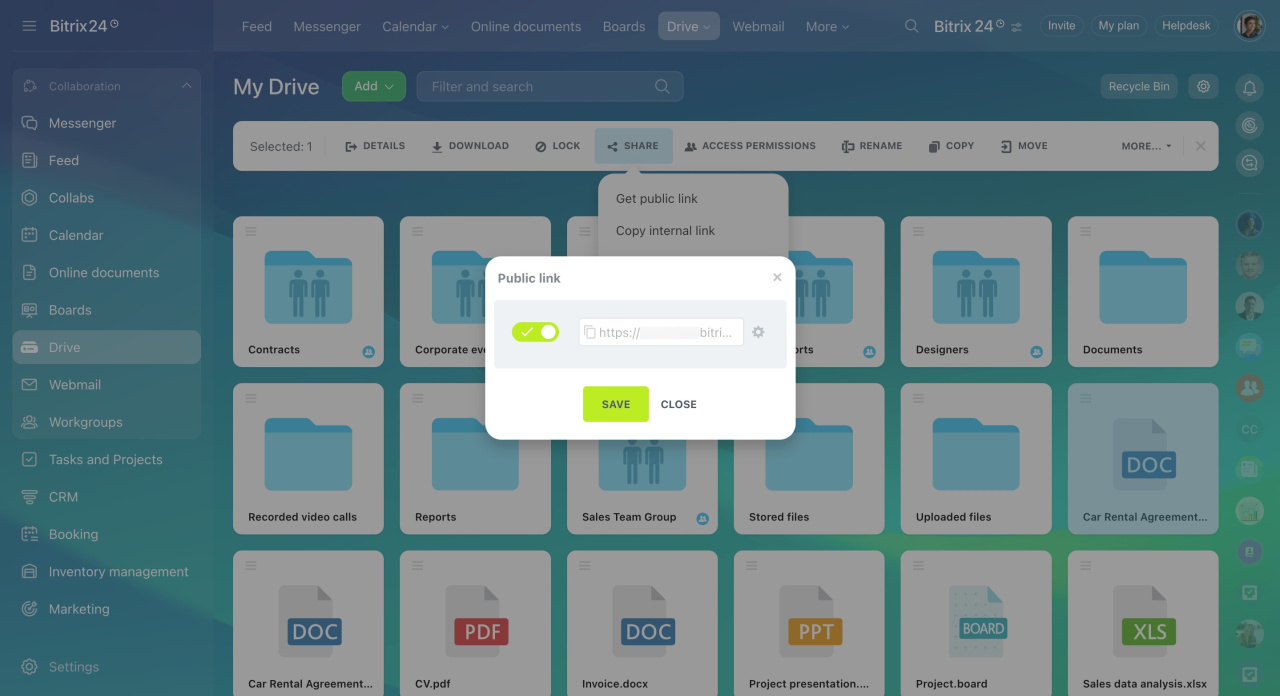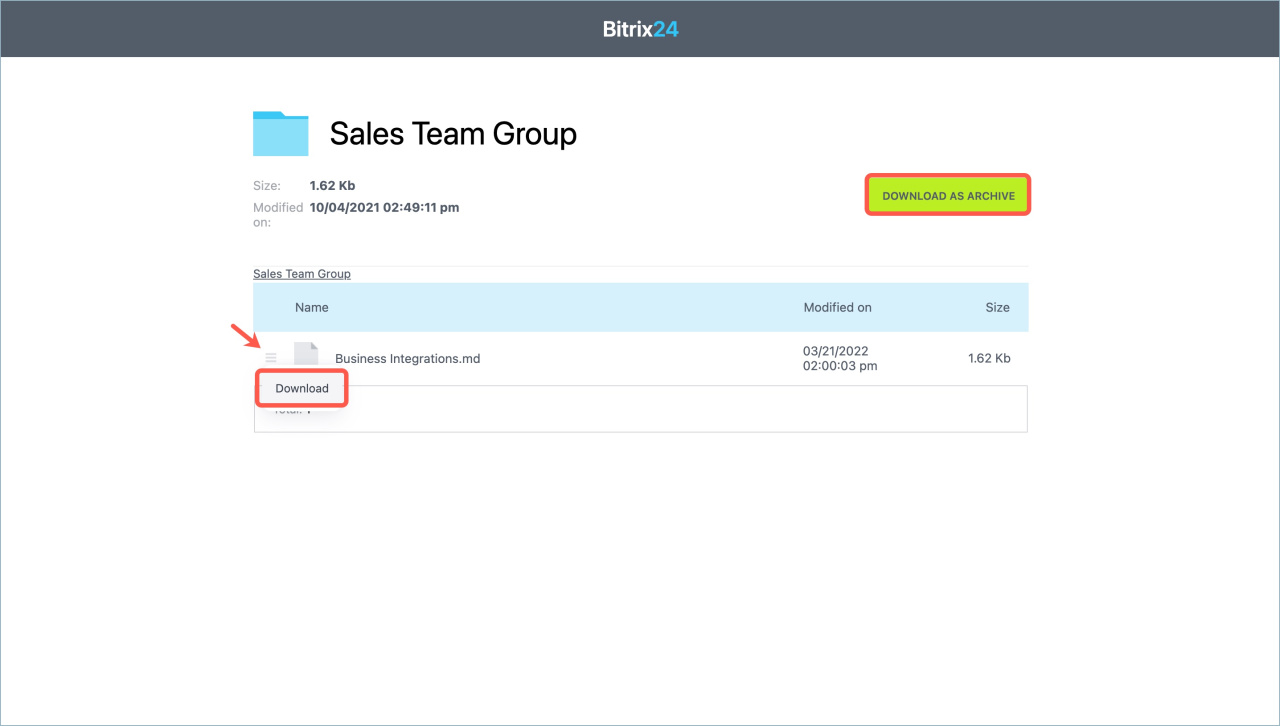In Bitrix24, you can share documents using internal and public links. Use internal links for colleagues and public ones for people who do not work in your company.
Internal links
To get an internal link to a file or folder:
- Go to the Drive section.
- Select the file you want to share and click on it.
- Click Share in the top menu.
- Select Copy internal link.
The menu option will be changed to Link copied to the Clipboard and you can send the link to your colleagues.
The folder or the file in the link will be available only to those employees who have access permissions to it.
Configure access permissions to personal drive
Public links
To send public links, enable this option. This can only be done by an account administrator.
- Go to the account settings.
- Open the Communications tab.
- Expand the Drive section.
- Activate the Allow public file links option.
- Save the changes.
Bitrix24 plans and pricing
To get a public link to a file or folder:
- Go to the Drive section.
- Select the file you want to share and click on it.
- Click Share in the top menu.
- Select Get public link.
Click the settings icon, set the expiration date and time, and protect the link with a password. Save the changes. To disable the public link, move the switch to the left. You can turn it back on, but the link will be updated.
The recipient can download the file or copy the link to share with someone else. When you share a folder, the recipient can download files from it or save the folder as an archive.
In brief
- You can send internal and public links to Bitrix24 documents.
- Check if this option is available on your Bitrix24 plan.
- Enable the option to send public links to files in the settings. This can be done by an account administrator.
- You can set link expiration date and time and protect the link with a password.