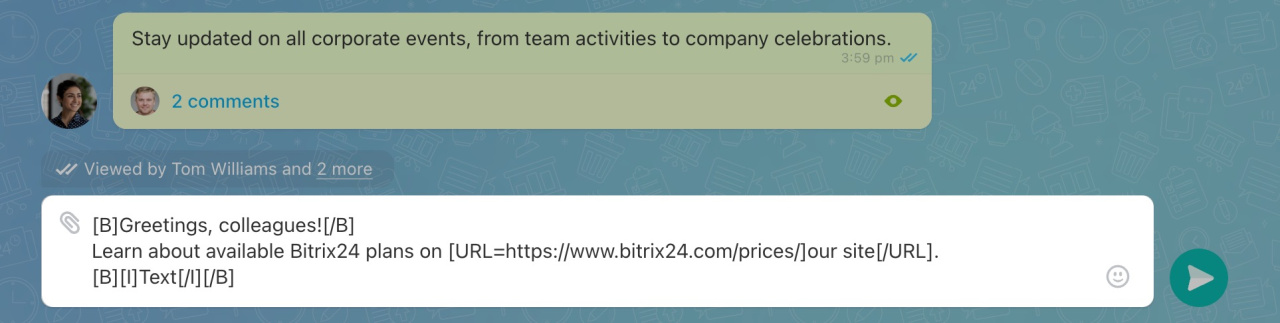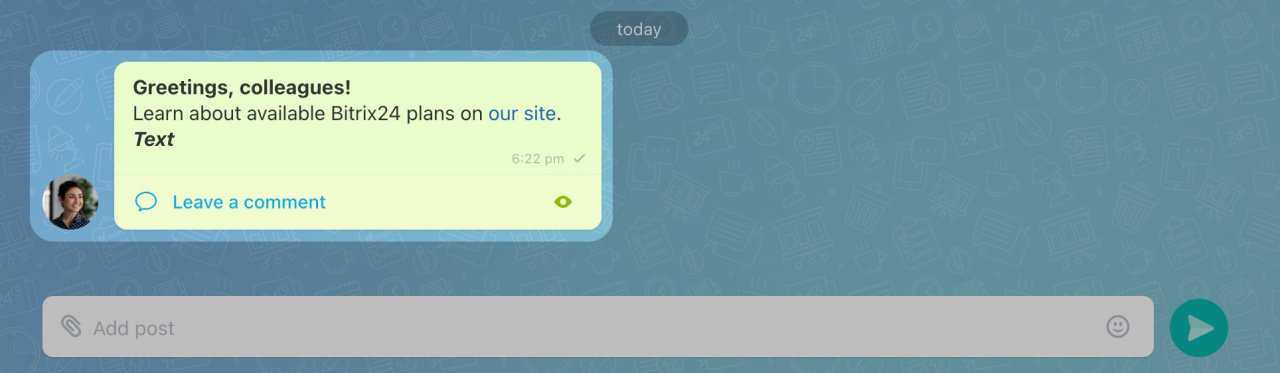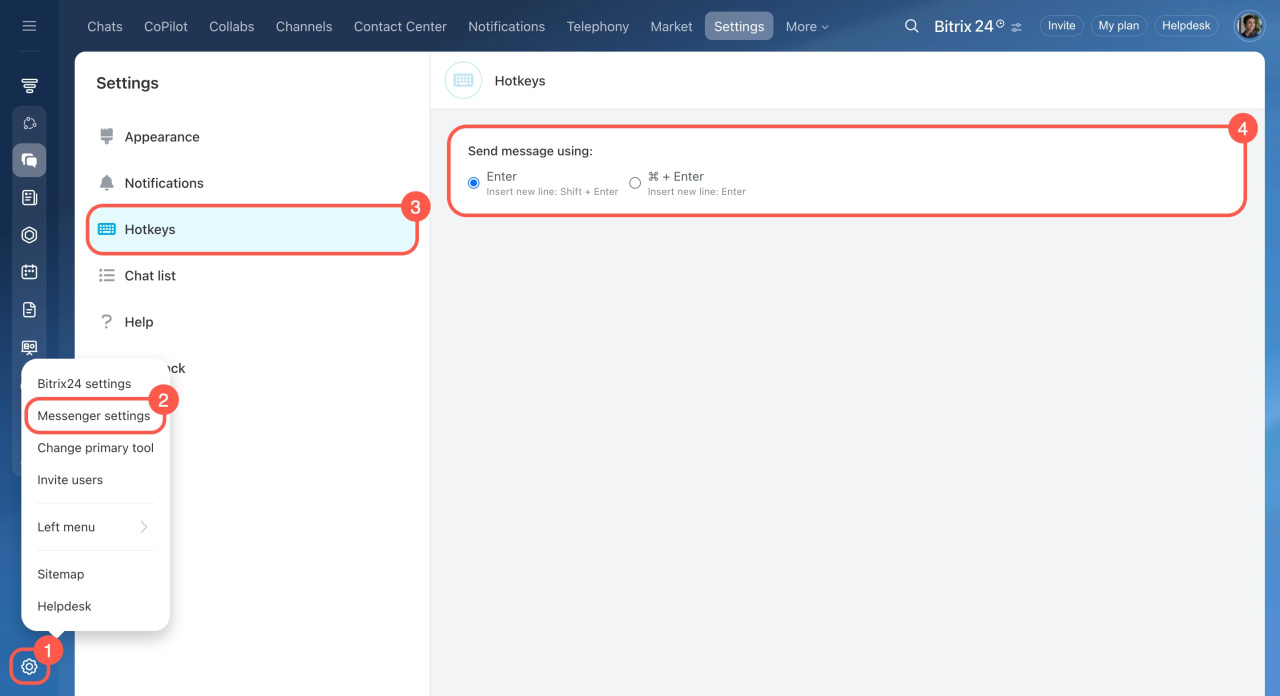Bitrix24 Messenger offers various chat options, including direct, group, and customer chats, channels, CoPilot chats, video calls, and conferences. You can use hotkeys to optimize your work and BBCodes to format messages.
How to use BBCodes tags in chats
BBCode is a markup language for formatting messages. It uses tags enclosed in square brackets. Here are some examples:
Highlight text in bold. Use the BBCode: [B][/B]. Put the text between [B] and [/B].
In formatting mode, the text will look like this: [B]Greetings, colleagues![/B]
After sending it, you will see: Greetings, colleagues!
Integrate link into text. Use the BBCode: [URL=][/URL]. Paste the link into the first tag after the equals (=) symbol. Place the text that will include the link between the tags.
In formatting mode, the text will look like this: Learn about available Bitrix24 plans on [URL=https://www.bitrix24.com/prices/]our site[/URL].
After sending it, you will see: Learn more about available plans on our site.
Highlight text in bold and italics. BBCode tags can be combined. For example, after sending [B][I]Text[/I][/B], you will see: Text.
| Description | BBCode tag | Result |
|---|---|---|
| Bolded text |
[B]Text[/B]
|
Text |
| Italicized text |
[I]Text[/I]
|
Text |
| Underlined text |
[U]Text[/U]
|
Text |
| Strikethrough text |
[S]Text[/S]
|
|
| Link |
[URL=https://www.bitrix24.com/]Text[/URL]
|
Text |
| Quote |
>>Text
|
|Text |
| Combination of BBCode tags (combine two or more available tags) |
[B][I][U][S]Text[/S][/U][/I][/B] [B][I]Text[/I][/B]
|
Text |
| Emoji (this is not the full list, find more options on the web) |
:D ;-) |
|
| User mention |
[USER=111]Jack Johnson[/USER]
|
Jack Johnson |
| Icon (.svg, .png, .gif, .jpg) |
[ICON=https://em-content.zobj.net/thumbs/120/apple/325/smiling-face-with-smiling-eyes_1f60a.png title=Smile]
|
|
| Font color |
[COLOR=#ff0000]Text[/COLOR]
|
Text |
| Font size |
[SIZE=16]Text[/SIZE]
|
Text |
Experiment with different versions of BBCode found online. Many of them work in Bitrix24 chats, though not all.
How to use hotkeys
Hotkeys are key combinations that let you perform actions quickly without using a mouse or context menus. You can cut and paste, copy, turn your microphone on and off, and do other tasks faster.
Send message. To view available hotkeys for chats and channels, go to Settings (⚙️) > Messenger settings > Hotkeys.
Format text. Select the text and press the corresponding key combination to change its style.
| Description | Windows | macOS |
|---|---|---|
| Quickly edit the last message sent | ↑ in the input field | ↑ in the input field |
| Select the entire text | CTRL + A | CMD + A |
| Highlight text in bold | CTRL + B | CMD + B |
| Highlight text in italics | CTRL + I | CMD + I |
| Underline highlighted text | CTRL + U | CMD + U |
| Strike through highlighted text | CTRL + S | CMD + S |
Video calls and conferences. For example, to turn on the microphone, press CTRL + SHIFT + A (Windows) or CMD + SHIFT + A (macOS). Repeat the combination to turn it off.
| Description | Windows | macOS |
|---|---|---|
| Turn the microphone on/off | CTRL + SHIFT + A | CMD + SHIFT + A |
| Turn on the microphone temporarily (push to talk) | Hold SPACE | Hold SPACE |
| Enable/disable the screen sharing | CTRL + SHIFT + S | CMD + SHIFT + S |
| Turn the camera on/off | CTRL + SHIFT + V | CMD + SHIFT + V |
| Enable/disable call recording | CTRL + SHIFT + R | CMD + SHIFT + R |
| Raise/lower hand | CTRL + SHIFT + H | CMD + SHIFT + H |
| Collapse/expand call | CTRL + SHIFT + C | CMD + SHIFT + C |
| Enable Speaker or Grid mode, depending on the currently selected mode | CTRL + SHIFT + W | CMD + SHIFT + W |
| Enable/disable the sound coming from the attendees | CTRL + SHIFT + M | CMD + SHIFT + M |
| Open/close the list of attendees (in video conferences) | CTRL + SHIFT + U | CMD + SHIFT + U |
Using BBCodes and hotkeys in Bitrix24 Messenger simplifies and speeds up your work. BBCodes let you format text, making messages more readable and structured. Hotkeys enable you to act quickly without needing to use the mouse or navigate menus.
In brief
-
Bitrix24 Messenger offers various chat options, including direct, group, and customer chats, channels, CoPilot chats, video calls, and conferences. You can use hotkeys to optimize your work and BBCodes to format messages.
-
BBCode is a markup language for formatting messages. It uses tags enclosed in square brackets. For example, to highlight text in bold, use the BBCode:
[B][/B]. Put the text between the tags[B]and[/B]. -
Hotkeys are key combinations that let you perform actions quickly without using a mouse or context menus. You can cut and paste, copy, turn your microphone on and off, and do other tasks faster.
-
In the web version of Bitrix24, hotkeys are available only for chats and channels. In the Bitrix24 Messenger app, you can use them for chats, calls, and channels. Custom hotkeys cannot be added at the moment.